如何通过u盘重装系统与您分享如何使用u盘重装系统
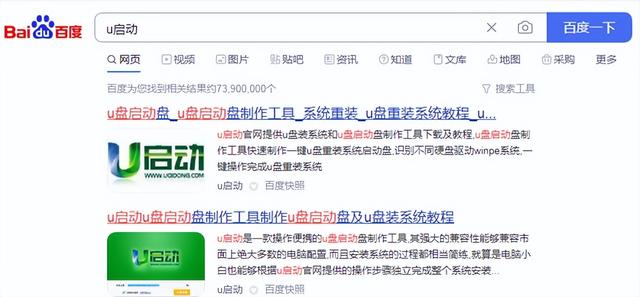
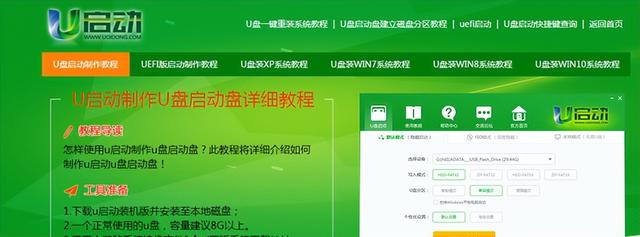
首先,将u盘插入电脑usb按快捷键进入u盘
不同品牌的主板,不同的快捷键,我把常用品牌的快捷键放在评论区第一位,我们找到u盘,然后回车进去
直接回车,耐心等待进入u盘p e我们来得很好pe界面
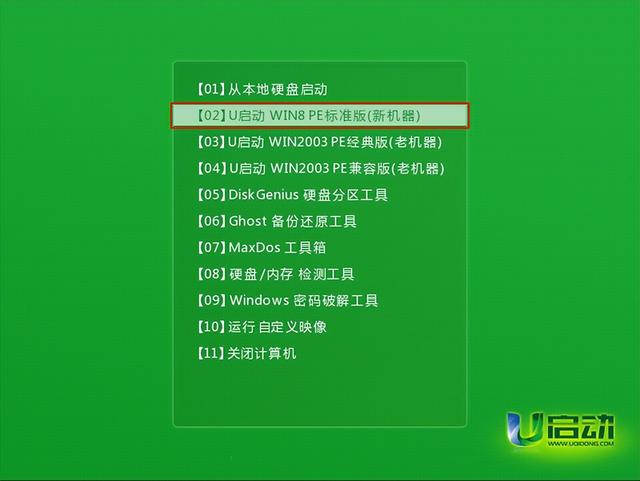
如果是旧电脑,我们可以直接双击打开系统安装工具。如果新电脑或硬盘需要重新分区,我们需要先打开硬盘分区工具
这里需要注意的是,分区时,一定要看清楚硬盘,不要把u盘分开,我们选择硬盘,然后点击上面的快速分区
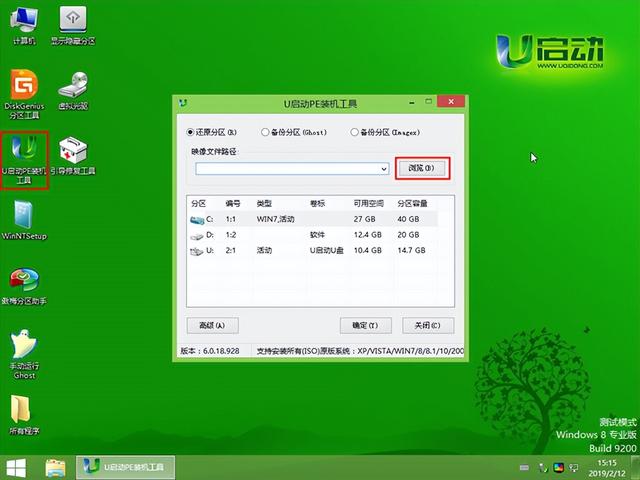
我们回到桌面,打开系统安装工具,从左侧栏选择需要安装的系统
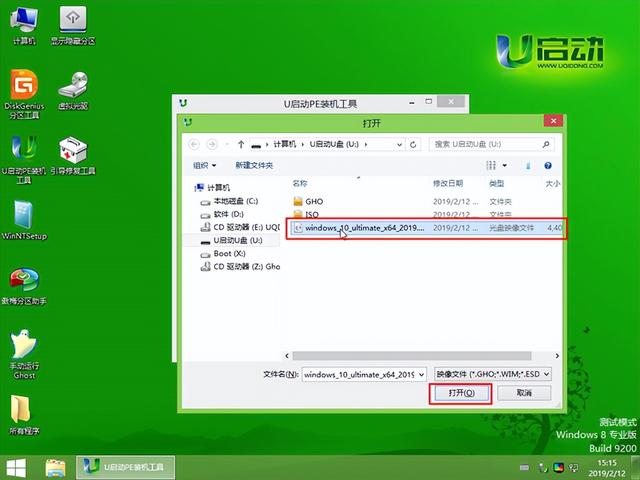
如果安装win10,直接选择左边的这个win10系统即可
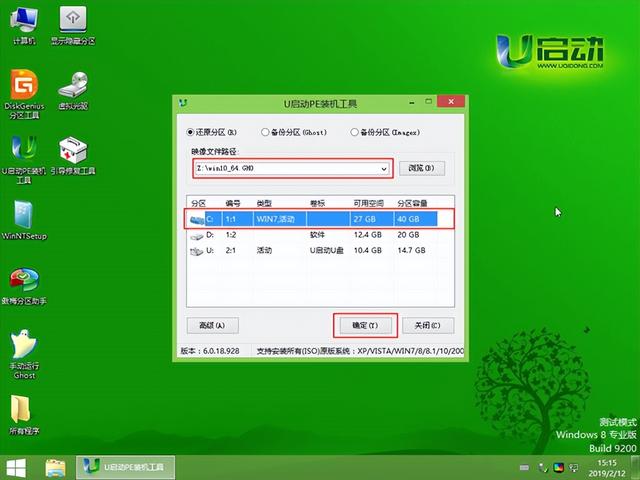

然后右边选择系统盘,然后点击一键恢复,直接点击确定
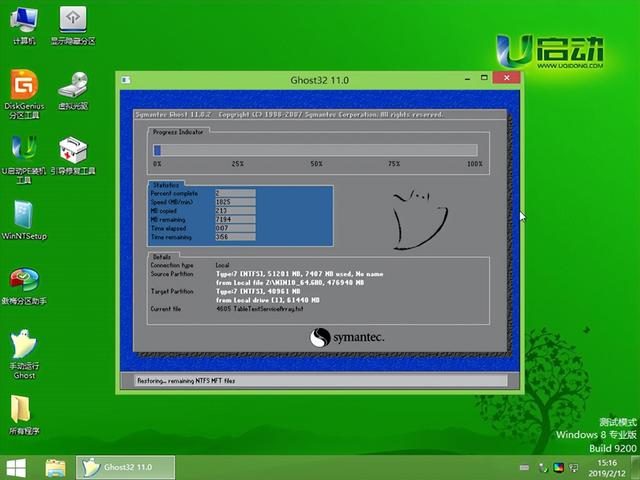
在复制系统的过程中,我们可以耐心等待