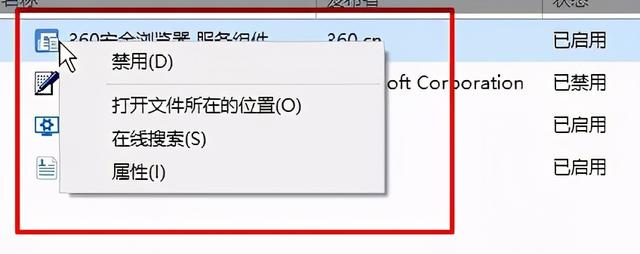启动黑屏的解决方案1:驱动导致Win10系统开机准备进入桌面的时候出现了黑屏的现象,只显示鼠标,该怎么办呢?如果出现这样的问题,我们可以尝试用以下方法来修复。
1启计算机,显示windows 长按电源键关闭图标,然后再启动,重复约3次;
2.依次点击疑难答案 — 高级选项 — 启动设置 — “重启”;
3.重启后选择f进入安全模式,单击右键进入安全模式,选择设备管理器;
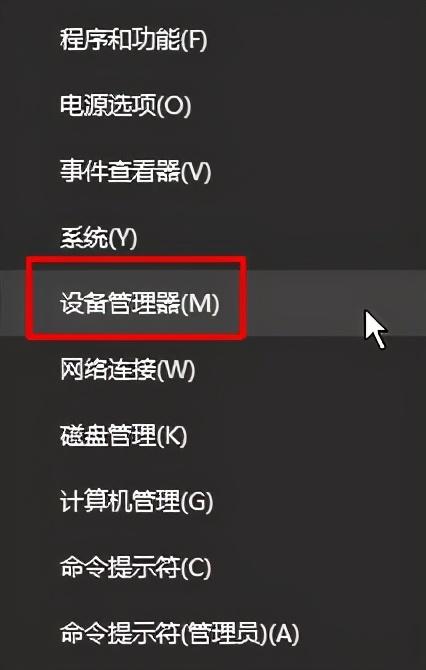
4.展开【显示适配器】,单击下面显卡的右键,选择【卸载】;
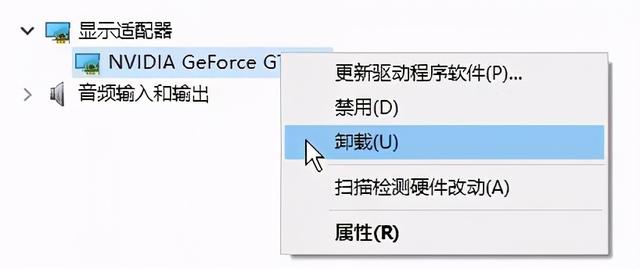
5.卸载后重启计算机,然后到显卡官方下载相应的显卡驱动器进行安装。
解决方案2:系统桌面组件丢失1、按下【Ctrl Alt Delete】呼出任务管理器;
点击任务管理器;
3.点击详细信息查看下面是否有任何信息【explorer.exe】,有的单击右键,选择【结束任务】;
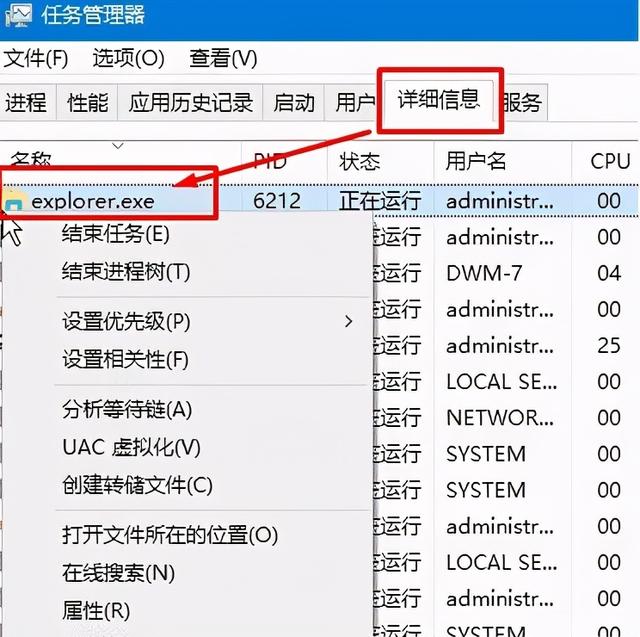
点击文件-运行新任务,输入:explorer.exe 点击确定显示桌面。
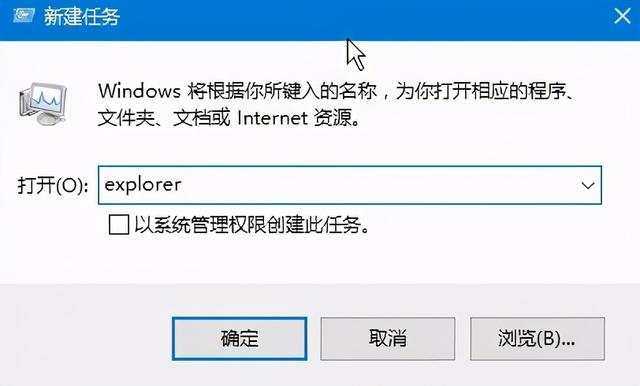 打开黑屏的解决方案3:软件不兼容导致
打开黑屏的解决方案3:软件不兼容导致1.按方法进入win10安全模式;
2、按下【Win R】组合键打开运行,输入msconfig 点击确定打开系统配置;
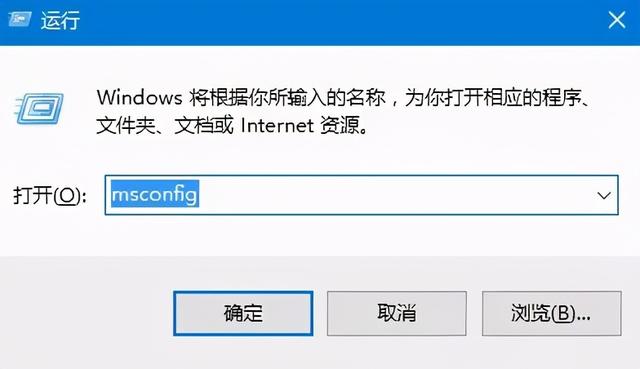
3.切换到服务选卡,以下是隐藏一切 Microsoft 服务” 然后点击全部禁用;
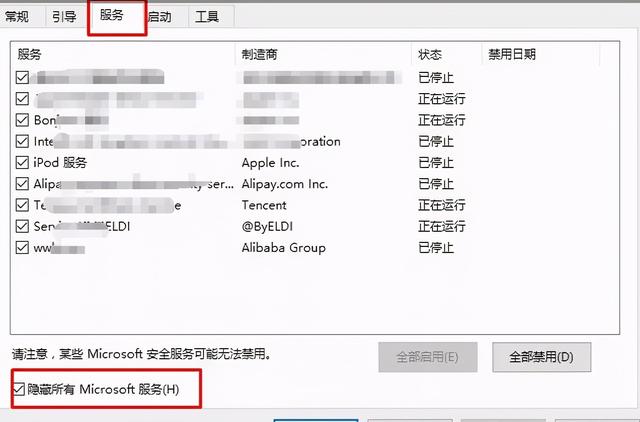
点击启动-打开任务管理器;
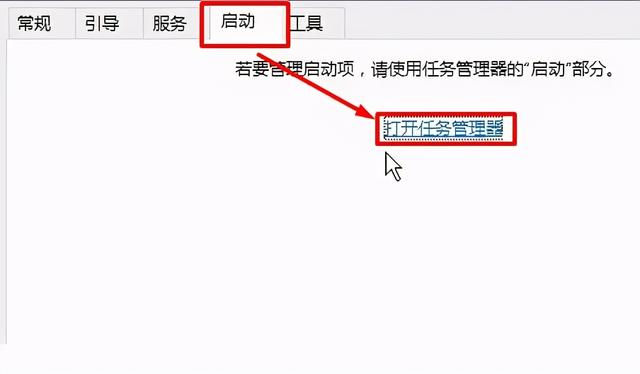
5.单击右键单击所有启动程序,选择禁用,禁用后重启计算机解决问题。