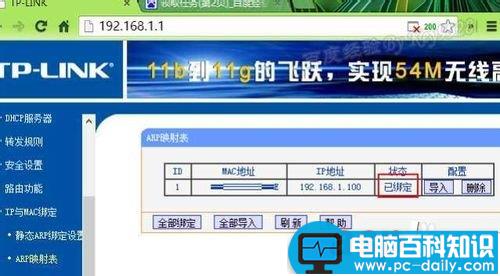首先,我们需要登录当前连接的路由器后台:
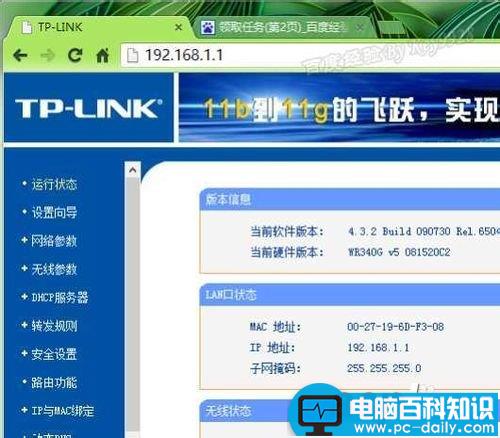
登录后我们先到DHCP客户端面列表中查看下当前连接的所有电脑:
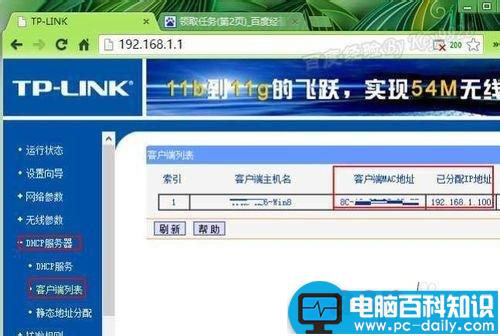
再切换到“IP与MAC绑定”下的“静态ARP绑定设置”,可以看到右边是空间的,没有绑定

再切换到“ARP映射表”,可以看到连接的IP和相关“状态”,单击“导入”或“全部导入”:
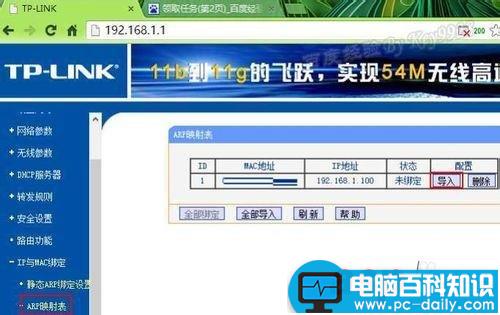
但是“状态”中还是显示为“未绑定”:
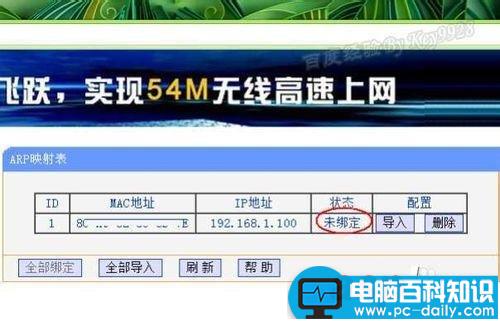
这时我们需要再切换到“IP与MAC绑定”,选择“绑定”或“使所有条目生效”:

再点击“启用”和“保存”:

再切换到“ARP映射表”,可以看到“状态”为“已绑定”了:
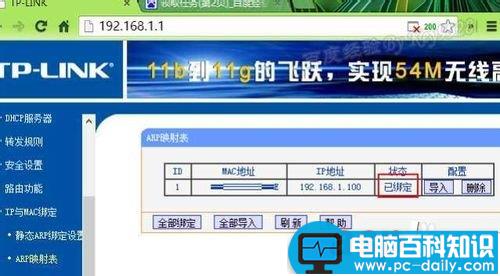
首先,我们需要登录当前连接的路由器后台:
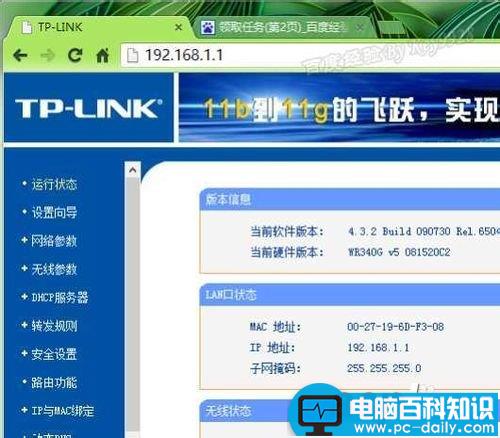
登录后我们先到DHCP客户端面列表中查看下当前连接的所有电脑:
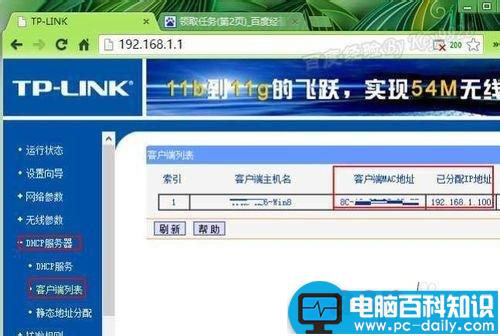
再切换到“IP与MAC绑定”下的“静态ARP绑定设置”,可以看到右边是空间的,没有绑定

再切换到“ARP映射表”,可以看到连接的IP和相关“状态”,单击“导入”或“全部导入”:
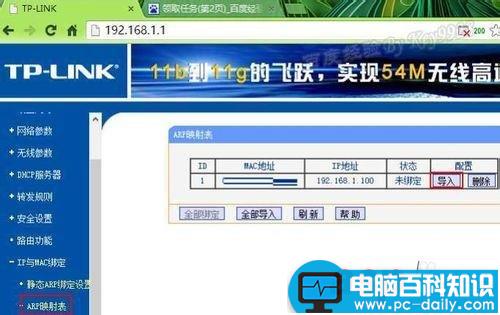
但是“状态”中还是显示为“未绑定”:
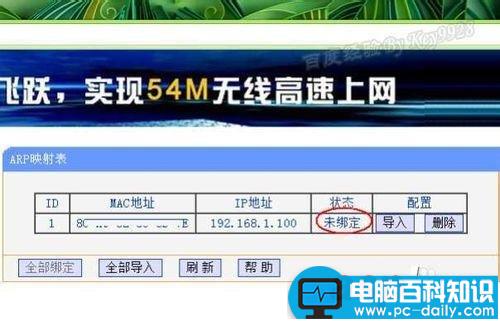
这时我们需要再切换到“IP与MAC绑定”,选择“绑定”或“使所有条目生效”:

再点击“启用”和“保存”:

再切换到“ARP映射表”,可以看到“状态”为“已绑定”了: