目前惠普机器的BIOS常用的有InsydeH20 BIOS和HP BIOS两种类型.
我们可以通过是否有HP Computer Setup选项来分辨,是否是HP BIOS
如下图:
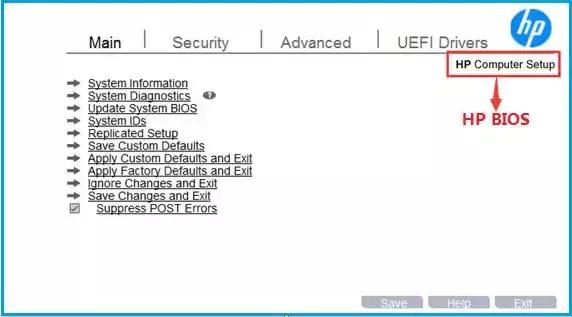 电脑
电脑如何进入BIOS
进入BIOS有两个方法:
1、开机屏幕刚亮时,连续的快速点击“F10”,即可进入BIOS。
2、开机屏幕刚亮时,连续的快速点击“ESC”,进入启动菜单选项,然后点击“F10”,即可进入BIOS。
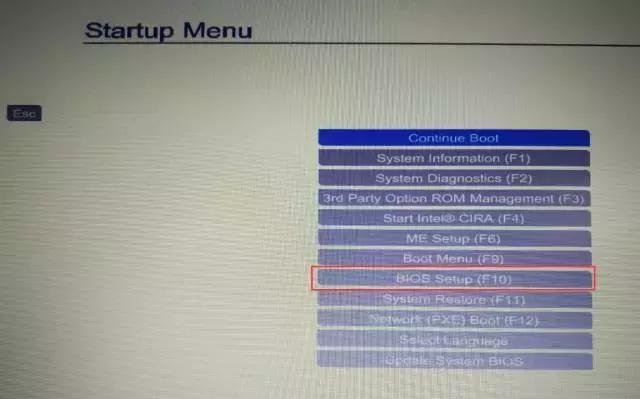
常见BIOS设置
1
如何设置开机启动项
在安装系统时,需要选择启动设备引导安装系统,此时可以按下面方法操作来引导安装系统:
开机屏幕刚亮时,连续的快速点击“F9”, 即可进入Boot Menu
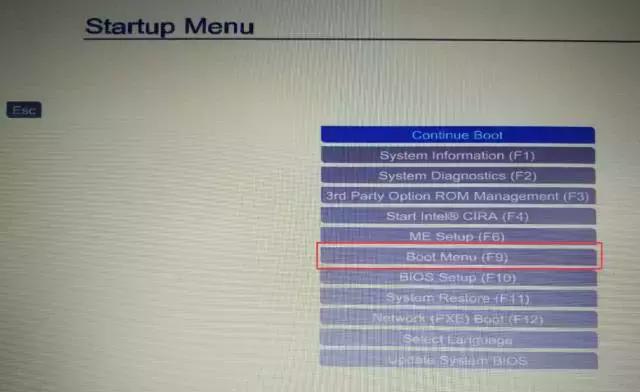
在Boot Manager界面选择相应的启动设备,如U盘等,即可引导相应设备。
电脑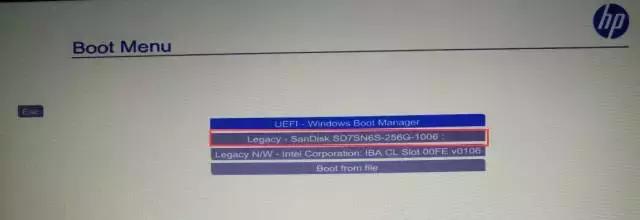
或者也可以在BIOS界面中选择Advanced—Boot Options
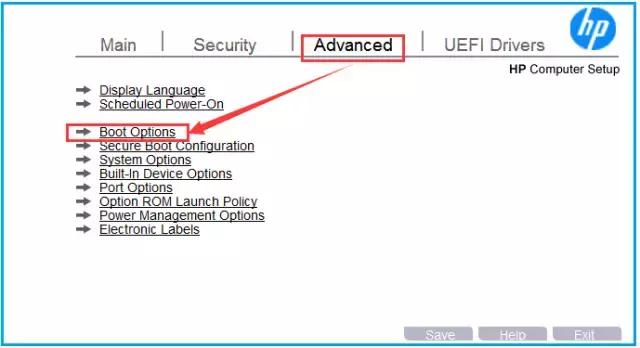
然后勾选相应的启动设备,如CD-ROM Boot、USB Storage Boot等
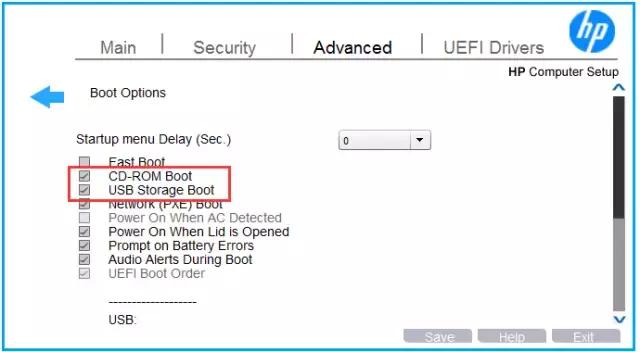
在启动模式下选择回车(如Legacy Boot Order),然后选择相应的启动设备:
如USB设备,回车,按上下键选择第一启动的设备。
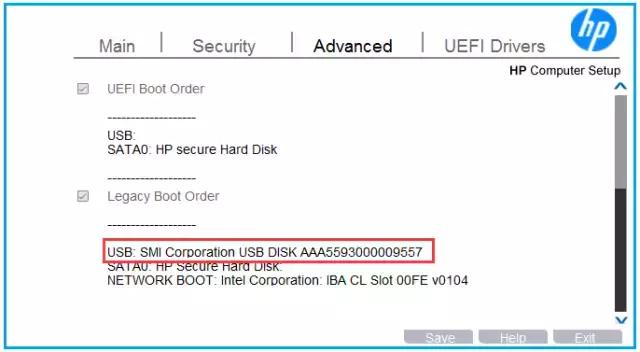 电脑
电脑按动esc键,然后再按F10按键保存退出,机器重启后会按您选择的第一引导项来启动引导。

2
如何设置传统模式
目前机器大都预装win10的操作系统, 一些用户咨询想要安装win7系统。win7系统本身没有集成UEFI文件,无法直接以UEFI方式U盘引导安装系统
因此安装win7时需要修改为传统模式(legacy)来安装系统。
方法如下:
在BIOS界面中选择Advanced—Secure Boot Configuration
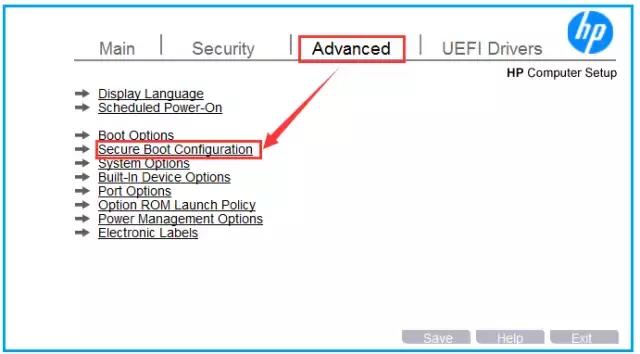
然后将Configure Legacy Support and Secure Boot设置为Legacy Support Enable and Secure Boot Disable
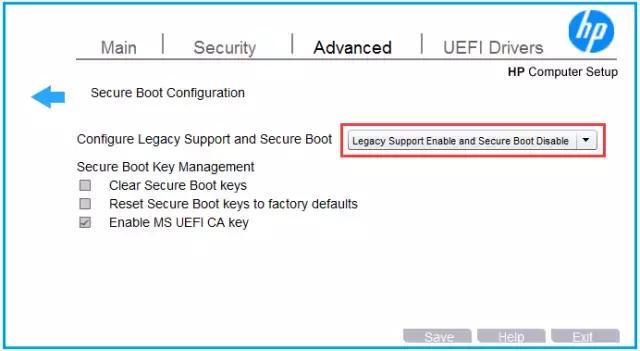
设置后再按F10按键选择Yes保存退出
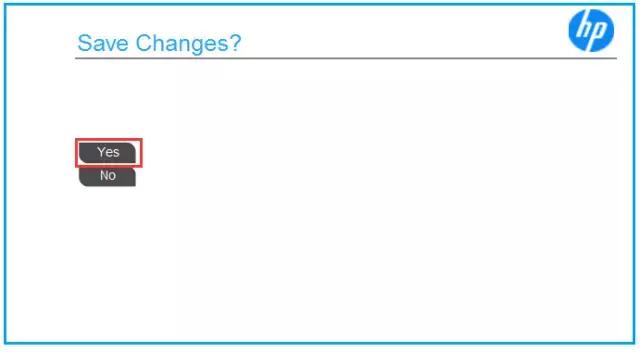
退出后重启,机器会出现4位的随机数字,此时需要输入屏幕显示的4位数字然后回车,更改后机器就可以引导安装win7系统了。
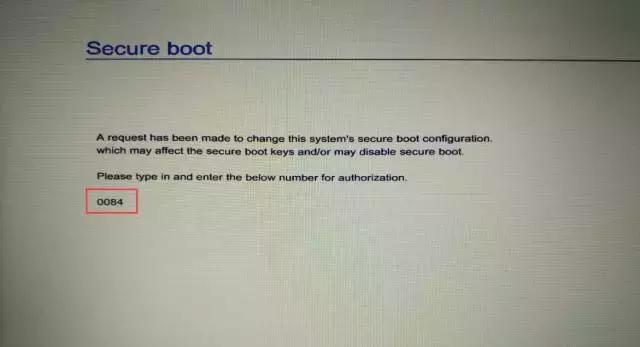
3
如何恢复BIOS默认值
在机器运行过程中遇到的一些状况,可以尝试恢复BIOS默认值来解决
方法如下:
重启机器按F10进入BIOS界面,选择Main—Apply Factory Default and Exit
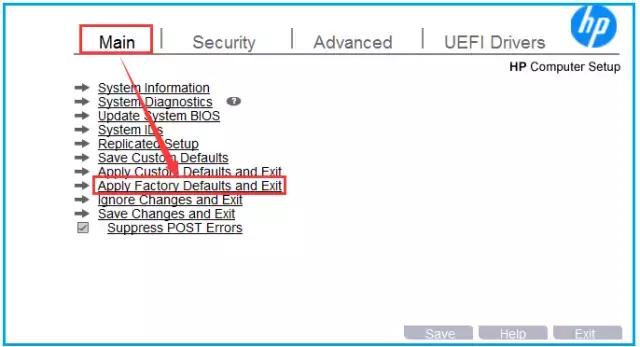
在选择Yes 保存退出即可
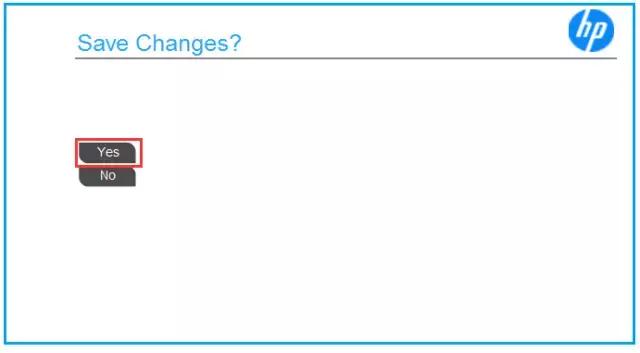
如何查看机器信息
在BIOS中可以查看到机器的重要信息,如CPU信息、内存大小、序列号等信息
方法如下:
重启机器按F10进入BIOS,然后在Main下选择System Information
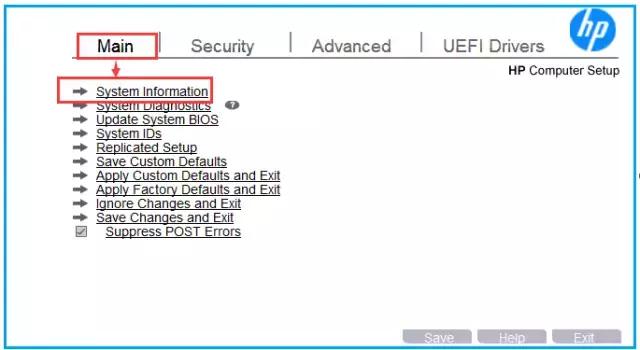
然后就可以在界面中查看机器信息了
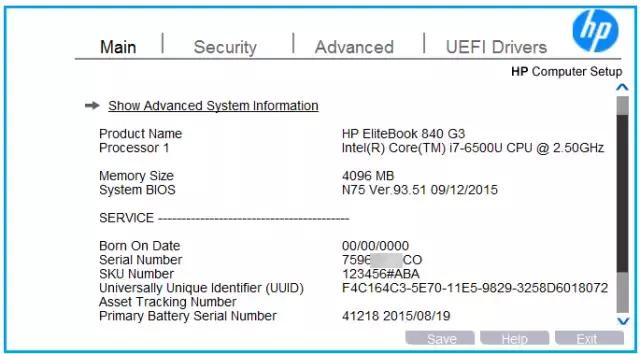
如果需要查看更具体的信息,可以直接选择Show Advanced system Information查看
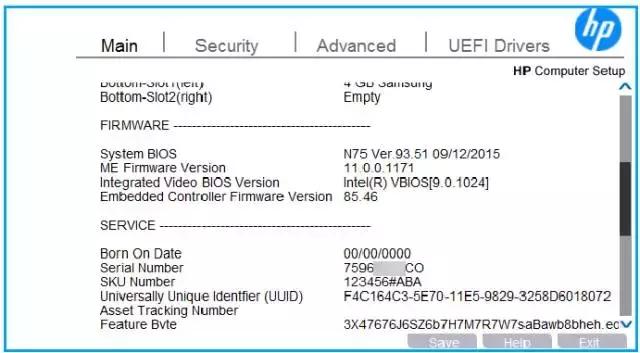
在选择Yes 保存退出即可
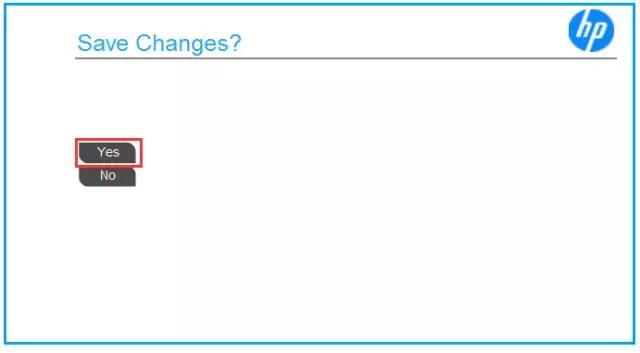
如何查看机器信息
在BIOS中可以查看到机器的重要信息,如CPU信息、内存大小、序列号等信息
方法如下:
重启机器按F10进入BIOS,然后在Main下选择System Information
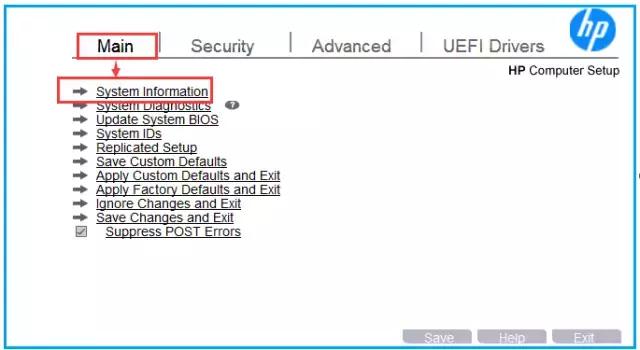
然后就可以在界面中查看机器信息了
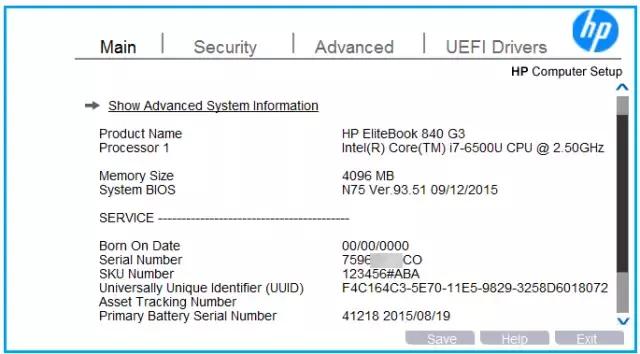
如果需要查看更具体的信息,可以直接选择Show Advanced system Information查看
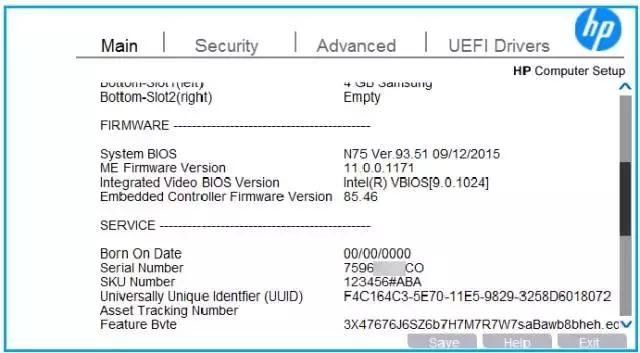
注:此篇文档介绍了一些常用的设置,不常用的设置暂未介绍。
(部分图片源自于网络)
电脑 电脑