今天,我将教你台式机用u启动u盘重新安装系统。首先,我们需要准备一个8g大小左右的u盘和可以连接到互联网的计算机,我们首先在网页上搜索
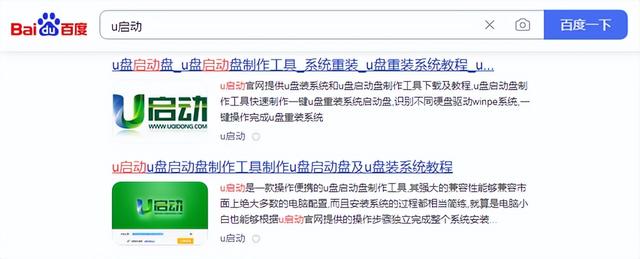
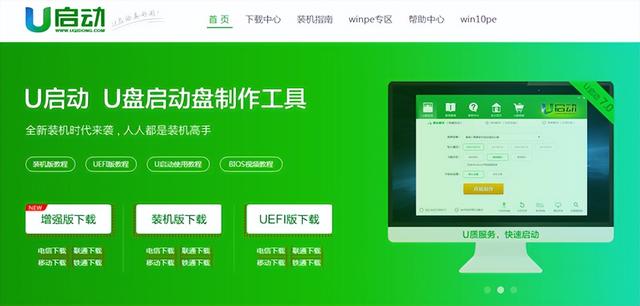
点击进入,然后点击立即下载工具,下载安装后的界面
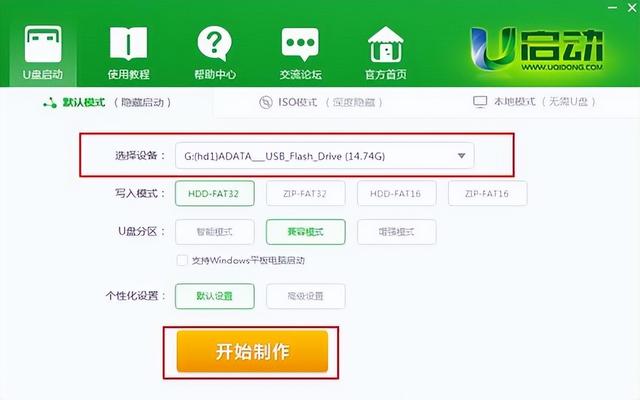
插入u盘,点击一键制作
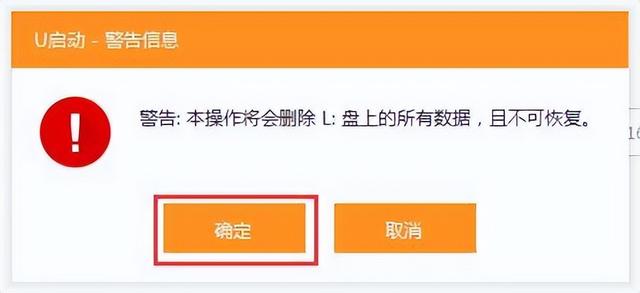
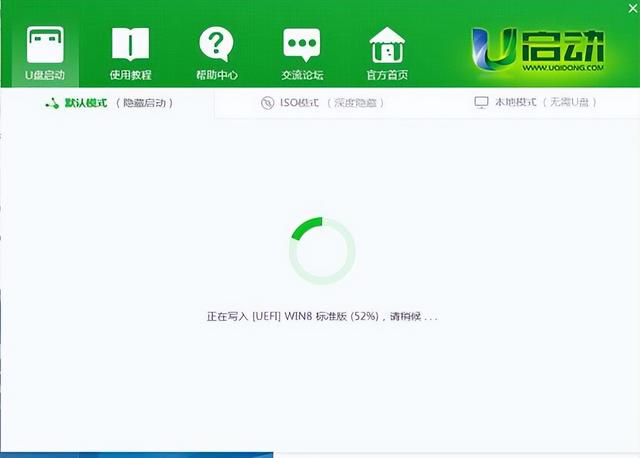 电脑
电脑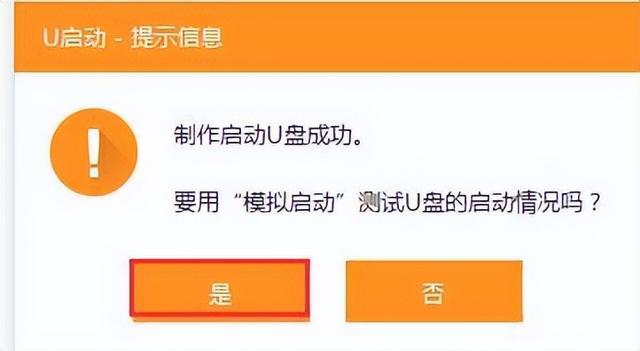
等待进度完成后,将我们的系统放入u盘启动盘,我们的系统盘就完成了
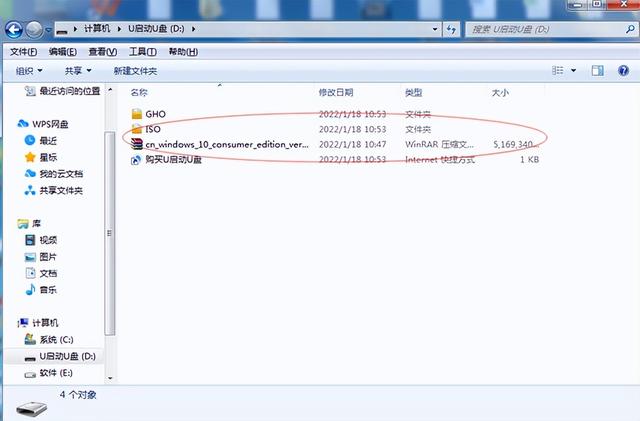
首先,将u盘插入主板后面usb口上,因为每个品牌的主板启动按钮都不一样,你可以自己在网上查询。以华硕主板为例,开机狂按f11
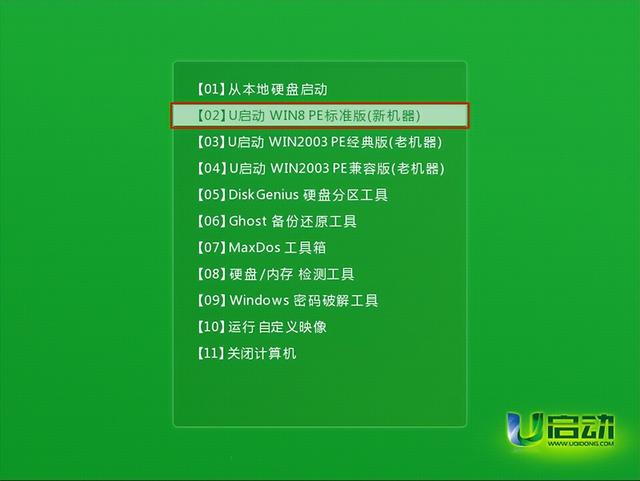
会进入安装系统的图片,选择win8pe进入,等待pe系统加载
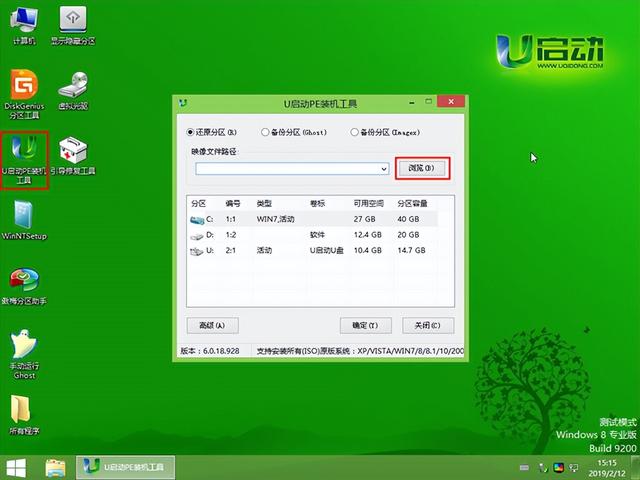 电脑知识
电脑知识进入pe系统完成后,打开u启动装机pe,选择系统版,点击下一步
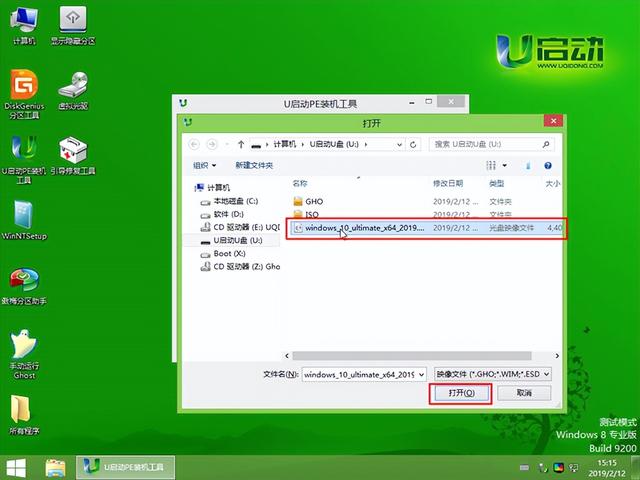
选择安装c盘
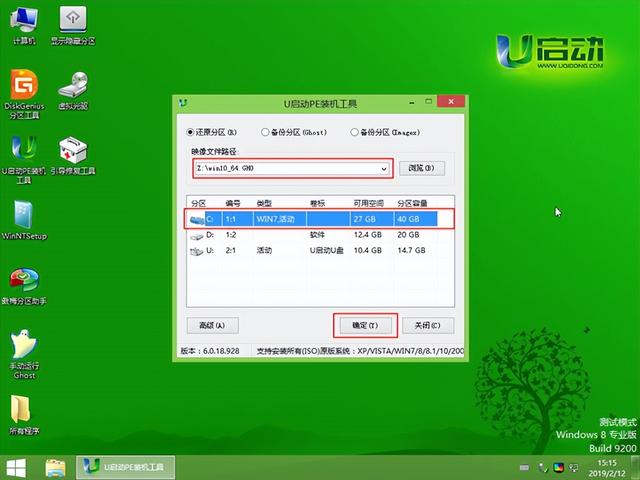
然后一键恢复确认

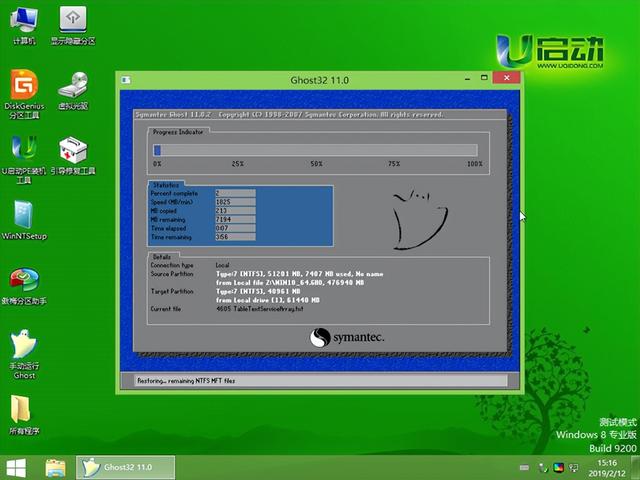
系统安装完成后,将进入自动重启,系统将完全安装