近期在使用Windows 10点击下面的任务栏没有反应,但使用桌面 或者使用其他已经打开的程序可以正常使用以下是处理这个问题的经验。
1.通过重启重启Windows资源管理器可以临时解决这个问题。
用鼠标右键单击底部的任务栏,点击弹出菜单中的任务管理器
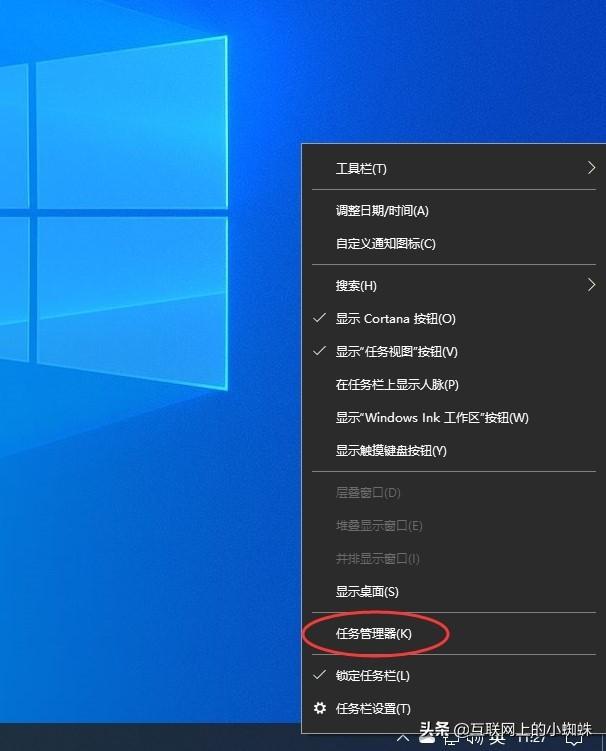
2.如果底部任务栏无法响应,可以使用Ctrl Alt del热键,点击再次出现的界面打开任务管理器
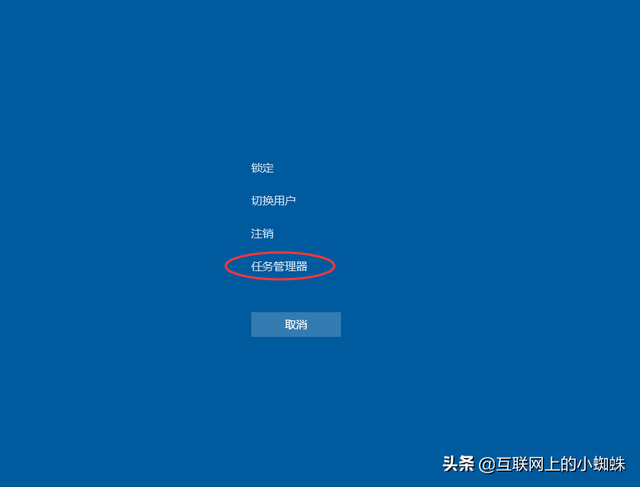
3.在任务管理器下找到Windows使用鼠标右键单击资源管理器。点击弹出菜单中的重新启动。点击弹出菜单中的重新启动。重启完成后,尝试点击任务栏上的内容,应使用。
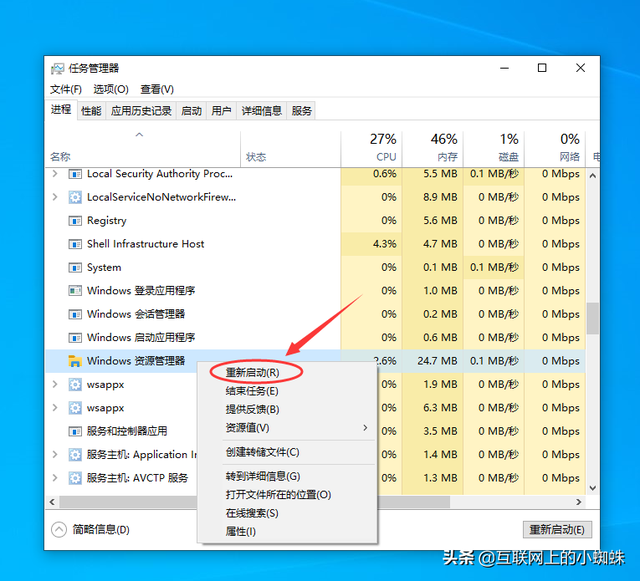
4.上述方法可临时处理。操作过程需要重新部署。
从Windows在开始菜单中找到Windows powershell并作为管理员开始运营。
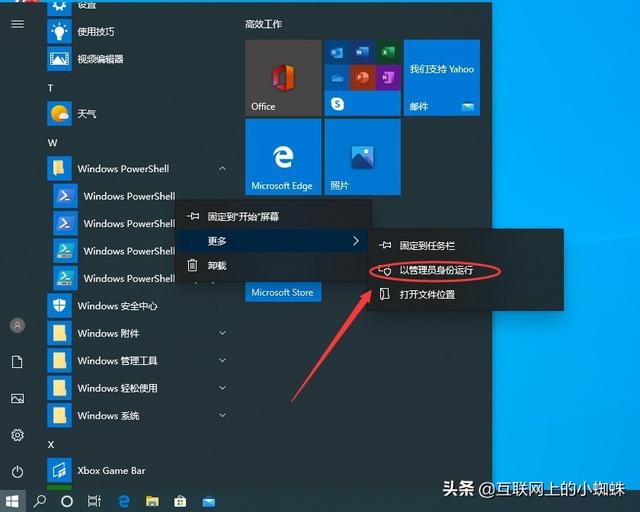
5.在powershell在命令界面窗口中,输入并运行以下命令:
Get-AppXPackage -AllUsers | Foreach{Add-AppxPackage -DisableDevelopmentMode -Register "$($_.InstallLocation)\\AppXManifest.xml"}
该代码重置了微软商店。
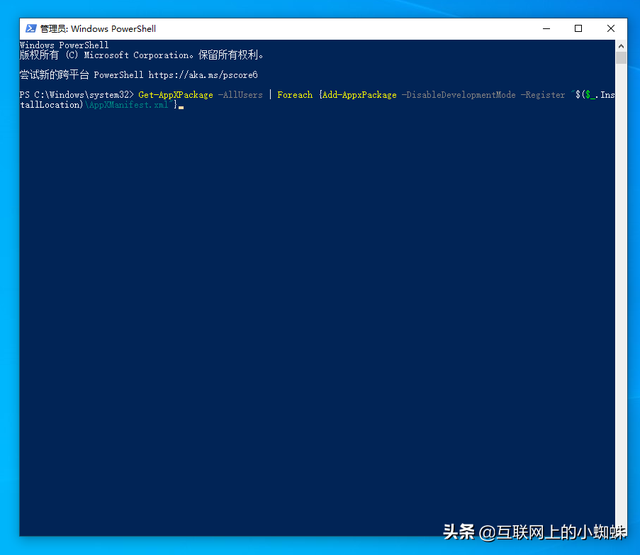
6.部署需要一段时间,请耐心等待。
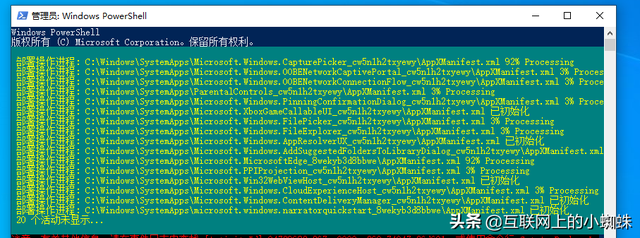
6.部署需要一段时间,请耐心等待。
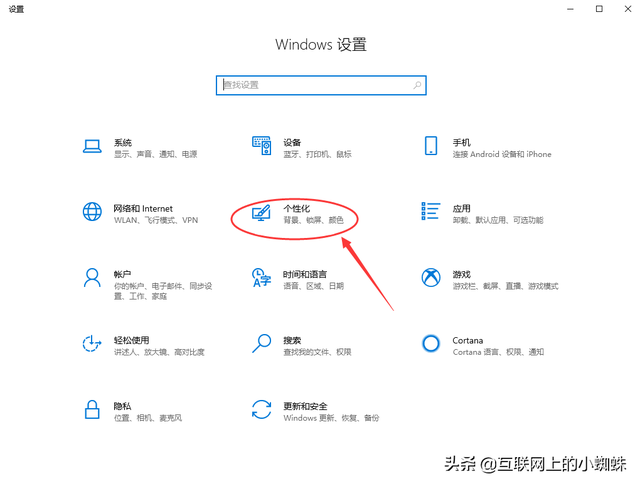
7.这个问题也可能是由加载最常见的访问列表引起的Windows开始菜单上的设置按钮,打开Windows设置界面。并选择打开个性化设置。
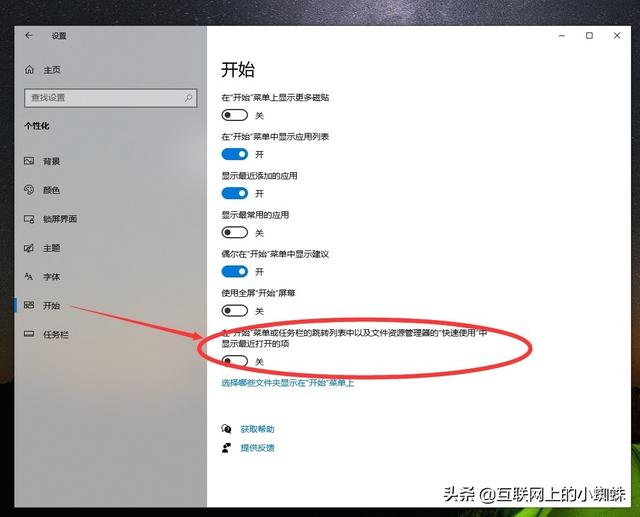 8.在个性化界面中,左侧选择开始,右侧关闭最近打开的项目显示在开始菜单或任务栏的跳转列表和文件资源管理器的‘快速使用’中。
8.在个性化界面中,左侧选择开始,右侧关闭最近打开的项目显示在开始菜单或任务栏的跳转列表和文件资源管理器的‘快速使用’中。