有些人想体验新的win10系统,但安装win10后想用经典win7系统,所以想在win10下安装win7双系统,随机切换,那么如何安装双系统呢?win10和win7呢?下面小编就教你win10装win7双系统教程。
工具/原料
系统版本:windows10系统
品牌型号:惠普星14高性能轻薄本
方法
1.进入微软官网下载win7系统镜像到win10电脑上。
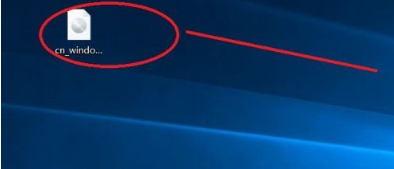
2.然后放入文件夹中,解压到当前文件夹。
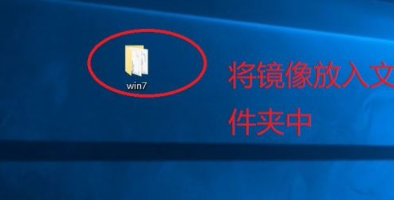
3.然后在网上下载win7系统无线网卡驱动。
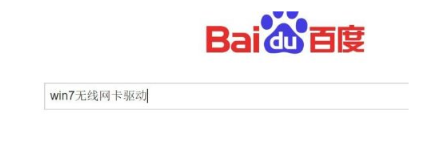
4.磁盘分区。
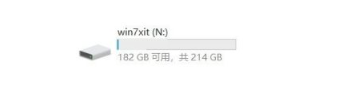
5.进入解压好的win在7系统文件夹中,选择安装系统。
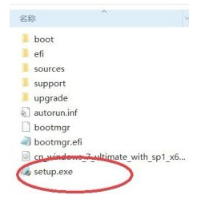
6.然后等待安装,选择win7保存在我们新建的磁盘中。
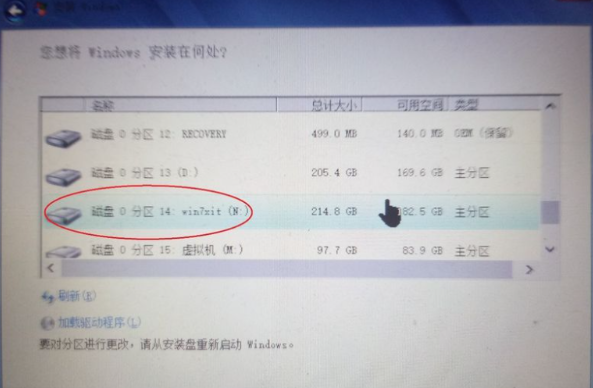
7.安装完成后,我们选择win7系统进入。
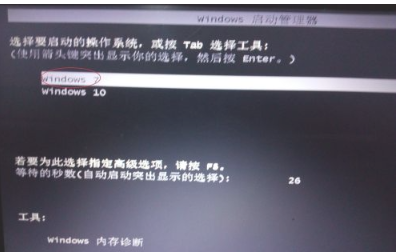
我们一直点击这里enter键即可。

9.进入系统后,将下载win安装7网卡驱动。完成后,进入百度,下载驱动软件,然后将我们的win选择下载和安装所需的所有驱动程序。

总结
1、下载win7镜像,以及win7系统无线网卡驱动;
2.磁盘分区,单击文件夹选择安装系统;
3.完成后选择win进入7系统,点击enter进入系统;
4、安装win7网卡驱动。