计算机重新安装系统需要备份数据,一般需要备份桌面和C盘数据,备份IP以及互联网相关信息、浏览器收藏夹和一些需要备份相关软件的数据。需要全盘格式化的,需要备份全盘数据。
如果计算机系统可以正常启动,备份系统非常简单。如果计算机系统无法正常启动,则只能进入PE备份系统。
本文的目的是分享系统安装前的两种备份方法,供有需要的学生参考。
⒈计算机可以正常进入系统的备份方法这种备份很简单,只要电脑还能进入系统。
⑴将C盘和桌面数据复制到D盘后面的盘中,或U盘移动硬盘。重点是桌面,我的文档,下载信息。
⑵备份网上数据,IP设置备份。
记录或截图保存在线数据等。固定使用IP的需要记录IP地址。IP地址查询前面写着不重复。
⑶浏览器收藏夹备份
①IE浏览器
a.首先确认使用的用户,点开始可以看到,如图所示user
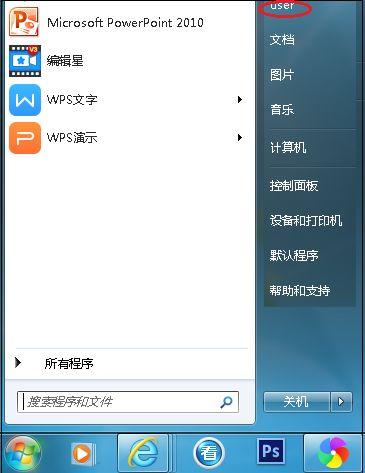
b.打开C盘,用户,
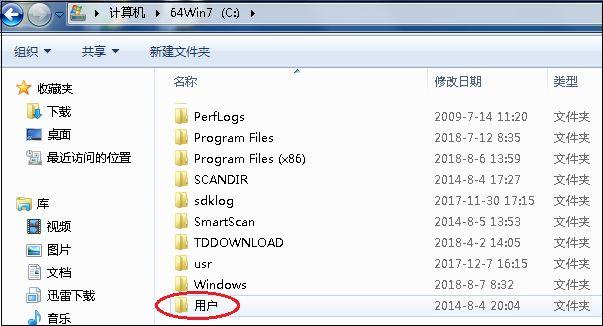
c.打开相应的用户
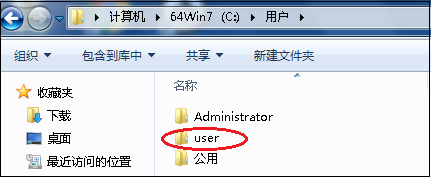
d.复制收藏夹到保存区
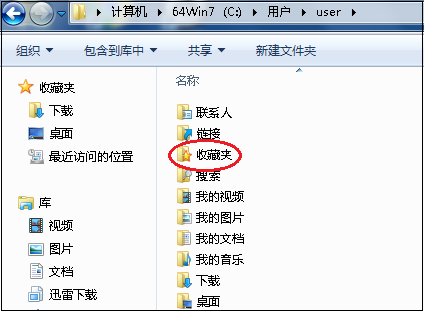
c.系统安装后,将备份收藏夹中的网站复制粘贴到相应的收藏夹中
②360浏览器收藏夹
a.点击浏览器左上角,收集,点击导入/收藏
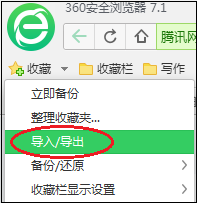
b.弹出窗口点导出HTML保存弹出窗口点的文件
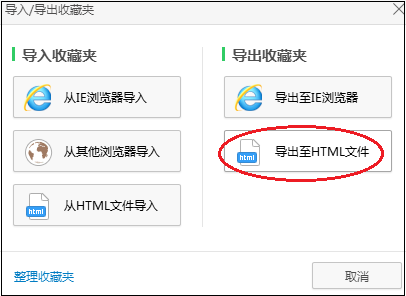
c.安装系统后选择从HTML导入恢复即可
⑷备份特殊软件
一些特定电软件的数据备份,如财务软件数据备份、特定数据库备份等。
⒉PE下备份PE备份的重点是找到收藏夹的位置,找到桌面的位置,然后简单。
⑴插上U盘PE开机按下工具F12(不同的电脑不同)
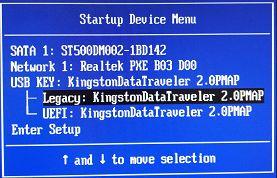
⑵选择进PE
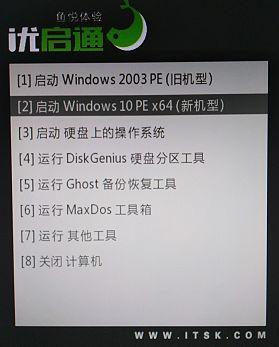
⑶进PE之后,双击打开电脑
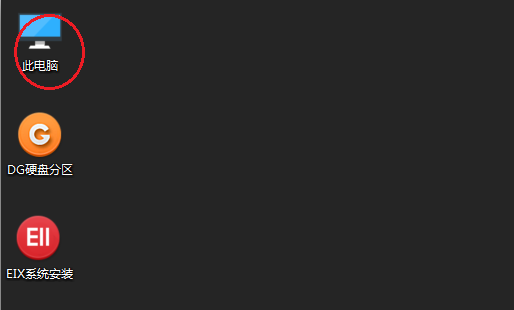
⑷打开C盘
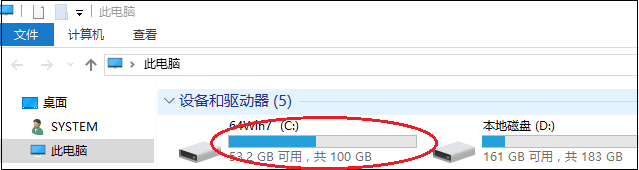
⑸打开后,可以看到WINDOWS,确认是系统盘,点击用户
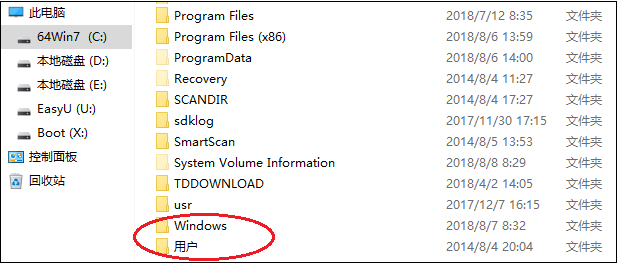
⑹打开本电脑的用户user
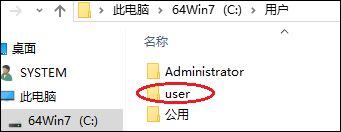
⑺找到桌面、收藏夹等可以备份
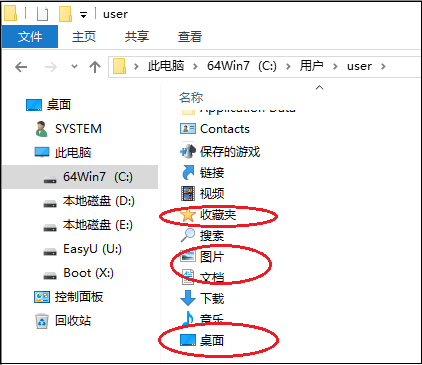
PE不同的操作会有所不同,大致如此。对于经常安装系统的学生来说,这很简单,只是让不知道的学生作为参考。对于经常安装系统的学生来说,这很简单,只是让不知道的学生作为参考。
如果有用,请转发想看更多,请关注我。