
每次上网都需要在电脑上拨号,但是在宽带拨号的过程中,如果有宽带连接错误720,怎么解决呢?下面小编分享一下Win7.宽带连接错误720的解决方案。
1.先点击开始菜单,点击控制面板,如下图所示。
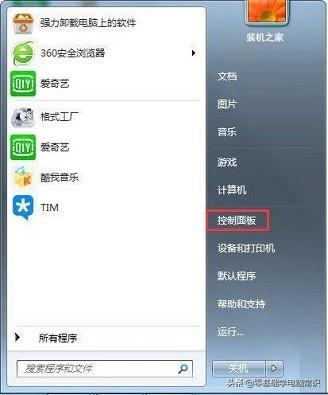
2.在控制面板中,我们将检查方法修改为大图标
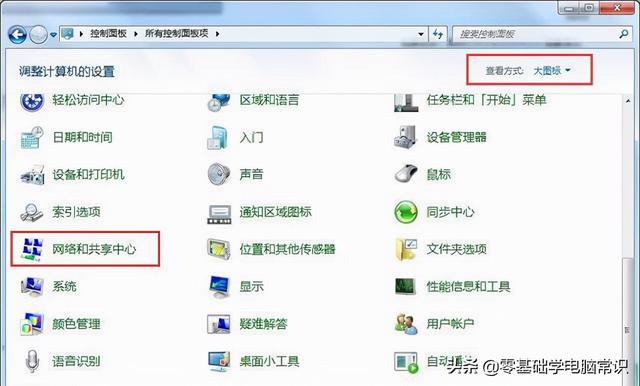
3.点击左栏更改适配器设置,如下图所示。
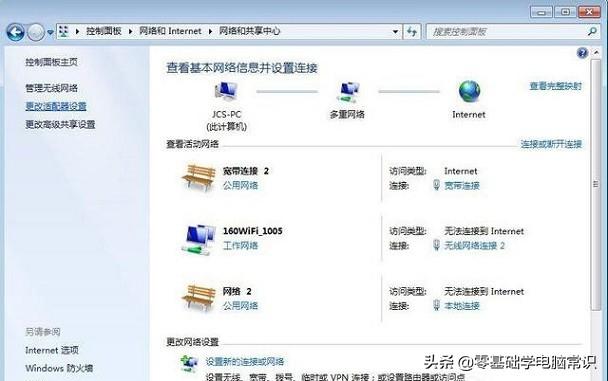
4.找到现有的宽带连接,右键单击删除。
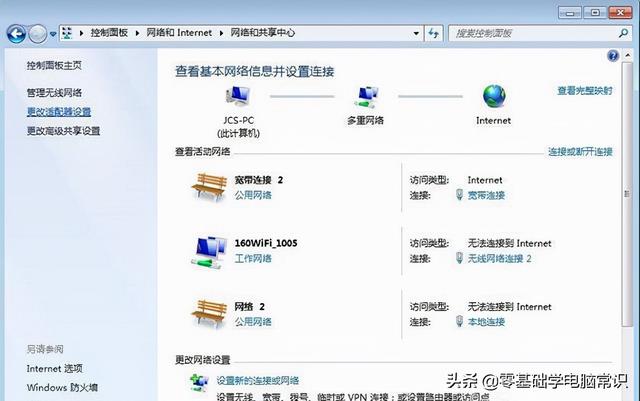
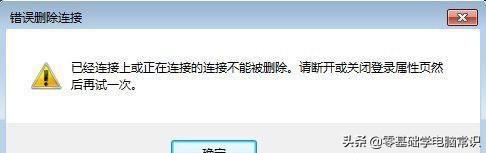
5.删除宽带连接后,我们回到网络和共享中心重建新的宽带连接。
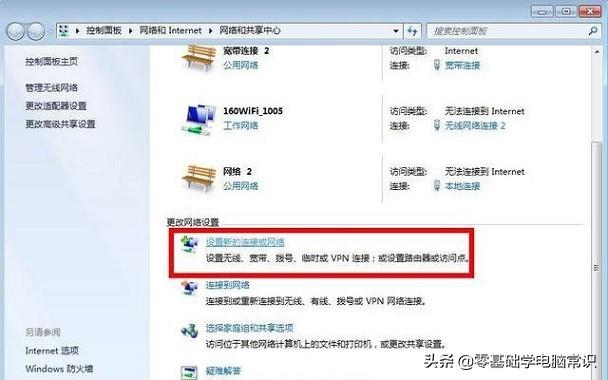
6.逐步设置新的连接或网络。
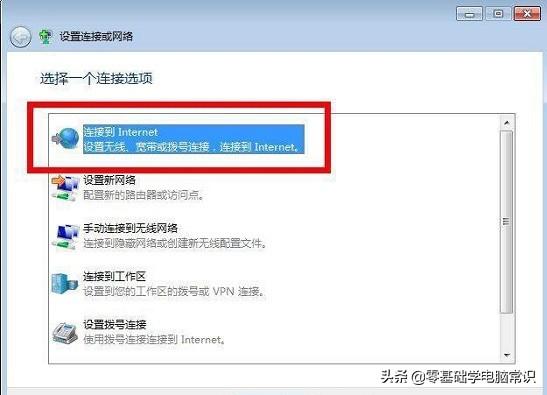
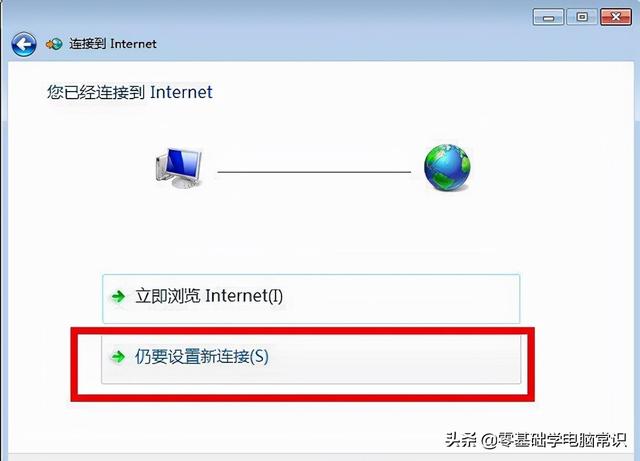
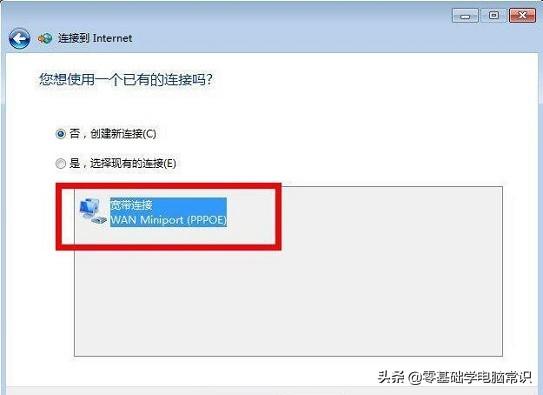
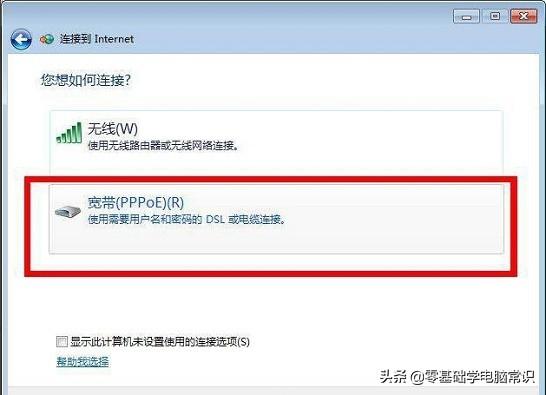
7.最后输入账号和密码,重新连接。
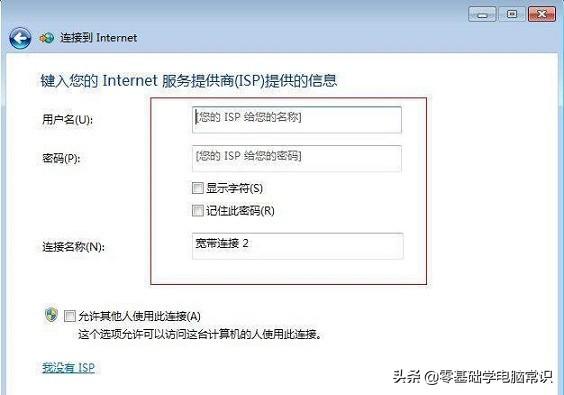
以上内容在Win在7系统中,宽带连接错误720的解决方案,希望对您有所帮助。
关注作者不迷路 每天更新网友粉丝遇到的电脑问题