u盘启动盘制作软件有哪些,让你拥有和技术大神一样多功能的软件?pe目前,系统u盘安装系统有两种安装方式。第一种是从系统盘中制作原始镜像
直接启动安装,相对简单易用。重装系统因系统崩溃而无法备份数据的明显缺点
二是以u盘p以安装的形式,这种方法的优点是可以备份数据和系统指导维修等一些小工具的明显缺点是有一定的可操作性,不易开始,今天是教你第二种系统u盘生产方法
制作系统u盘之前我们需要准备的工具有16g一个空u盘,一台可以上网的电脑或笔记本电脑,首先我们打开百度
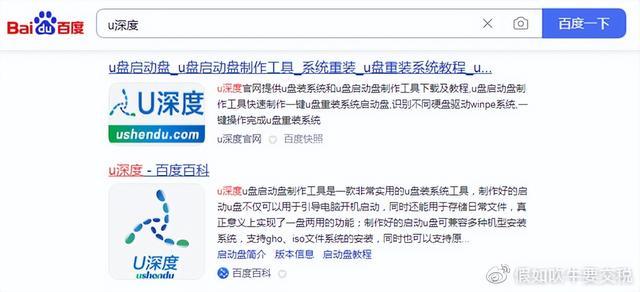
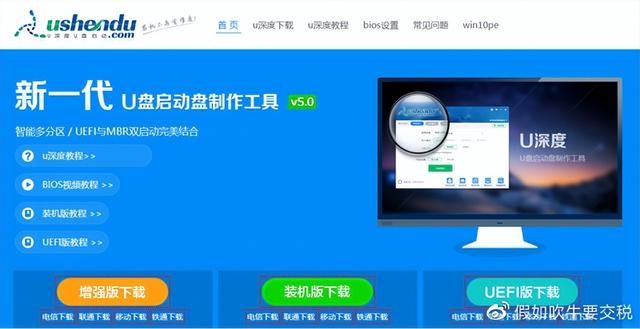
点击进去
选择最新的win10找到最新版本
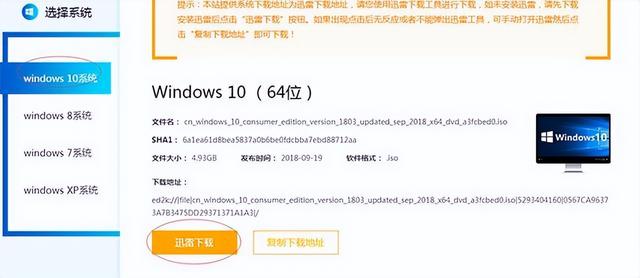
复制下载链接,打开快雷,选择立即下载的新选择
接下来,让我们等待它,下载它,我们打开下载的磁盘符号,找到下载的位置,打开下载的u深度
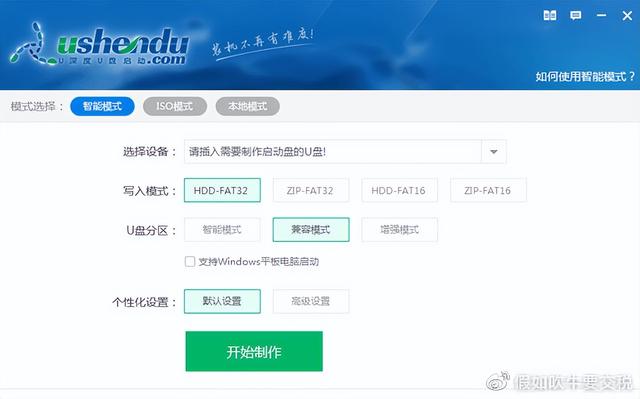
打开u深度
选择u盘,点击恢复空间恢复
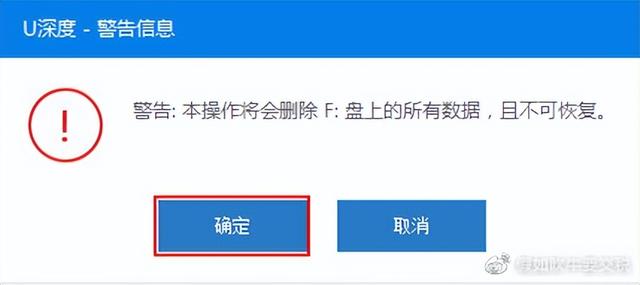
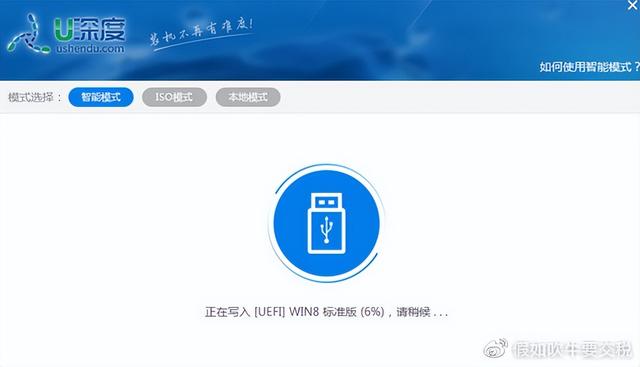
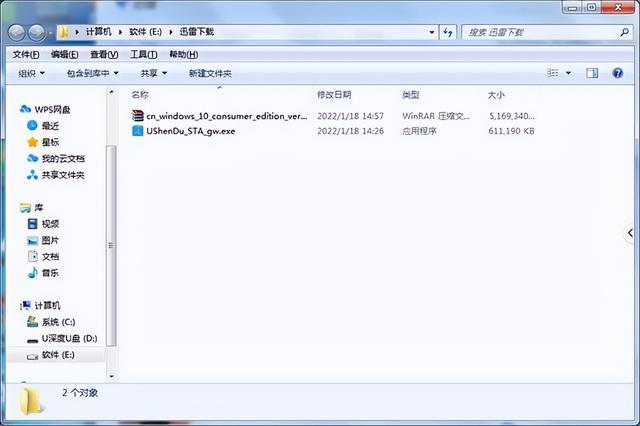
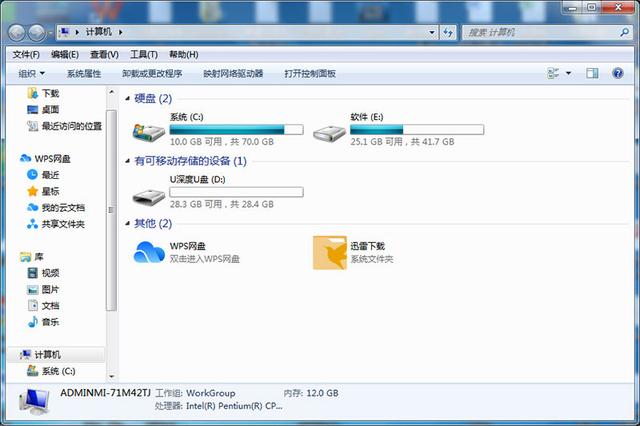
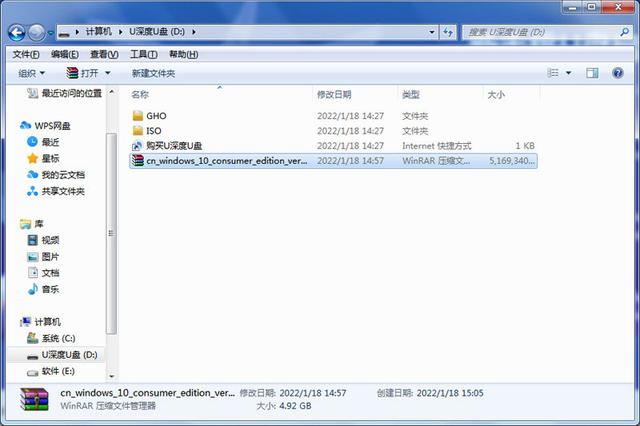
点击确定,返回主界面,点击新制作,制作完成后,将系统复制到u盘等技术人员的u盘初步完成