(如何自动安装电脑启动弹窗广告的软件)
我们用电脑的时候,你快被弹窗广告烦死了吗?别担心,跟着我这样设置,保证让你的电脑分分钟告别弹窗广告,让它清爽干净。
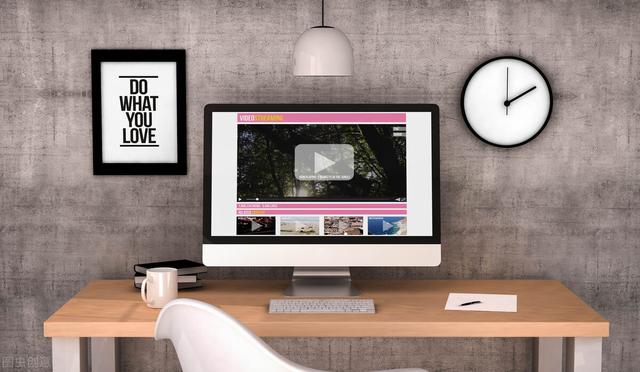
一、弹出窗口防止程序设置
让我们先设置一下「Internet选项」,先把弹出窗口阻止程序设置了,操作方法很简单:
1.打开电脑「控制面板」- 点击「网络和Internet」;
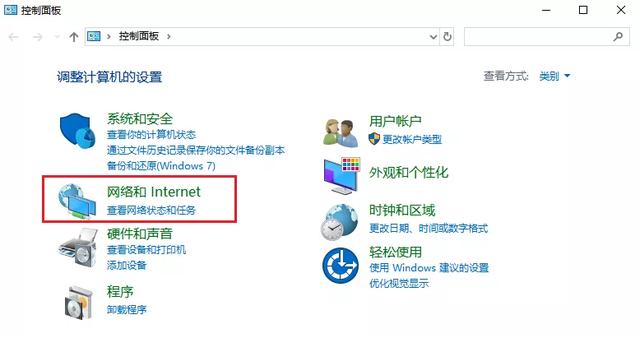
2.点击「Internet选项」- 点击「隐私」选项 - 勾选「启用弹出窗口阻止程序」;
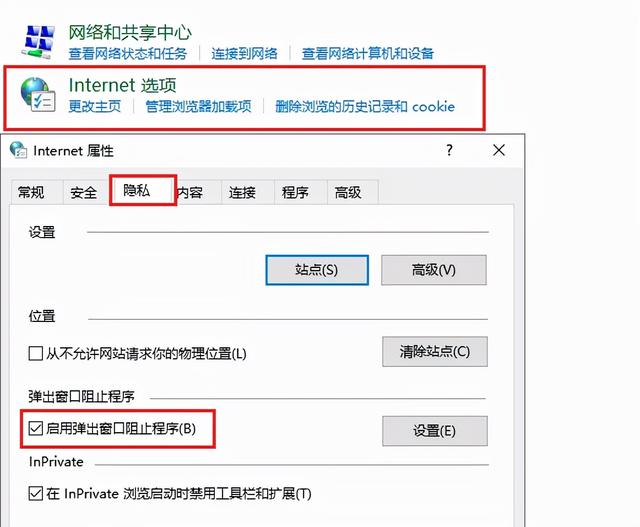
点击右侧「设置」,将「通知和阻止级别」调整成「中间:防止绝大多数自动弹出窗口」即可。不建议将其调整为高级别,以防止一些需要的网页弹出窗口被误拦截,因此得不偿失...
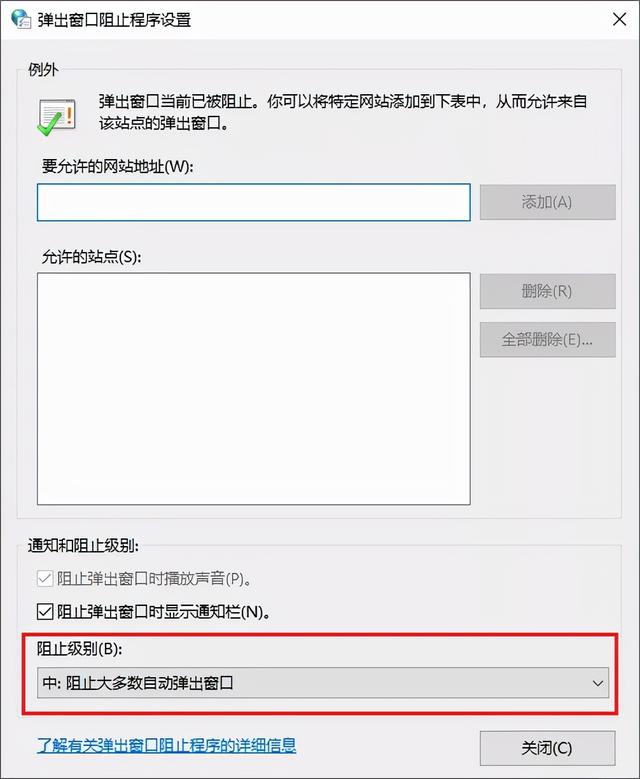
二、禁止设置任务管理器
首先,我们需要打开任务管理器。在这里,小迅教你一种新的打开方式:先按快捷键「Windows键 R键」,然后在输入框中输入msconfig”,输入完成后,点击「确定」。
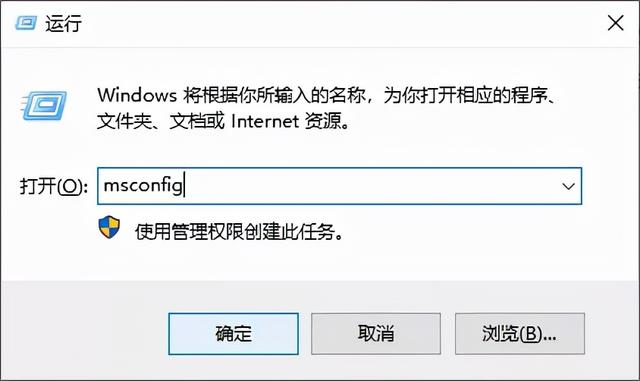
然后进入「系统配置」界面,选择「启动」点击此栏目「打开任务管理器」。
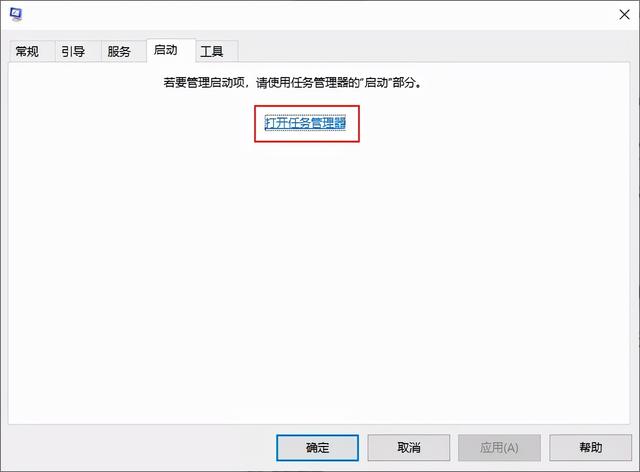
点击任务管理器「启动」广告应用程序经常出现在选项中,软件经常推送弹出窗口广告「禁用」就这样,当我们再次进入应用程序时,就不会有广告弹出窗口。
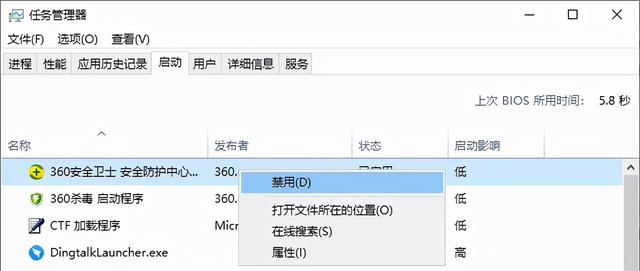
三、删除广告文件法
经过前两步的设置,我们几乎屏蔽了大部分弹窗广告,但仍有少数非常顽固的弹窗广告仍然活跃...当我们再次遇到弹窗广告时,不要急于关闭。我们先用快捷键「Ctrl Shift Esc」,先召唤「任务管理器」。
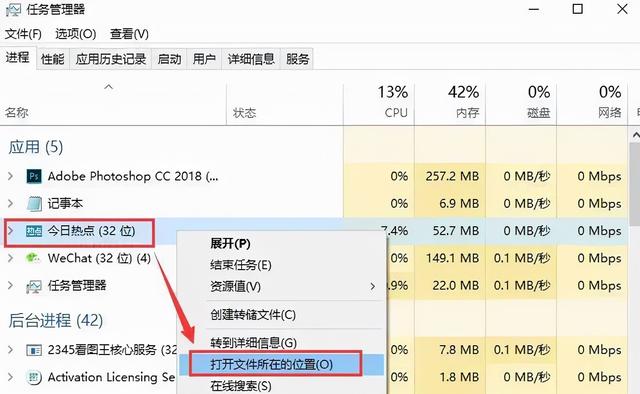
然后选择广告应用程序,鼠标右键「打开文件的位置」,然后「删除」文件夹中的文件即可。
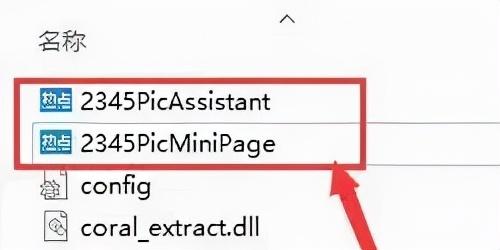
然后选择广告应用程序,鼠标右键「打开文件的位置」,然后「删除」文件夹中的文件即可。如果您害怕误删,也可以将文件的后缀名修改为.bak之后这个文件就不会再有广告了。学习以上三招,永久关闭电脑弹窗广告,给你一个干净清爽的桌面。