我不知道你通常用它WIN10应用商店不多,个人用的频率也不少,因为我在里面下载了各种实用的。UWP应用和游戏使用非常多NICE!
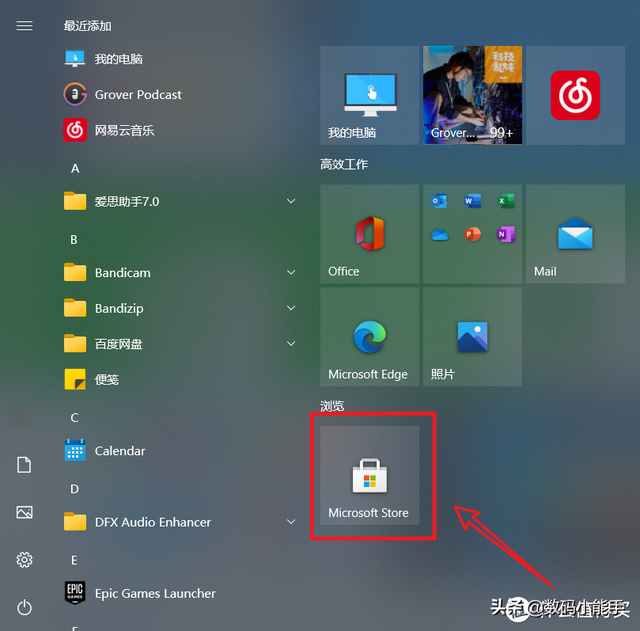
不知道大家平时怎么用,会不会有应用店时不时抽风,打不开,或者加载不好等等。反正我遇到过各种不顺利的情况。那么如何解决这样的问题呢?说实话WIN10系统有各种各样的小系统BUG我已经习惯了,但基本上不影响我懒惰的搭理,因为即使你想解决这个问题,有太多的未知因素,一两种方法可能无法解决。应用商店的问题也是如此,所以大多数时候我们基本上是排除法,一个接一个地尝试。
话不多说,今天就分享一下自己整理的各种东西。WIN10应用商店抽风后的解决方案。
方法1:更换网络连接
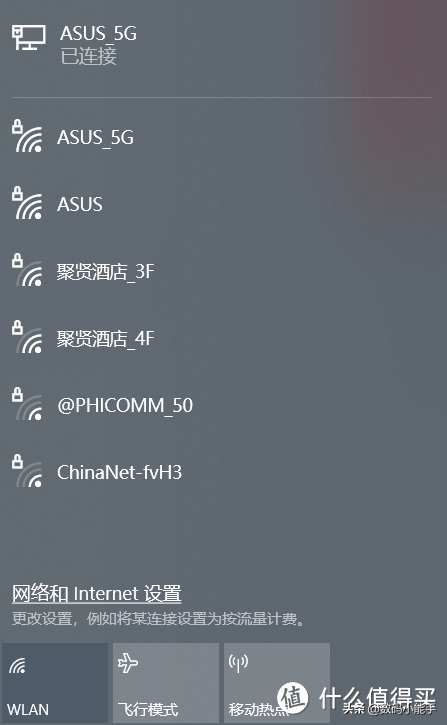
事实上,应用商店最大的问题可能是网络问题。建议先尝试更换网络连接,如连接个人手机热点,再使用 Microsoft Store 进行尝试。若您连接 VPN 或下载第三方防火墙应用程序,建议断开 VPN,卸载第三方防火墙应用。
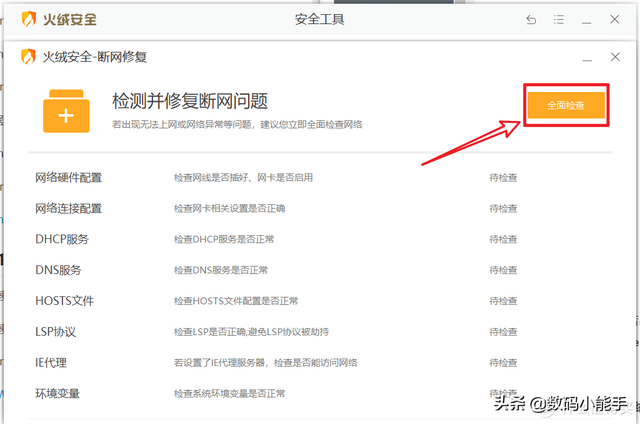
也可以用管家之类的修复网络(我在这里用的是火绒),我因为某种原因挂了VPN,可以修改计算机HOSTS,用这个很快就修好了。
方法二:变更DNS
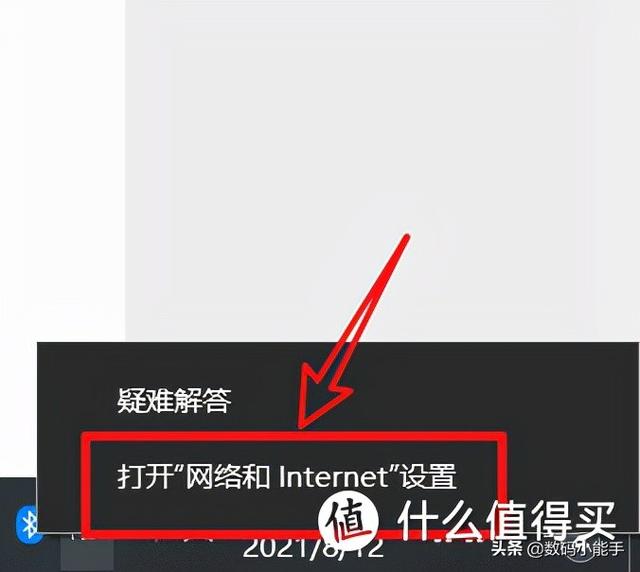
右键网络连接图标,选择 “打开网络和Internet设置”
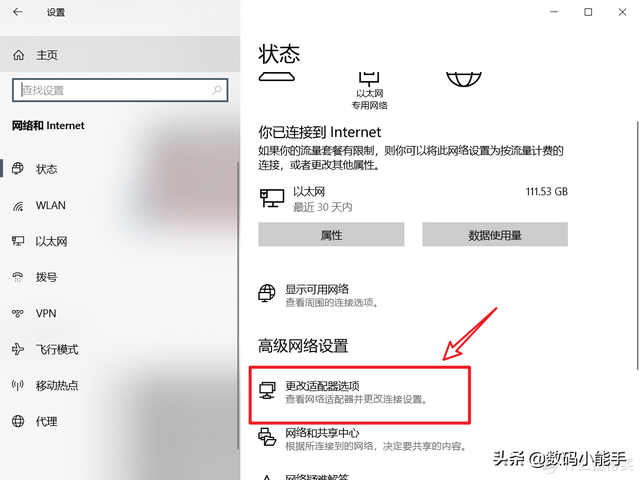
然后选择“更改适配器选项”
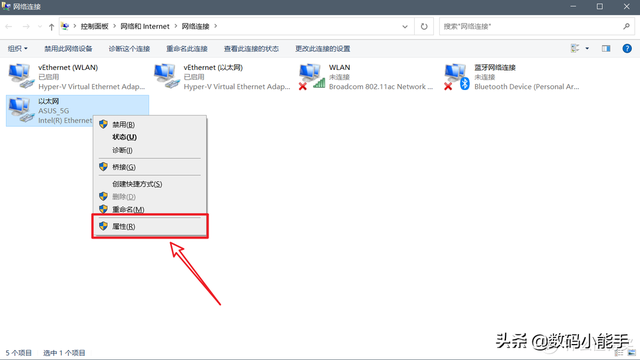
点击当前连接的网络名称,打开网络状态窗口,点击 “属性”
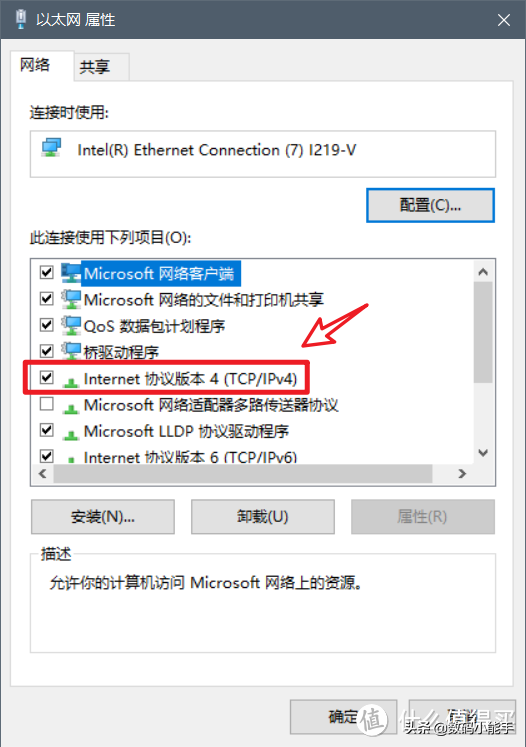
双击网络属性窗口 “Internet 协议版本4 (TCP / IPv4)”
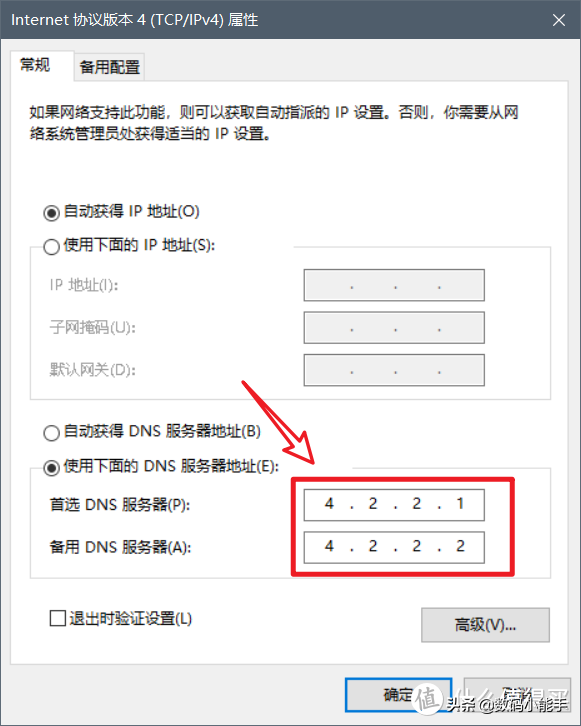
将下面的 DNS 手动设置服务器服务器4.2.2.1” 和 “4.2.2.2”
方法三:重置网络
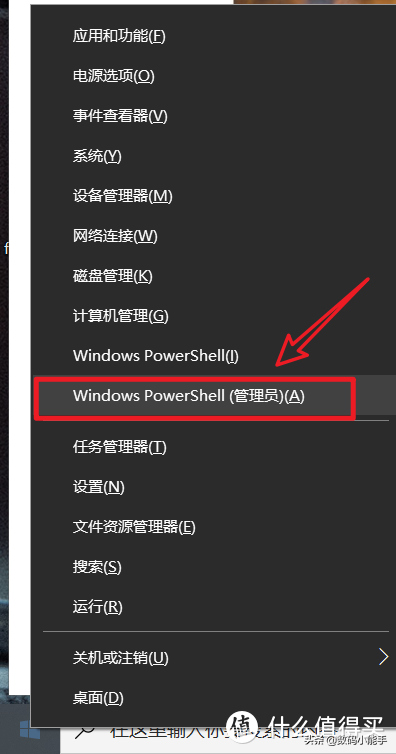
鼠标右键“开始”菜单,启动 “Windows PowerShell(管理员)”
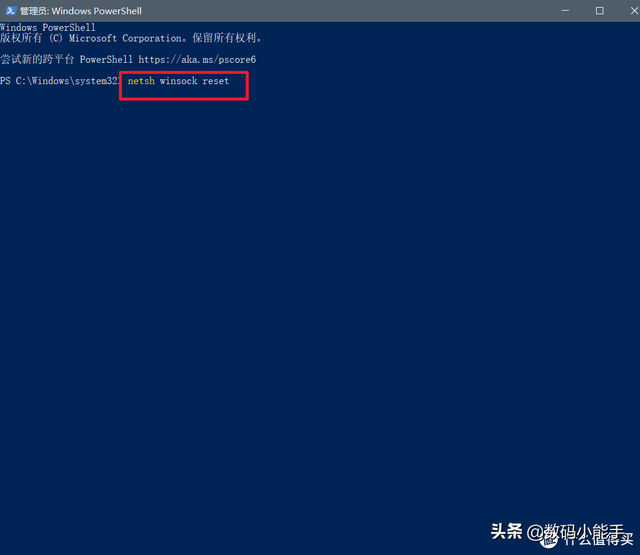
在Powershell输入以下命令,回车后重启设备:
netsh winsock reset
方法四:清理应用商店缓存
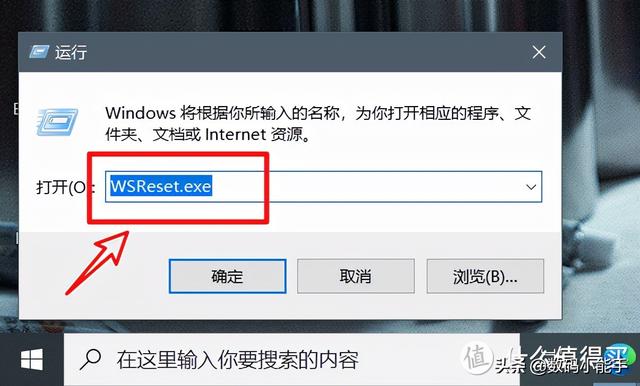
按 “Win键 R在运行窗口中,键入“WSReset.exe” 并点击 “确定”
方法五:重置应用商店
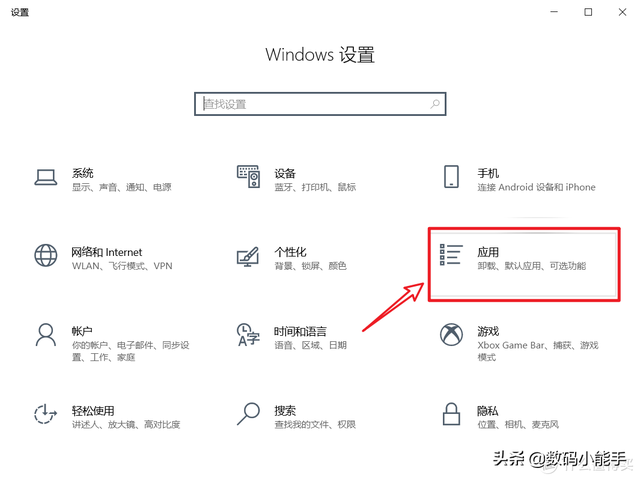
打开“开始菜单,选择设置”,再点击“应用”
然后在“应用和功能在右边的列表中找到Microsoft Store并单击,然后出来高级选项”,点击下一级菜单
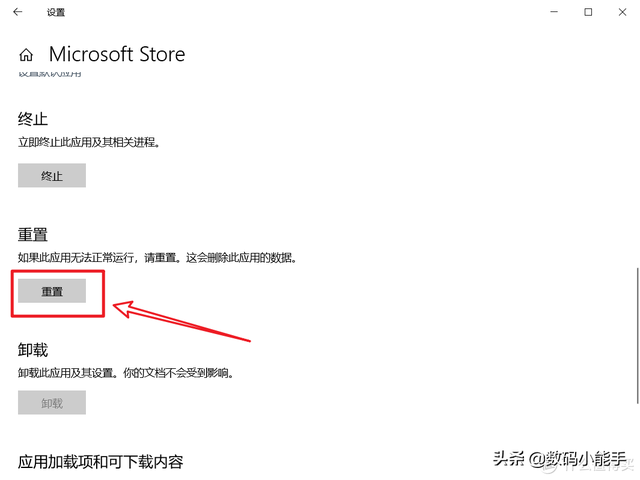
点击重置即可
方法六:重新部署应用商店
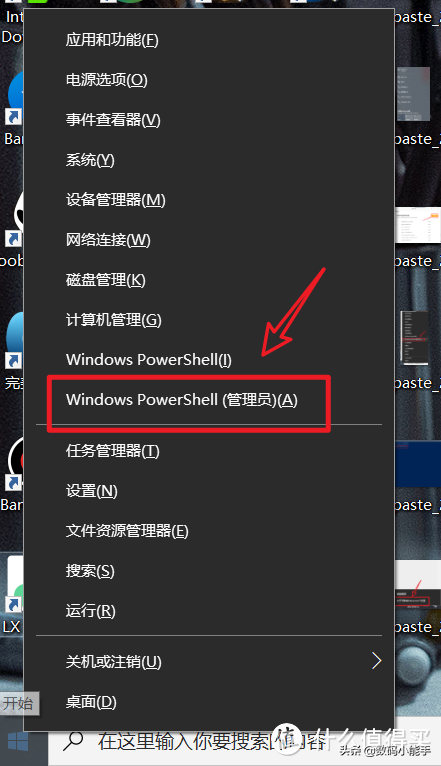
和上面一样,鼠标右键开始”菜单,启动 “Windows PowerShell(管理员)”
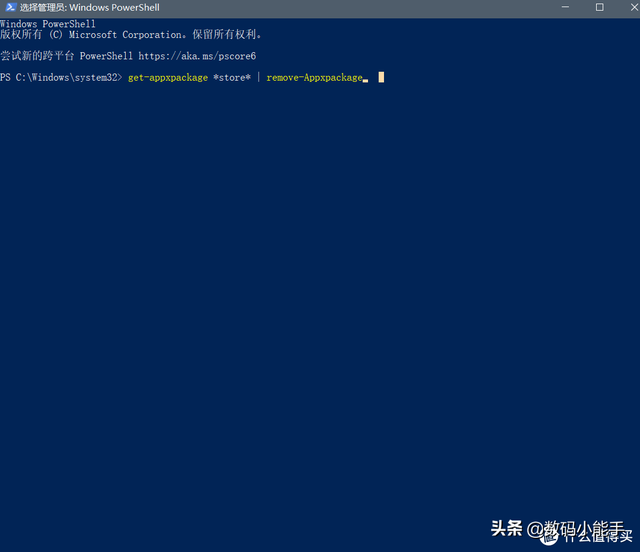
在PowerShell运行在窗口下的命令:
get-appxpackage *store* | remove-Appxpackage
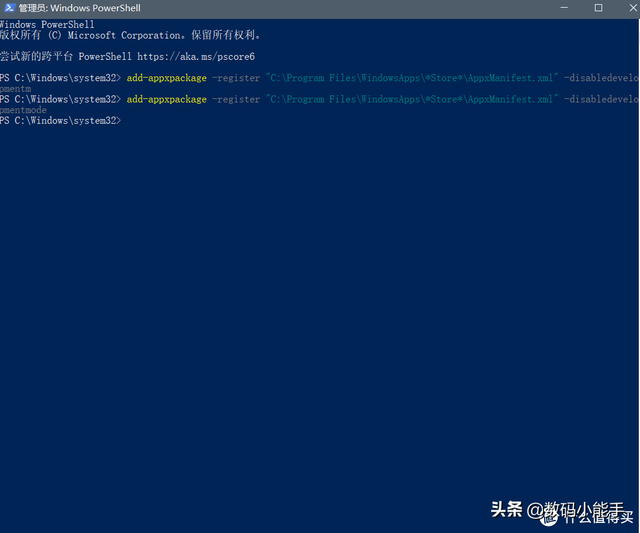
下列命令再次安装:
add-appxpackage -register "C:Program FilesWindowsApps*Store*AppxManifest.xml" -disabledevelopmentmode
PS:若第一条命令不可用,请直接尝试第二条。