指纹识别的便捷性,相比大家都不会陌生,在手机全面屏趋势引领下,更是已经实现光学式和超声波指纹识别方案的量产。其实目前许多电脑是是支持指纹识别的,下面带大家一起来看看win10中,如何设置指纹,享受高科技的解锁乐趣。

在设置指纹前,我们先要判断,我们的电脑是否有指纹识别功能。
如何判断电脑是否有指纹识别功能?
1.点击电脑左下方“设置”按钮
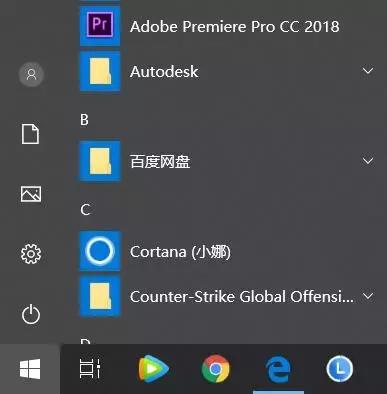
2.在搜索框内输入“设备管理器”并点击下方的设备管理器。
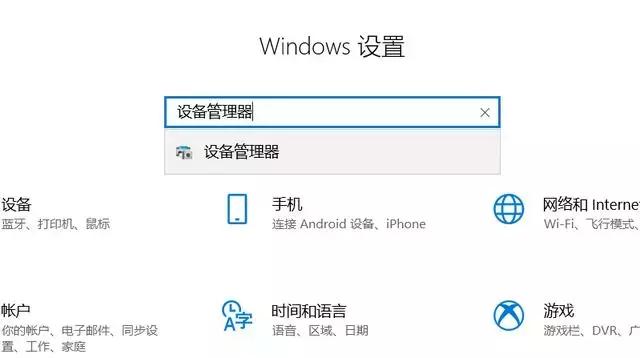
如果设备管理器里有 “生物识别设备 ”,即为电脑具有指纹识别功能。
电脑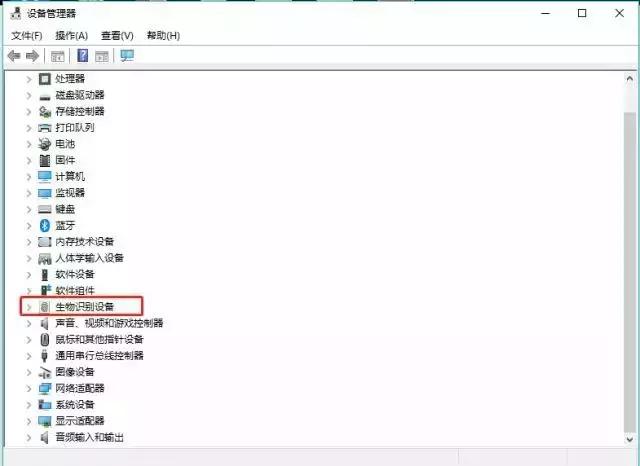
win10系统如何设置指纹
1.点击开始--设置;
2.选择“账户”
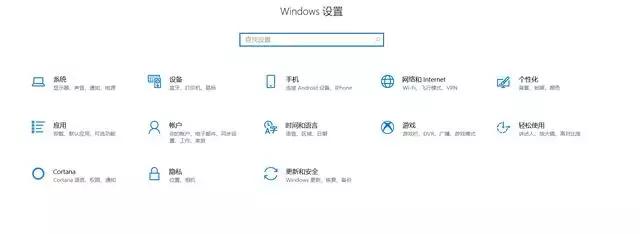
3.选择“登陆选项”,并选择PIN添加;
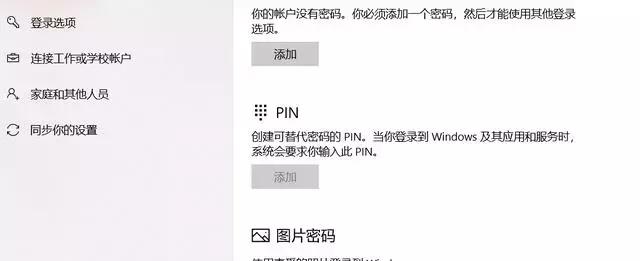
4.输入本地账户或微软账户密码进行验证;
5.点击确认后,接着打开一个设置pin的窗口,在第一栏输入4位数字,在第二栏重复输入这4个数字,点击确定;
6.操作完成后,就可以在windows hello中指纹出现“设置”按钮并点击确认;
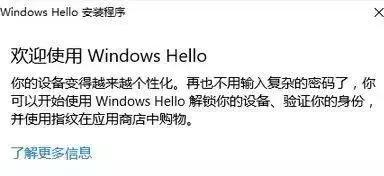 电脑
电脑7.点击“开始” 提示输入pin码进行验证;
8.在指纹读取器上扫描手指指纹;
9.添加指纹完成。
电脑