u启动u盘制作启动盘,是否还担心电脑运行速度慢,是否还花几十元安装电脑系统,教小白一分钟新安装电脑系统
第一步,准备u盘,内存最好超过8g
第二步是在电脑上下载u盘启动盘制作工具
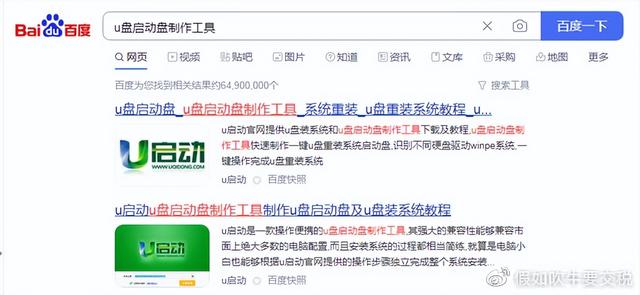
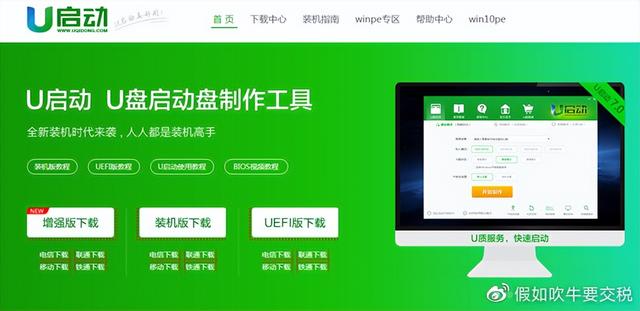
第三步是用下载的u盘启动盘制作工具一键制作usb启动盘
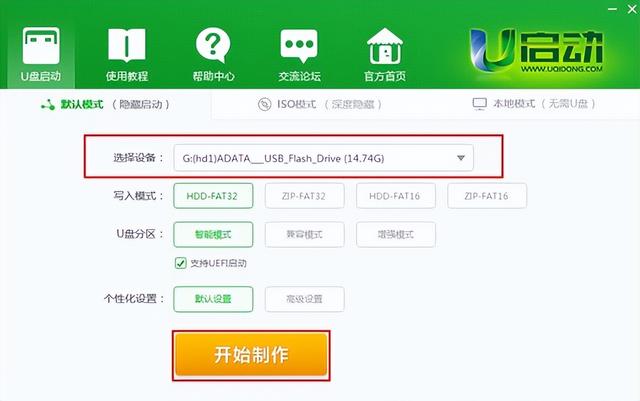
此时,弹出警告窗口将清除u盘上的所有数据,请确认u盘中的数据是否单独备份,确认后点击确定:
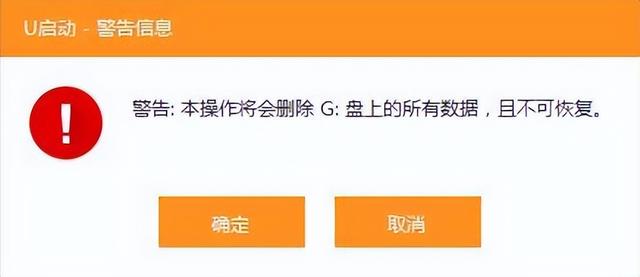
制作过程可能需要2-3分钟,在此期间,请耐心等待,不要进行其他与u盘相关的操作:
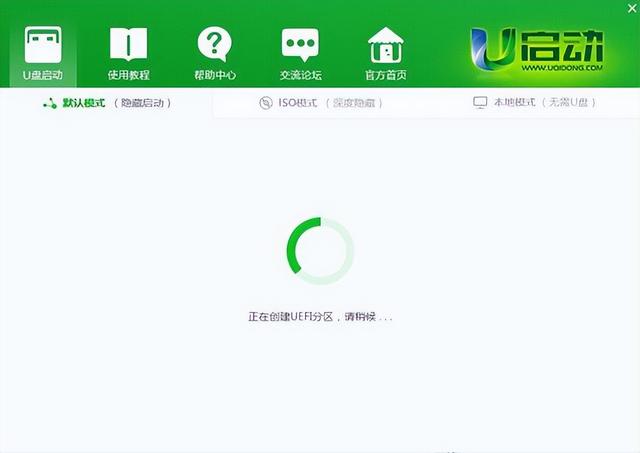
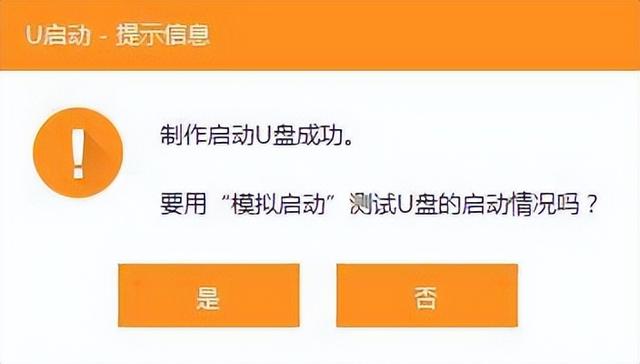
第四步,在u盘下载您想要安装的新系统
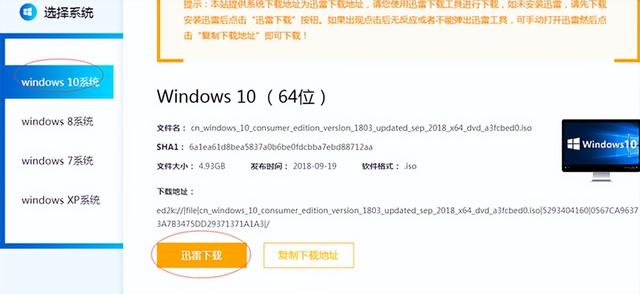
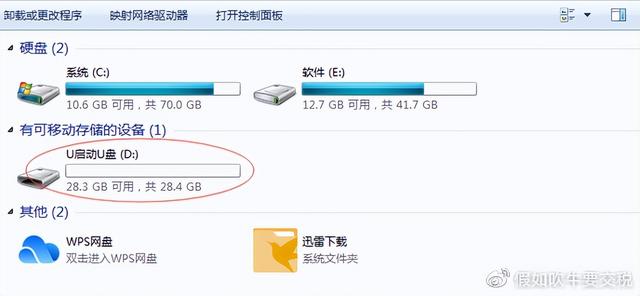
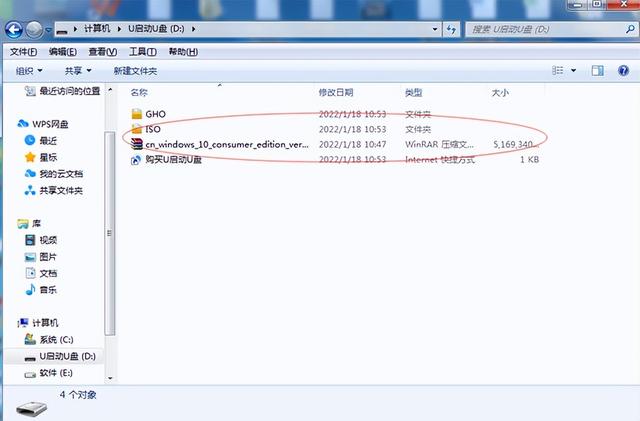
第五步,重启后不断按压f 12键进入usb启动时,不同主板的电脑按钮可能会有所不同,需百度查询
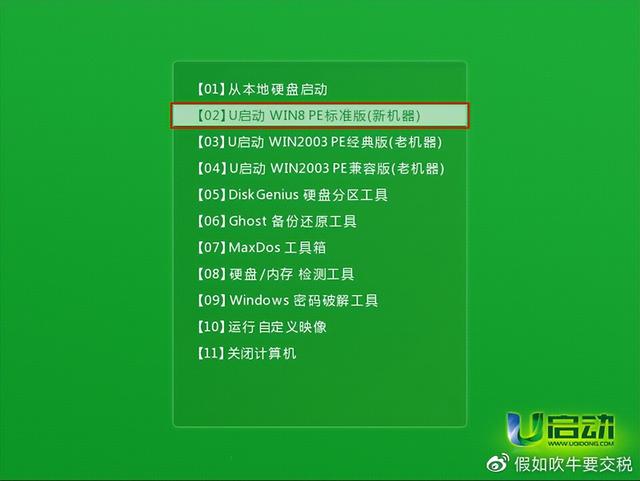
第六步、usb启动进入后,打开一键
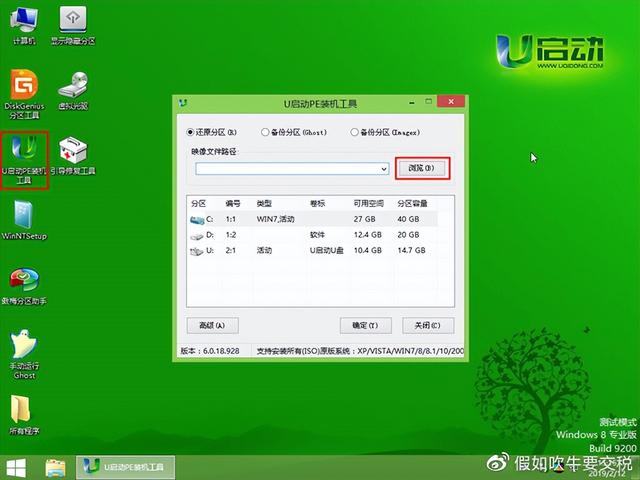
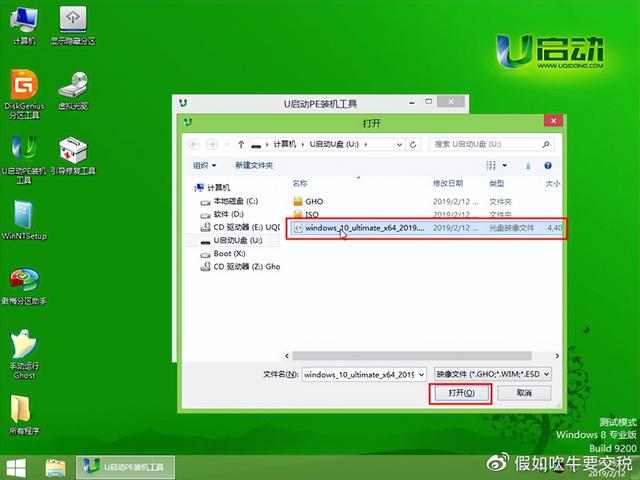
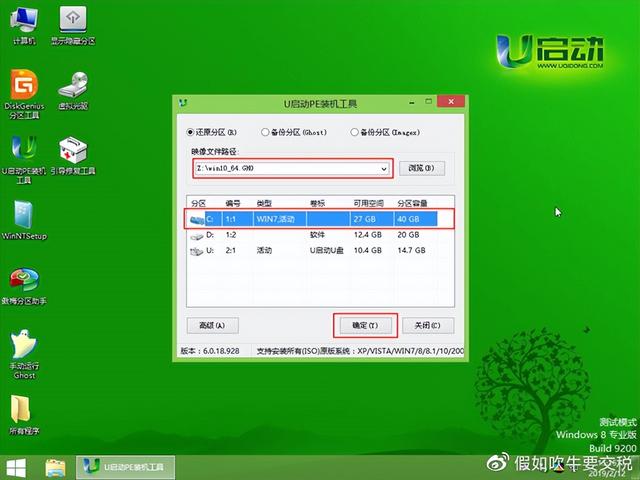

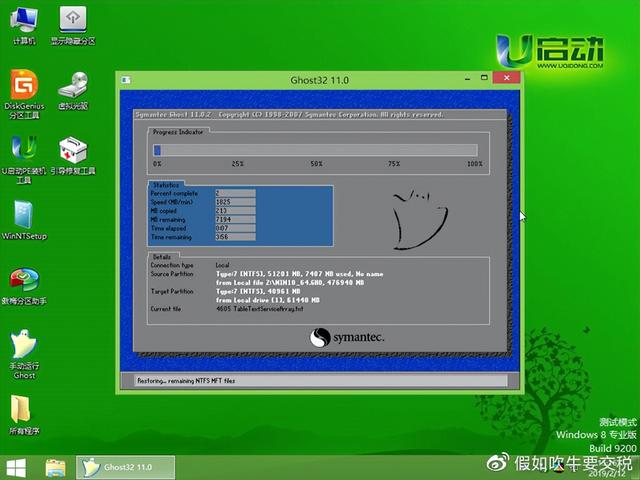
选择刚刚下载的系统执行,剩下的交给系统自动运行。今天的分享到此结束
电脑知识