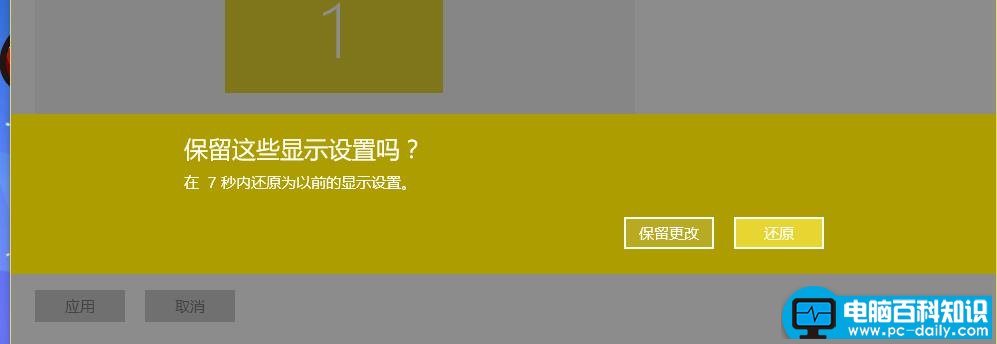升级到win10系统之后,太多技能都不会使用。小编经过几天的刻苦钻营,终于弄懂了大半。今天,先把电脑分辨率的设置方法分享给大家。
设置方法
屏幕空白处,点击鼠标右键,选择“显示设置”;
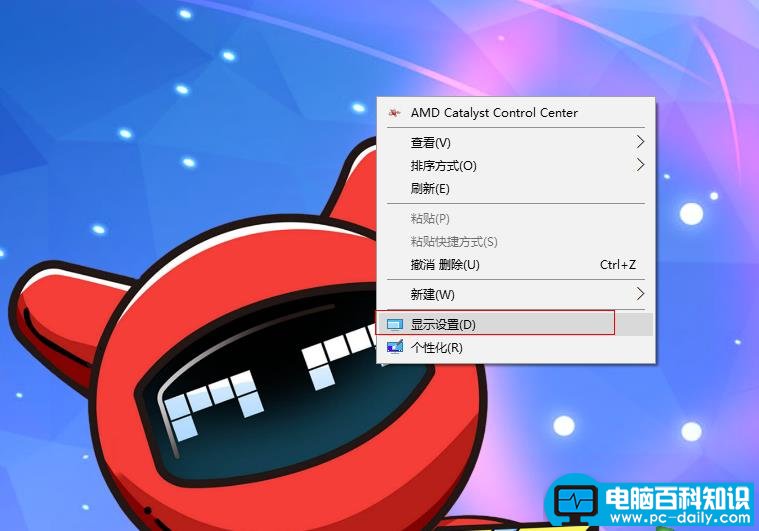
点击“高级显示设置”;
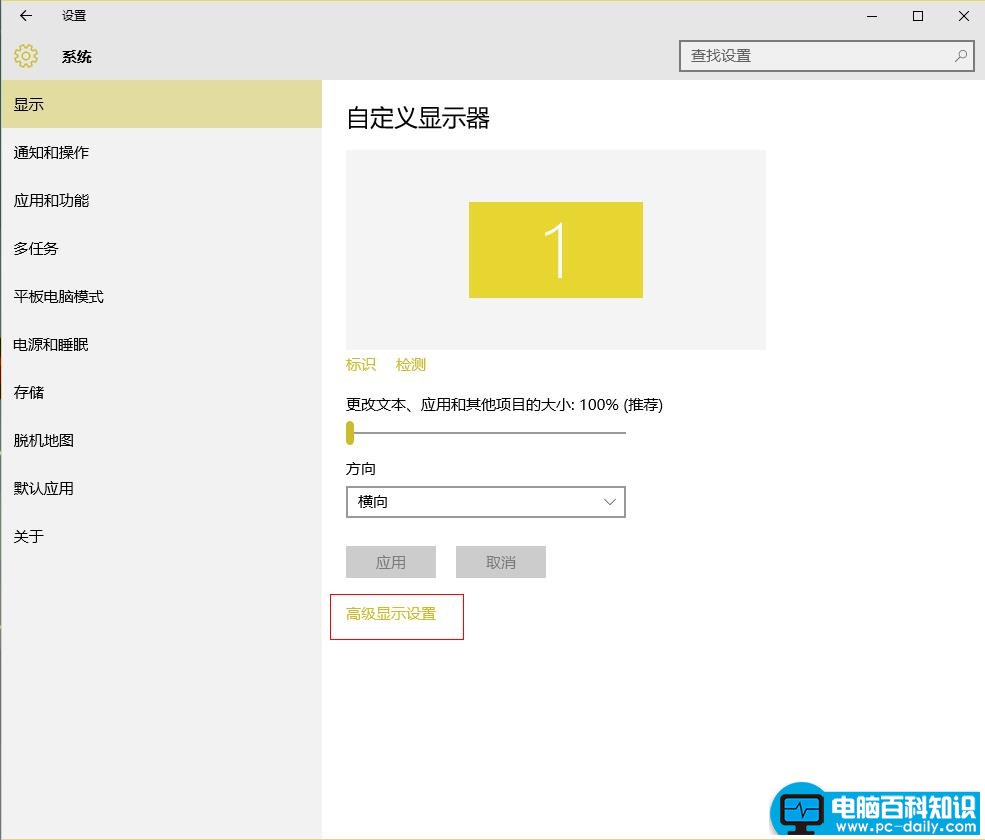
选择分辨率,并点击“应用”;
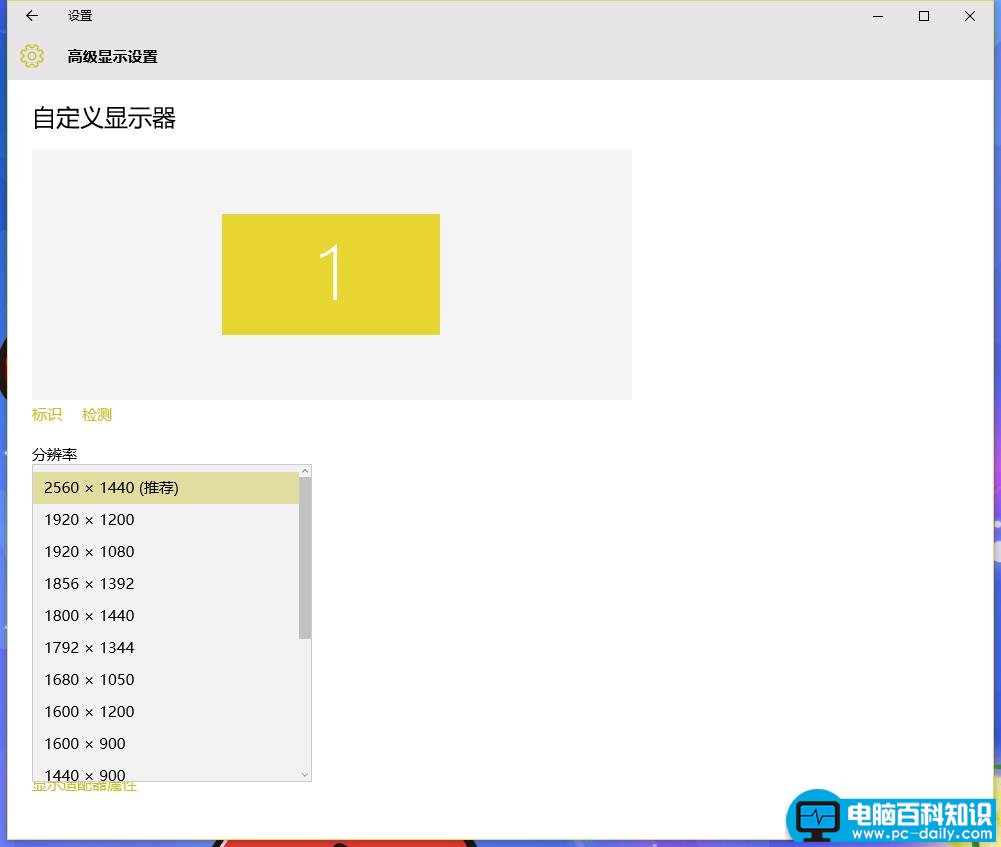
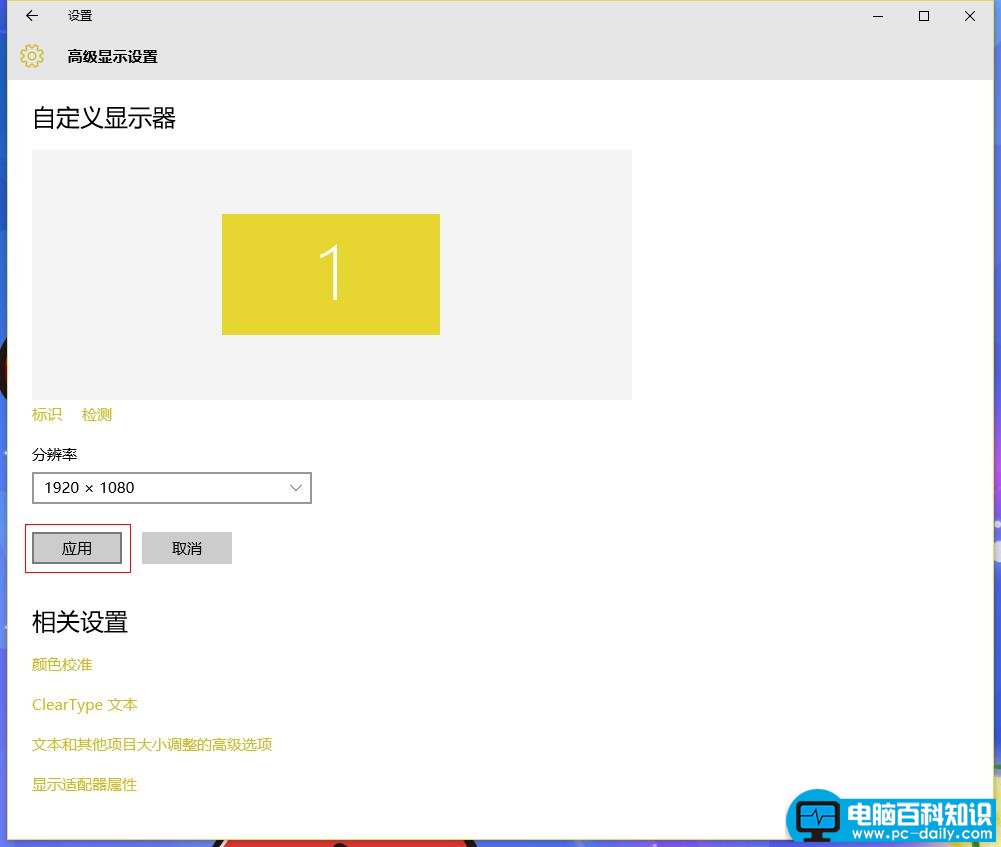
点击“保存更改”,系统会应用刚才设置的分辨率。
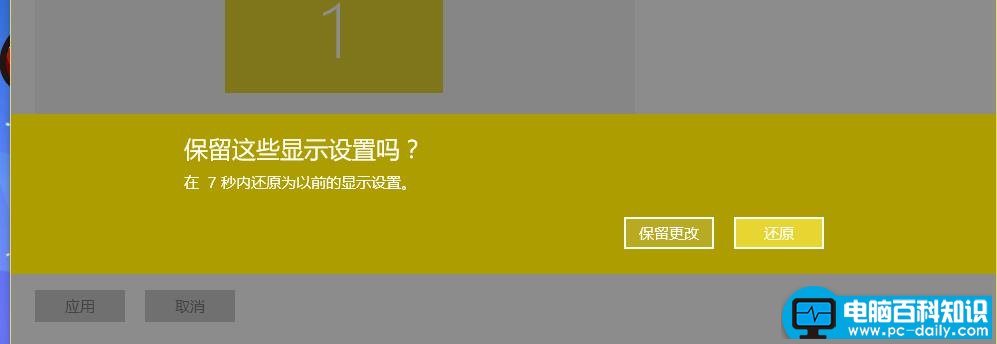
升级到win10系统之后,太多技能都不会使用。小编经过几天的刻苦钻营,终于弄懂了大半。今天,先把电脑分辨率的设置方法分享给大家。
屏幕空白处,点击鼠标右键,选择“显示设置”;
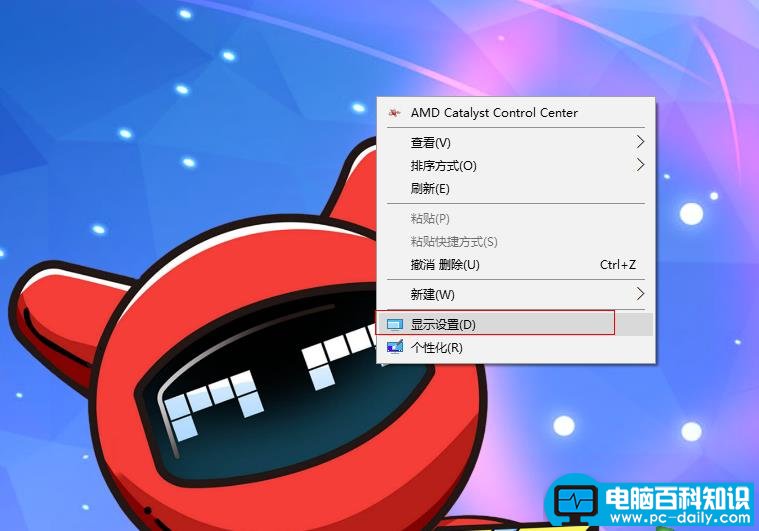
点击“高级显示设置”;
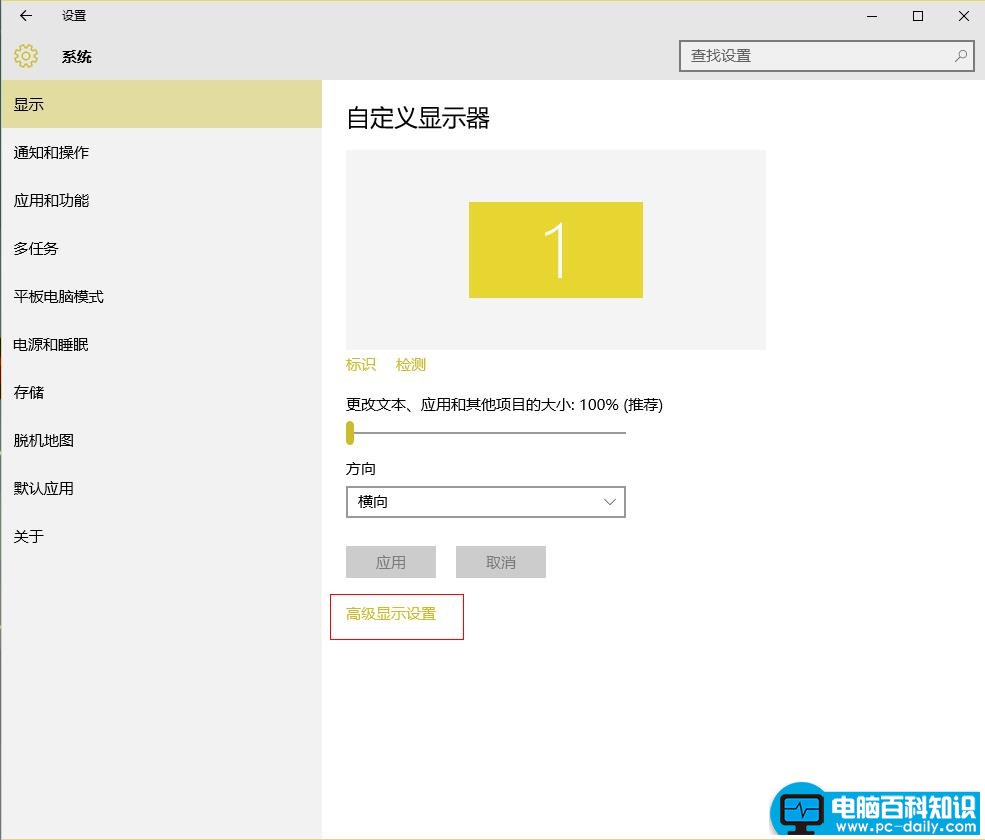
选择分辨率,并点击“应用”;
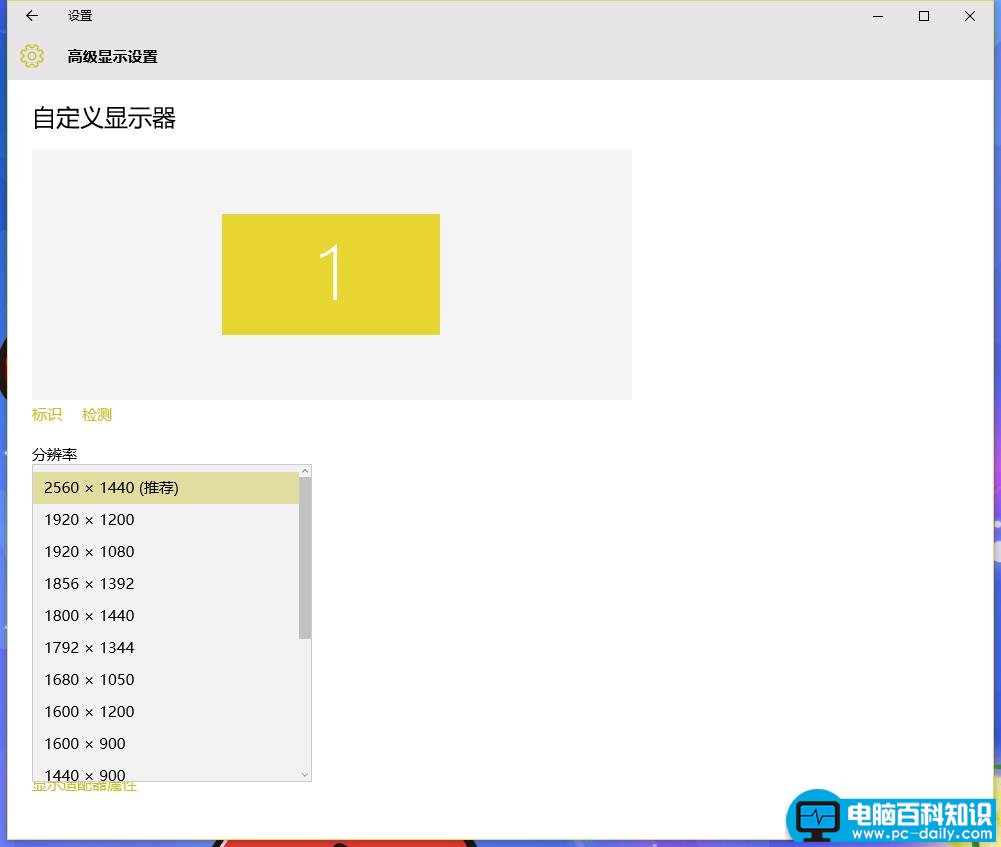
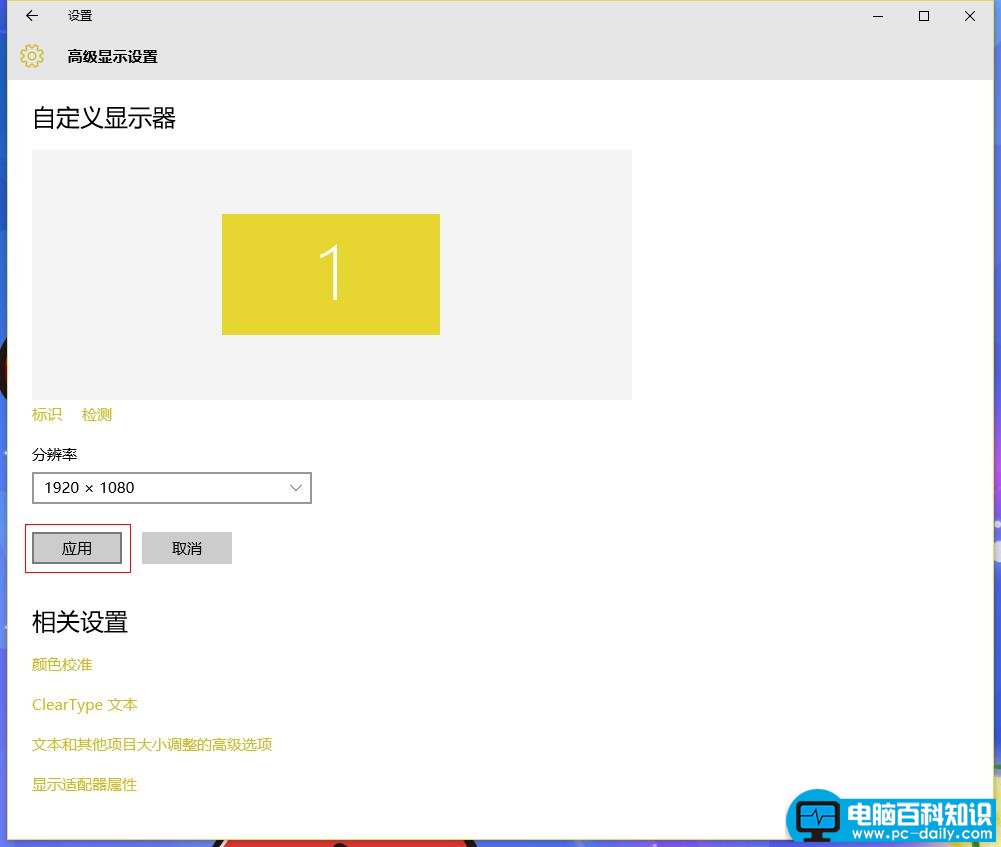
点击“保存更改”,系统会应用刚才设置的分辨率。