很多网友还不是很了解系统中自带的病毒防护功能,这个功能是能够及时有效地拦截病毒及可疑程序的;不过在开启这个功能后,会出现误删或是拦截程序的情况。遇到这样的情况,我们需要关闭病毒防护程序。那怎么关闭病毒防护程序呢?下面就和小编一起去看看关闭病毒防护程序的方法。
win8病毒防护程序关闭的方法
1、注意红色方框 进入控制面板。
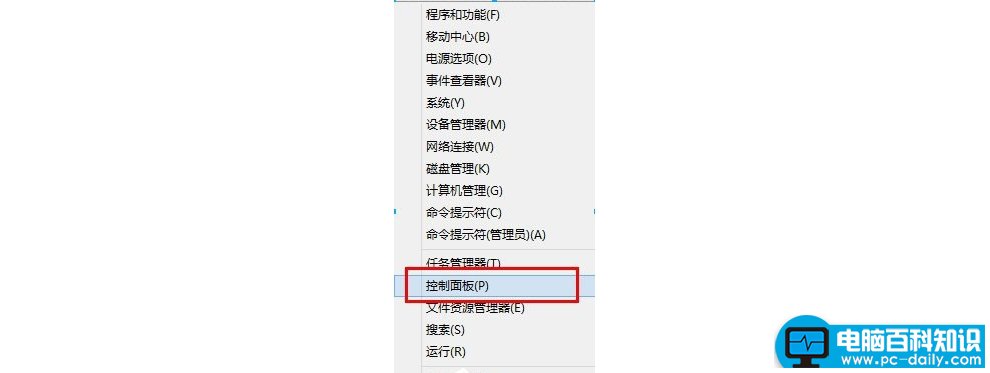
2、点进“系统和安全”。
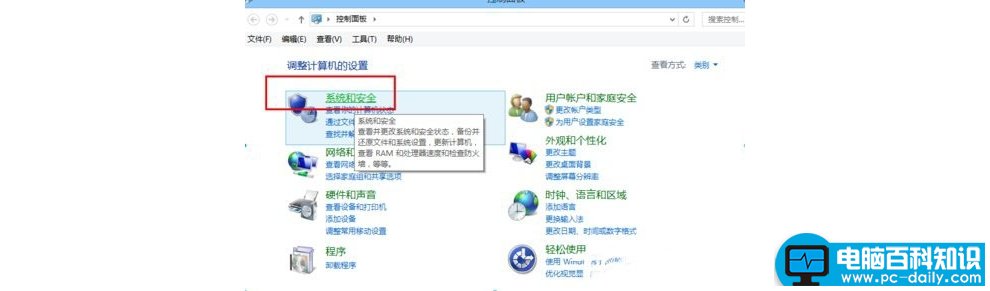
3、点击“操作中心”。
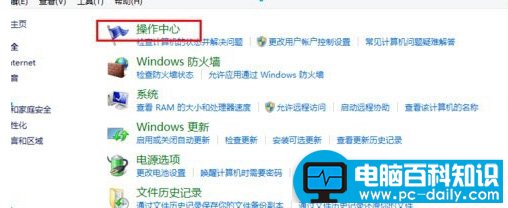
4、点击“更改操作中心设置”。
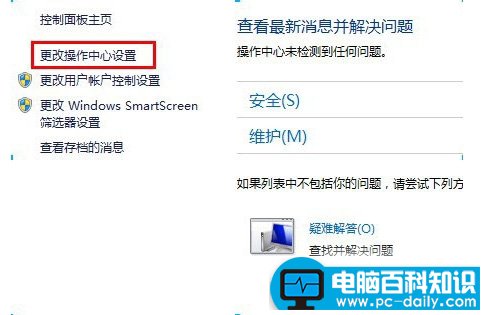
5、找到“病毒防护”,把前面的勾去掉,点击确定即可!
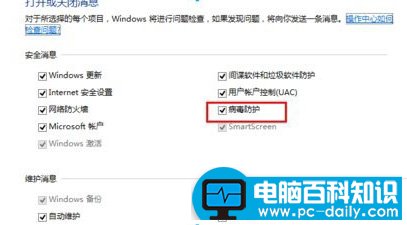
以上也就是Win8关闭病毒防护程序的方法了。