很多使用win7系统的网友,开机后显示默认网关不可用。其实网关实质上是一个网络通向其他网络的ip地址。这种问题发生后,上网时老是掉线。接下来,小编就来讲一讲解决方法。
步骤
1、鼠标点击网络图标,选择打开网络和共享中心,如图所示:

2、在界面中,点击更改适配器设置,如图所示:
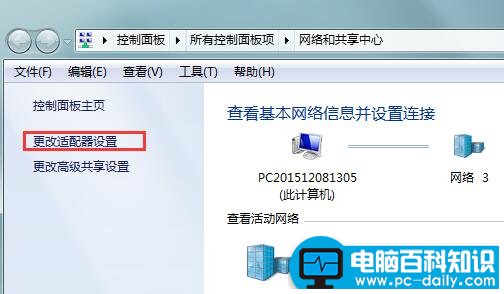
3、右键点击本地连接,选择属性,如图所示:

4、在窗口中,点击internet协议版本6,在点击属性即可,如图所示:
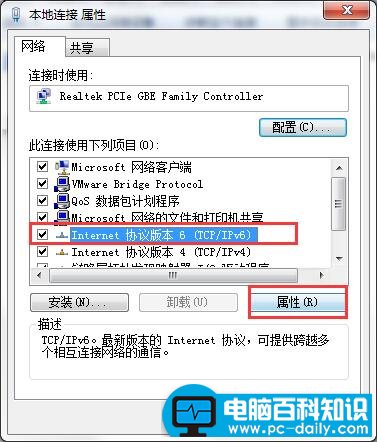
5、在界面中,点击自动获取,点击确定,然后重启电脑即可,如图所示:
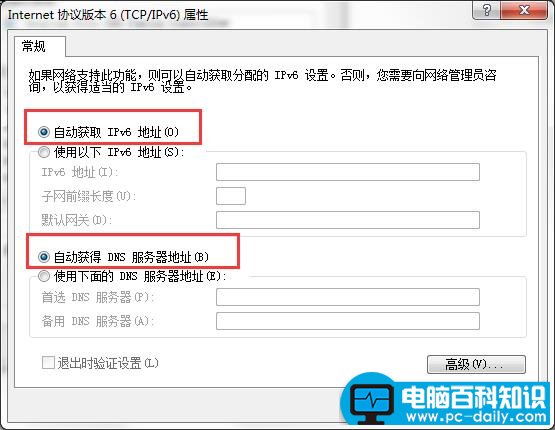
win7系统中默认网关不可用的解决方法如上所述,遇到相同情况的用户不妨参考此文尝试操作。