Linux系统操作中,很多人对dmg文件不甚了解,更不知道要如何创建dmg文件了,本文要给大家介绍的是Linux使用命令行建立dmg文件的方法,不了解的朋友可以来了解下。
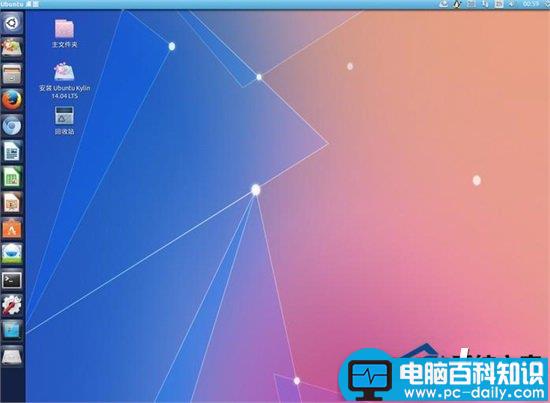
什么是DMG文件,如何打开?
DMG格式是在MAC系统上的一个镜象文件,也可以说是压缩文件,如果你用PC且没有装MAC OS X for X86的话,就不要费力了。如果你是使用苹果机或在PC上装了MAC OS X for X86,在MAC系统上双击这个文件就可以解开了;如果想把这个文件烧录成DVD,用toast把文件烧成光盘即可:dmg=》disc image
命令行创建dmg
自动获取软件版本号
APP_NAME=“Soulver”
VERSION=$(/usr/libexec/plistbuddy -c Print:CFBundleShortVersionString: “${APP_NAME}.app/Contents/Info.plist”)
DMG_BACKGROUND_IMG=“Background.png”
VOL_NAME=“${APP_NAME} ${VERSION}”
DMG_TMP=“${VOL_NAME}-temp.dmg”
DMG_FINAL=“${VOL_NAME}.dmg”
STAGING_DIR=“。/Install”
创建dmg
# 清理文件夹
rm -rf “${STAGING_DIR}” “${DMG_TMP}” “${DMG_FINAL}”
# 创建文件夹,拷贝,计算
mkdir -p “${STAGING_DIR}”
cp -rpf “${APP_NAME}.app” “${STAGING_DIR}”
SIZE=`du -sh “${STAGING_DIR}” | sed ‘s/([0-9.]*)M(.*)/1/’`
SIZE=`echo “${SIZE} + 1.0” | bc | awk ‘{print int($1+0.5)}’`
# 容错处理
if [ $? -ne 0 ]; then
echo “Error: Cannot compute size of staging dir”
exit
fi
# 创建临时dmg文件
hdiutil create -srcfolder “${STAGING_DIR}” -volname “${VOL_NAME}” -fs HFS+
-fsargs “-c c=64,a=16,e=16” -format UDRW -size ${SIZE}M “${DMG_TMP}”
echo “Created DMG: ${DMG_TMP}”
设置dmg
DEVICE=$(hdiutil attach -readwrite -noverify “${DMG_TMP}” |
egrep ‘^/dev/’ | sed 1q | awk ‘{print $1}’)
sleep 2
# 增加Applications目录的软链接
echo “Add link to /Applications”
pushd /Volumes/“${VOL_NAME}”
ln -s /Applications
popd
# 拷贝背景图片
mkdir /Volumes/“${VOL_NAME}”/.background
cp “${DMG_BACKGROUND_IMG}” /Volumes/“${VOL_NAME}”/.background/
# 使用applescript设置一系列的窗口属性
echo ‘
tell application “Finder”
tell disk “’${VOL_NAME}‘”
open
set current view of container window to icon view
set toolbar visible of container window to false
set statusbar visible of container window to false
set the bounds of container window to {400, 100, 938, 432}
set viewOptions to the icon view options of container window
set arrangement of viewOptions to not arranged
set icon size of viewOptions to 72
set background picture of viewOptions to file “.background:’${DMG_BACKGROUND_IMG}‘”
set position of item “’${APP_NAME}‘.app” of container window to {160, 195}
set position of item “Applications” of container window to {360, 195}
close
open
update without registering applications
delay 2
end tell
end tell
’ | osascript
sync
# 卸载
hdiutil detach “${DEVICE}”
压缩dmg
echo “Creating compressed image”
hdiutil convert “${DMG_TMP}” -format UDZO -imagekey zlib-level=9 -o “${DMG_FINAL}”
# 清理文件夹
rm -rf “${DMG_TMP}”
rm -rf “${STAGING_DIR}”
echo ‘Done.’
exit
上面就是Linux使用命令行创建dmg文件的方法介绍了,上文对什么是dmg文件做了详细介绍,让用户对dmg文件有更深入的认识。