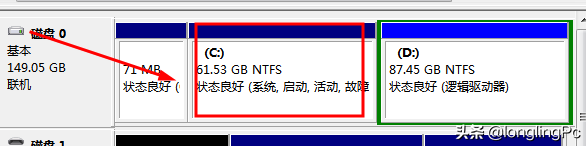随着应用软件的安装越来越多,C盘系统的可用空间越来越小,导致系统性能下降。我该怎么办?为了增加C盘的可用空间,我们可以在系统下调整系统盘空间。让我们分享具体的实现步骤。
1.首先,我们打开系统的磁盘管理。选择桌面右键计算机的管理。
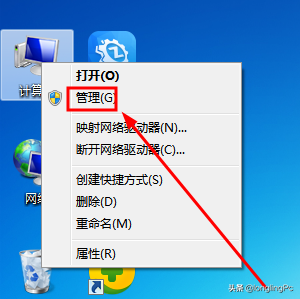
2.在打开的计算机管理界面上选择硬盘管理。
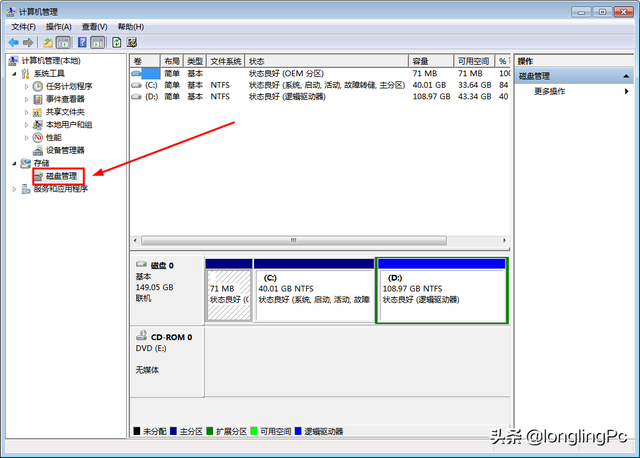
3.本例C盘只有40个G左右,要想增加C盘,首先要将D盘压缩成部分可用空间,选择D盘,然后在右键功能菜单中选择压缩卷。
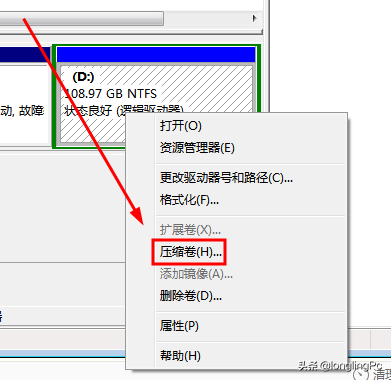
4.接下来的系统会提示D盘可以压缩的可用空间,你可以指定大小或全部使用。本例选择压缩2437M。
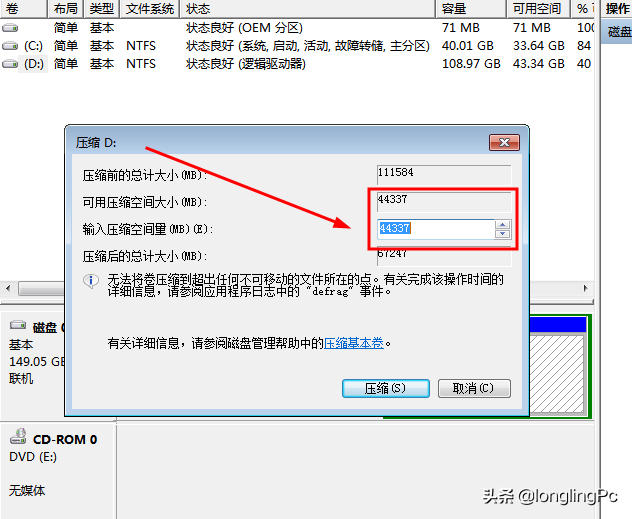
5.系统压缩成功后,会有未分配的空间,然后选择C盘,右键选择扩展.
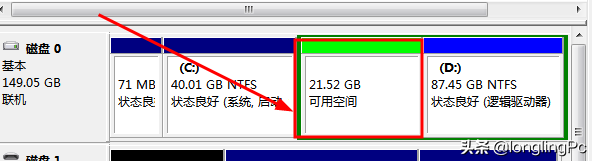
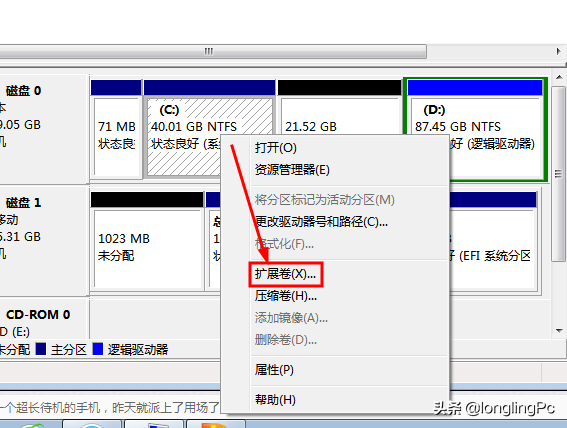
6.启用扩展导向后,我们继续点击下一步,系统将自动选择压缩的剩余空间,继续下一步,最终完成扩展。
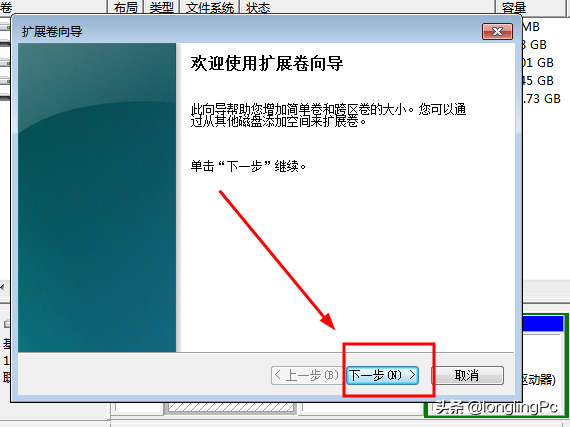
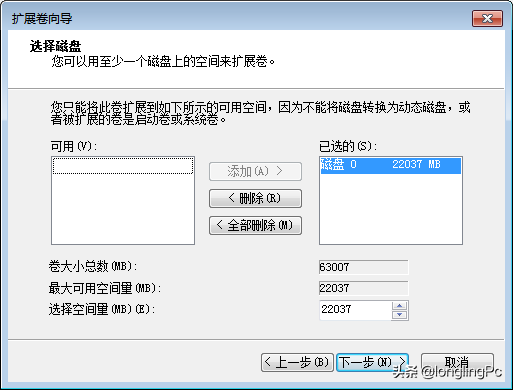
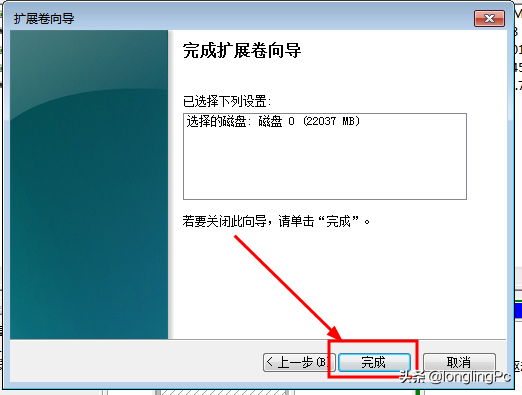
7.C盘原因的40可以在上述操作后使用G扩展到60多G空间,达到无损调整分区的目的。