
许多朋友的电脑仍然是五年前的老型号。如果系统出现故障,一般采用系统光盘重新安装系统。事实上,您也可以使用一键重新安装系统的方法,这更简单、更安全。让小白系统教你如何不用光盘重新安装系统。
没有光盘重新安装系统需要准备什么?
1.确保计算机能够正常使用(如果不能进入系统,则需要制作U盘启动盘并重新安装)
2.提前转移和备份计算机中有用的文件和资料
3.准备小白系统,重新安装必要的神器
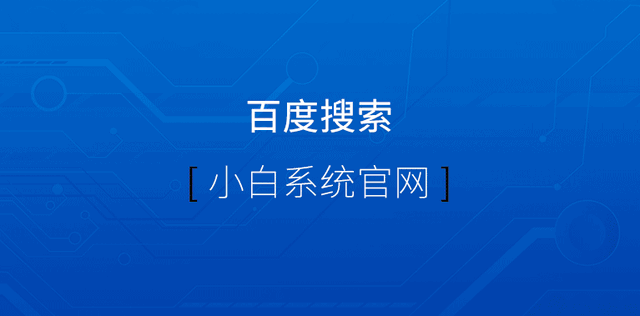
无光盘重装系统操作步骤
以Win7系统为案例,安装其他系统的步骤基本相同,小白系统可以帮助您成功自动安装。
双击打开我们准备好的小白系统,记得关闭电脑上运行的安全软件哦。
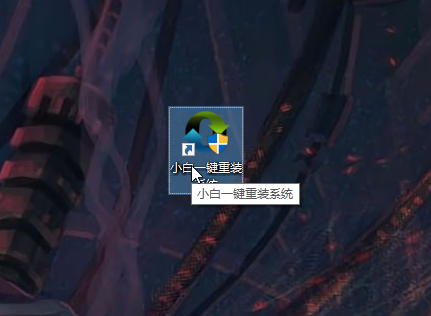
2.然后在系统中选择界面,选择我们想要安装的界面win7旗舰系统,然后点击安装此系统如下图所示:
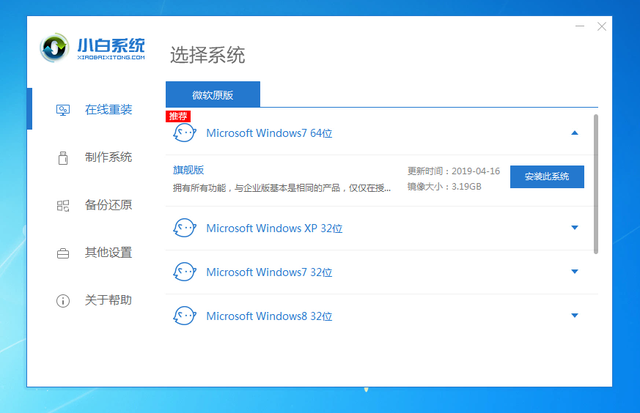
3.此步骤可选择我们计算机需要安装的软件。如果不安装,请取消检查,然后单击下一步。
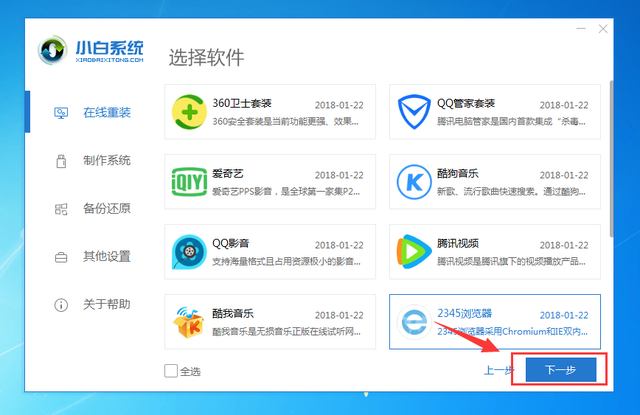
4.然后小白系统自动开始安装操作流程。对于计算机小白,只需等待重新安装系统进入Win7系统即可。
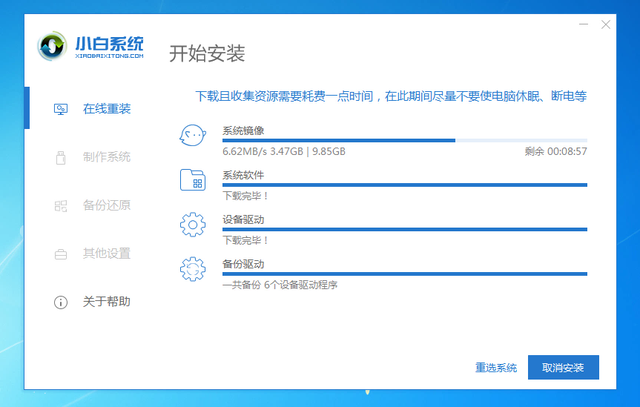
4.然后小白系统自动开始安装操作流程。对于计算机小白,只需等待重新安装系统进入Win7系统就可以了。只保持电脑不断电,休眠等。下图:

5.计算机下载系统和部署完成后,计算机将自动重启。如果暂时不安装,请单击 稍后重启,下图:
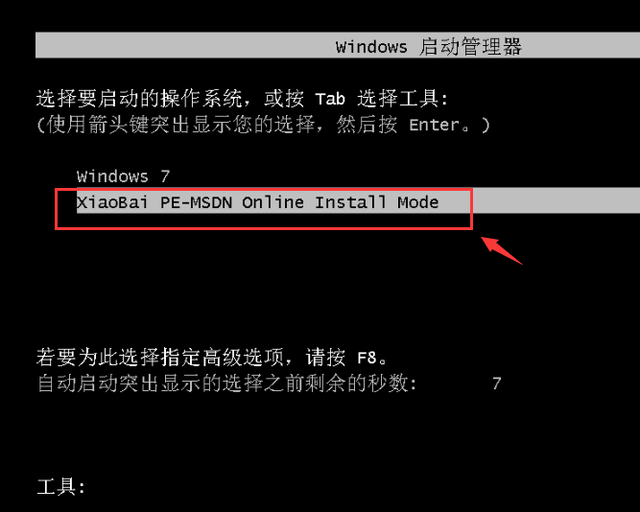
6.电脑重启后,进入启动选择,无需操作即可自动选择PE系统界面。
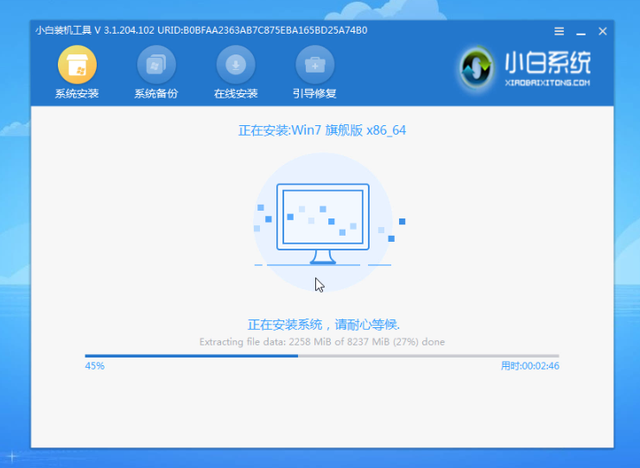
7.等待加载完成并进入PE系统自动重新安装系统win7.耐心等待,安装后10秒自动重启,如下图所示:
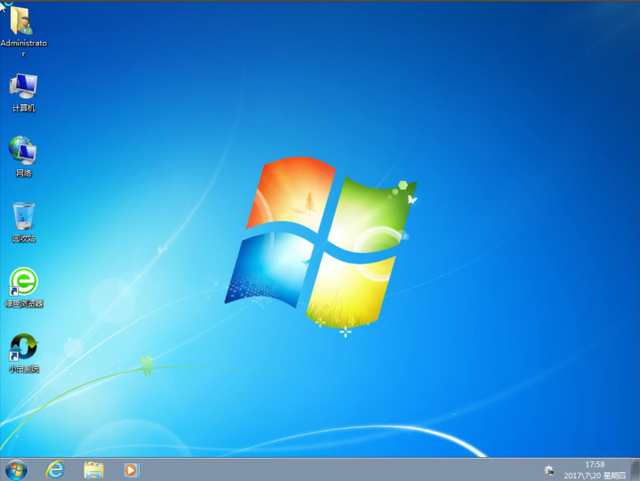
8.经过多次自动重启,计算机正式进入win7系统,所以没有光盘重装系统就完成了。不是很简单吗?
以上是关于教你如何不用光盘重新安装系统的图形教程。如果您的计算机不能进入操作系统,周围没有U盘工具,您可以通过系统光盘重新安装。我是小白系统,带你学习实用系统重装的干货。下次见!