今天小晨教大家如何教华硕a豆(adol)装系统。首先,让我们先了解一下华硕a豆(adol)“.
华硕a豆(adol)屏幕13.3英寸,四面窄框,属于轻薄笔记本电脑。华硕a豆的配置为(i7-8550U 8G 256GSSD IPS)。

准备工作:
1、8GU盘一个(win10系统至少4G,启动盘生产需要5000元M)
2、在MSDN下载所需的系统镜像(支持微软原版win10、win7以及XP系统)
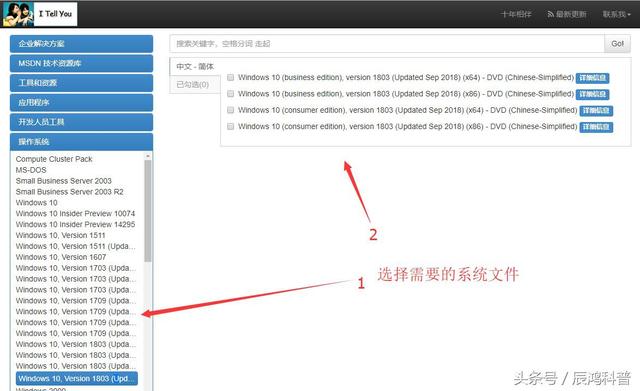
安装U大师(u大师除外,还可以用大白菜,老毛桃,u深度等”)
1、登录U大师官网“www.udashi.com”下载U大师U盘启动制作工具。
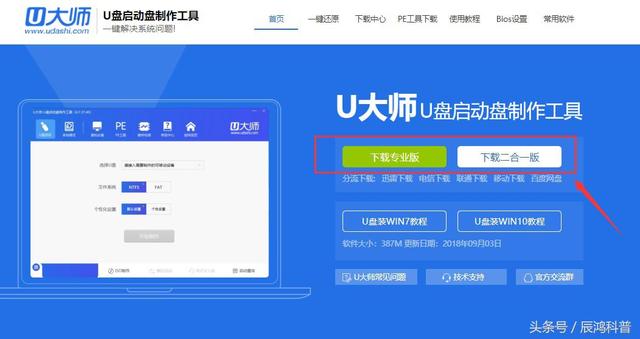
下载后,点击快速安装。
下载后,点击快速安装。
制作U盘启动盘
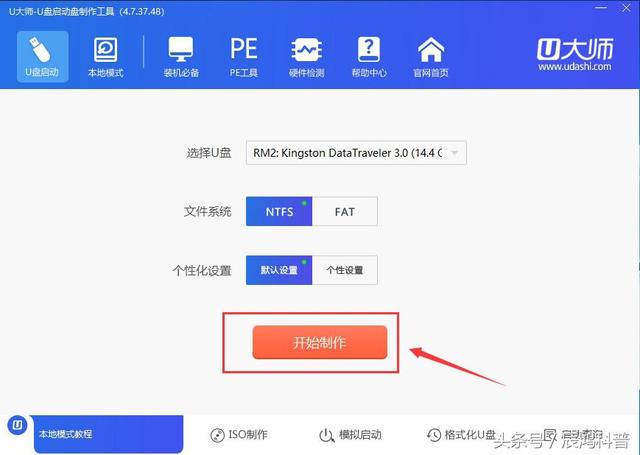
1.打开安装好的U大师客户端
2.插入U盘,点击开始制作。(生产过程可能有点慢,请耐心等待)
3.制作完成后,将下载的系统镜像复制到U盘根目录。(镜像文件一般为iso或者gho格式,不压缩或解压)
进PE装系统
1.将准备好的启动盘插入需要安装系统的计算机中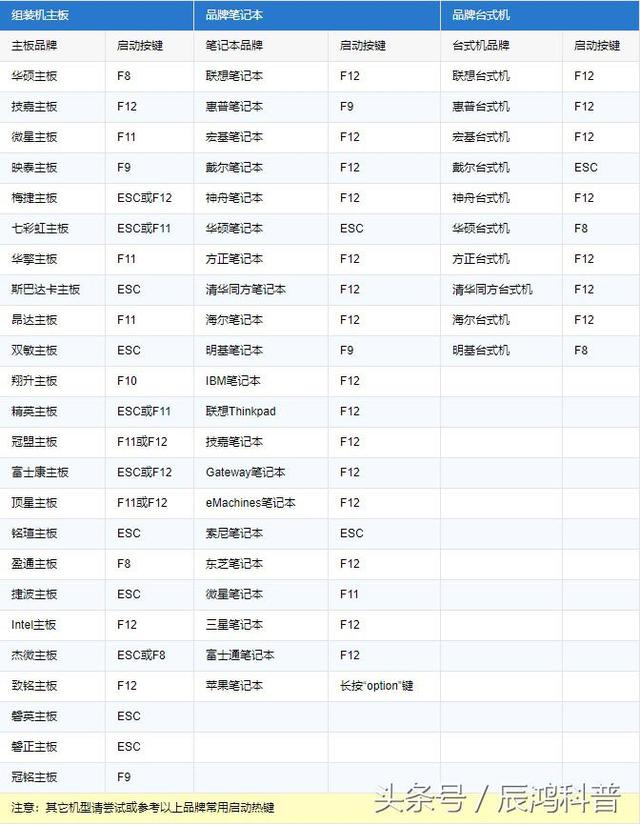
2.重启计算机,然后快速按压
启动热键进PE

3、在PE系统选择U大师一键快速安装。
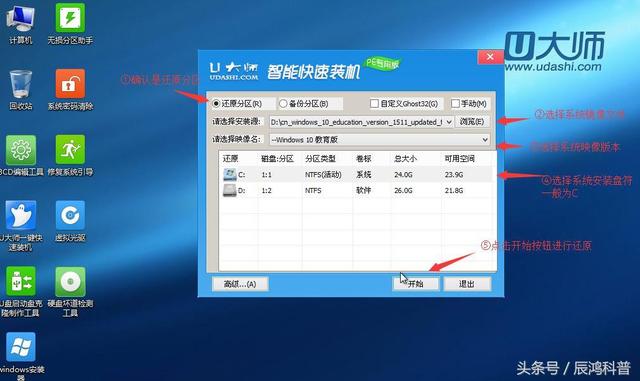
选择下载好的系统镜像和新系统的系统盘符,点击开始。
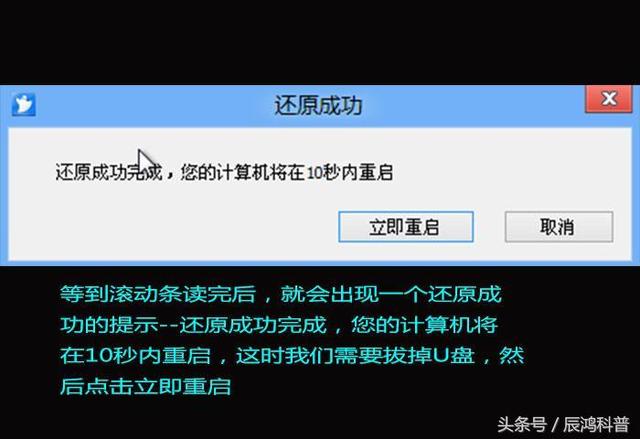
5.进度条完成后,计算机将重启。此时,我们可以拔下U盘,等待系统安装。

6.这就是我们安装系统的教程。接下来,只有简单的配置才能完成安装。
你学会了吗?