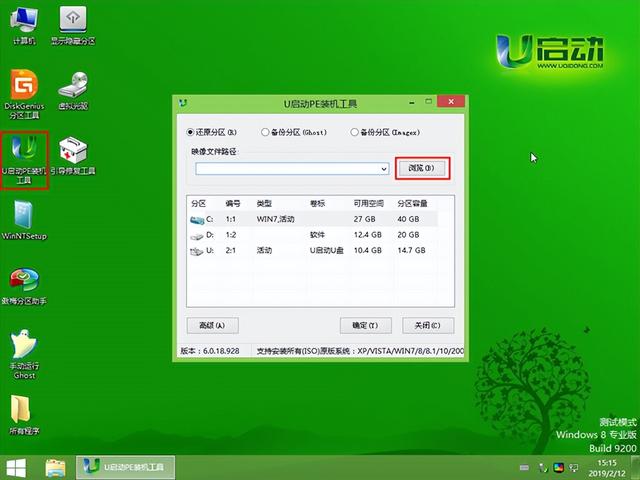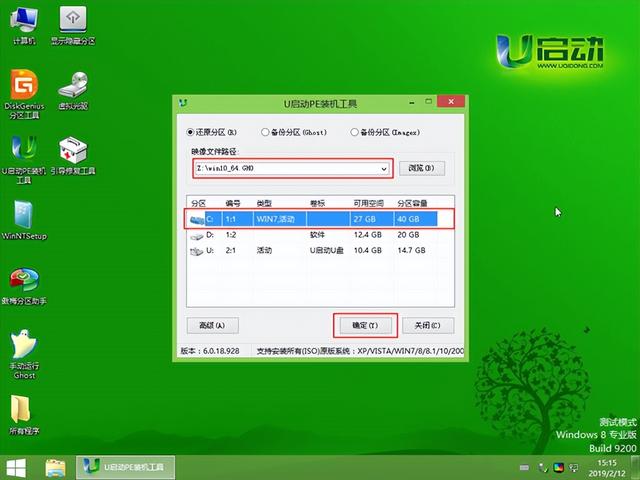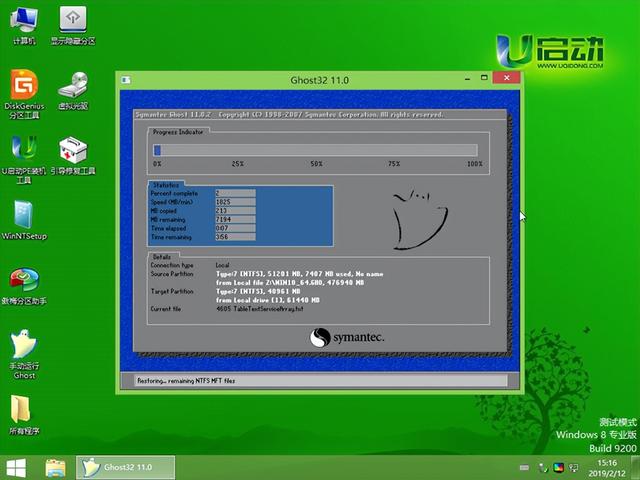制作u盘启动盘的方法?也许我们会遇到计算机想要重新格式化和制作系统的情况。在这种情况下,我们应该如何操作它?今天,我们将为您带来这种重做系统的方法
首先,我们需要准备一个u盘,8G以上,连接到电脑
当他连接到电脑时,打开浏览器
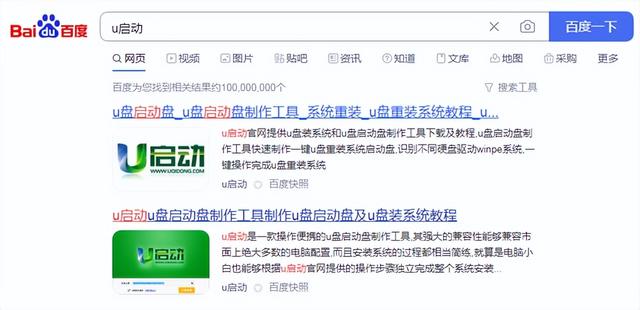
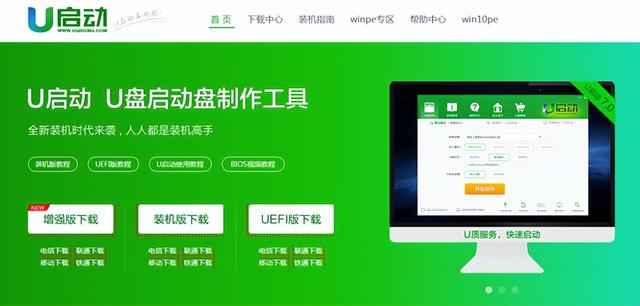
我们可以直接下载并打开它,我们可以直接双击此工具打开此界面,这个界面是u盘启动盘制作的界面
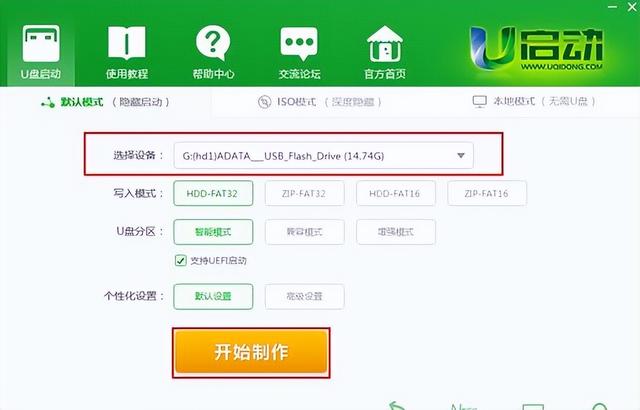
我们可以直接选择插入电脑的u盘,点击一键制作
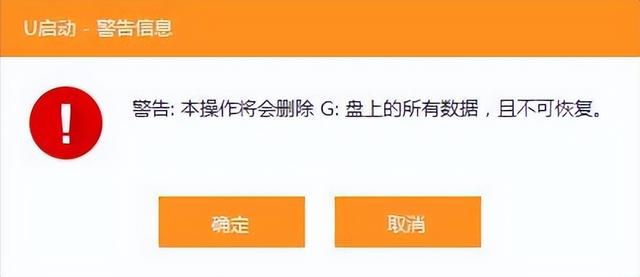
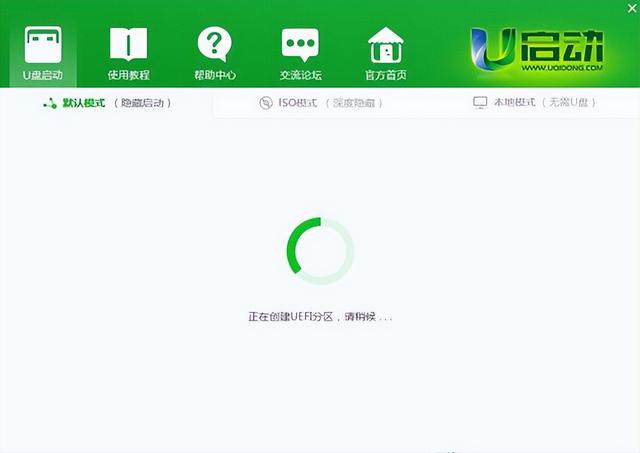
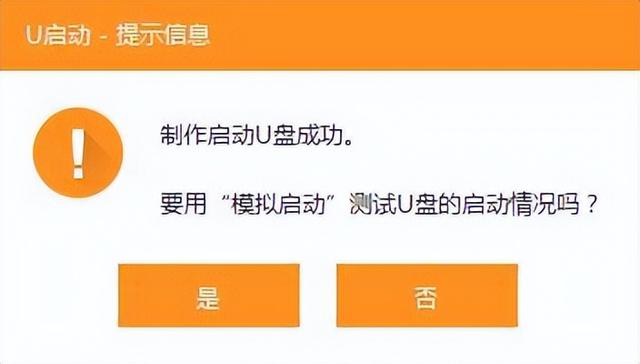
然后我们做完这个u盘就可以永久使用无限次了
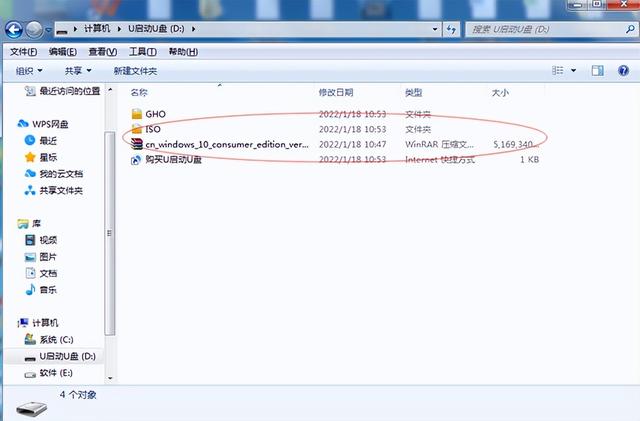
制作完成后,将系统镜像放入u盘中,如果电脑想重新安装系统,可以操作。
重启计算机,按u盘启动快捷键,进入u盘pe选择界面,选择界面win8pe进入u启动pe系统
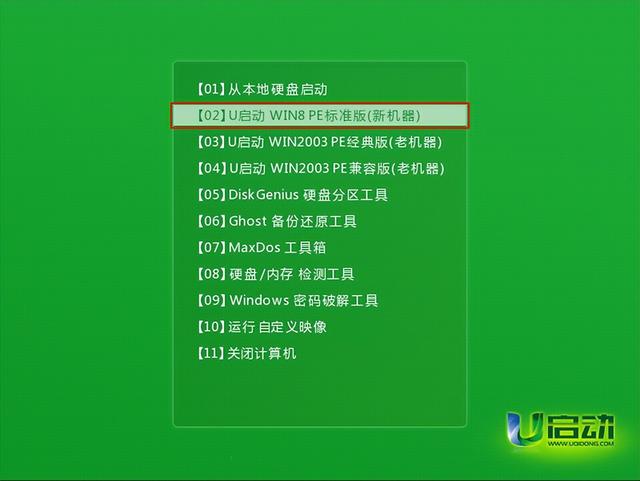
打开u启动装机pe,一步一步地安装系统