当计算机使用u盘重新安装系统时,我们必须首先设置它bios启动项目,否则重新安装系统时,计算机无法识别u盘。以下小系列将教您如何解决戴尔电脑重新安装找不到u盘启动的问题。不同的型号不同,但大致相同。

原因分析:主板BIOS未打开U盘引导项的设置将无法识别。
方法步骤:
1.重启计算机,同时不断按压F按钮,即可进入BIOS以戴尔为例,不同品牌的按键会有所不同。
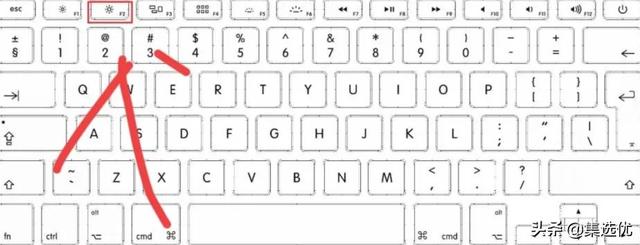
?
然后进入bios在标题选项中,左右方向键选择界面boot选项,即引导选项。
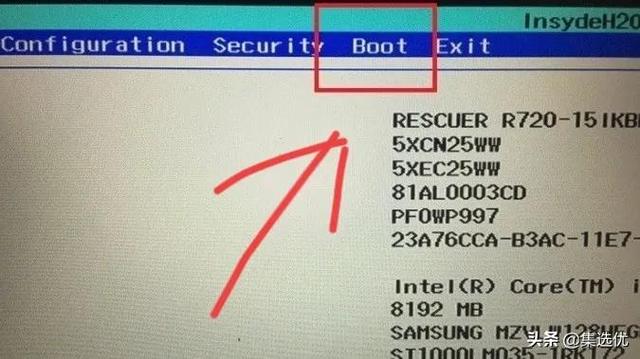
?
3、在boot在界面中可以看到界面usb boot后面的选项是disabled,也就是说,关闭意味着你需要先启用它,然后直接按下返回按钮。
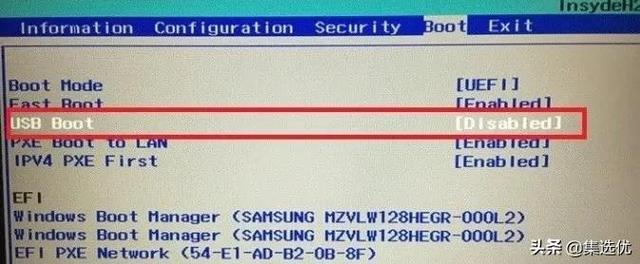
?
4.然后弹出选择的小窗口,选择选项enabled选项,即启用的意思。
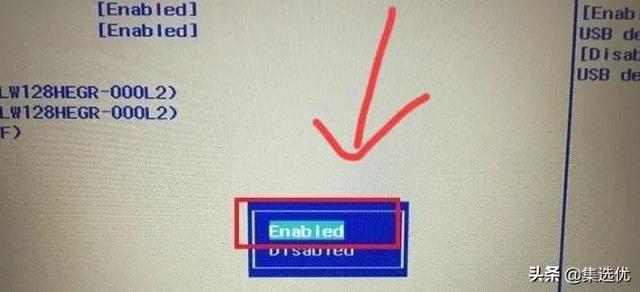
?
5、接着usb boot选项会变成enabled选项成功启用选项usb引导功能,也可以识别U盘。
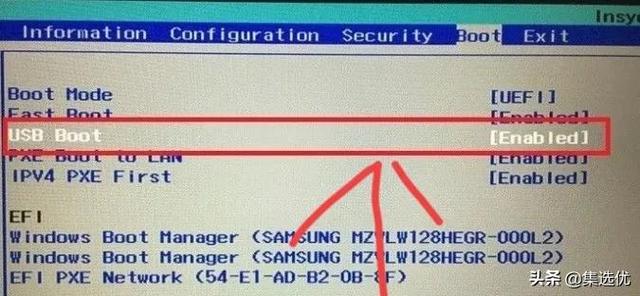
?
6.最后,当计算机重启时,可以识别u盘启动。
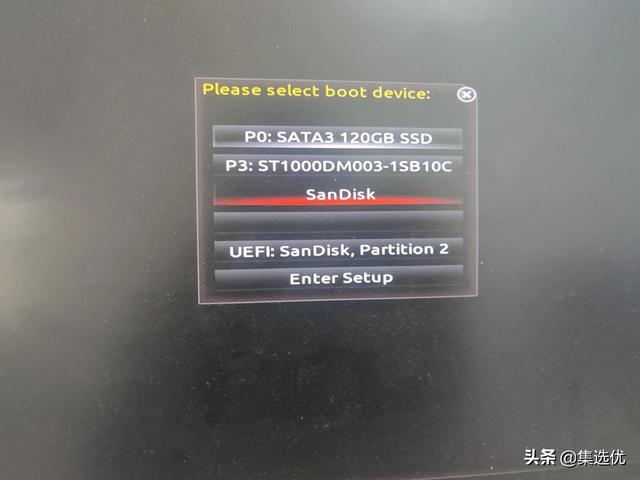
以上是戴尔无法识别u盘启动的方法。谢谢你的观看。如果你觉得有用,你可以喜欢它!