u盘重新安装系统步骤图,将系统u盘插入电脑,按开机过程中的快速启动键,华硕是f12、其他品牌,百度自行查询
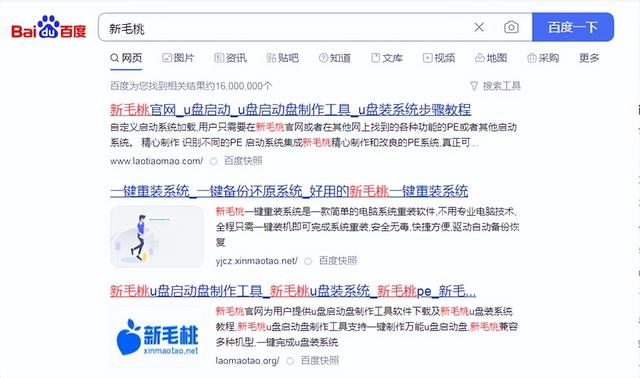
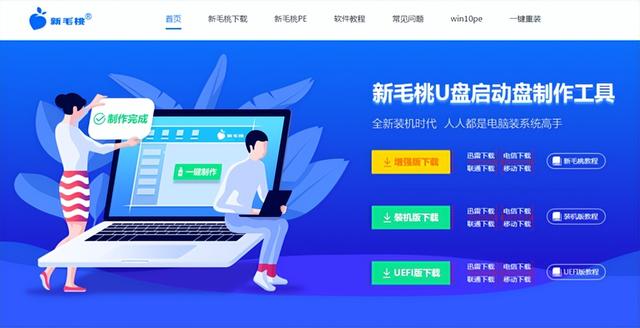
启动向出,选择u盘启动。这一步是直接点win8pe
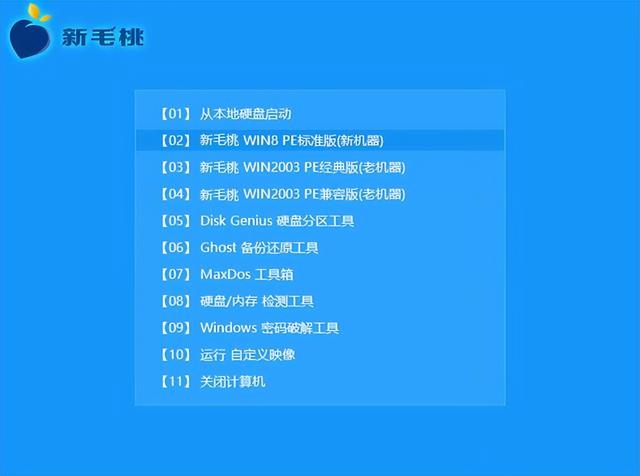
选择系统版本
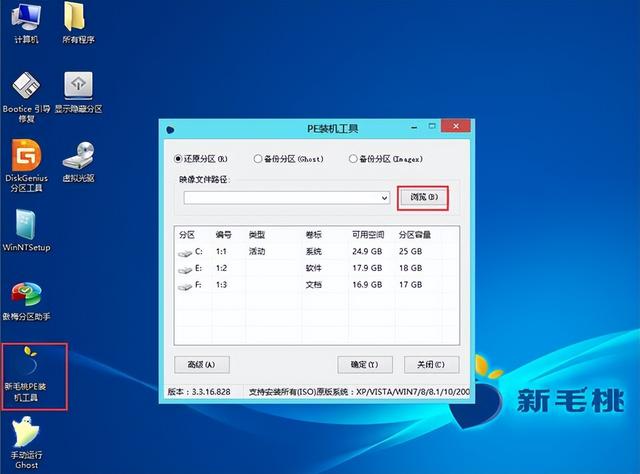
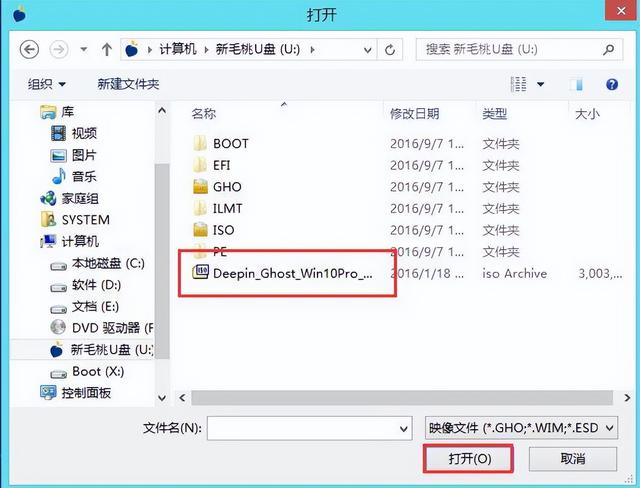
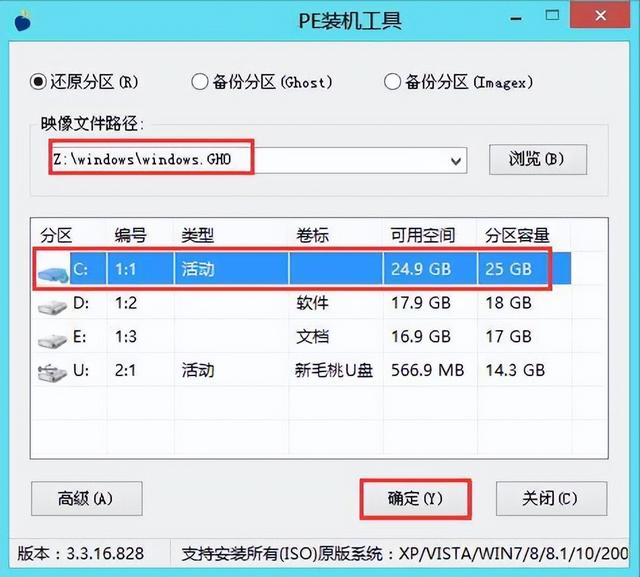
点击下一步左下角,我接受这里的对号点击下一步
点击自定义安装硬盘分区,点击硬盘点击新的改变技术
点击应用程序点击确定注意事项mb格式中的其他分区也是如此,直到没有未分配的空间
分区后,将所有分区格式化

点击C盘点击下一步,耐心等待
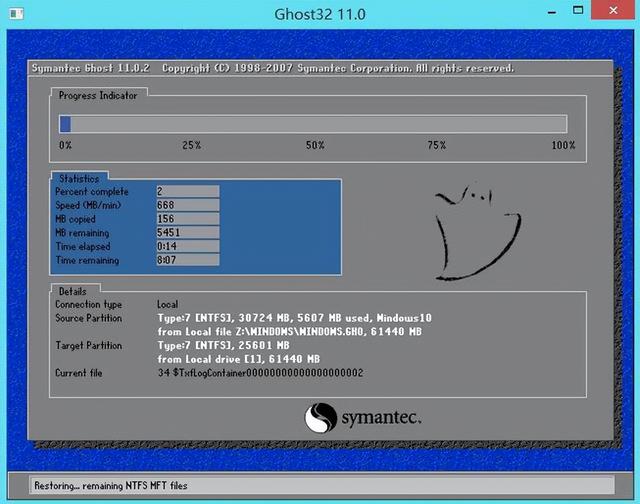
点击此处立即重启。重启时记得拔掉右盘
这里点击点击跳过
在这里,您可以链接网络。请耐心等待。如果没有联网,请点击我没有联网。点击继续执行有限的操作
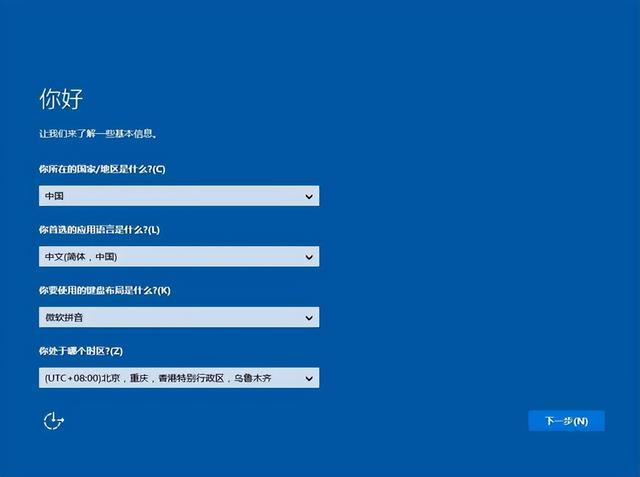
随便写个名字,点击下一步。如果您想设置密码,请填写它。如果您不想设置,请单击下一步
点击接受,点击接受,直到启动安装驱动才能玩