
系统可以在没有系统光盘的情况下重新安装吗?事实上,除了系统光盘重新安装系统外,还有一键重新安装和U盘重新安装系统的方法。如果您的计算机不能正常进入操作系统,出现黑屏、系统故障、中毒等情况,您可以通过U盘重新安装系统。今天,让我们教你如何在没有光盘重新安装系统图形教程的情况下重新安装系统。
一键重新安装系统,无需光盘重新安装系统
1.重新安装系统前的准备工作:备份计算机C盘中的重要数据文件和准备系统安装的工具安装。

2.双击打开重新安装系统的【安装吧】,耐心等待程序检测当地环境配置。
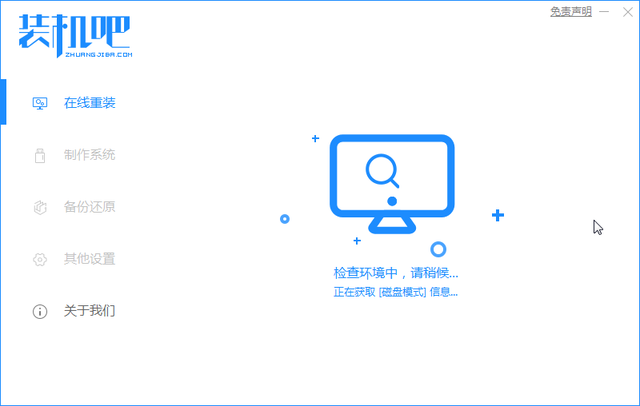
3.然后选择需要重新安装的系统在装机吧的主界面,如选择win10系统,检查后点击 安装此系统。
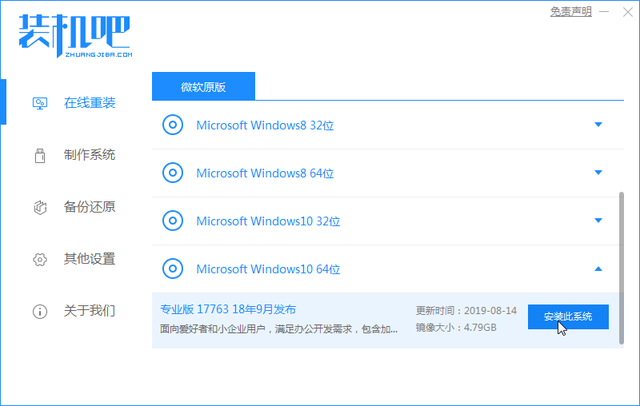
4.安装酒吧提示常用的计算机软件。检查自己的需要后点击 下一步 按钮。
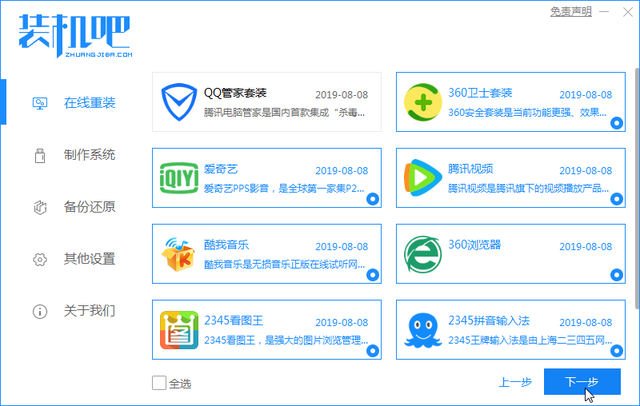
5.下面的步骤将交给安装器。开始下载和收集资源需要一点时间。在此期间,尽量不要让计算机休眠或停电。
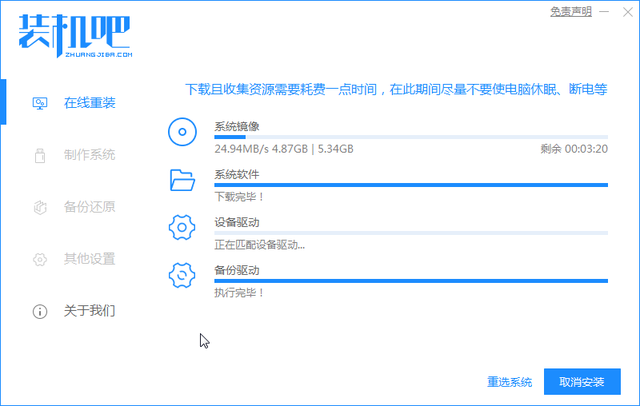
7.系统部署完成后,提示10秒后自动重启计算机。这样电脑重启后开始安装win10系统了。
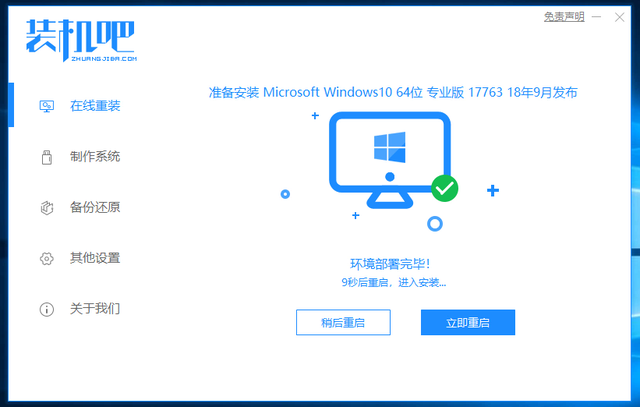
8.自动进入安装PE接口开始安装系统,请耐心等待。
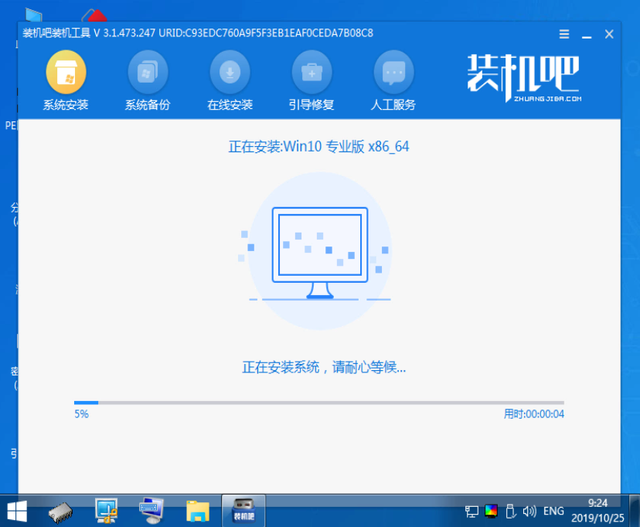
9.最后,提示安装完成后,计算机将在10秒内自动重启,因此无需光盘重新安装系统win10到此完成。
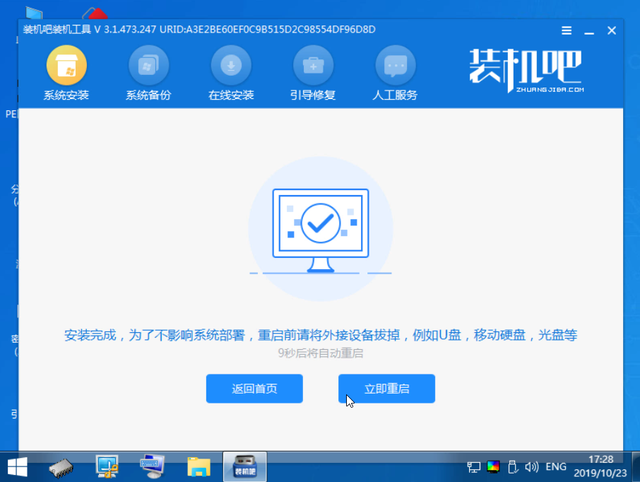
10、恭喜你!win10系统一键重新安装,可以放心操作电脑系统。
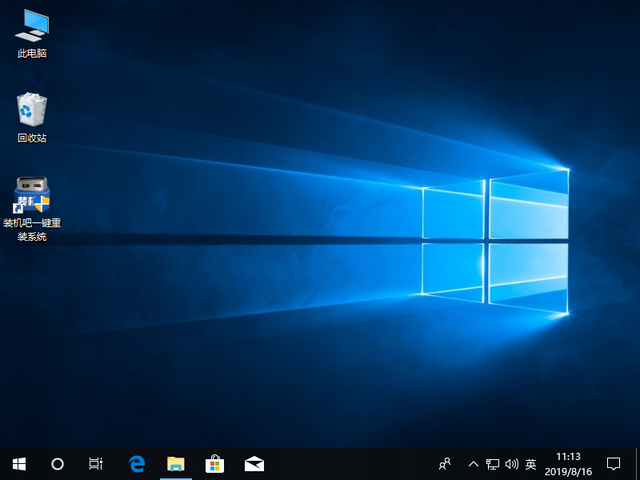
以上是关于不需要光盘重新安装系统的图形教程。下次让装机吧教你U盘重新安装系统。我在安装,只是为了让电脑安装变得简单。