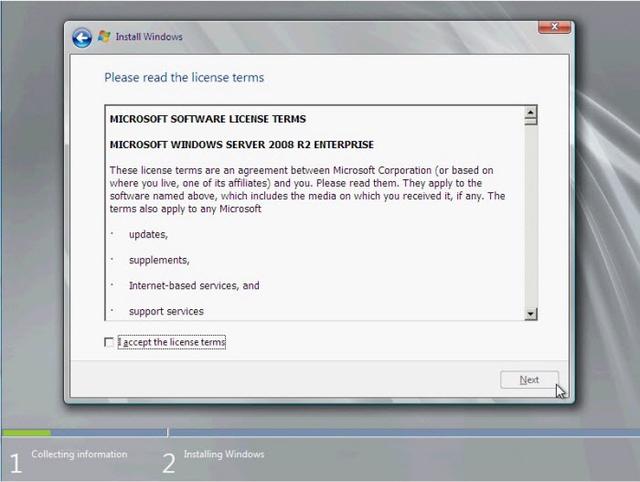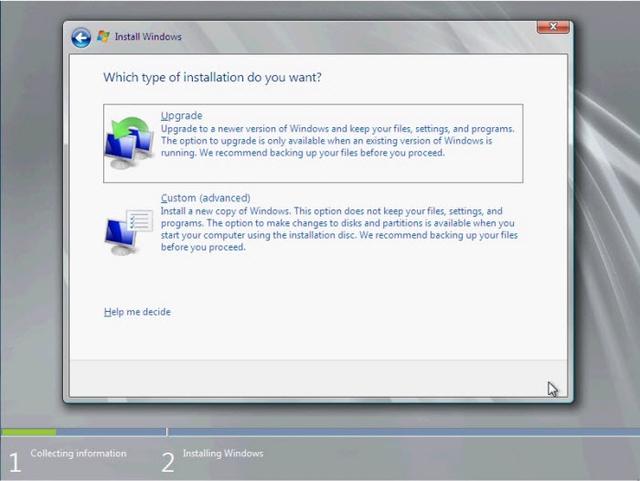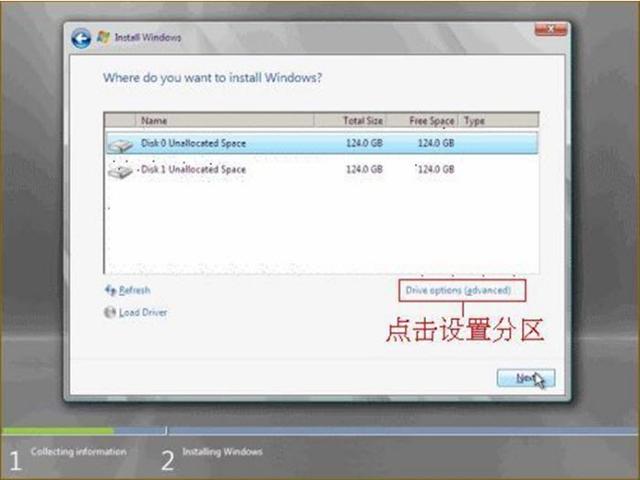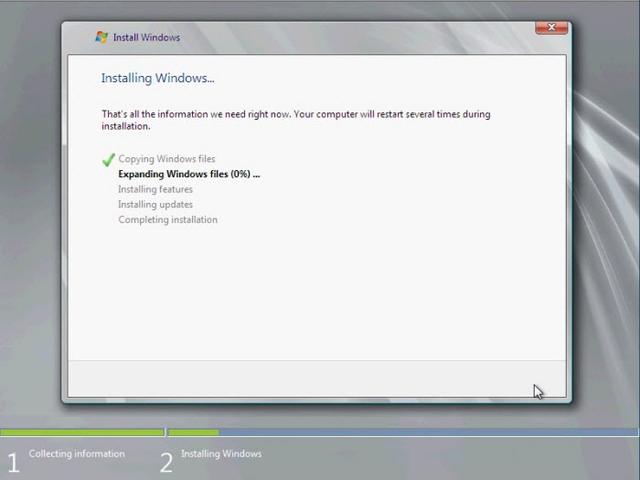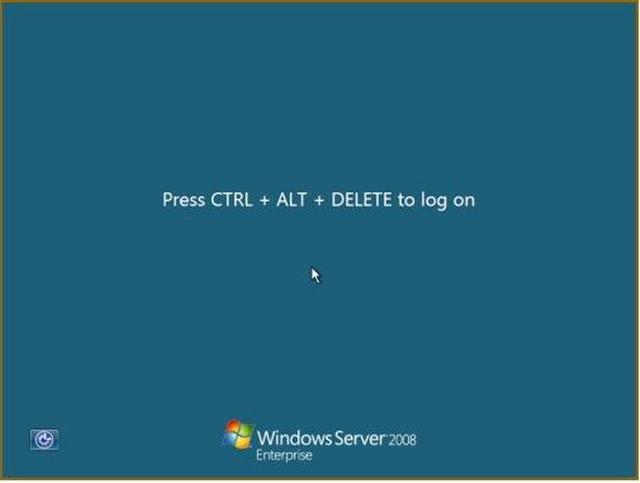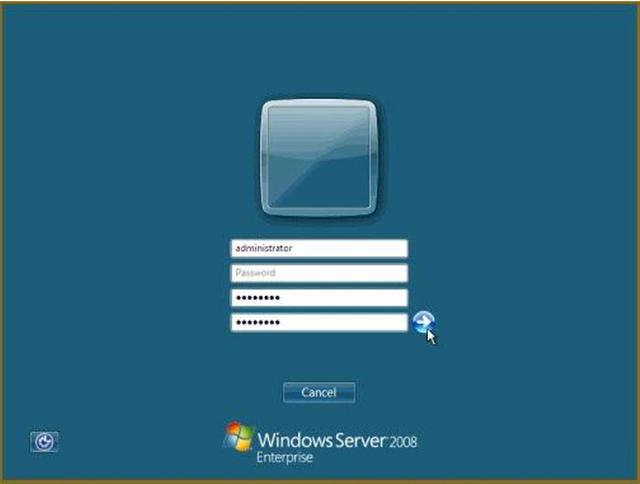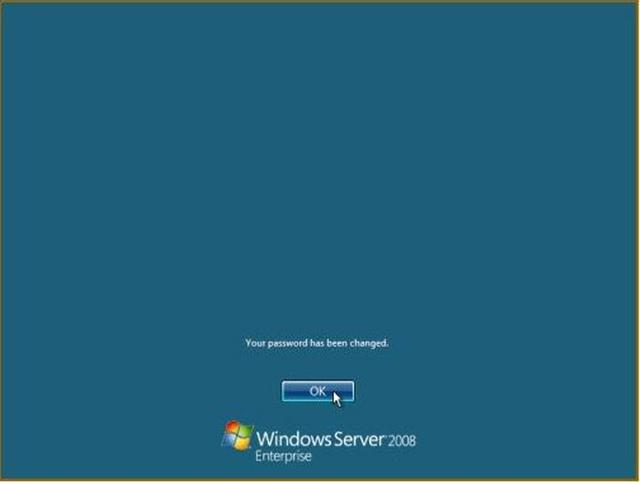(dell电脑如何用光盘重装系统)
目录
注意事项指导光盘开始安装本文介绍了如何使用戴尔引导光盘12G 安装在服务器上Windows 2008操作系统, Dell PowerEdge 12G Servers 服务器主要包括以下型号:
T320, R320 T420, R420, R520, T620, R620, R720xd, R720, R820
注意事项
采用DOSA服务器系统的光盘引导和安装,它将丢失服务器硬盘上的所有数据,因此该方法仅用于安装新的服务器和备份确认数据的服务器。引导光盘
如果光盘没有随机配置,请先下载引导光盘ISO 制作成引导光盘的文件。
引导光盘如果光盘没有随机配置,请先下载引导光盘ISO 制作成引导光盘的文件。
引导盘ISO文件下载接:单击下载https://www.dell.com/support/home/cn/zh/cndhs1/Drivers/DriversDetails?driverId=YH0GX&fileId=3406550491&osCode=WS8R2&productCode=poweredge-r720&languageCode=CS,EN&categoryId=SZ准备好引导光盘后,可参考以下安装界面安装操作系统
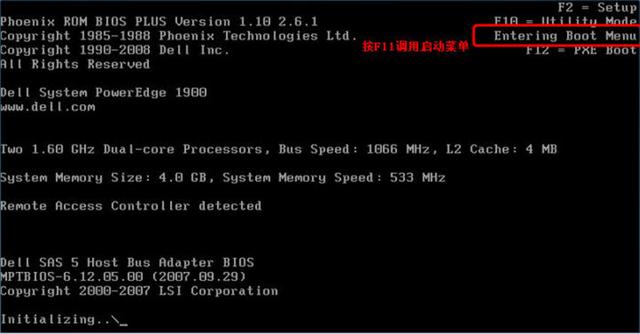
开始安装
先将引导光盘放入光驱中,看Dell logo后,请选择F11 ,如图所示
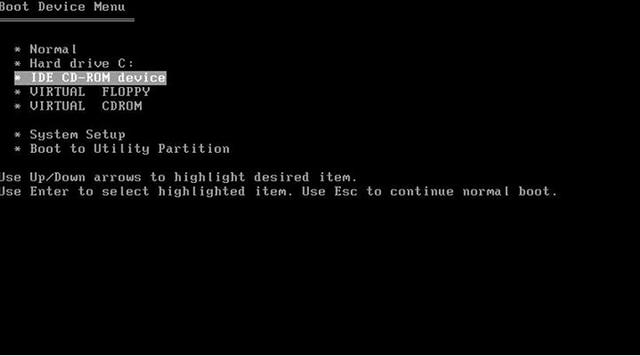
选择启动项:
选择从光驱开始
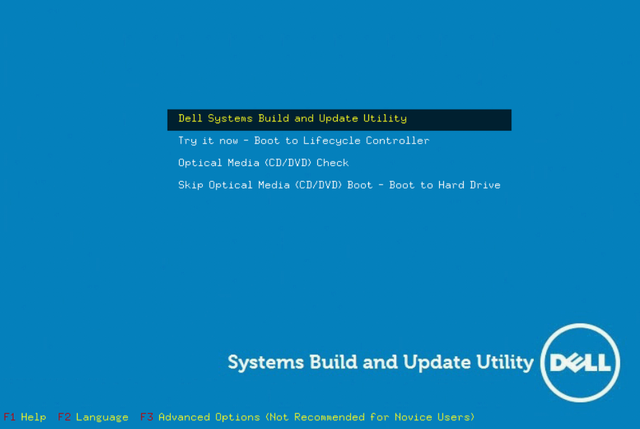
屏幕出现以下界面(不同版本)DOSA光盘界面可能略有不同),选择默认选项,

从引导盘开始,引导光盘检测您的服务器硬件大约需要5-10分钟。
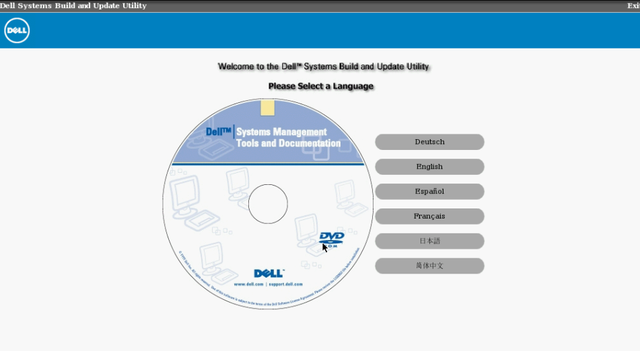
以下界面出现,选择语言(简体中文)
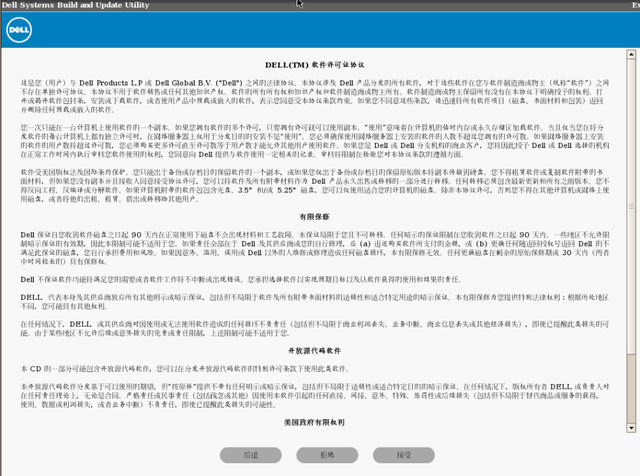
选择接受
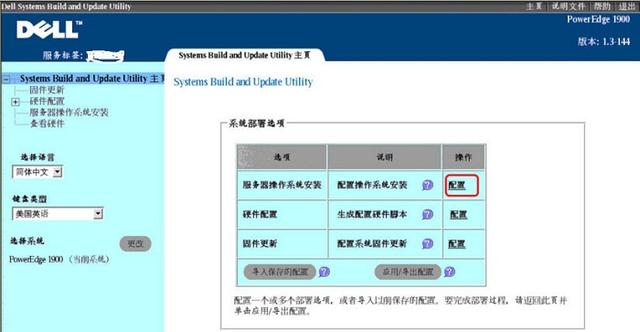
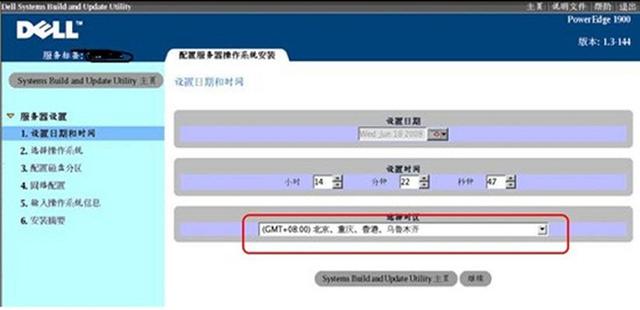 开始配置
开始配置 从列表中选择需要安装的操作系统
从列表中选择需要安装的操作系统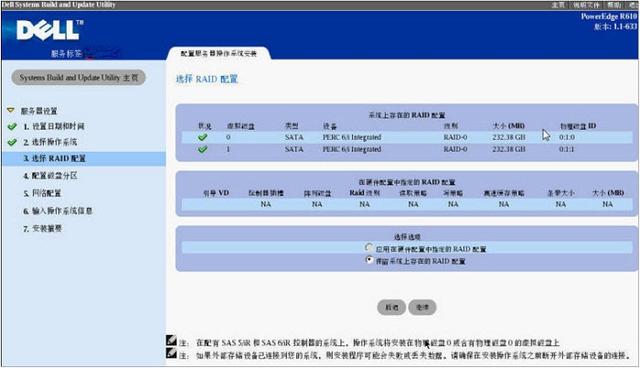
配置阵列:
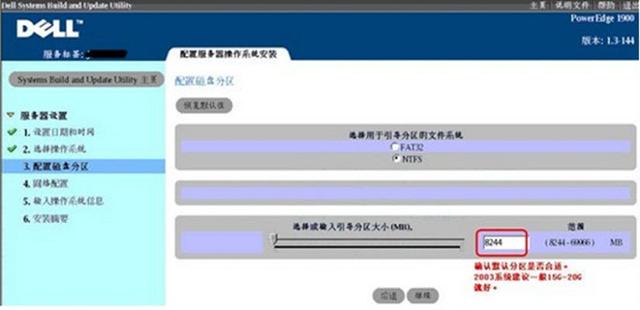
选择引导分区大小(引导分区即系统所在分区):
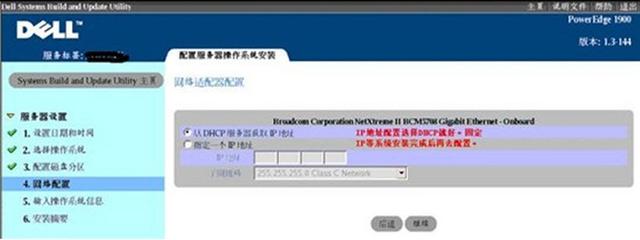
IP地址配置:
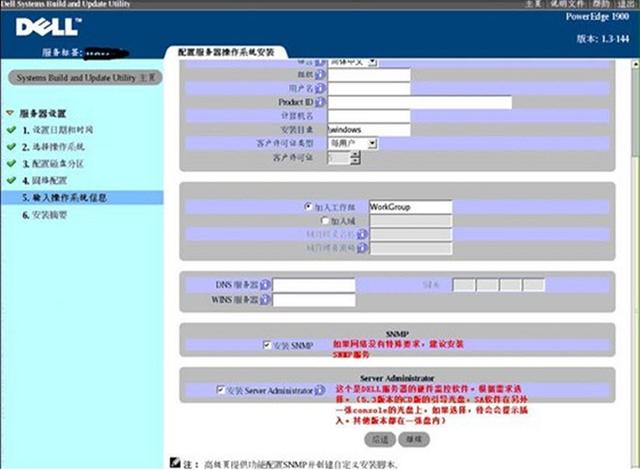 请不要勾选Server Administrator选项,系统安装完成后,可独立安装管理软件
请不要勾选Server Administrator选项,系统安装完成后,可独立安装管理软件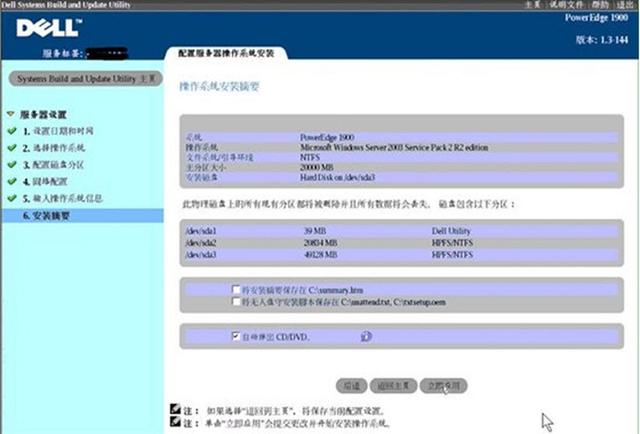
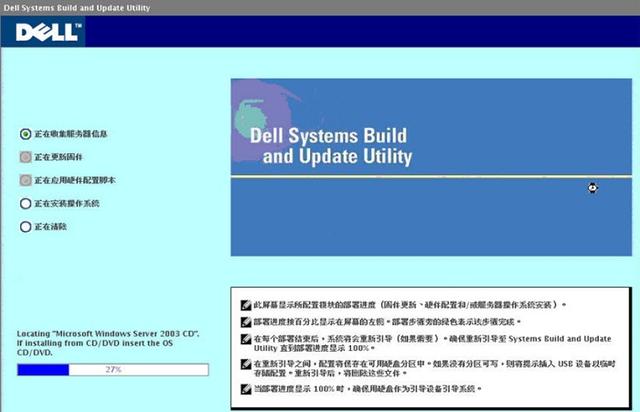
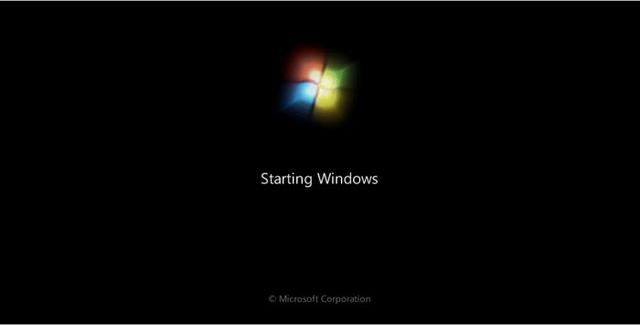
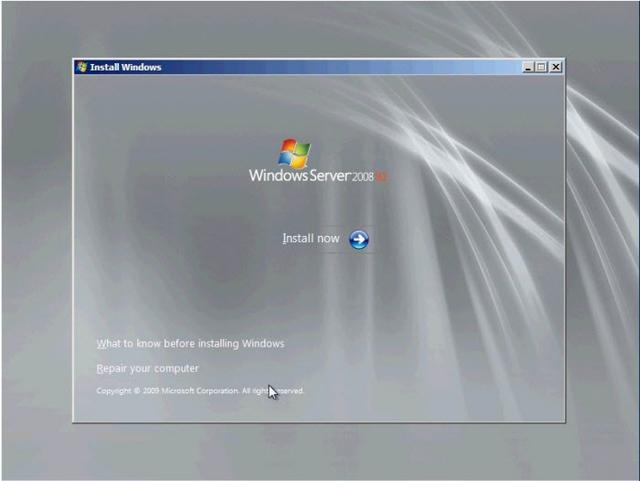 将系统盘放入光驱中,机器将从Windows启动系统光盘,进入系统安装。
将系统盘放入光驱中,机器将从Windows启动系统光盘,进入系统安装。