word如何设置页脚页数?
(word如何设置页脚总页数?
在使用Word文档整理资料的时候,如果页数很多的时候,打印出来很容易混淆,那我们该怎么设置页码呢?
今天小编来告诉大家Word怎么设置页码,首先打开一个文档,然后在点文件上方的工具栏“插入”–页码如下:
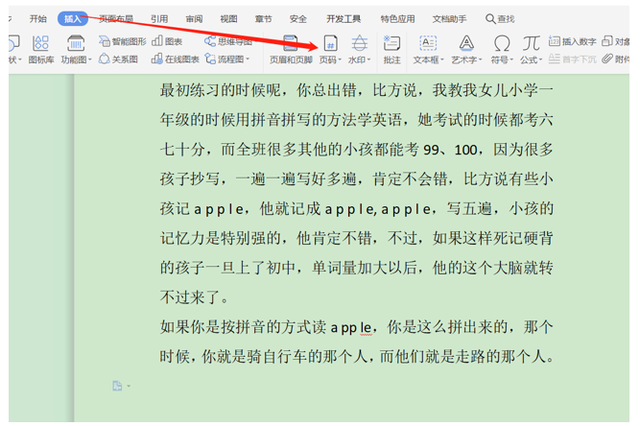
根据自己的需要选择页码的位置,比如红箭所指的页脚居中,鼠标点选即可:
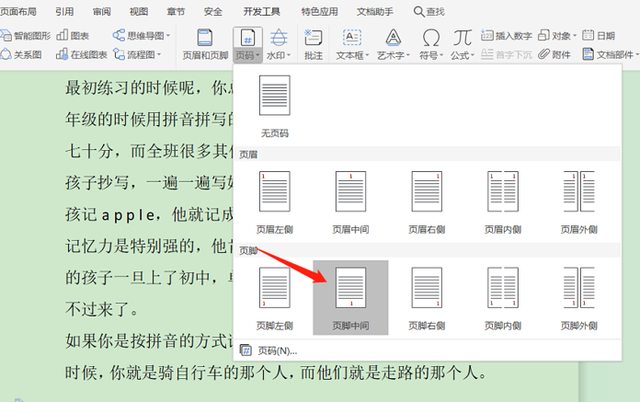
然后回到Word在文档中,您可以看到页脚显示在页面底部,红色框标记,编辑和选择您想要的页码类型,如下:
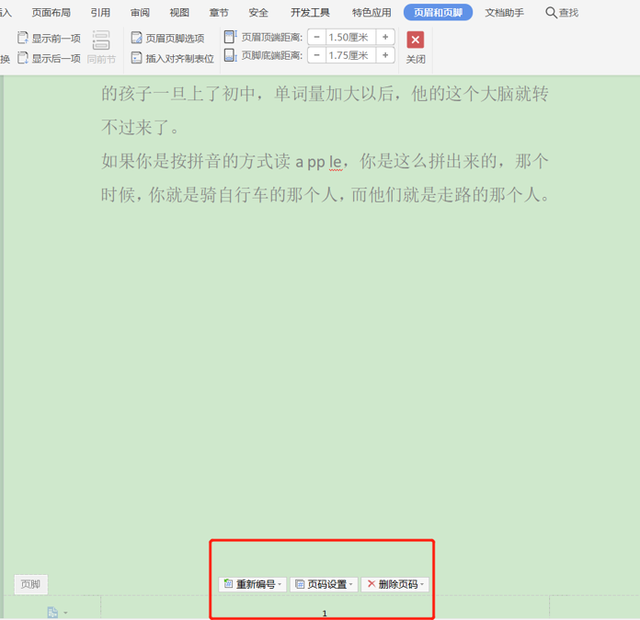
在起始页面上选择重新编号,在页码设置中选择,有许多序号格式可供选择,如下图所示:
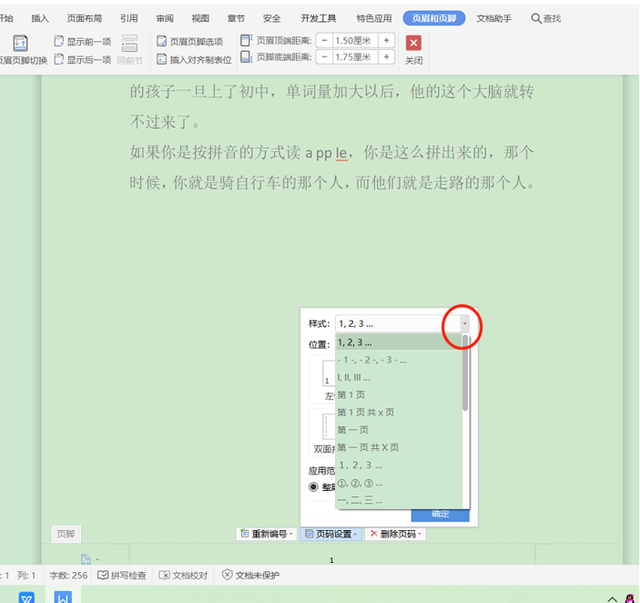
选择“第1页 共几页,然后根据情况选择全文档或本页及后,再点击确定按钮,例如,红色圈出的格式:
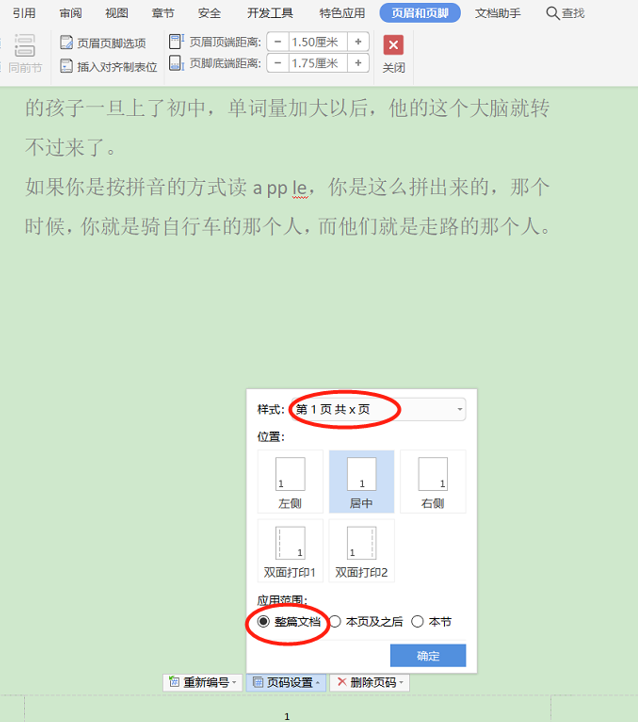
如下图所示:
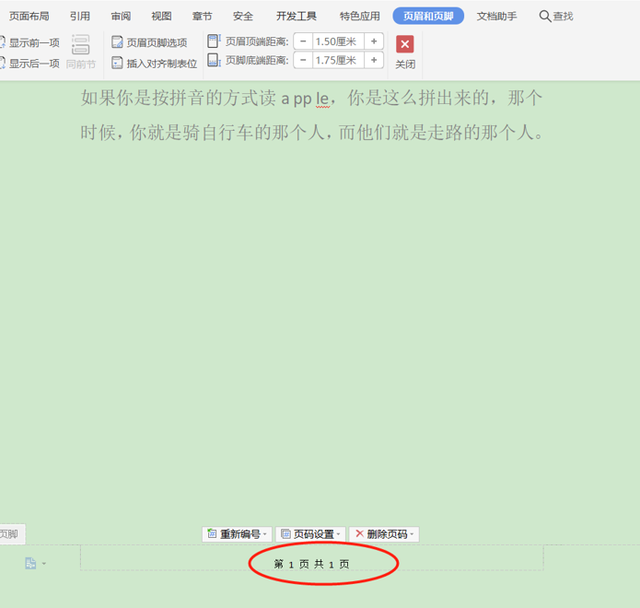
以上就是WPS表格中,Word设置页码的方法简单吗?你学会了吗?你学会了吗?