计算机无线标志显示叉叉
(计算机无线图标为叉叉)
在使用win当7系统时,经常会出现一种情况,即计算机右下角的网络连接图标显示红叉或小太阳,但显然已经连接到网络,互联网是正常的,这是怎么回事?接下来,大家讲解一下。Win7系统网络连接图标显示如何解决红叉或小太阳。
1、在win7系统右键打开开始菜单, 找到操作选项,输入操作文本框【services.msc】命令,打开服务框;
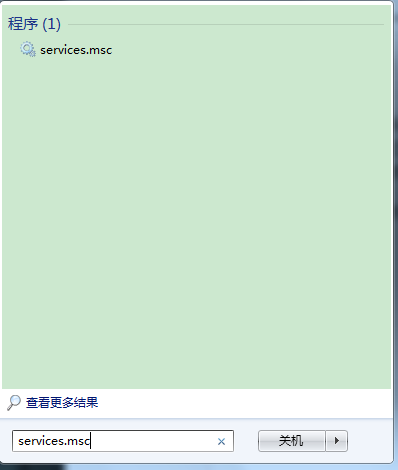
2、进入服务列表,找到“DHCP Client检查服务是否已启动;
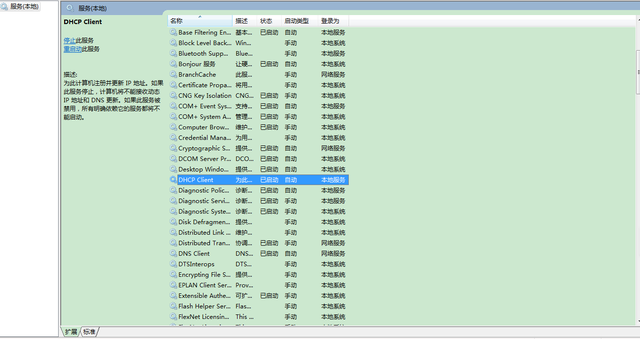
3.此时,我们在服务列表中找到了它【Network List Service】此时此服务大多已停止,点击启动可能会提示我们无法启动,此时我们打开运行输入【dcomcnfg】点击确定,进入组件服务;
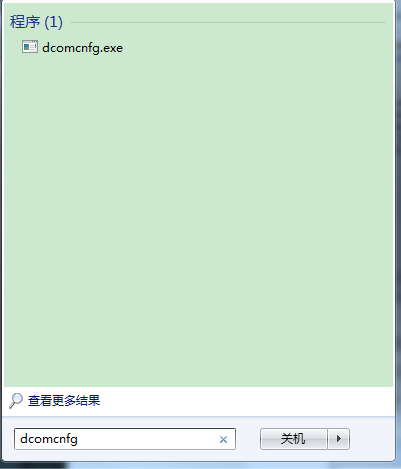
4.进入组件服务,点击计算机,然后点击显示的我的电脑;
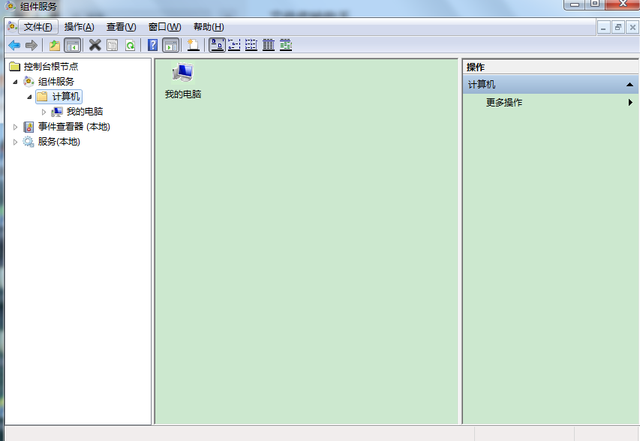
5、点击我的电脑选择【DOCM配置,然后在右边的列表中找到【netprofm】,点击右键选择属性;
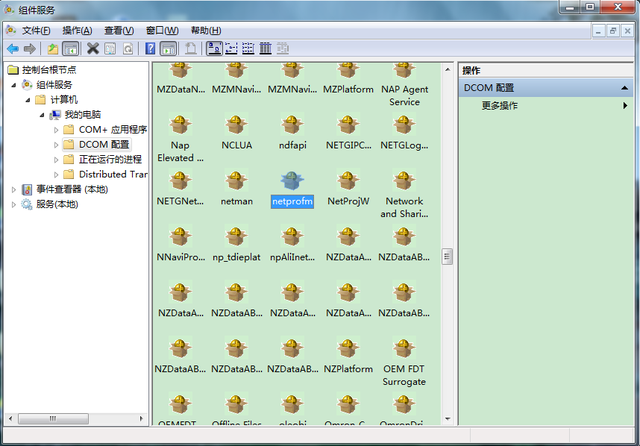
6.进入属性对话框,点击上面菜单栏的安全性,选择启动和激活权限,点击下面的自定义选项,然后点击后面的编辑;
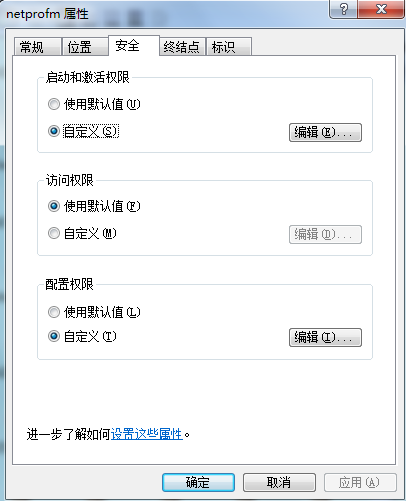
7.弹出对话框,点击组和用户名下方的添加选项;
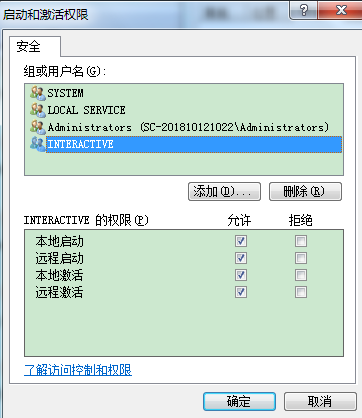
8.在输入对象名称选择中输入LOCAL SERVICE用户名,点击检查名称,然后点击确定。
LOCAL SERVICE添加账号后,检查下面的本地启动本地激活,点击确定;
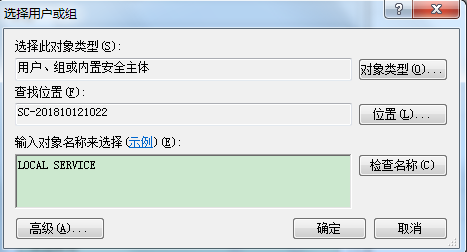
9.此时,返回服务列表,单击启动【Network List Service】会发现可以正常启动,右下角的网络连接也正常。

关于Win7系统网络连接图标显示红叉,但可以正常上网,如果您遇到这种情况,您可以使用上述方法来处理。
关于Win7系统网络连接图标显示红叉,但可以正常上网,如果您遇到这种情况,您可以使用上述方法来处理。