win7一键u盘装系统
(一键u盘装系统win7)
谈谈如何用u盘安装win7系统,我还是建议新手用空白u盘
假如你必须使用旧硬盘,建议先备份重要数据文件
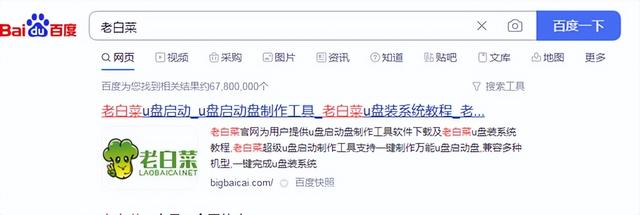
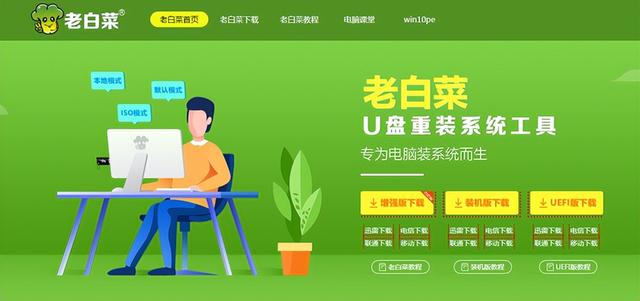
然后我们用老白菜u盘启动盘制作工具将u盘制作成u盘启动盘,然后将u盘制作成u盘启动盘win7系统镜像一起复制到u盘中(pe如何制作系统u盘?
接下来,我们需要重启计算机,进入老白菜winpe界面
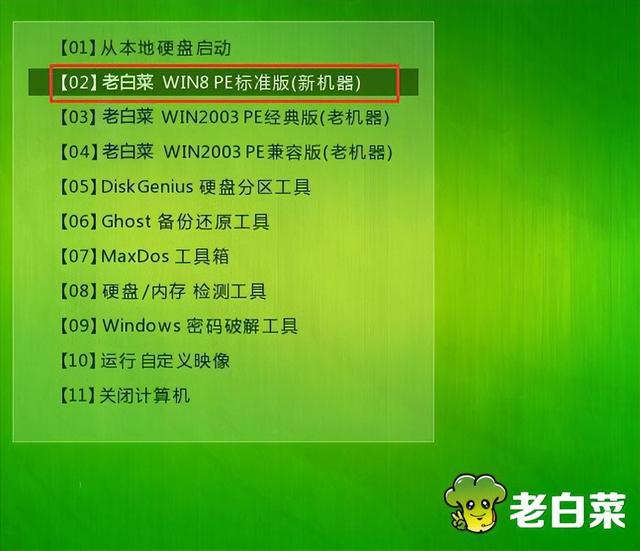
这个windowsp之后我们还是老规矩先格式化c盘。如果我格式化了,我就不需要再操作了。
然后打开这个老白菜pe安装工具,打开后,先点这里选择xin7系统

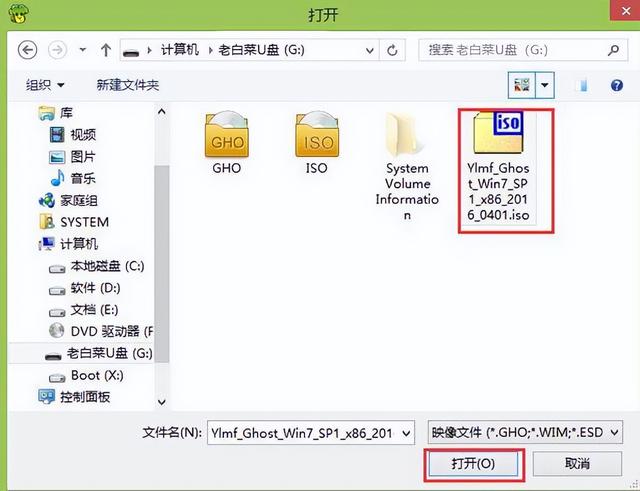
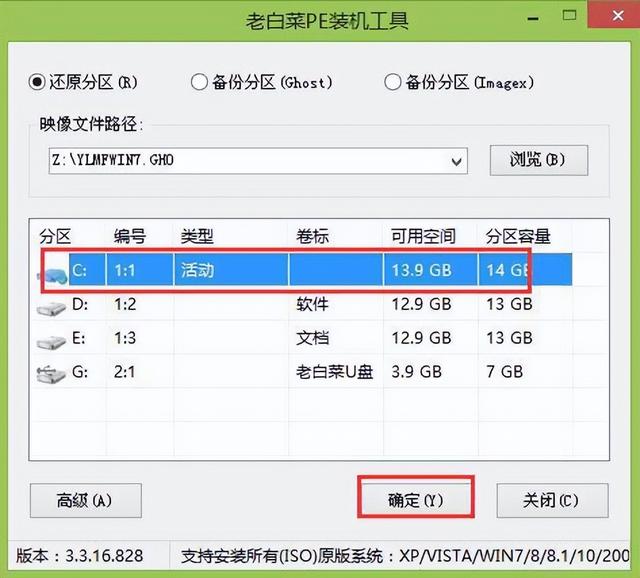

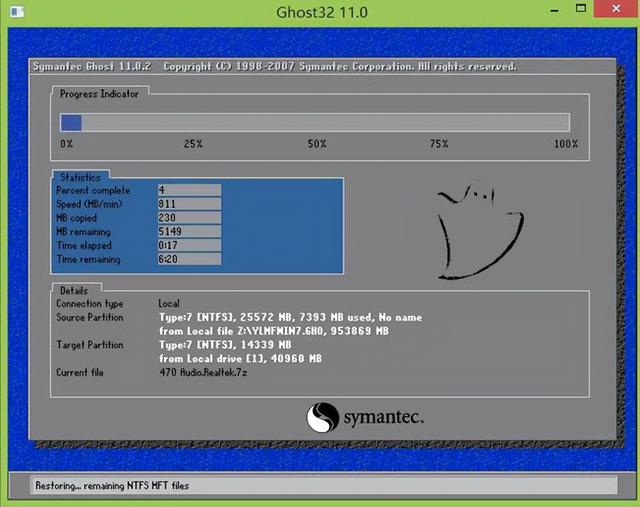
点击确定,当他复制温度镜像文件时,我们需要重启,重启后,我们需要拔出u盘,如果不拔出,回到这里winpe系统
您可以随意写下用户名和计算机名,然后单击下一步
我不需要在这里输入密码。接受下一步后问我
安装完成后,我们可以看到这个系统非常干净