excel2013与前面的几个版本有了很大的变化,其中有很多功能按钮都更改了位置,excel2013的数据有效性在哪是我的朋友问的最多的一个问题,下面我就给大家说下excel2013的数据有效性在哪个地方以及如何使用数据有效性。
制作方法
1、我们通过一个实例给大家讲解下如何使用数据有效性,首先我们需要选中一列数据作为数据源,记住不用选择第一行的标题,如图1所示。
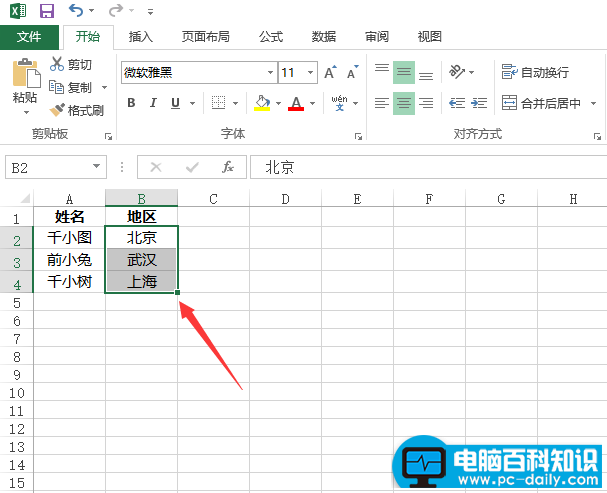
图1
2、第二步就说到重点了,excel2013的数据有效性到哪里了,在数据标签下找到“数据验证”,如图2所示。
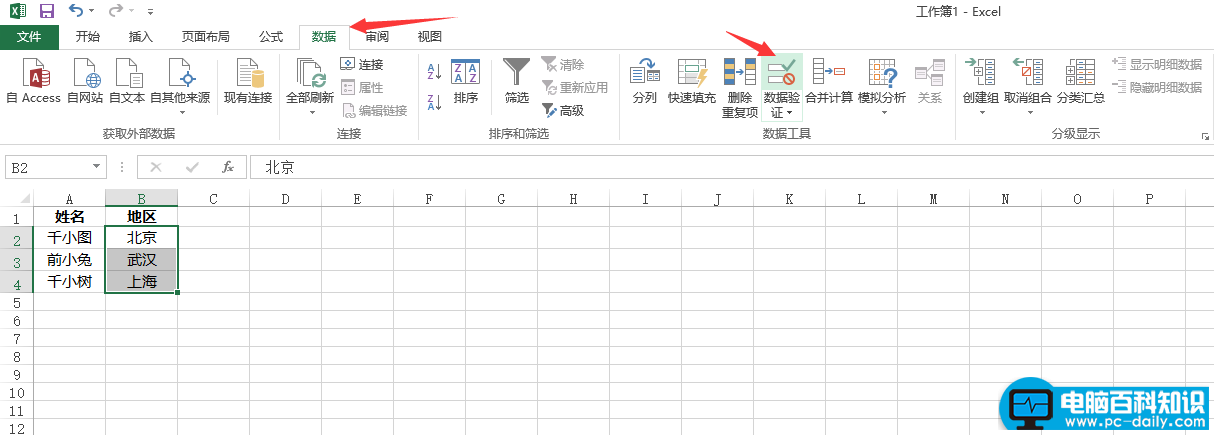
图2
3、在弹出的数据验证的对话框中我们在下拉菜单选择“序列”,如图3所示。
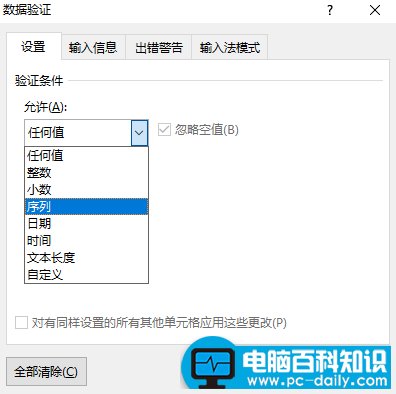
图3
4、最后可以根据我们的选择设置制作否在“忽略空值”和“提供下拉箭头”前面打勾,如图4所示。
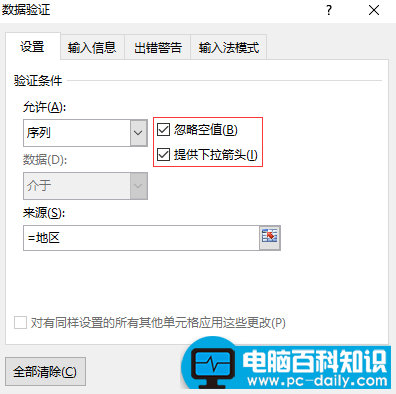
图4
希望通过此excel教程,以后您知道excel2013的数据有效性在哪里同时也会使用excel数据有效性,excel2013还是比较高级的,这个版本非常的好用,而且在速度和功能上有了显著的提供,大家可以尝试下。