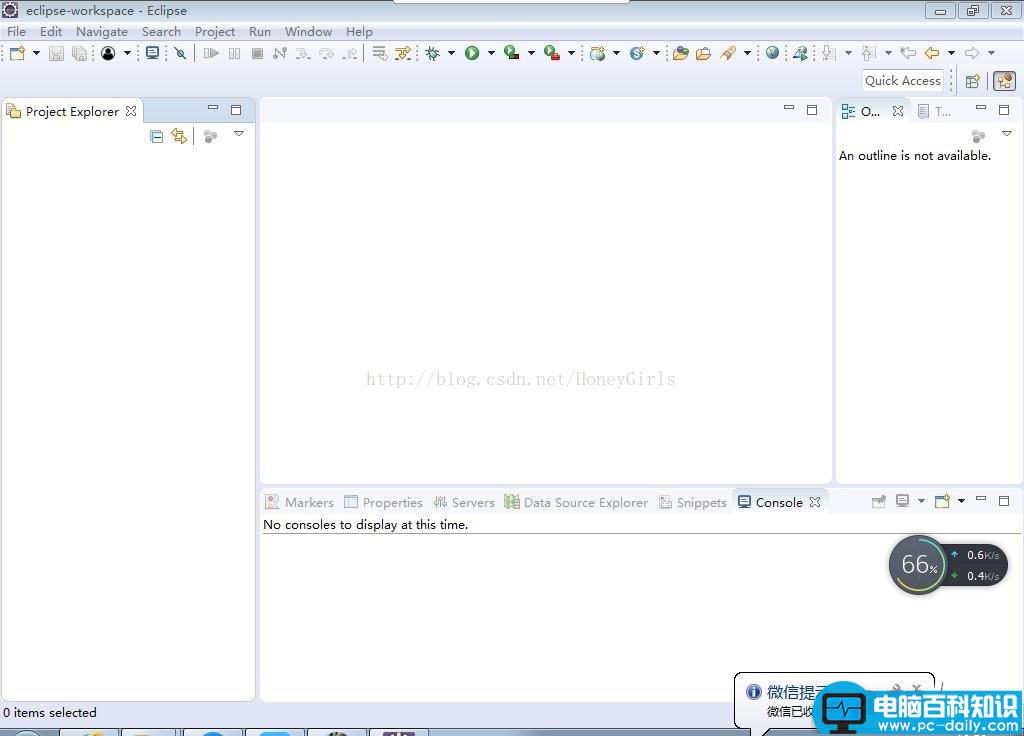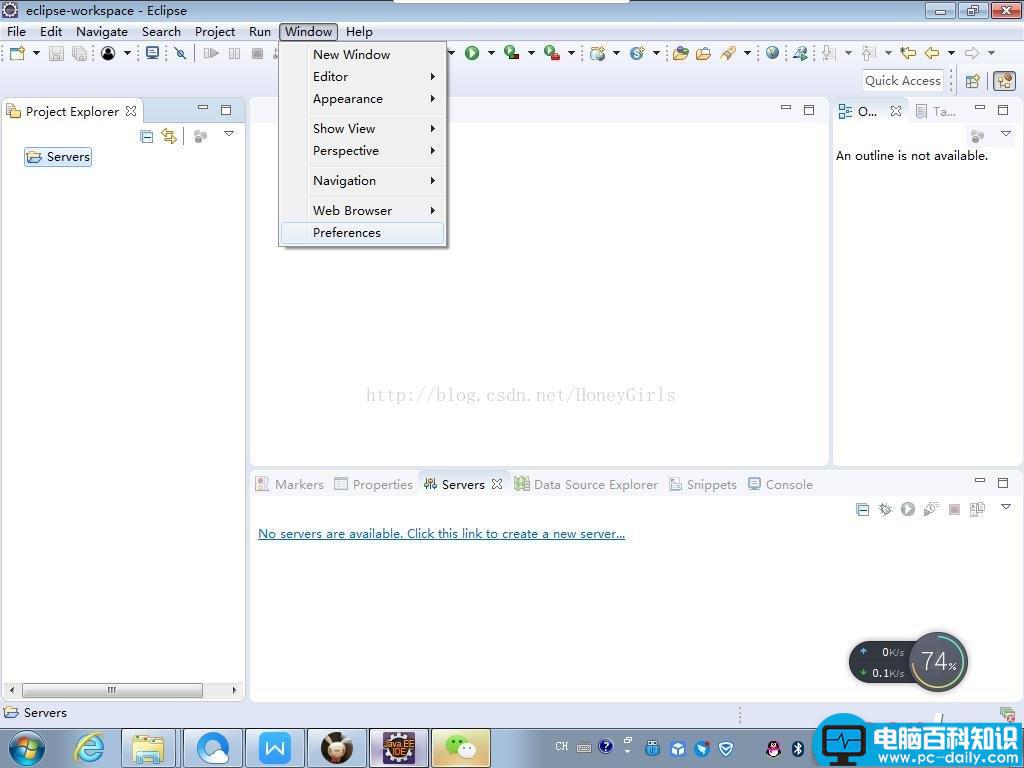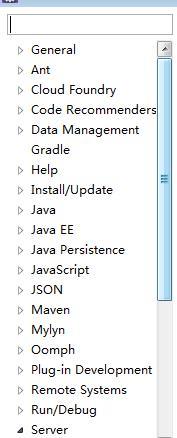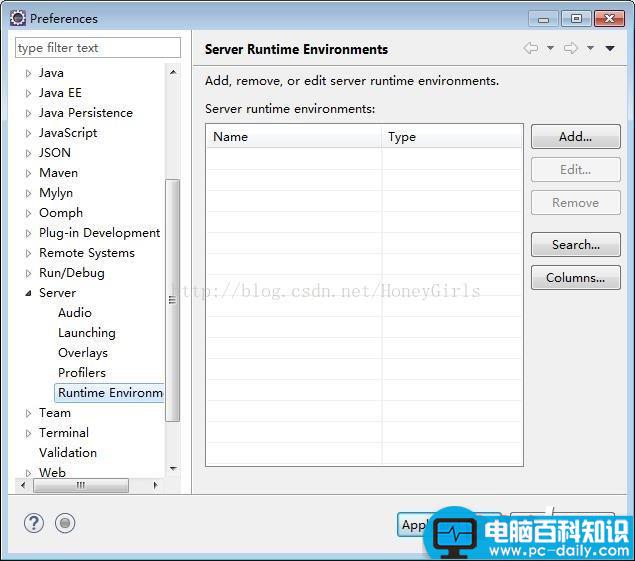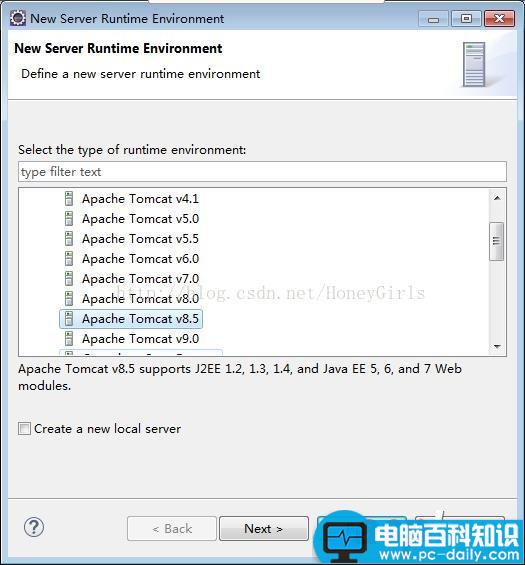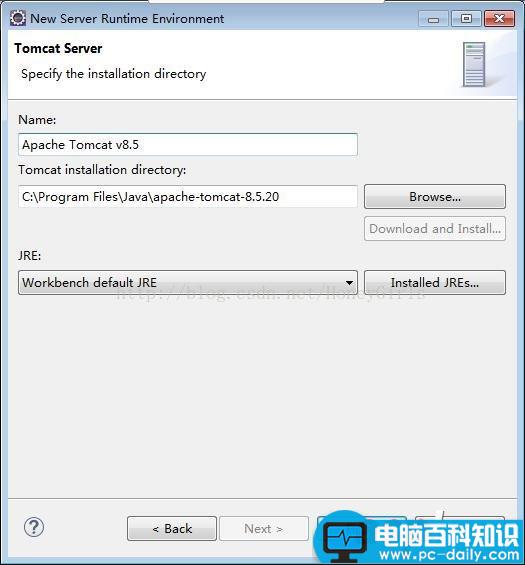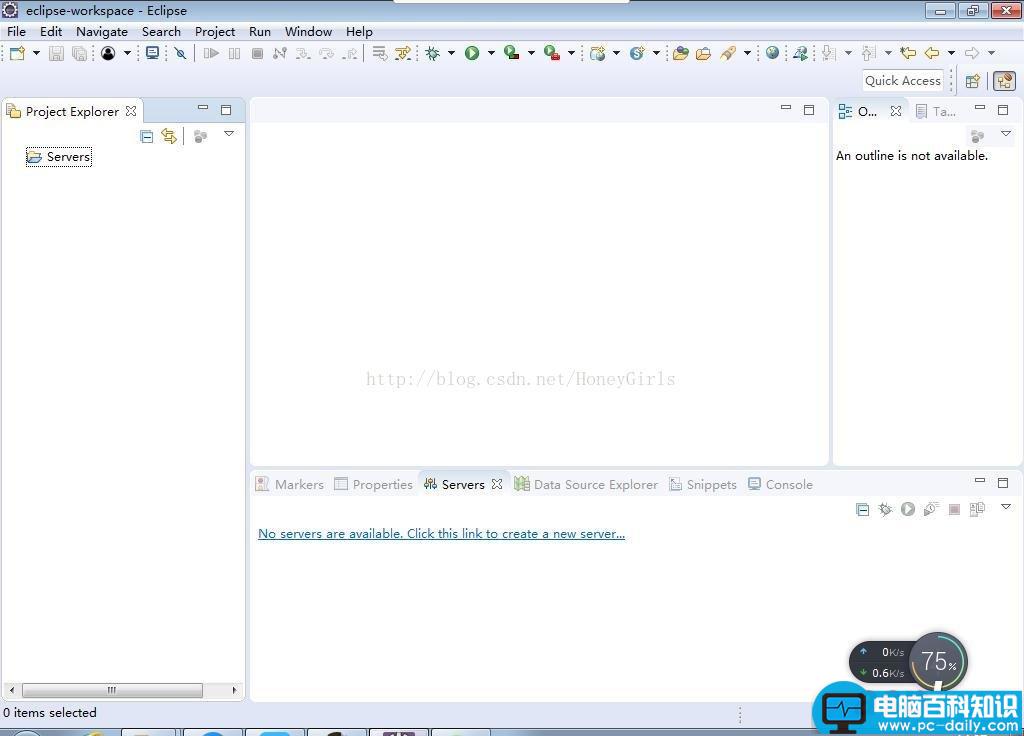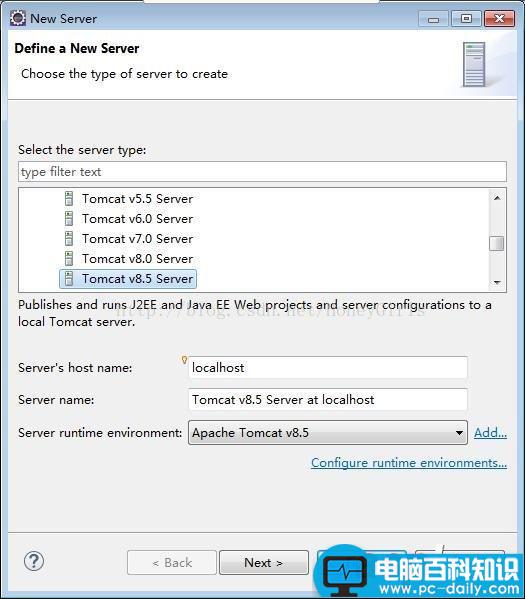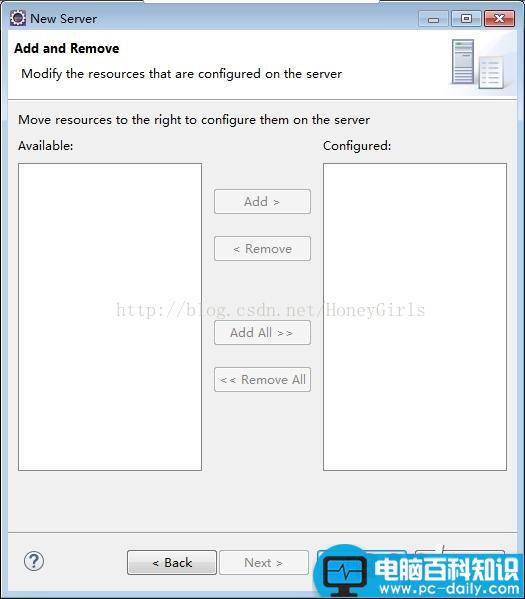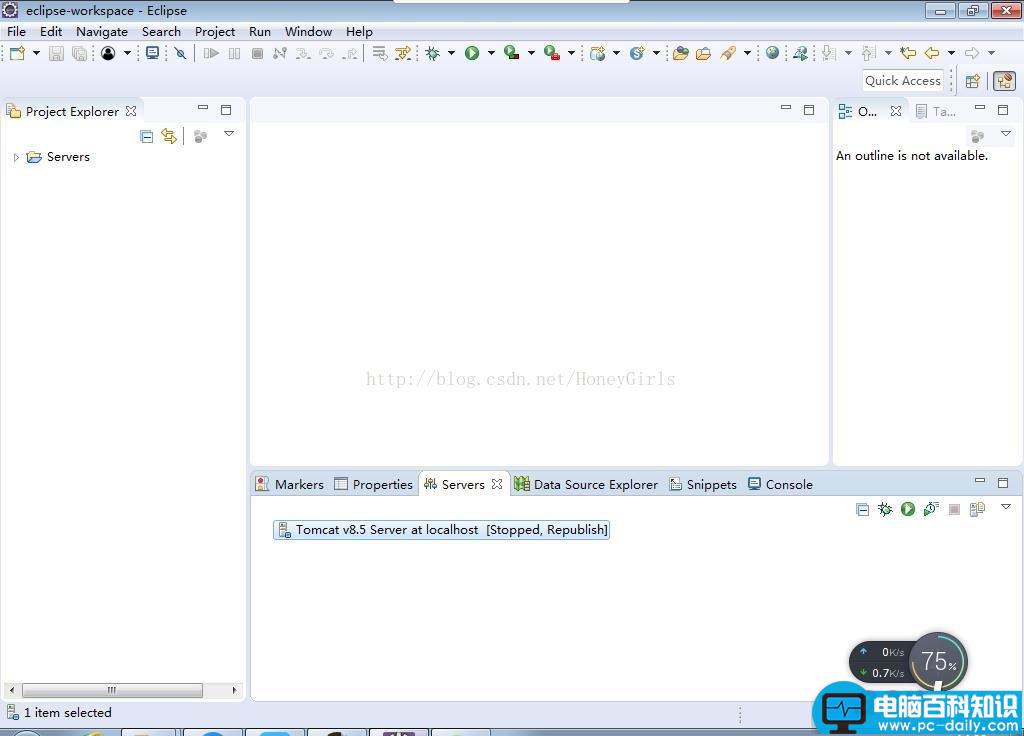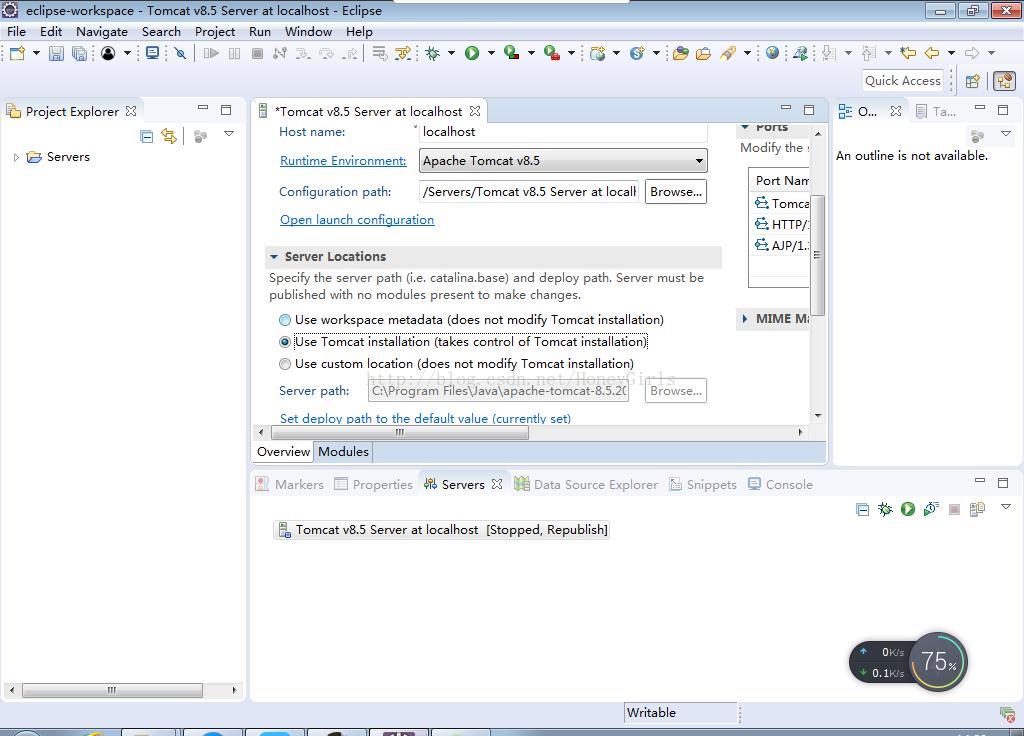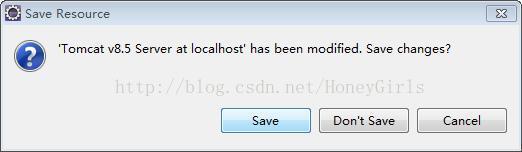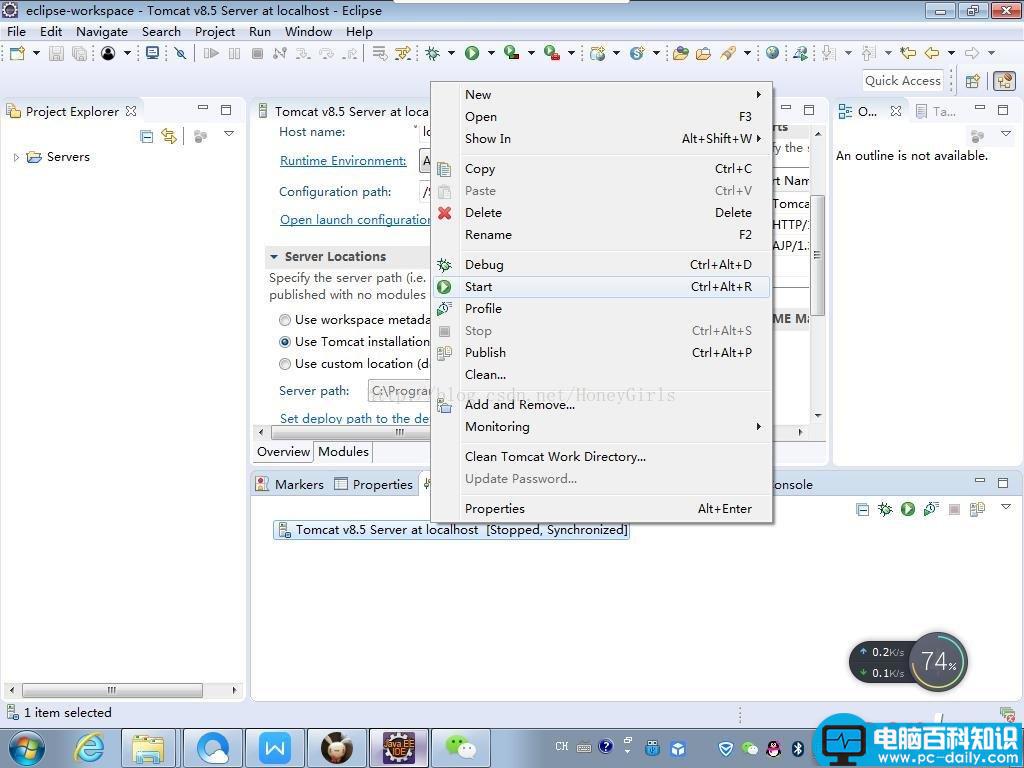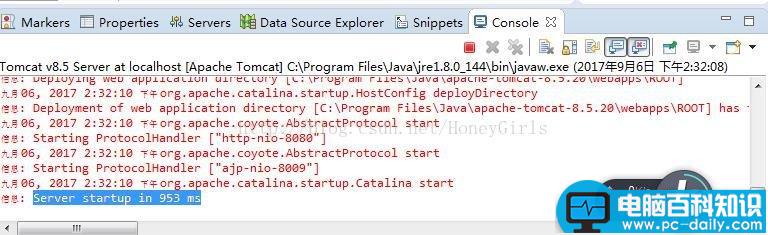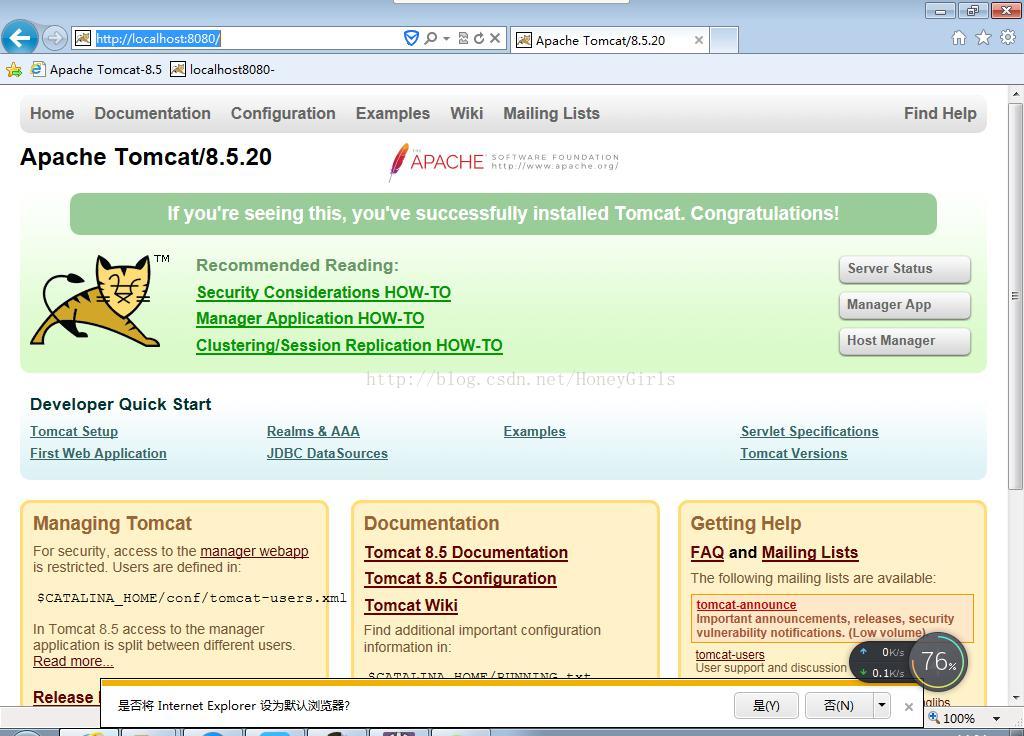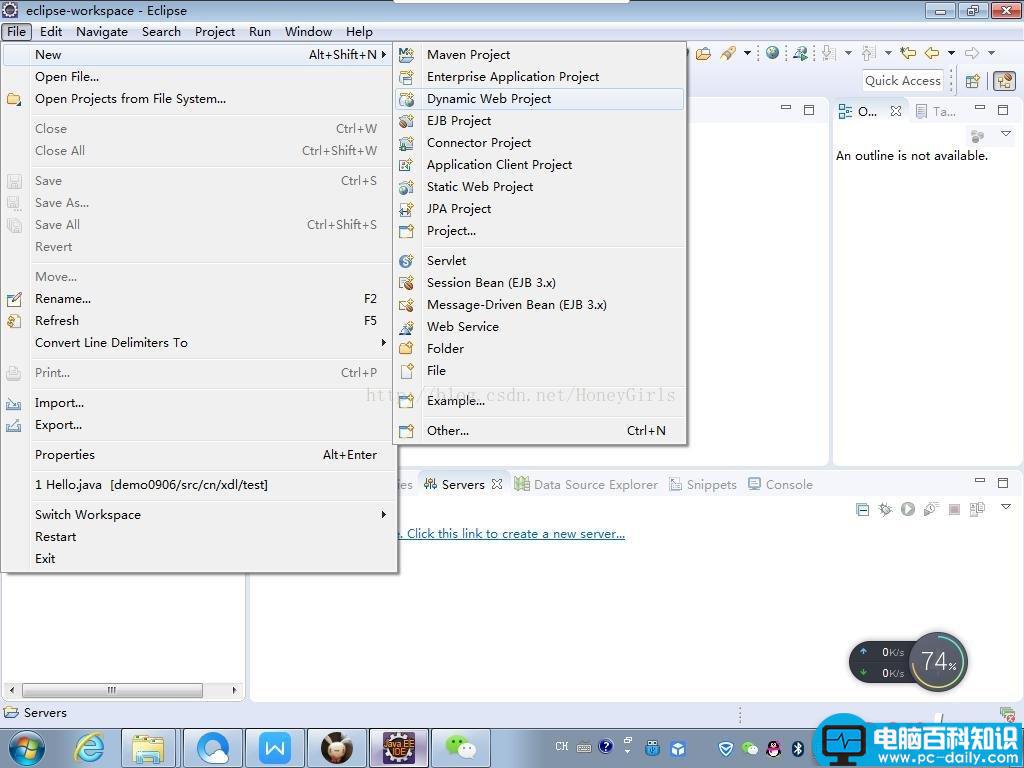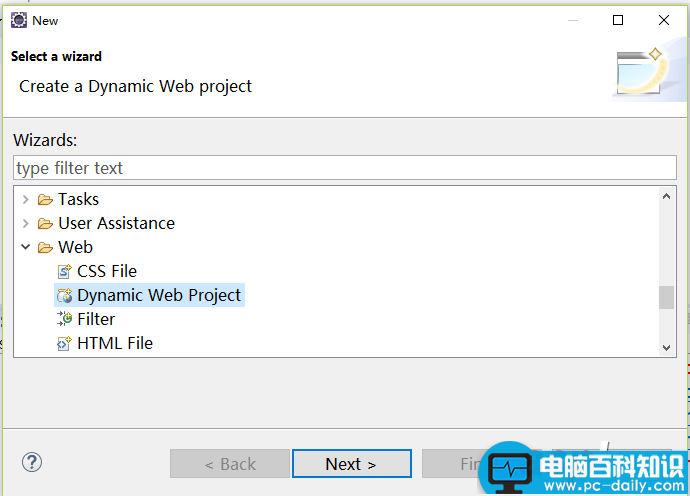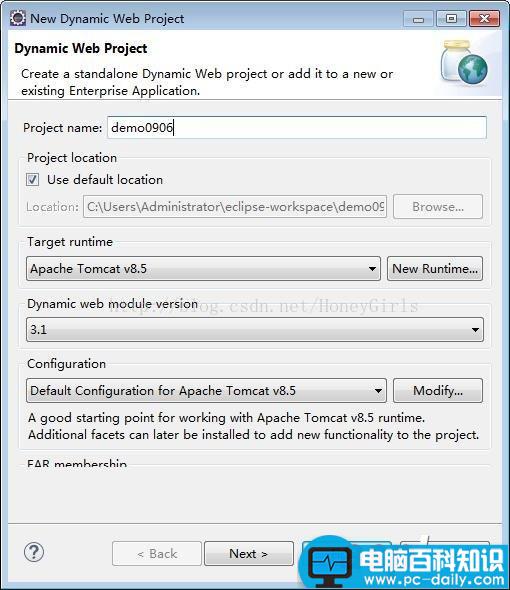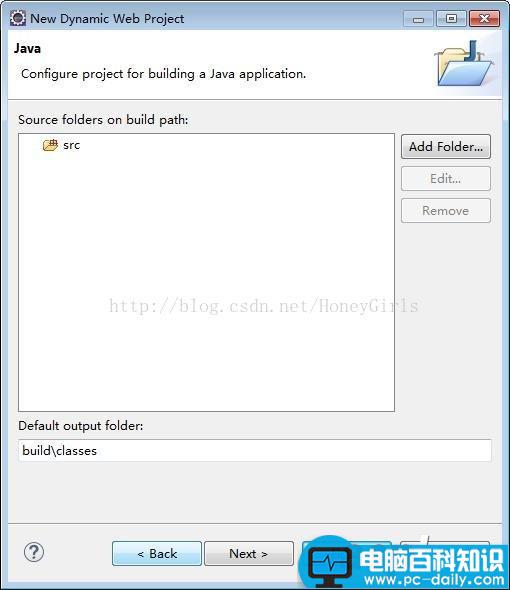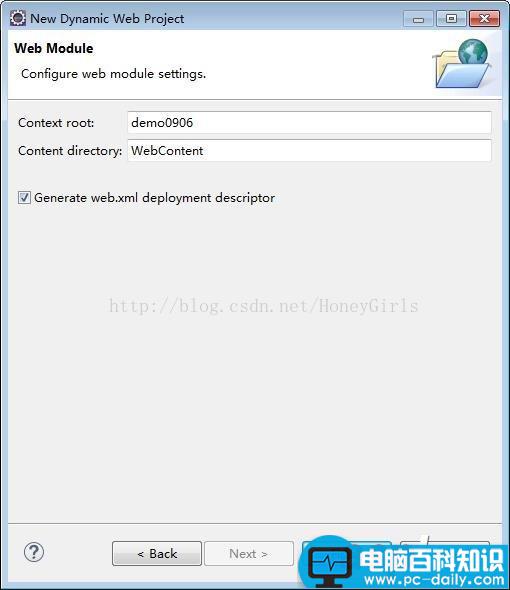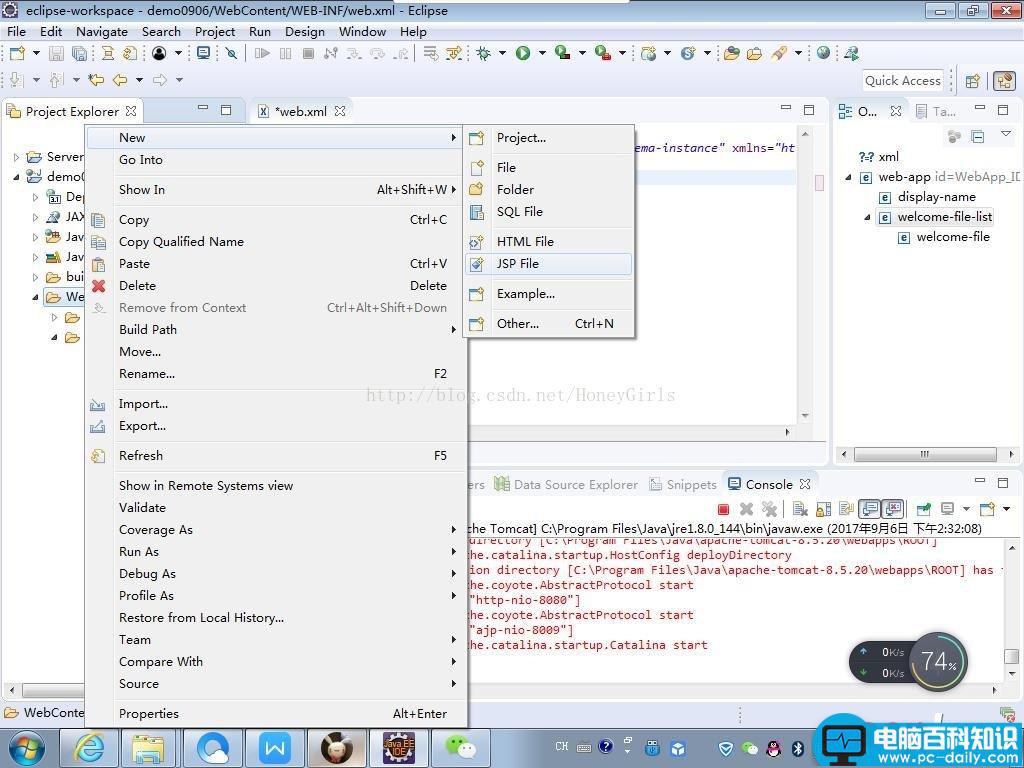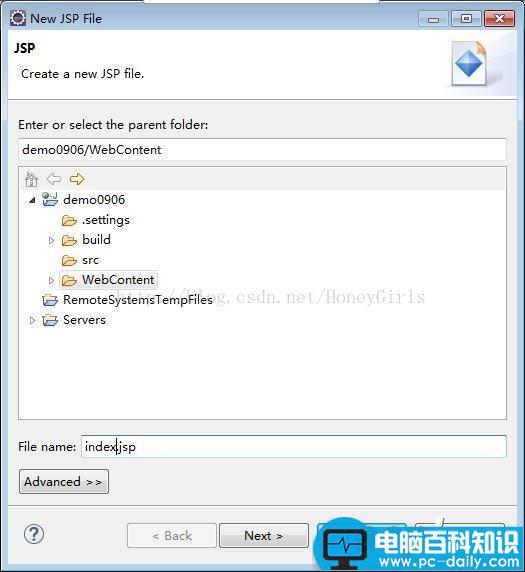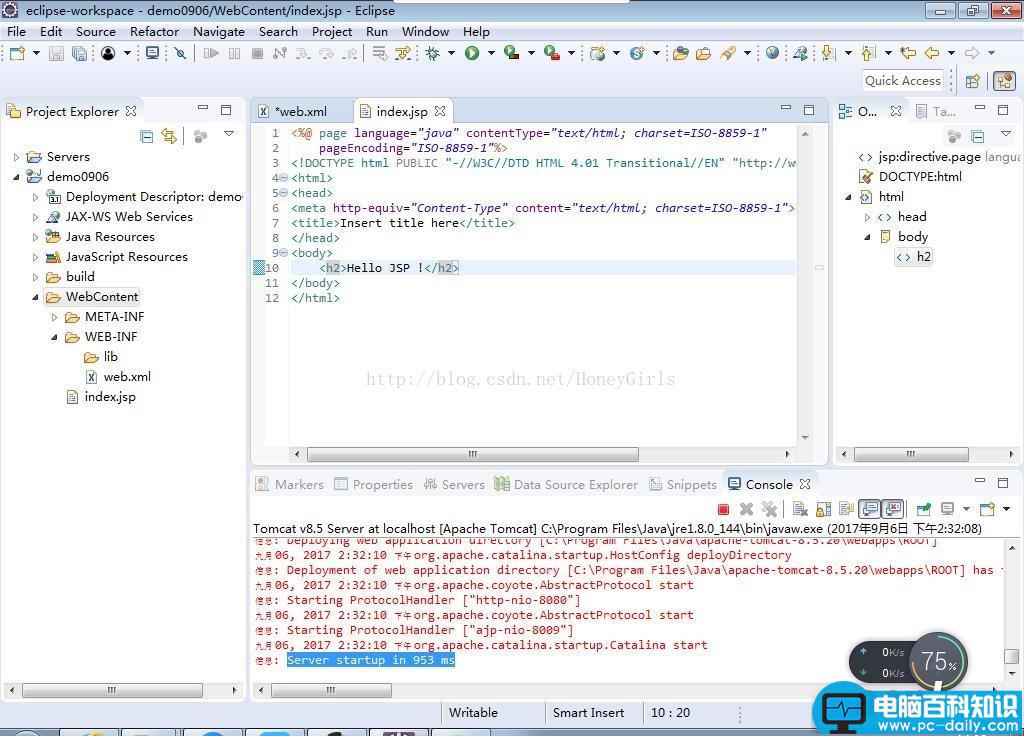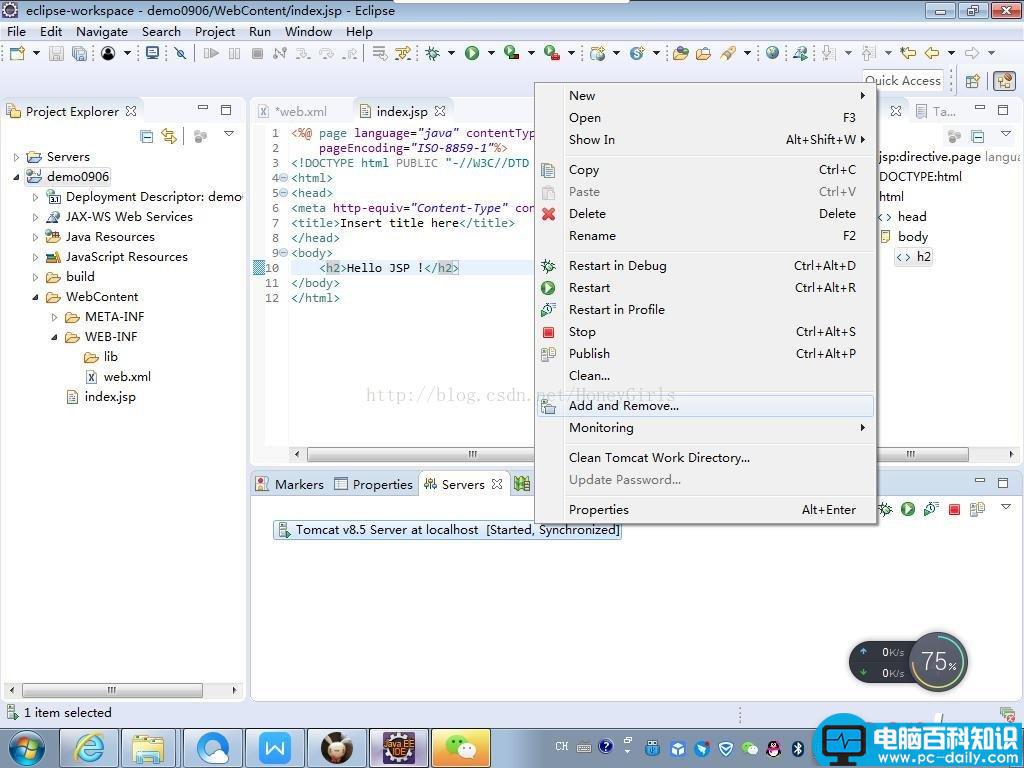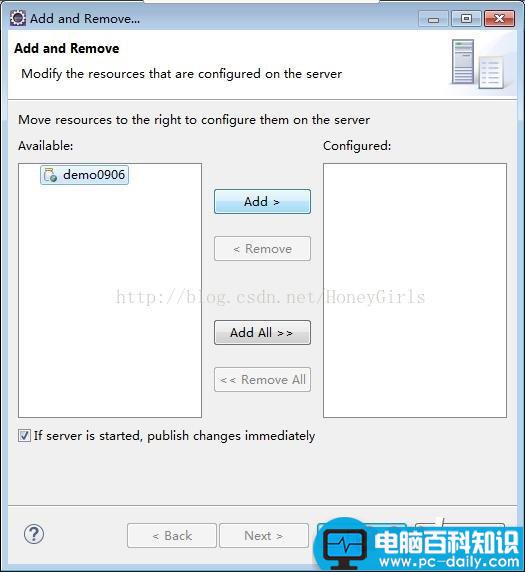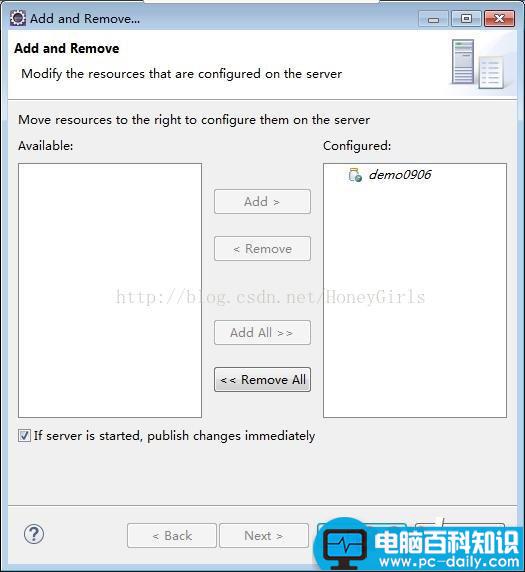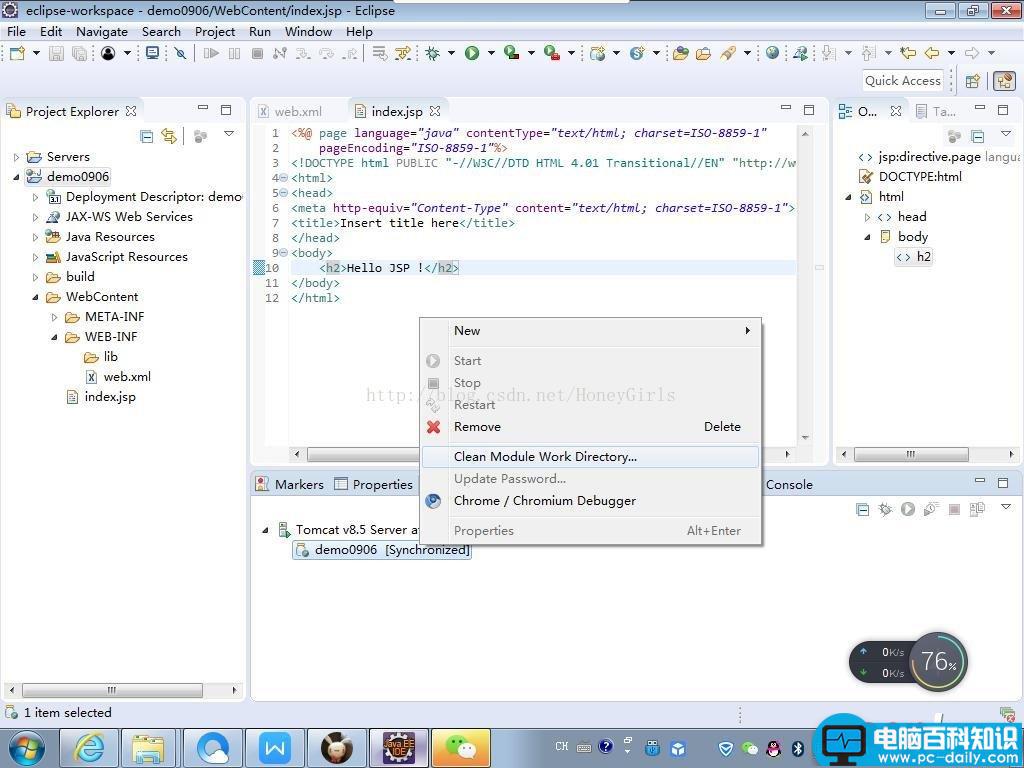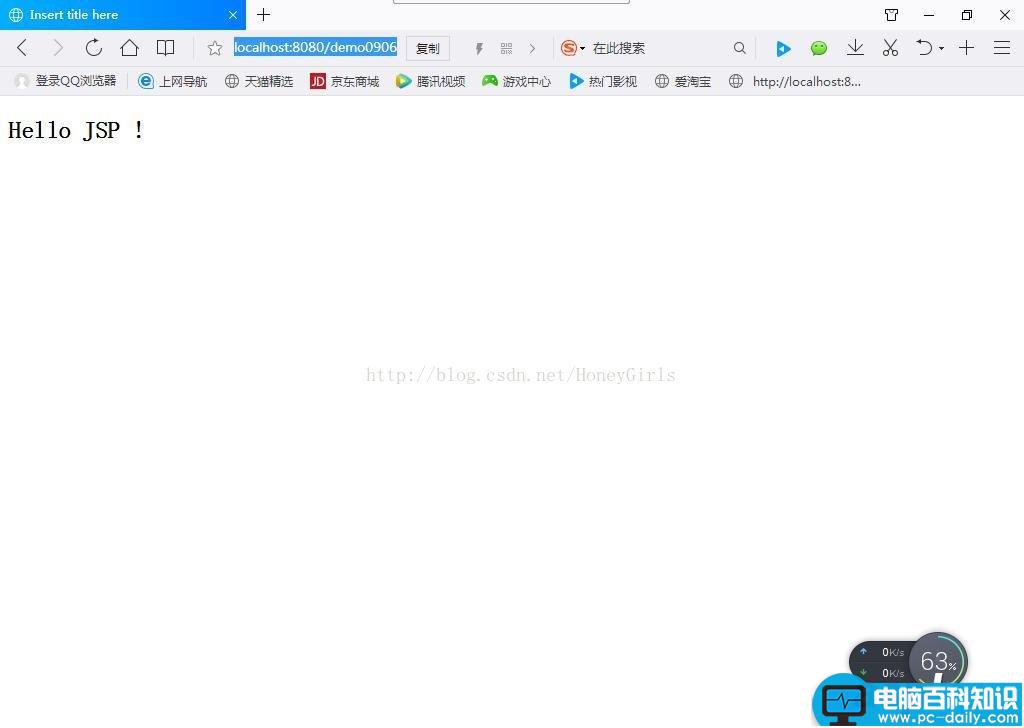1.首先我们打开eclipse
2.下面我们去eclipse配置tomcat
a) 菜单栏选择window--preferences
b) 在向导视图中找到Server
c) 在Server点击箭头,子项里找到runtime
d)这是我们在向导视图中选择 Add按钮添加tomecat
e) 选择tomcat 后选择next按钮,然后选择Browse按钮配置安装路径
f) 配置好tomcat后我们开始启动Servers
在Servers窗口中我们选择No Servers are available. Click this link to create a new server...
这时我们选择Tomcat v8.5 Server后选择Next按钮
因为暂时没有创建国任何web项目,所以直接选择Finish按钮
配置成功后我们可以在Servers窗口看到Tomcat服务了
g) 双击Tomecat v8.5 Servers at localhost
修改Server Locations的默认配置:选择Uset Tomcat installation (可以看到tomcat启动页)
h) 关闭配置页面
i) 启动tomcat
选择Start
启动成功后我们能看到下图
j) 打开IE,地址栏填写http://localhost:8080/
成功
3.创建web项目
a) 打开后在工具栏依次点击【File】>>>【New】>>>【Dynamic Web Project】,这个就代表新建的项目是WEB项目
如果在NEW的选项中没有找到Dynamic Web Project,选择others,然后在Web选项中找到Dynamic Web Project,
b) 创建web工程
写入项目名称,点击Next按钮,
继续选择next按钮
将Generate web.xml前面的复选按钮钩中后,点击Finish完成
此时我们可以看到我们的web项目,并且带有web.xml
c) 新建index.jsp页面
在项目上右键选择New --> JSP File
在向导视图中的File name文本框中写入jsp页面全称:index.jsp
点击Finish完成后我们看到了index.jsp页面,编辑页面body的内容写入Hello JSP
d) 部署web项目
在Servers窗口的Tomcat 8.5上,右键选择Add and Remove
选中部署的项目选择Add
选择clean Module work directory
地址栏写入:http://localhost:8080/demo0906/