----关注IT小技术,有您想要的it干货
客户桌面锁屏背景是这个样子的,在办公环境中,使用这个锁屏背景还是不太适合的,那如何删除这个锁屏背景呢?

大家都知道,例如win7系统,进入系统后的桌面壁纸是直接可以在个性化中直接设置,更换系统桌面背景很简单,大家应该都知道如何去设置,但是系统的锁屏背景如果需要更换,或者删除该如何去做呢?
1、点击屏幕左下方的“开始”,在搜索框里输入【Regedit】,接着单击“确定”按钮打开注册表编辑器。
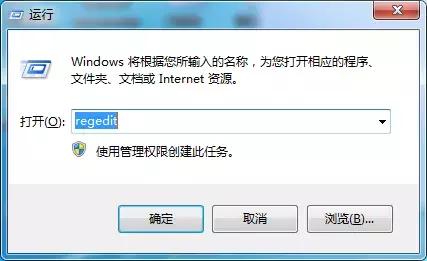
2、然后再定位到
“HKEY_LOCAL_MACHINE/SOFTWARE/Microsoft/Windows/CurrentVersion/Authentication/LogonUI/Background”分支下;大家会发现有一个名为“OEMBackground”的双字节值。
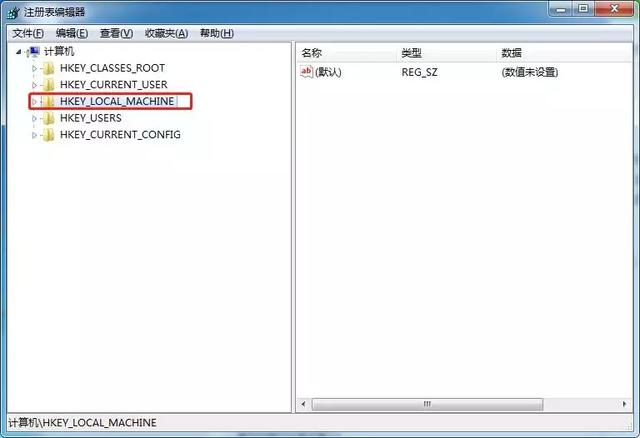
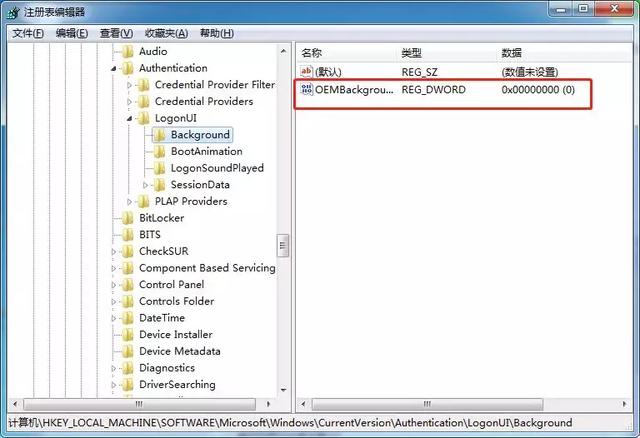
3、最后右击该双字节值,发现OEMBackground的值,为0,理论来说,如果为零,应该是仅使用Windows默认背景;但是此处居然还是使用的OEM背景。是不是很奇怪呢?如果更改为1,则可以处自定义桌面锁屏背景。
电脑
4、找到
C:\Windows\System32\oobe\info\backgrounds目录 ,可以正常找到目录。如果没有程序更改,默认情况下info\backgrounds目录是不存在的。
如果你电脑没有锁屏背景,需要自己在C:\Windows\System32\oobe目录 下新建这两个文件夹 info\backgrounds,然后将自己喜欢的锁屏壁纸放在这里:
C:\Windows\System32\oobe\info\backgrounds;
将此背景删除。
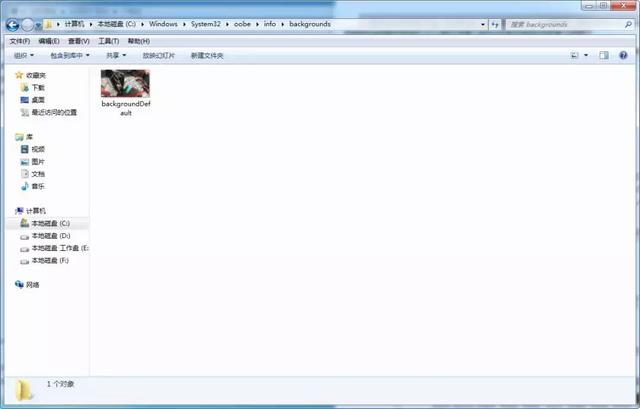
删除锁屏背景。
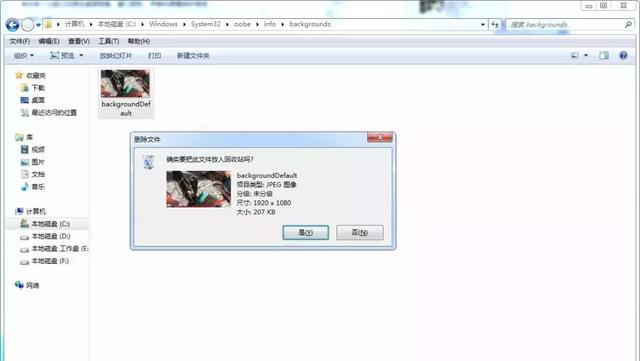
重新启动电脑后,显示默认锁屏背景。
