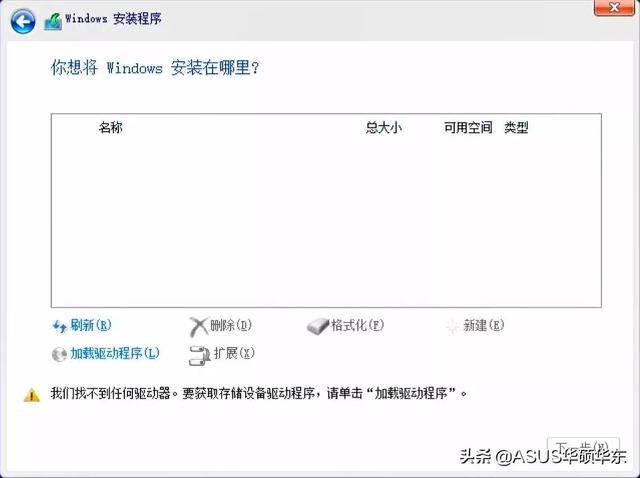
新买的电脑安装Win10认不出硬盘!
怎么办?
别急别急~
英特尔第11代处理器 (Intel Tiger Lake) 新的电脑 Intel Volume Management Device (VMD) 该技术优化了存储设备的数据处理效率和功耗。
若在安装Win10点遇到硬盘认不出来的情况,只需在BIOS中关闭Intel VMD技术或者手动安装IRST驱动~
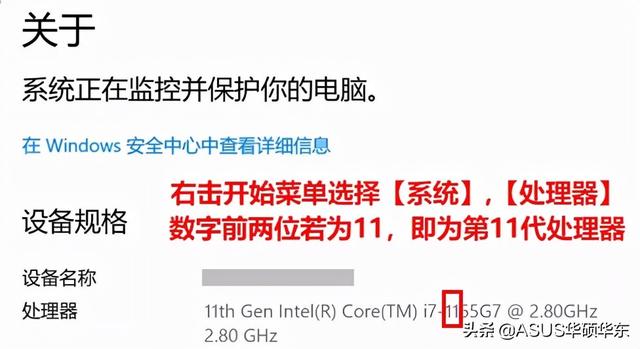
方法一、在BIOS中关闭Intel VMD技术
1. 计算机未开机时,按键盘【F2】键不放,然后单击电源键启动即可进入BIOS。
2. 在BIOS单击键盘【F7】键,或点选【Advanced Mode】。

3. 进入【Advanced】依次选择页面【VMD setup menu】【Enable VMD controller】【Disabled】(关闭Intel VMD点击技术【Ok】, 单击键盘上的键盘【F键(存储设置并离开)【Ok】。重新启动计算机后,正常安装Win10即可。

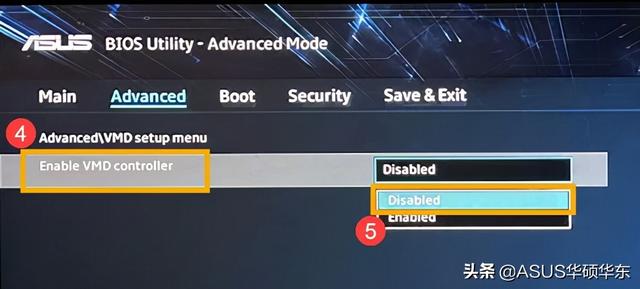
注意:若BIOS中没有VMD相关选项,请使用方法二
方法二、手动安装IRST驱动程序
1. 下载【Intel Rapid Storage Technology】(IRST) 将驱动程序复制到系统安装U盘。
2. 下载完成后,鼠标右键单击下载的压缩文件选择全解压缩和提取。
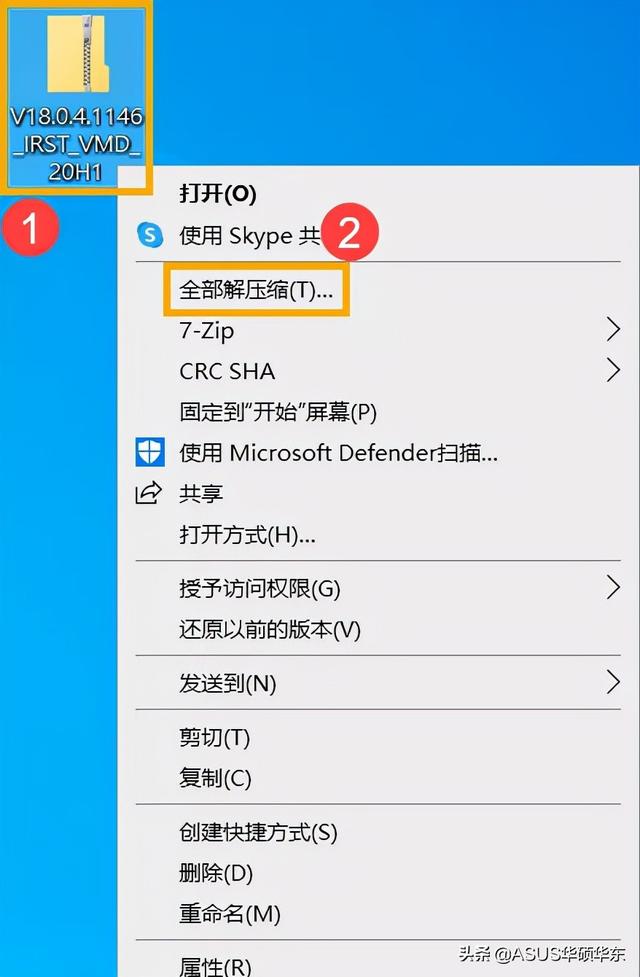 2. 下载完成后,鼠标右键单击下载的压缩文件选择所有解压缩和提取。然后将解压后的整个文件夹复制到系统安装的U盘中。
2. 下载完成后,鼠标右键单击下载的压缩文件选择所有解压缩和提取。然后将解压后的整个文件夹复制到系统安装的U盘中。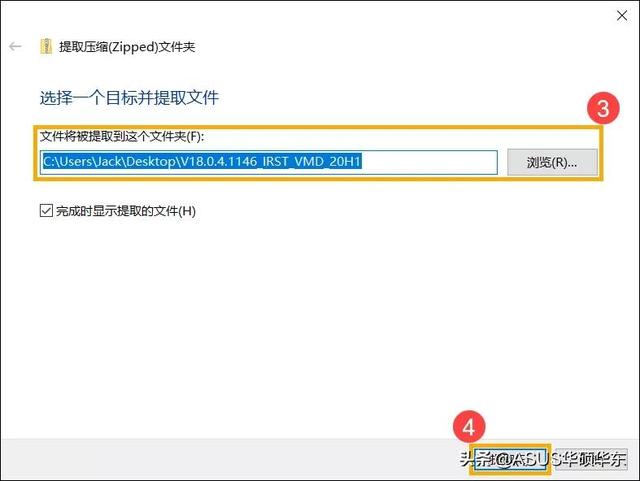
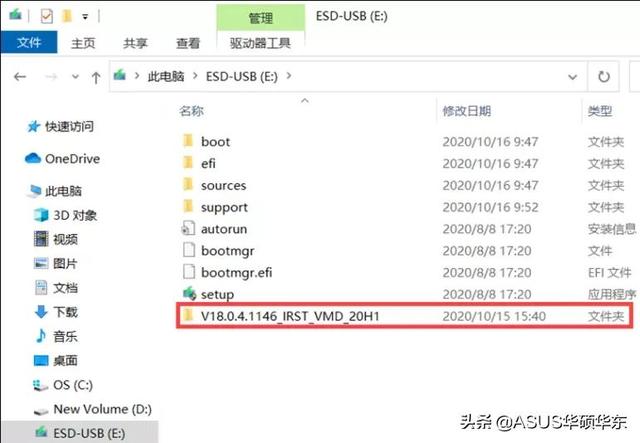
3. 然后我们开始安装Win10系统。当安装页面停留时,你想Windows安装在哪里?并且找不到任何驱动器,手动选择【加载驱动程序】【确定】【确定】。
4. 点击浏览找到刚才的IRST选择文件夹确定【Intel RST VMD Controller 9A08 (TGL)】,点击下一步开始安装。
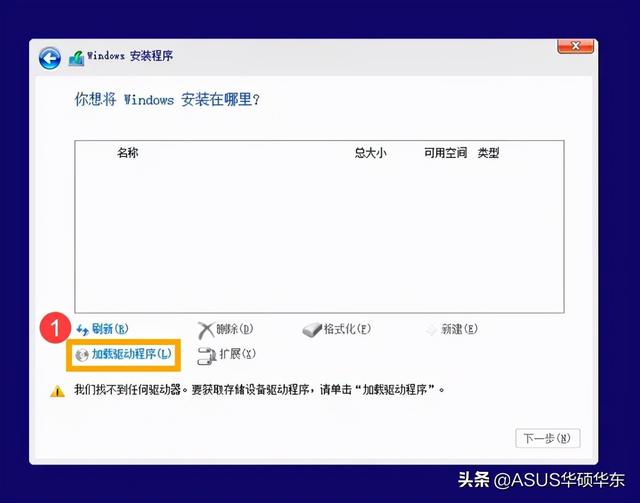 5. 安装驱动程序后,驱动器可以正常显示。然后继续安装系统~
5. 安装驱动程序后,驱动器可以正常显示。然后继续安装系统~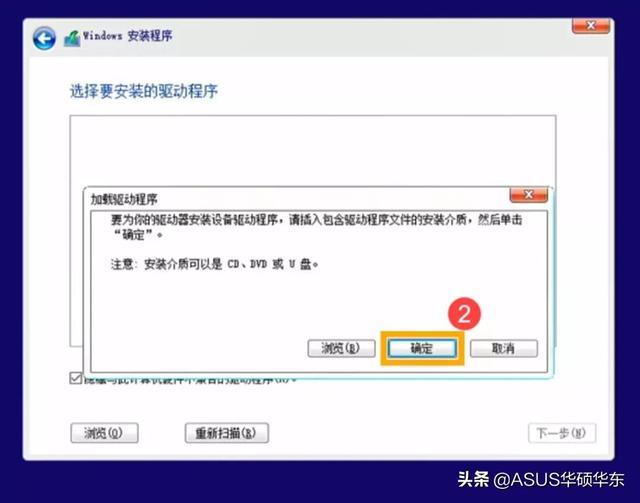
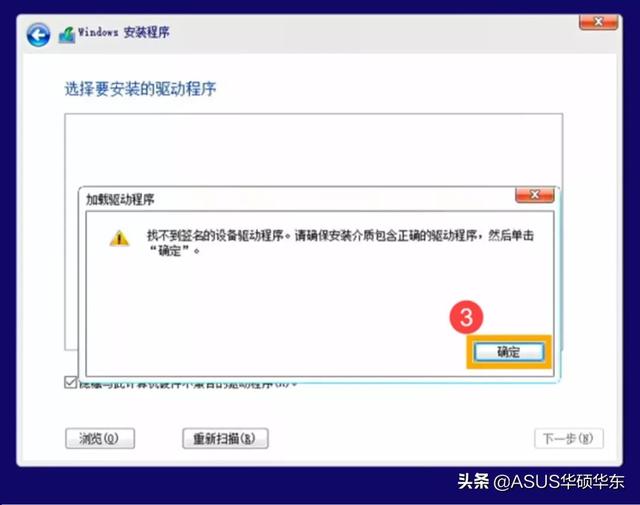

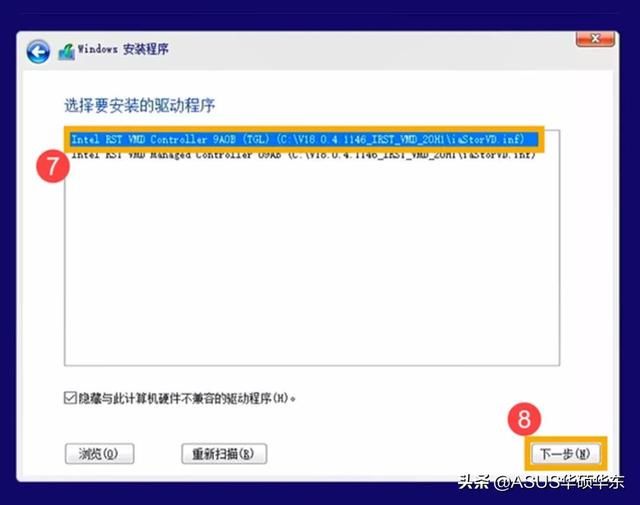
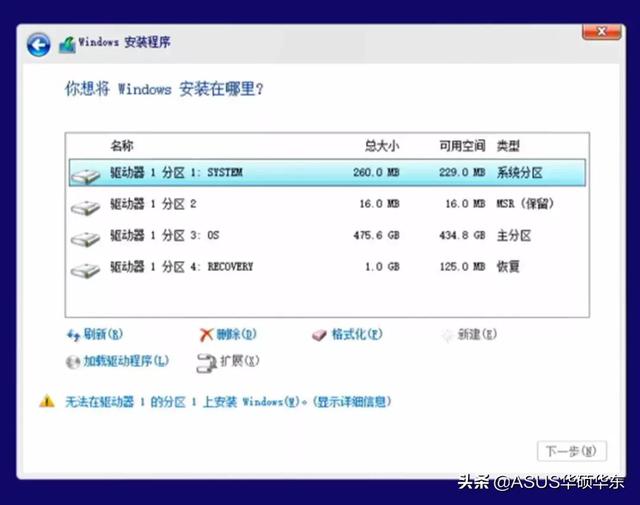 你学会了吗~~
你学会了吗~~