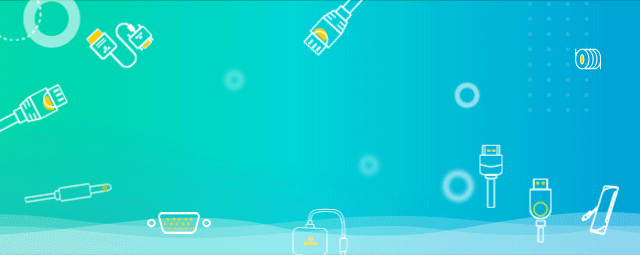
如果在使用计算机时弹出windows找不到文件提示窗口,但计算机运行基本正常,这可能是在程序卸载后,注册表中残留的信息。
或者在电脑杀毒过程中,杀毒软件将该文件作为病毒清除,因此,弹出窗口提醒系统出现问题。
那么如何解决这两个问题呢?

01.
windows找不到文件解决方案 ①
1桌面上,按下组合键win r打开操作窗口,输入regedit.exe”,点击“确定”。
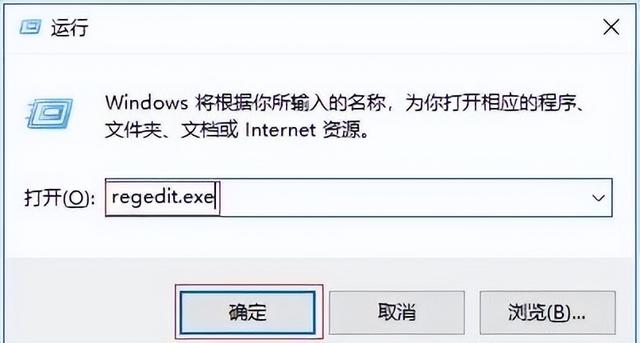
2、按照以下路径找到并打开command ,具体路径如下:
"HKEY_CLASSES_ROOTCLSID{20D04FE0-3AEA-1069-A2D8-08002B30309D}shell\\Manage\\command"。
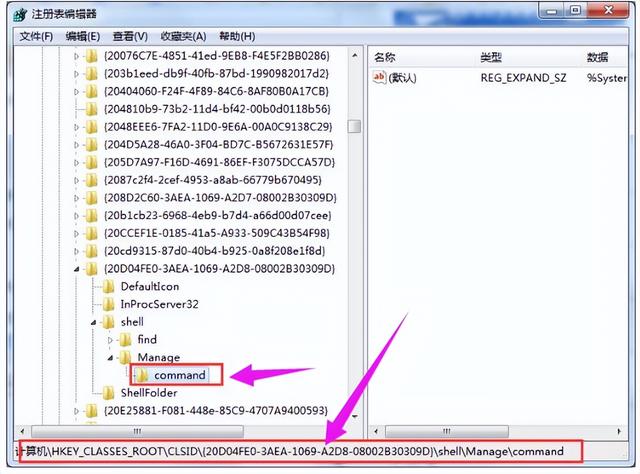
3.我们可以在右窗看到一个默认的子键。在这里,双击将数值数据修改为%windir%system32mmc.exe/s%windir%system32compmgmt.msc”,最后点击“确定”即可。
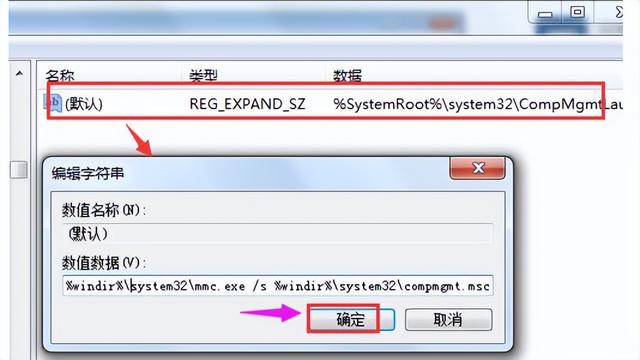
02.
windows找不到文件解决方案 ②
以出现“Windows找不到文件clipbrd.exe以解决这个问题为例。
1、打开Windows查找文件夹文件夹ws32,exe是否存在文件,弹出未发现文件的提示窗口。
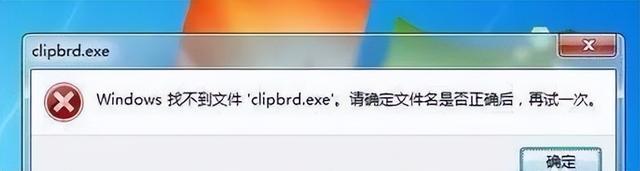 1、打开Windows查找文件夹文件夹
1、打开Windows查找文件夹文件夹ws32,exe
是否存在文件,弹出未发现文件的提示窗口。2、
检查病毒是否被电脑杀死,杀毒软件将此文件作为病毒清除。
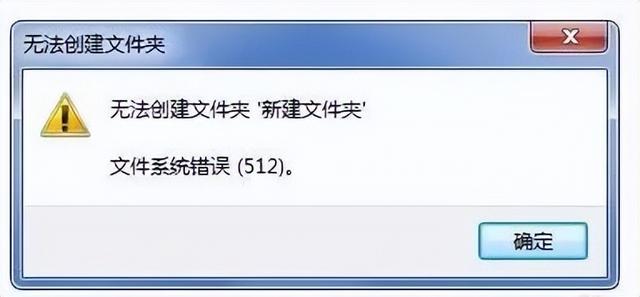 现在我们打开杀毒软件,查看历史记录,如果发现杀死木马病毒的文件是ws32exe;即病毒残留在登记表中的键值未删除,导致系统运行文件无法找到。
现在我们打开杀毒软件,查看历史记录,如果发现杀死木马病毒的文件是ws32exe;即病毒残留在登记表中的键值未删除,导致系统运行文件无法找到。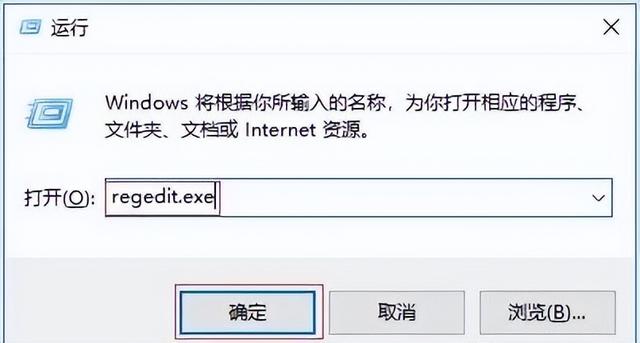 3.打开操作窗口,输入regedit命令,单击确定。
3.打开操作窗口,输入regedit命令,单击确定。
4、打开“
窗口依次展开HKEY-LOCAL-MACHINE→SOFTWARE→Microsoft→Windowscurrentversionun" 主键。
 在右侧窗格中找到“
在右侧窗格中找到“c:Windowsws32.exe
删除后,选项重启计算机进行测试,故障消失。然后是关于开机的Windows在这里分享找不到文件的解决方案。