如何启动安装优盘?win7系统教程
(win7如何进入优盘启动系统安装步骤?
u盘安装win7系统教程图,今天,我要教你如何使用我们的u盘启动盘为我们的计算机安装系统
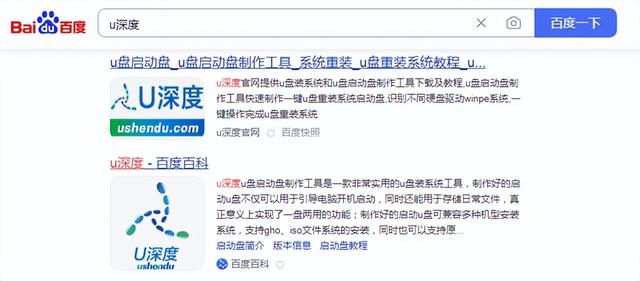
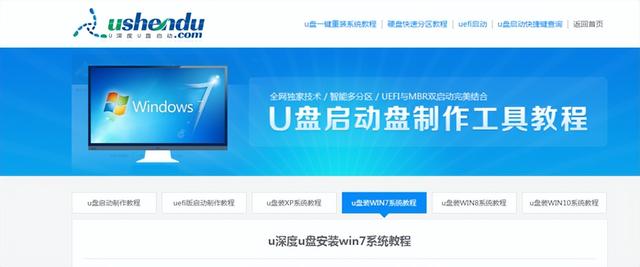
首先呢,我们需要提前准备好u盘启动盘,那么接下来呢?
我们需要注意的一件事是我们usb启动向的选择每一种品牌的电脑这个启动向快捷键的话可能会有区别
一般是f9f10f11或者f每台电脑可能会有一些差异
我们先插上u盘,然后启动电脑,如果我们不知道我们的电脑是哪个键启动的,那就用我们的u盘启动这四个键pe系统
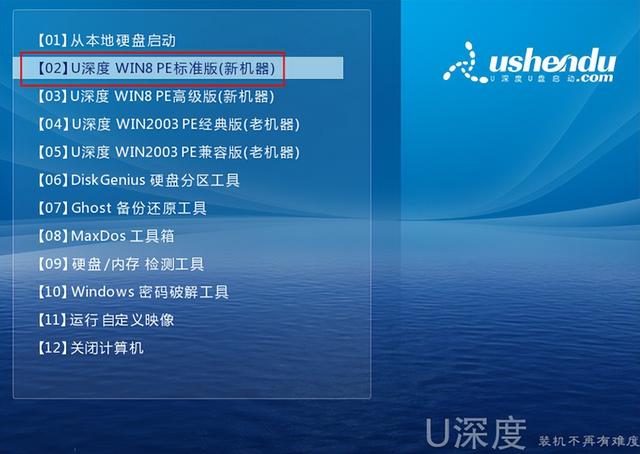
这里pe如果我们的机器总是用这个,如果我们的电脑是新的,那就用这个win8的pe,我用这里的话win8的pe
现在电脑进来了p e在桌面上,这里有几个工具,这是硬盘分区工具,这是我们的系统安装,如果我们不分区
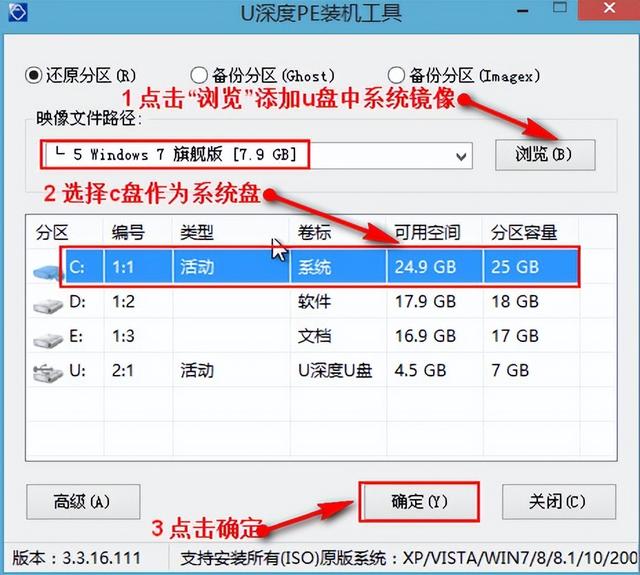
我们直接点击系统安装,双击,然后出现这样的对话框,我们在这里选择
首先选择我们u盘中的系统。我们需要安装这个win7就是64位的
点击64位系统,然后选择,安装到我们的计算机C盘,这是我们的硬盘
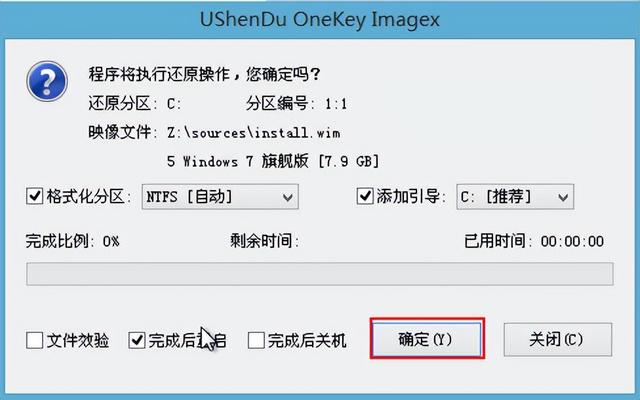
然后选好之后,一键恢复确认我现在开始执行

在安装过程中,我们不必等待它全部运行到100%
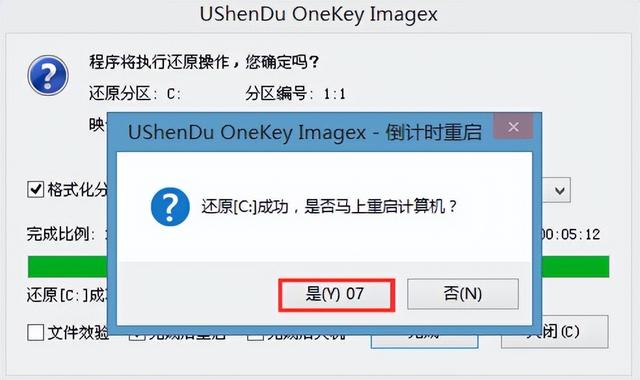
这个地方提示我们已经完成了操作,我现在准备重启系统

启动时拔下u盘,如果这个界面现在运行,
就是我们windows安装界面,到了这个界面,就让他自己安装吧
整个过程需要我们操作,都是自动安装
安装完毕后,他会自动进入桌面,好了,我们现在的系统已经全部安装好了,所有的驱动都打好了,即使这个系统完美安装了,