U盘,一个我们日常使用得比较频繁的工具,是一个强大的数据资料存储工具,为了安全性,可以给u盘设置密码,这样u盘插入电脑后需要正确输入才能启用,下面来看看u盘怎么设置密码。
1、将u盘插入电脑usb接口,找到u盘盘符并右键点击该u盘,点击启用BitLocker。如果右键找不到这项,可以点控制面板-BitLocker驱动器加密,选择插入的u盘即可。
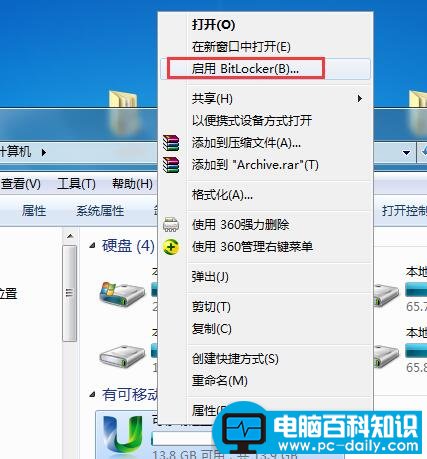
2、在弹出的BitLocker驱动器加密窗口中,勾选使用密码解锁驱动器,然后输入密码,点击下一步。如图:
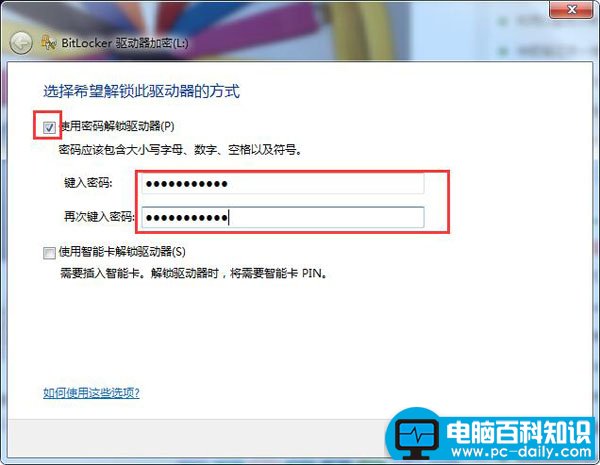
3、选择将恢复密钥保存到文件,便能点击下一步。如图:
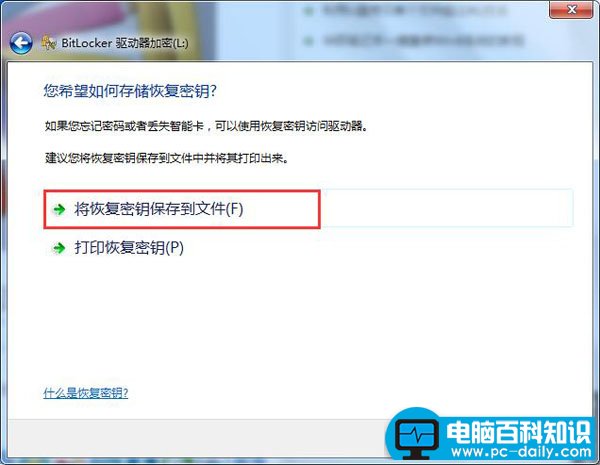
4、然后将BitLocker恢复密钥另存为一个文本,找自己存放的位置即可。
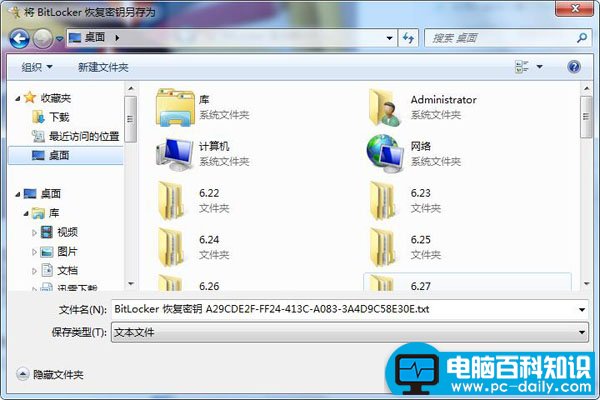
5、弹出提示窗口,点击启动加密按钮,如图:
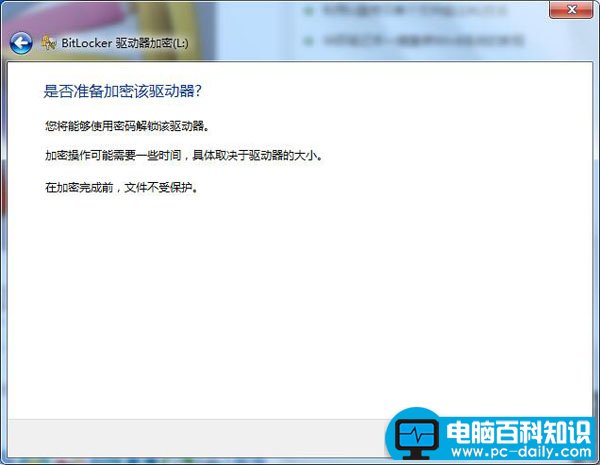
6、静静等待u盘加密过程,在此过程中不要拔出u盘也不要关闭计算机,等待加密完成,速度稍微有点慢。如图:

7、最后显示u盘加密已完成,点击关闭按钮即可。

8、当我们把u盘重新拔插在电脑上时,就会显示让您键入密码才能打开u盘。如图:
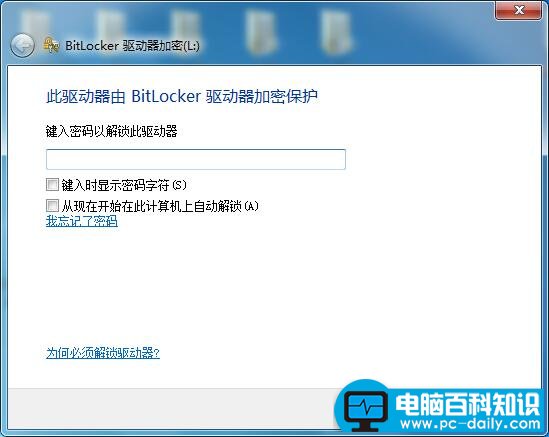
u盘只要插入电脑就会提示键入密码才能启用,就像一把钥匙一样,是不是很有趣。u盘设置密码过程中需要耐心等待,因为在这过程中会有点慢,希望以上教程对您有所帮助。