不知道各位网友上网是怎么设置的,有几种方法?今天小编要传授给大家的win8使用小技巧是win8使用代理服务器上网的方法,大家一起来看看吧。
win8使用代理服务器上网的步骤
1、右键开始菜单,打开控制面板,找到【Internet】选项并打开。
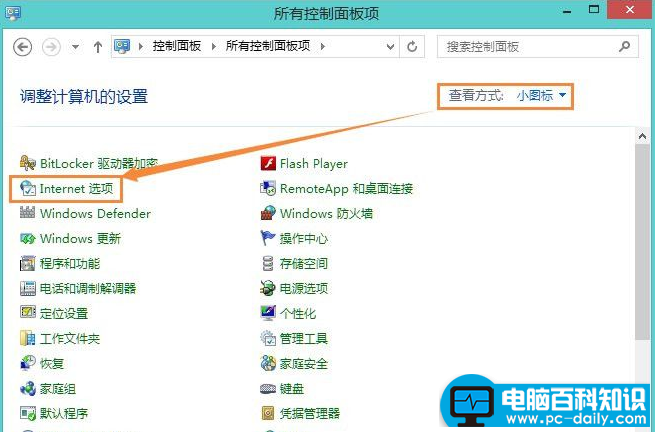
2、选择【连接】选项卡,点【局域网设置】按钮。
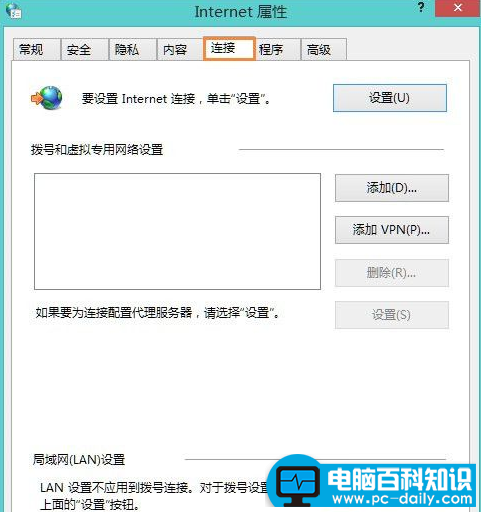
3、找到代理服务器选项,如图勾选【为LAN使用代理服务器】,并输入正确的代理服务器地址与端口号。如果想单独设定 HTTP、FTP、Socket 的代理服务器,点【高级】按钮,进入【代理设置】界面。
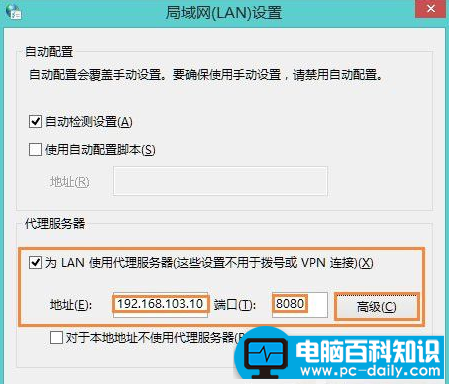
4、去掉【对所有协议均使用相同的代理服器】选项,并为不同的协议设定不同的代理服务器地址及端口号。
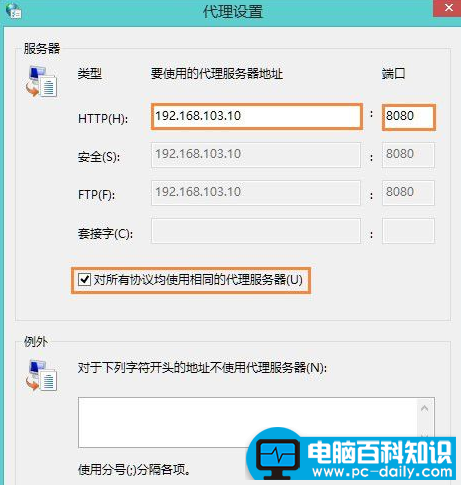
5、设置完成后,点【确定】返回【局域网(LAN)设置】界面。如果只想针对外网访问使用代理服务,请勾选【对于本地地址不使用代码服务器】。
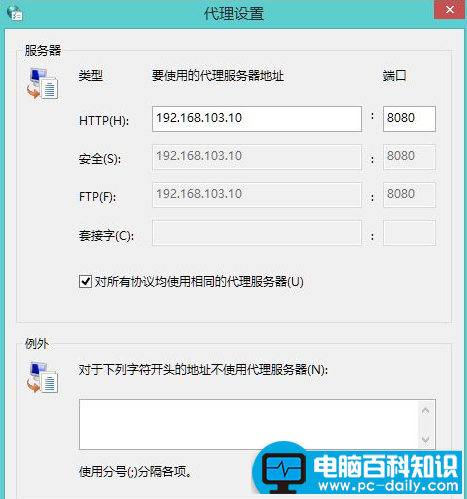
6、点【确定】按钮,设置生效,打开IE,就可以通过代理服务器上网了。
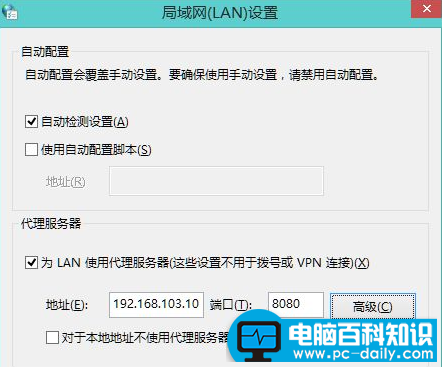
在使用代理服务器上网时虽然不容易被检测到,不过出于组织安全的考虑,还是建议用户不要在重要的计算机上使用代理服务器。