
每日壁纸 · 长按保存
使用win7.朋友可能不知道如何一键备份系统。经常使用电脑的朋友建议备份win7系统,这样当系统需要恢复时,可以一键恢复备份系统,不需要在网上下载系统镜像,省时省力,为以后做打算。下面小白教你一键备份。win7的方法。
准备工具
一、安装前准备
1.下载小白一键重新安装系统工具
2.能正常上网的电脑
二、注意事项
1.安装前请确保至少有两个电脑盘符
2.请确保系统盘数据备份
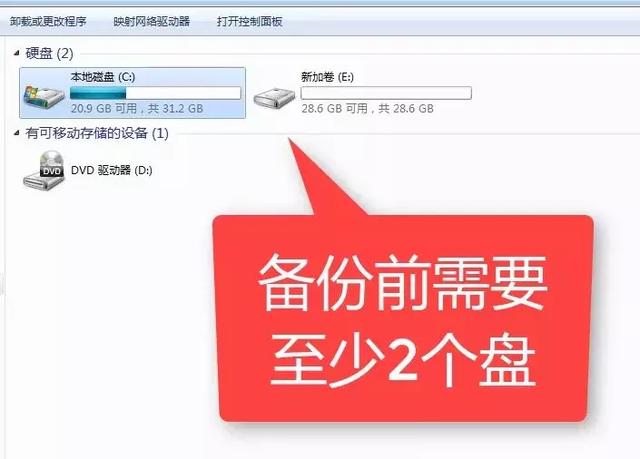
详细的图文教程
三、详细安装步骤
点击下载的小白一键重装系统,下图所示:

2.请提前关闭杀毒软件,以免影响重新安装。如下图所示:
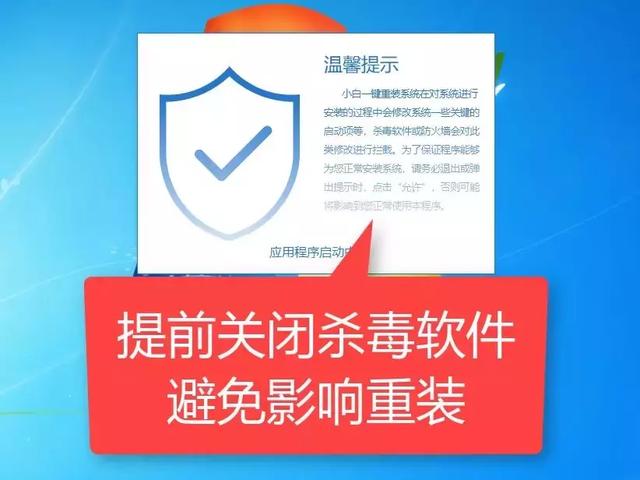
3.等待当地网络环境检测出现的界面,点击备份还原选项,如下图所示:
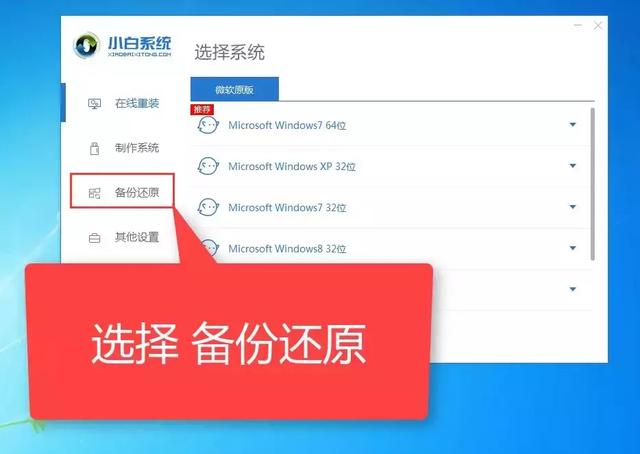
4.我们选择出现的界面Ghost备份还原选项,下图所示:
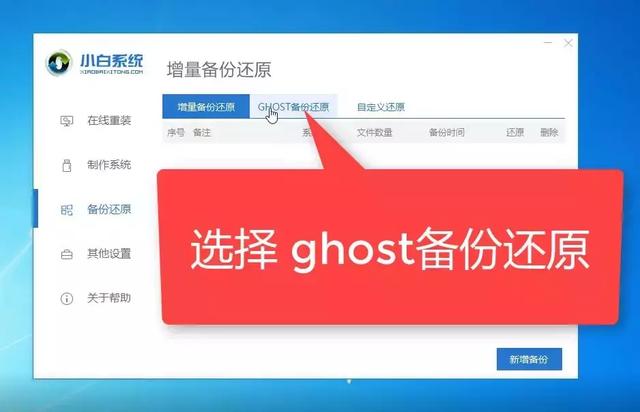
然后点击新备份,如下图所示:
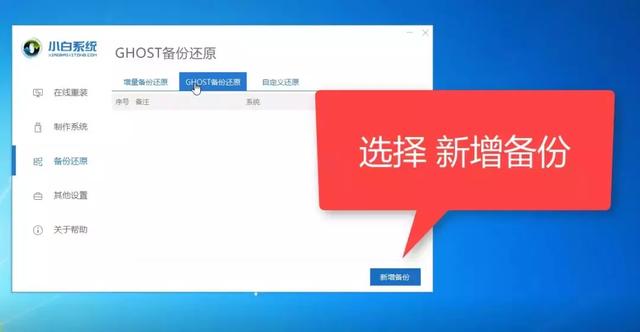
6.在出现的界面上添加备份备注(小白可以多次备份,所以要自己备注,避免混乱)如下图所示:
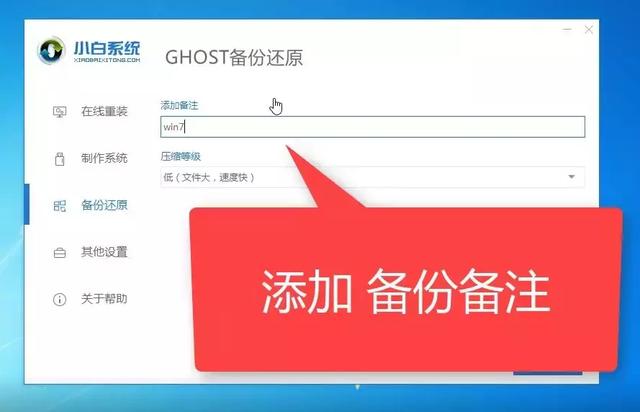
7、压缩等级,一般选择低,然后选择开始备份,下图所示:
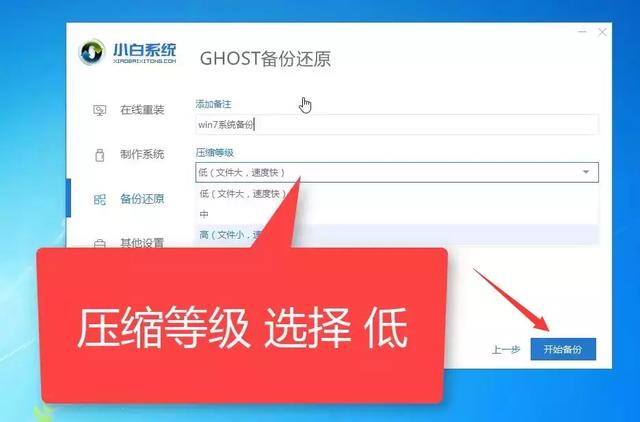
8.下载正在开始PE系统,耐心等待,如下图所示:
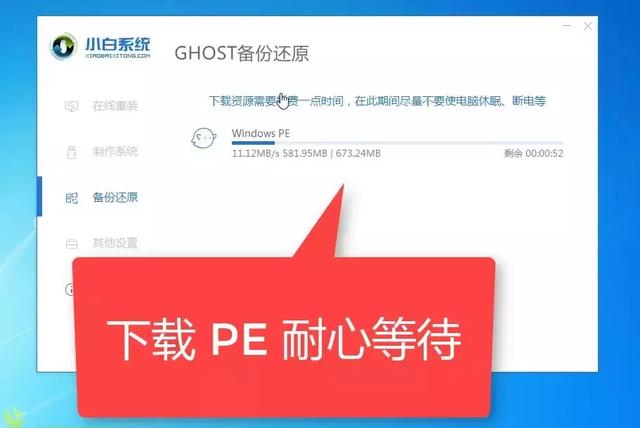
9.等待系统环境部署完成后,点击重新启动,如下图所示:
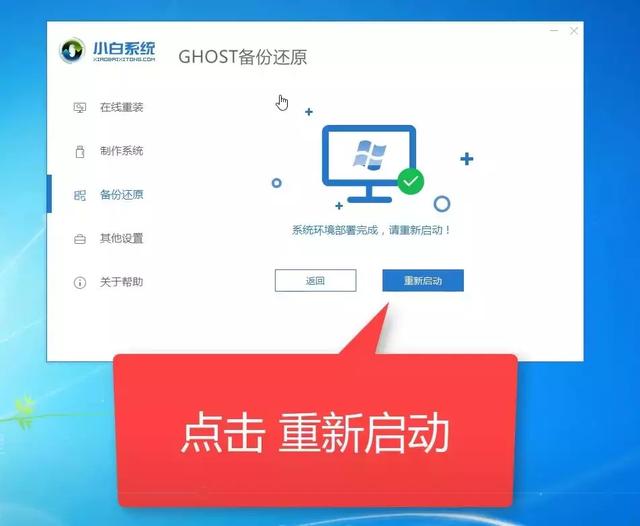
10.重启计算机后,我们选择启动选项。DOS-Ghost然后按回车确定选项,下图所示:
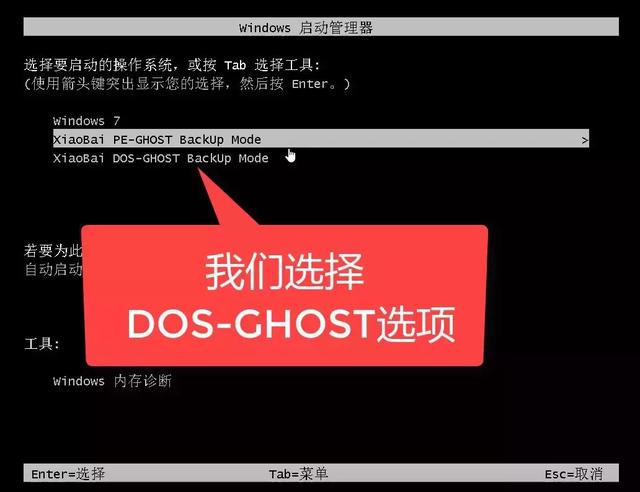
11.然后开始一键备份系统。请勿操作计算机。如下图所示:
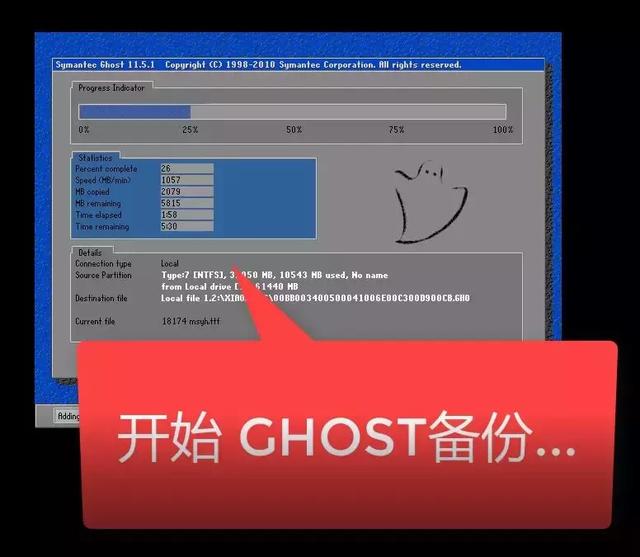
12.备份完成后,系统将自动重启。如何查看备份?当我们重新打开小白工具时,我们可以看到刚刚一键Ghost备份记录如下图所示:
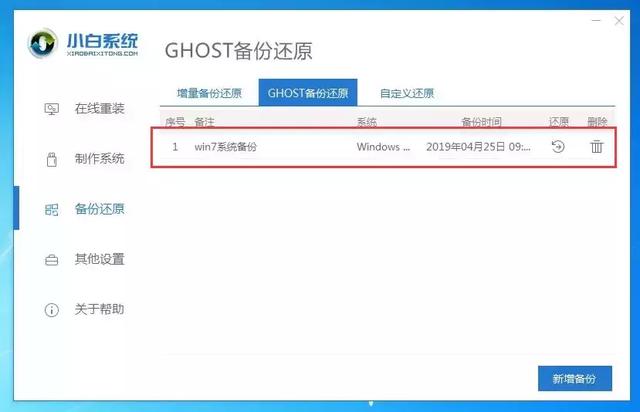
以上是小白一键备份win7系统的详细教程,备份的文件包括C盘中的系统文件。恢复系统后,仍需重新安装原始软件,以避免使用问题。
恢复系统功能需要备份系统的计算机才能正常启动。如果系统损坏,可以按照小白系统U盘按下PE系统重装的教程

打开小白系统软件,找到备份还原-【GHOST备份还原-选择备份文件,点击恢复
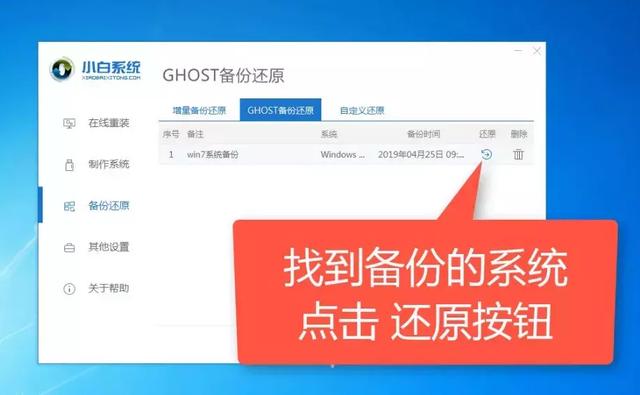
点击确定
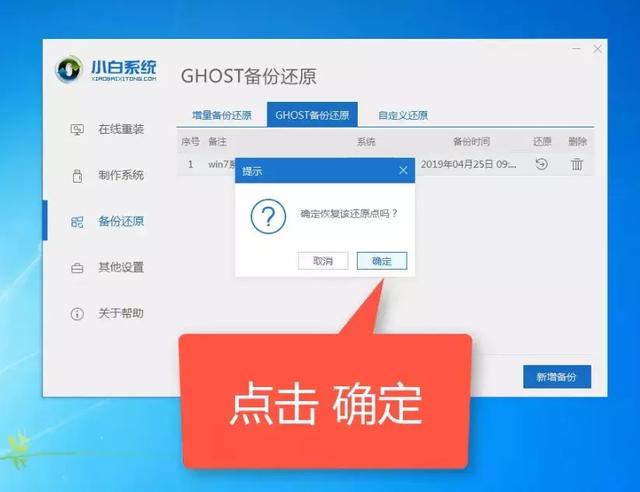
小白系统部署环境时,请耐心等待
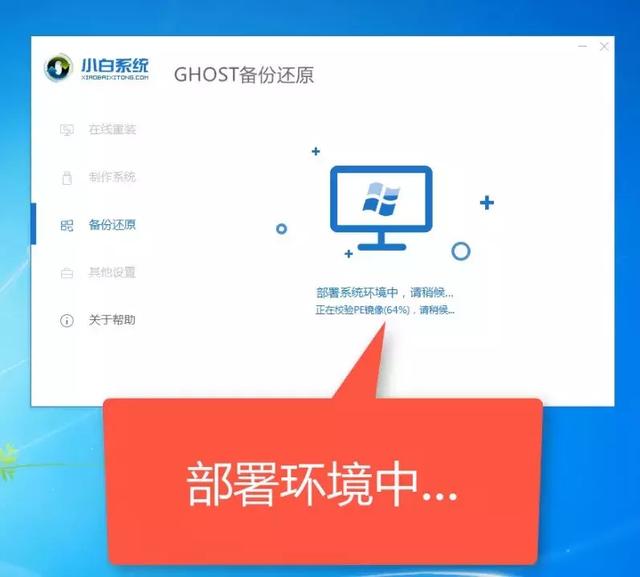
部署成功后,点击重启
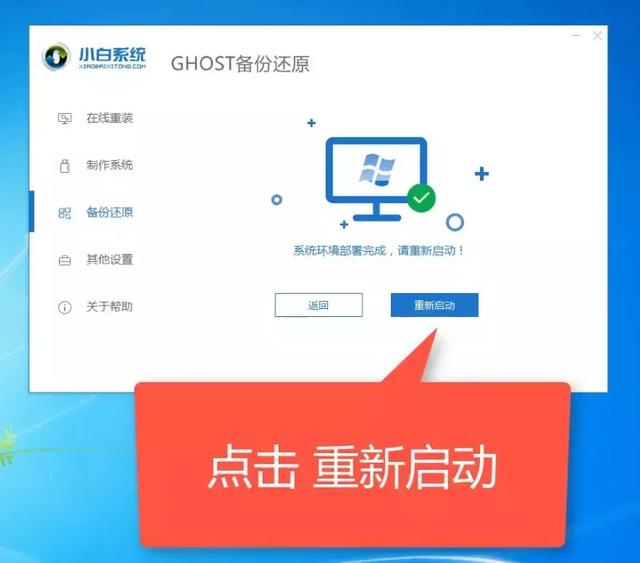
选择DOS-GHOST(自动模式)。PE-GHOST则是进PE手动设置界面,我们通常可以自动安装
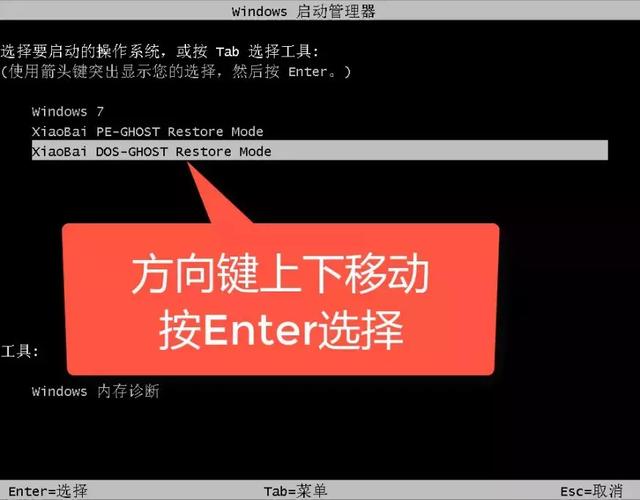
耐心等待
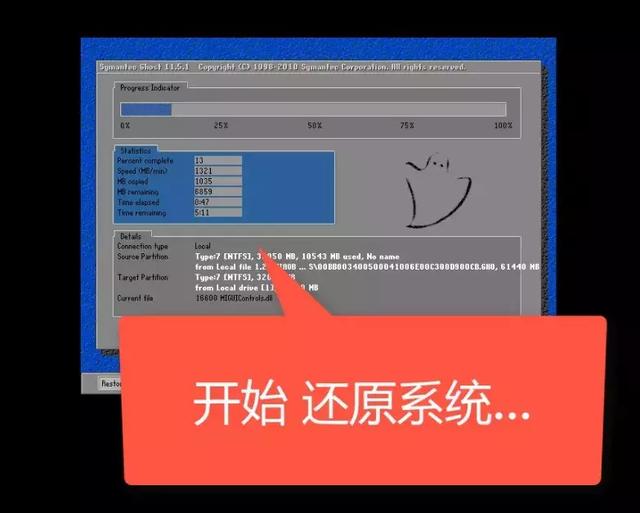
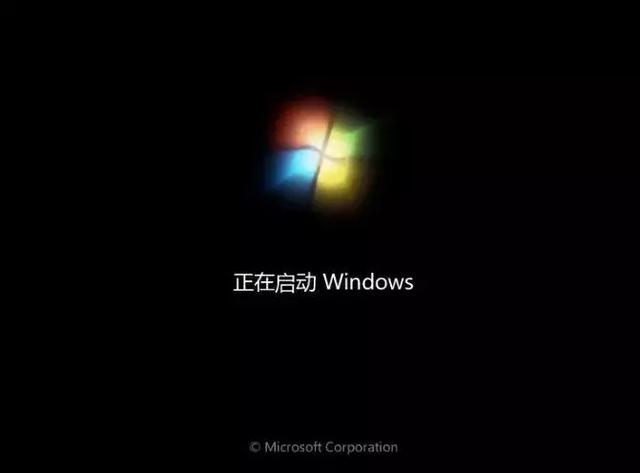

不懂问题可以联系小白人工客服哦!(头条菜单栏可联系哦,工作时间:周一至周日,9:00至18:00)私信小白回复:【人工客服】
今天的内容到此为止。