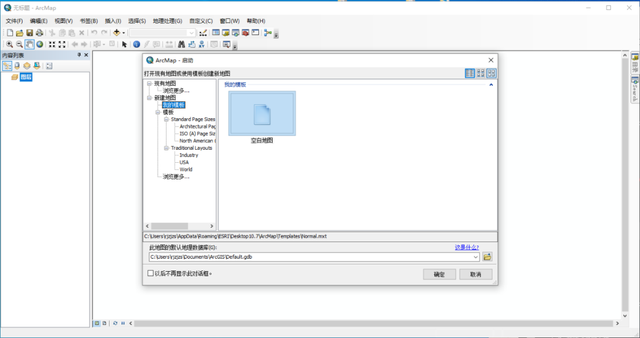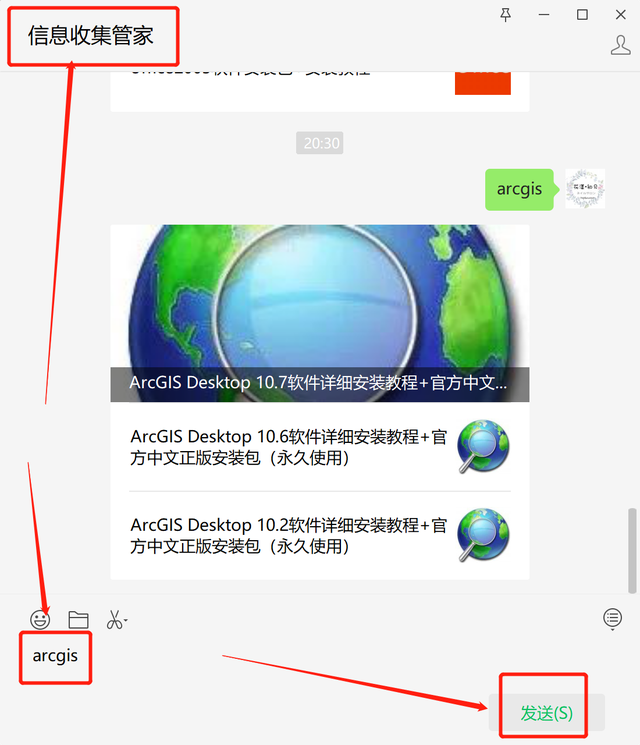
软件下载方法
1.打开下载ArcGIS Desktop软件安装包,鼠标右击压缩包,选择解压到当前文件夹。
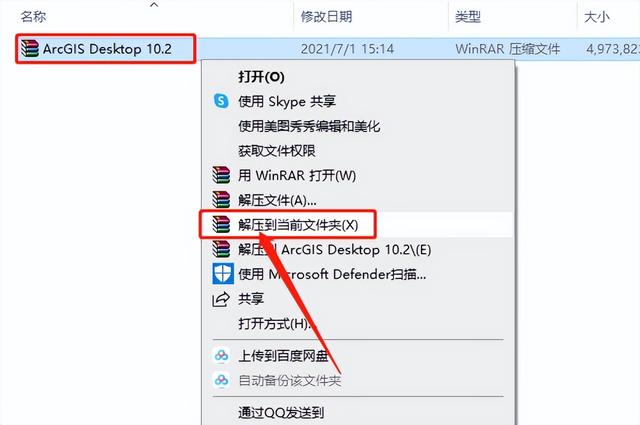
2.等待压缩包解压完成。

3.打开解压器【ArcGIS Desktop 10.2】文件夹。
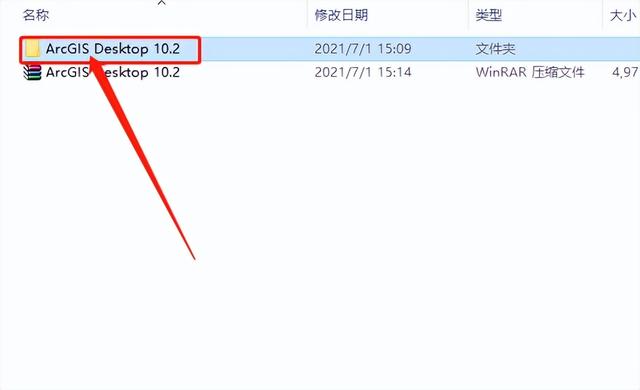
4.打开【ArcGIS 10.2】文件夹。
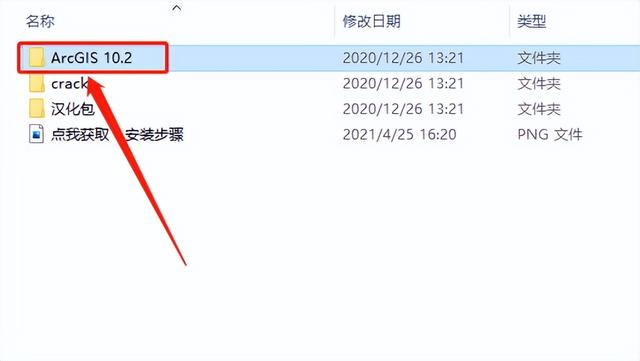
5.打开【Desktop】文件夹。
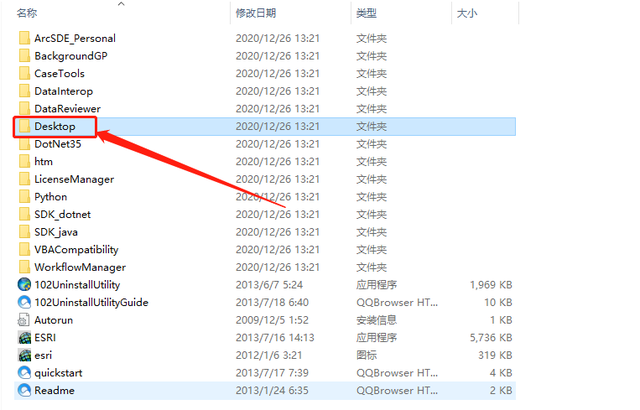
6.鼠标右击【setup】安装程序,选择作为管理员操作。
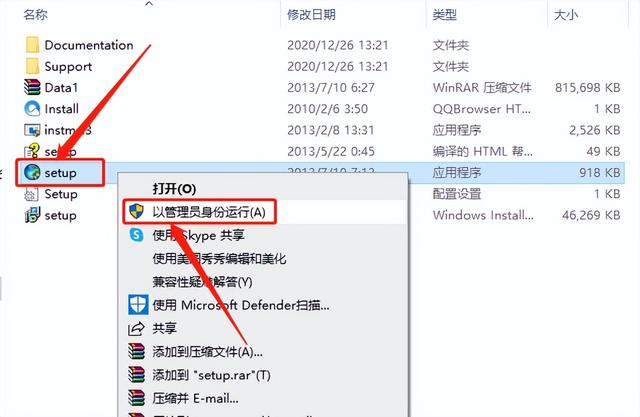
7.点击【Next】。
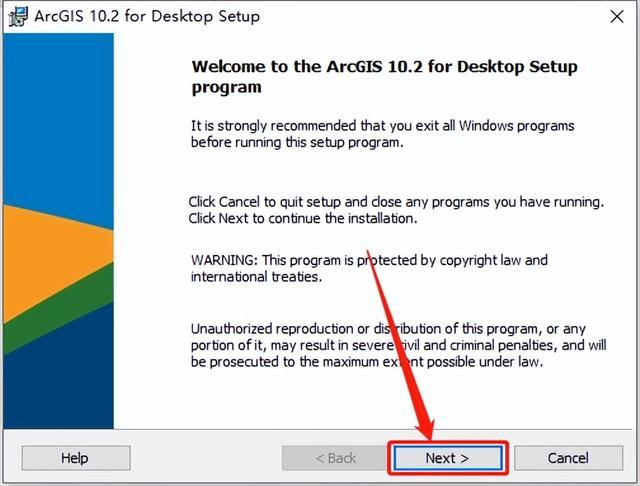
8.选择【I accept...】,然后点击【Next】。
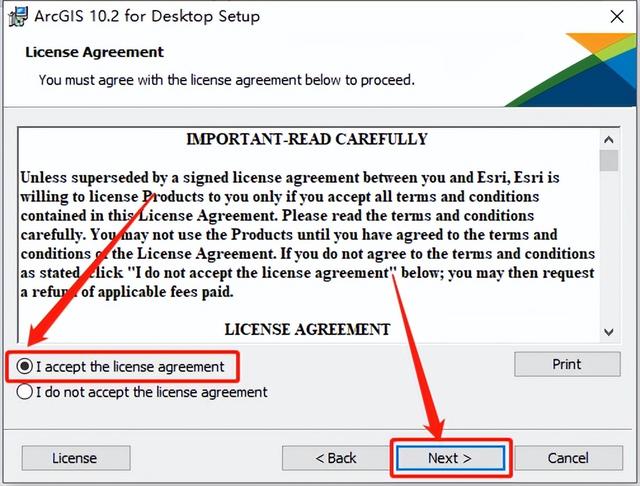
9.选择【Custom】,然后点击【Next】。
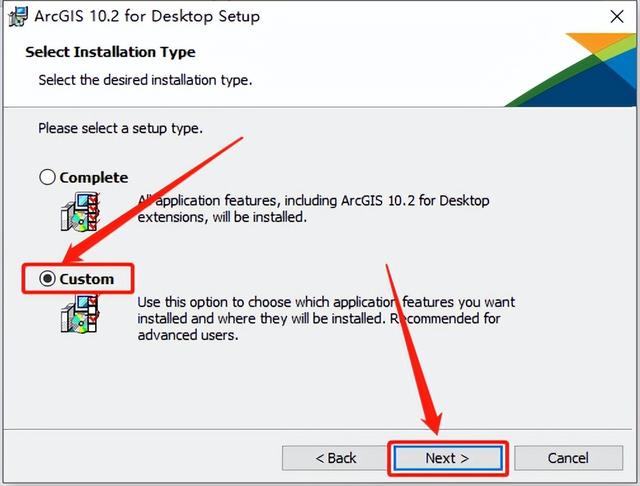
10.默认安装软件路径为系统C盘,点击【Change】更改软件的安装路径。
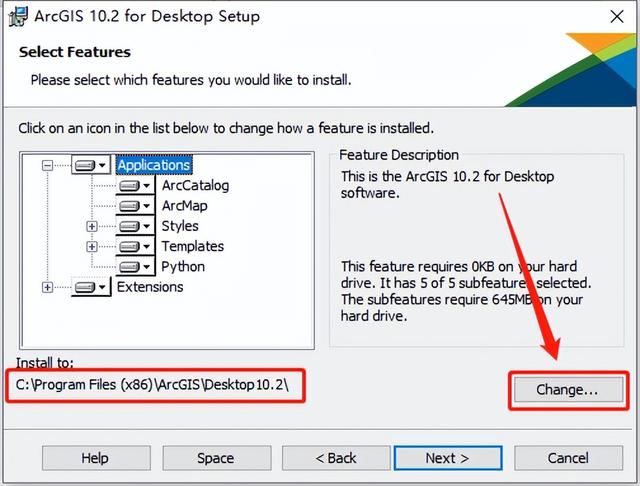
11.直接将C盘改为D盘或其它盘,然后点击【OK】。
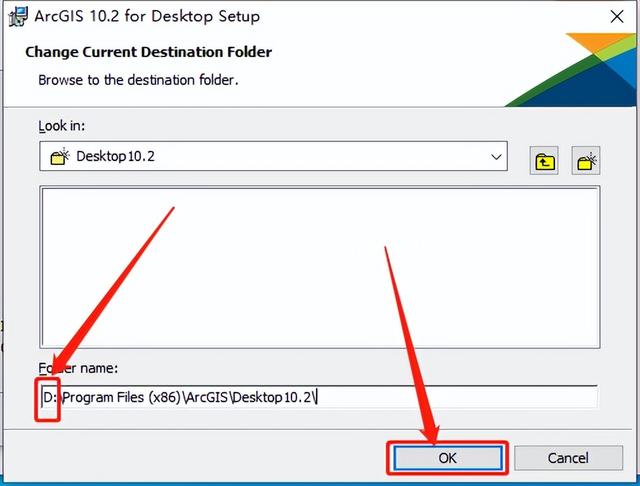
12.设置安装路径后点击【Next】。
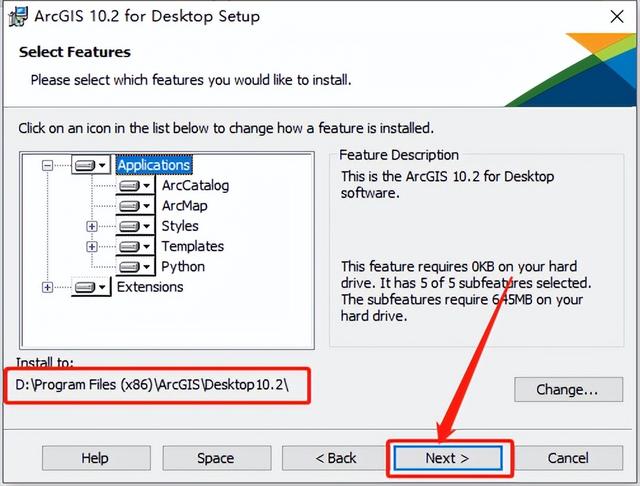
13.点击【Next】。
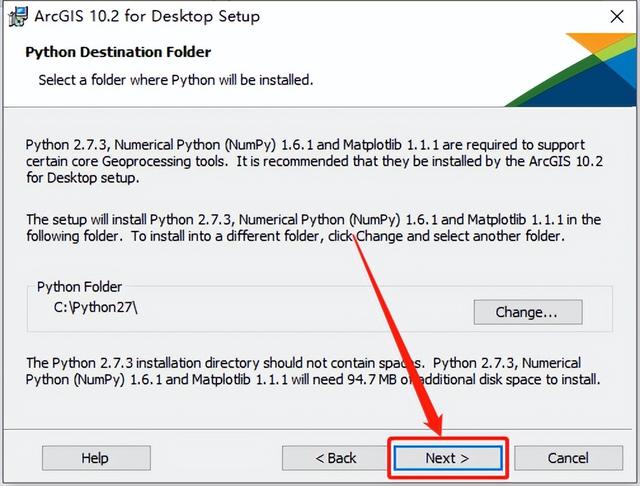
14.取消勾选【Click here to ...】,然后点击【Install】。
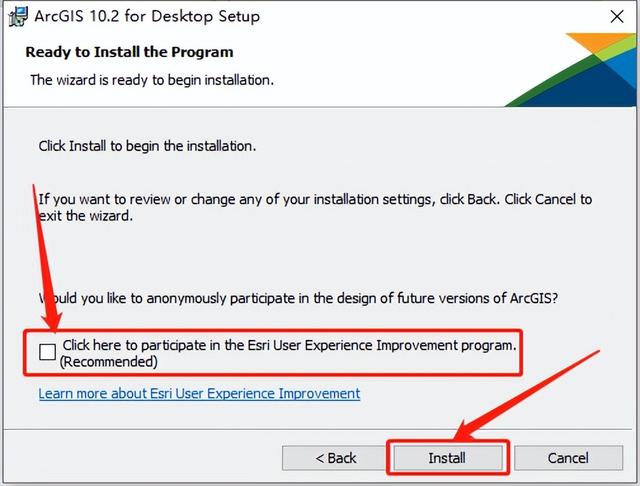
15.软件正在安装中,请稍等...
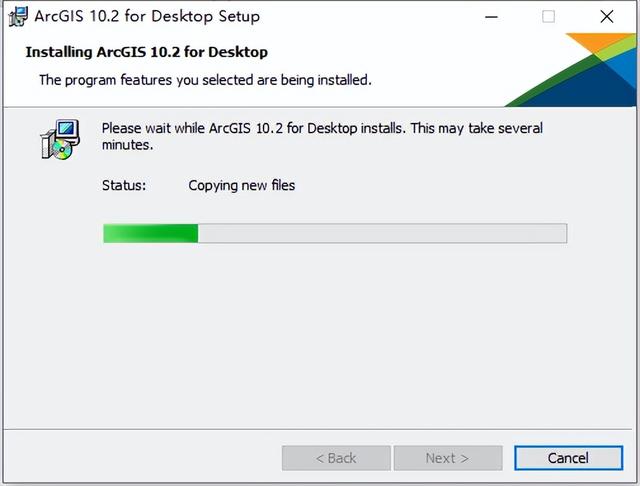
16.安装后点击【Finish】。
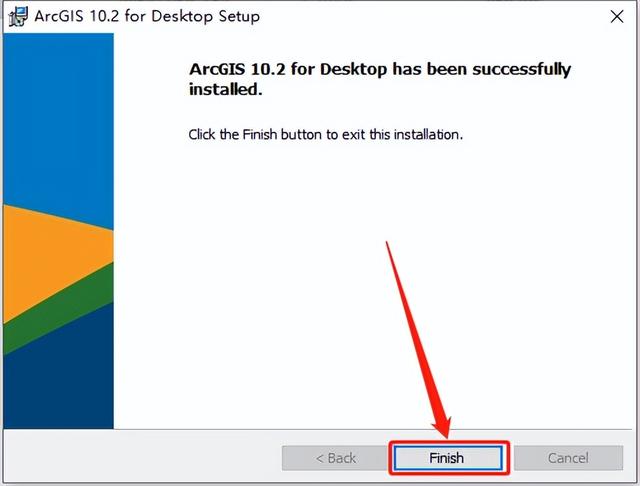
17.点击【Cancel】。
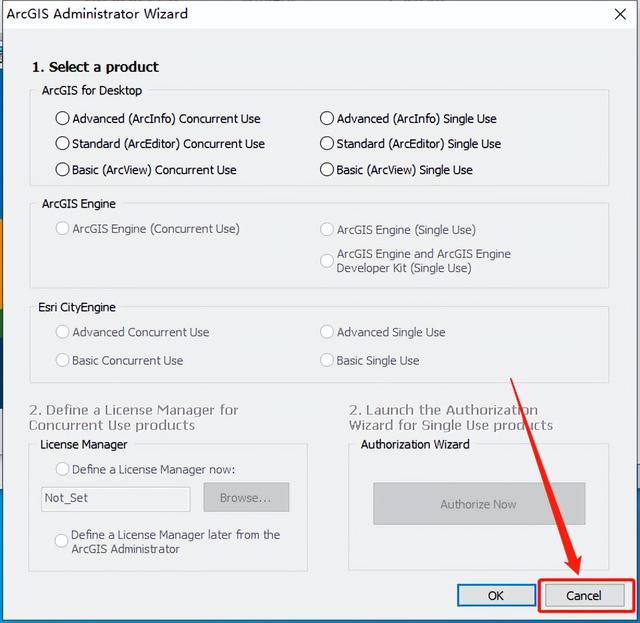
18.返回减压【ArcGIS Desktop 10.2打开文件夹,然后打开【ArcGIS 10.2】文件夹。
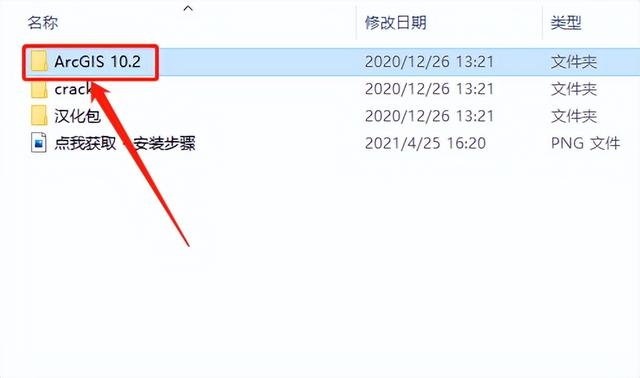
19.打开【LicenseManager】文件夹。
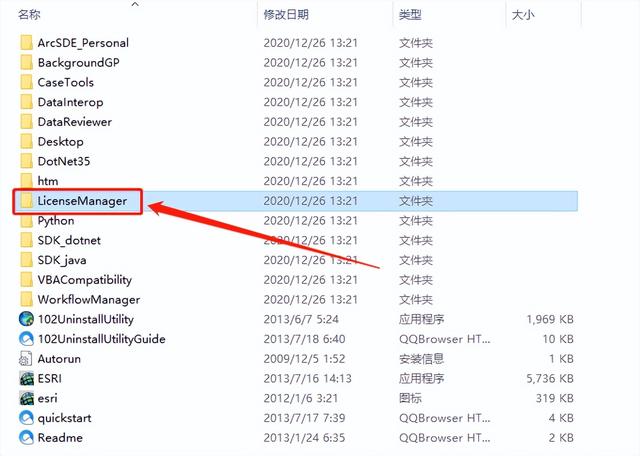
20.打开【windows】文件夹。
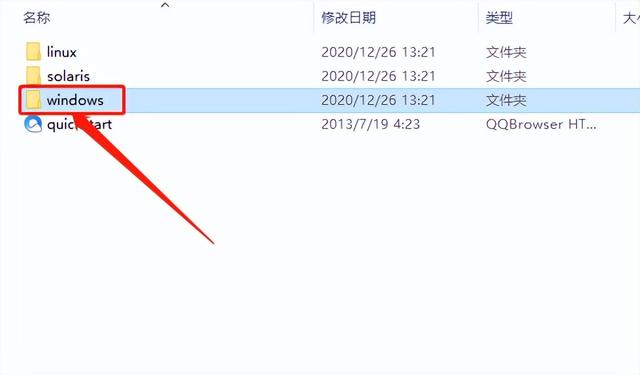
21.鼠标右击【Setup】文件夹,选择作为管理员运行。
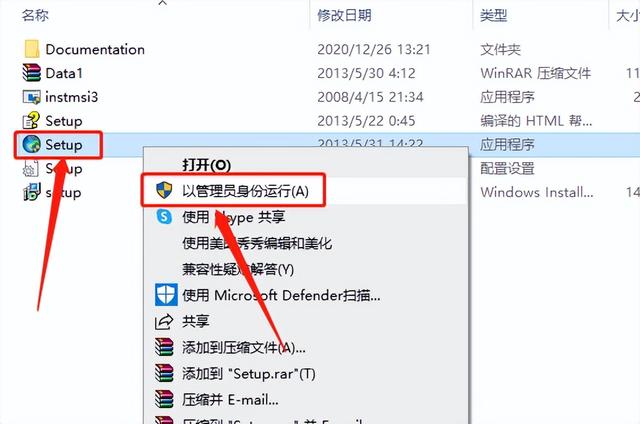
22.点击【Next】。
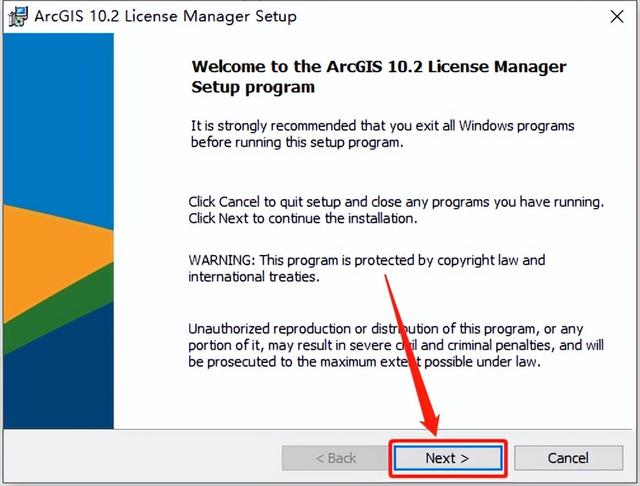
23.选择【I accept...】,然后点击【Next】。
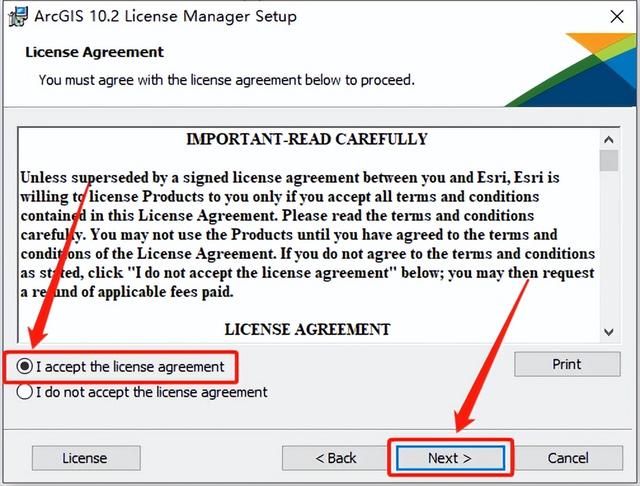
24.点击【Next】。
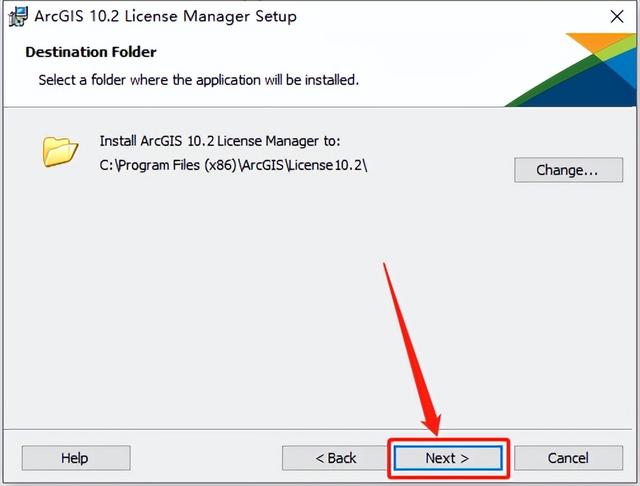
25.点击【Install】。
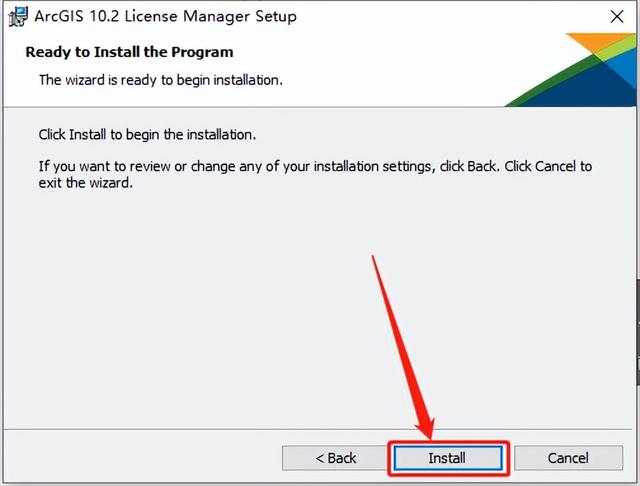
26.软件正在安装中,请稍等...
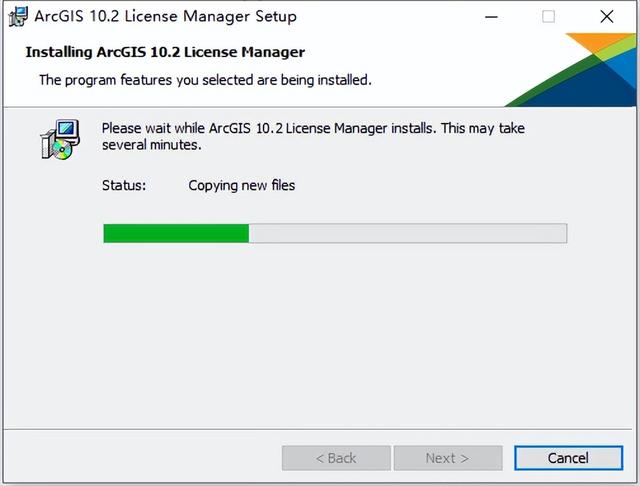
27.安装后点击【Finish】。
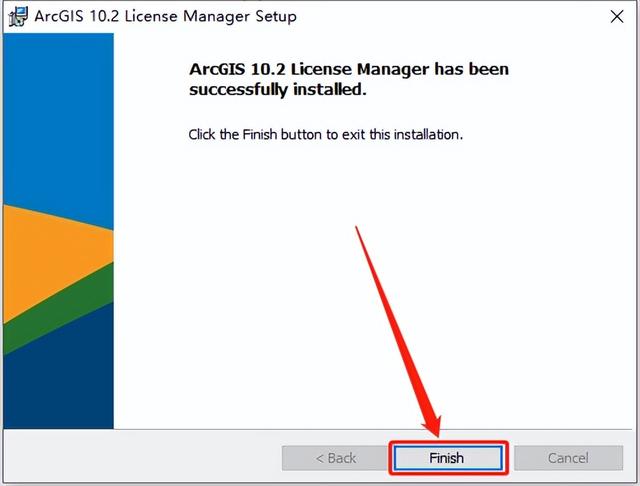
28.点击【OK】。
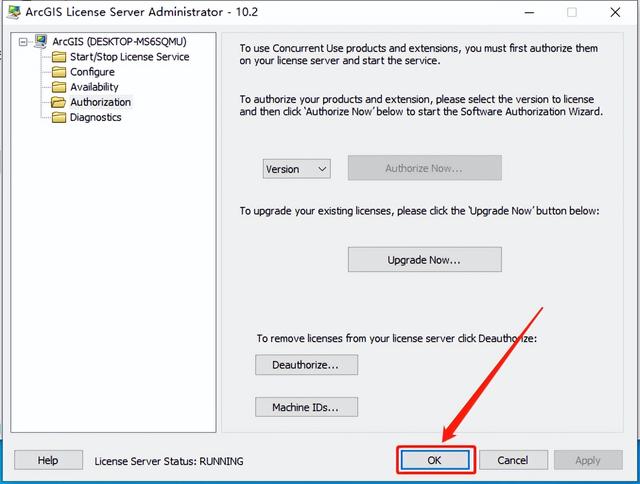
29.双击打开桌面左下角的开始菜单栏License Server Administrstor。
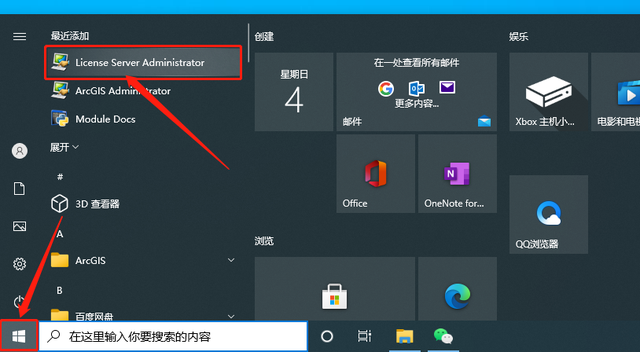
30.点击【启动/停止许可服务】,然后点击【停止】。
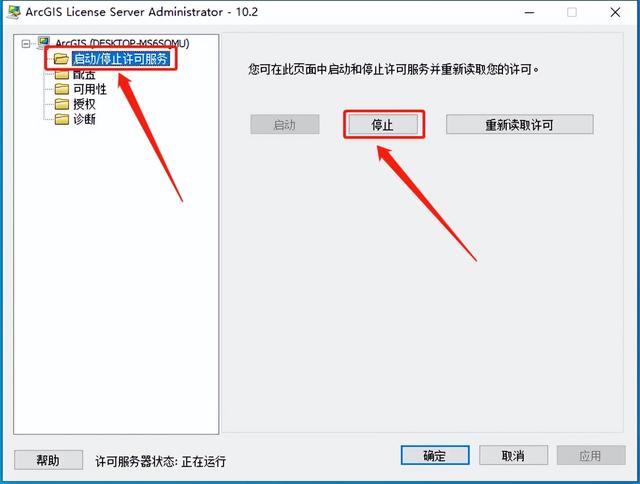
31.停止变灰,然后关闭界面。
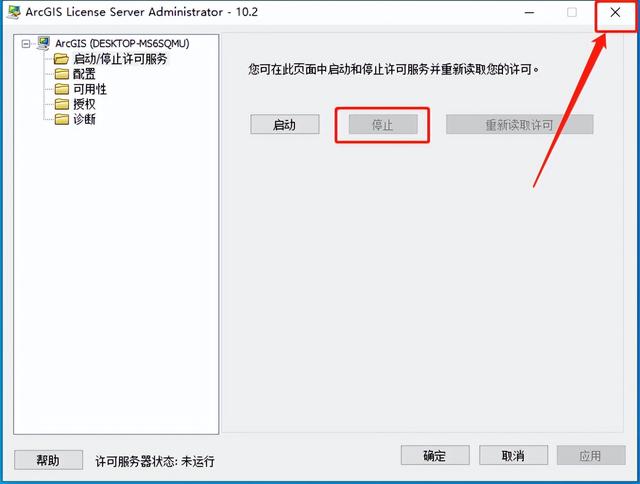
32.继续返回解压【ArcGIS Desktop 10.2打开文件夹,然后打开【crack】文件夹。
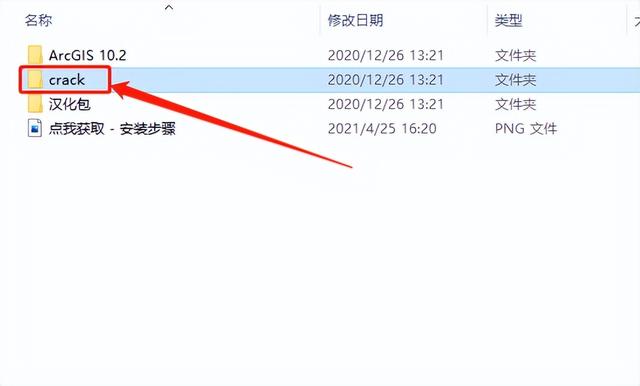
33.复制【ARCGIS】和【service】接下来,需要找到并打开软件的安装路径(参考第11步)。
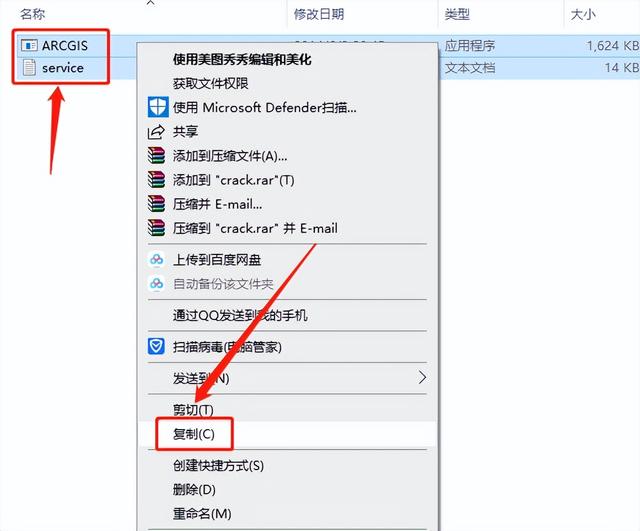
34.打开系统C盘。
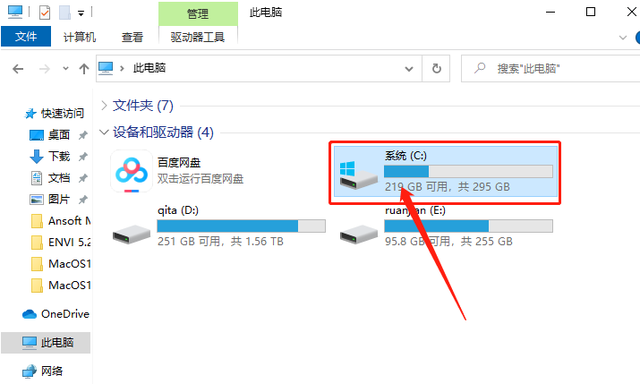
35.打开【Program Files(x文件夹。
36.打开【ArcGIS】文件夹。
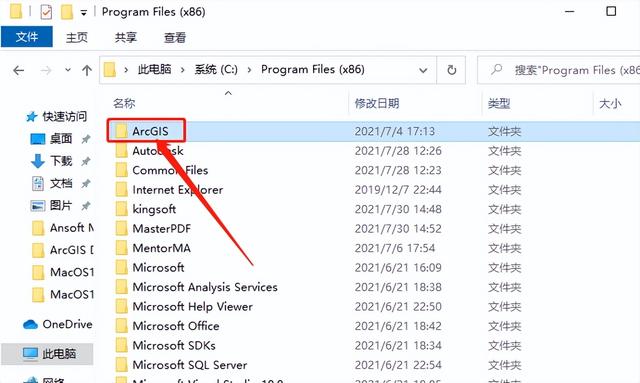
37.打开【Desktop10.2】文件夹。
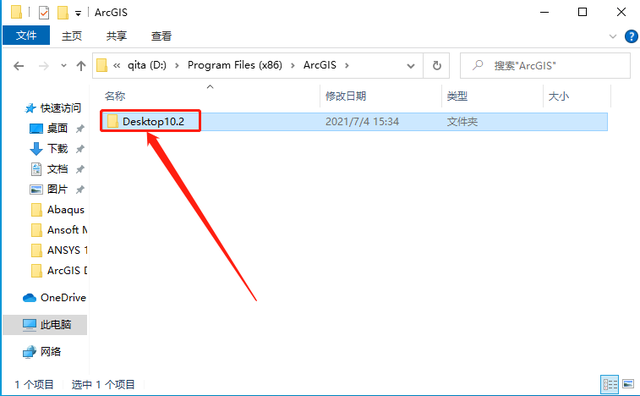
38.打开【License10.2】文件夹。
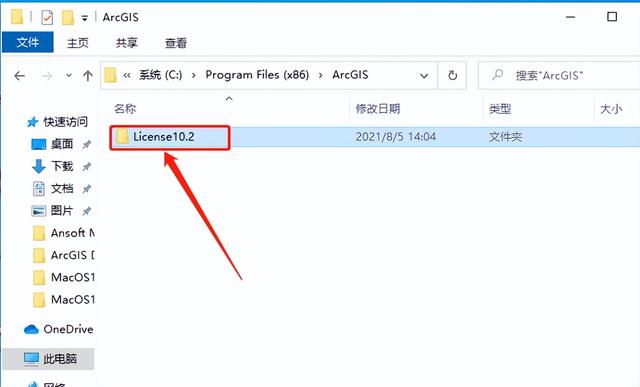
39.打开【bin】文件夹。
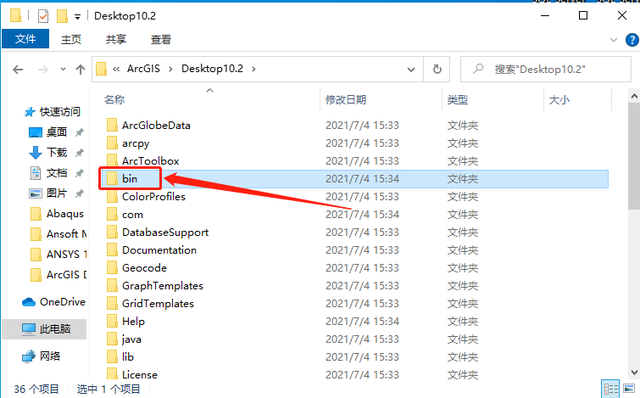
40.打开的文件夹路径如下图所示。
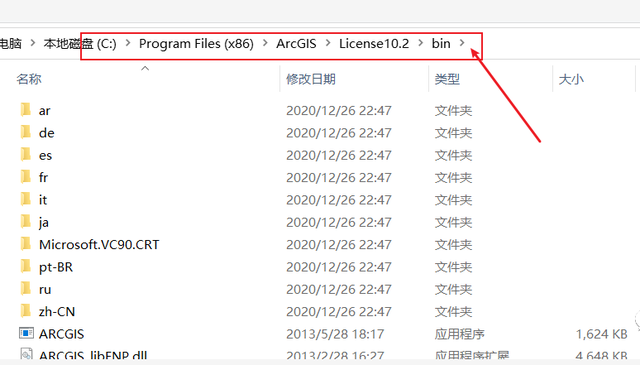
41.在打开的【bin】在文件夹的空白处,右击鼠标选择粘贴。
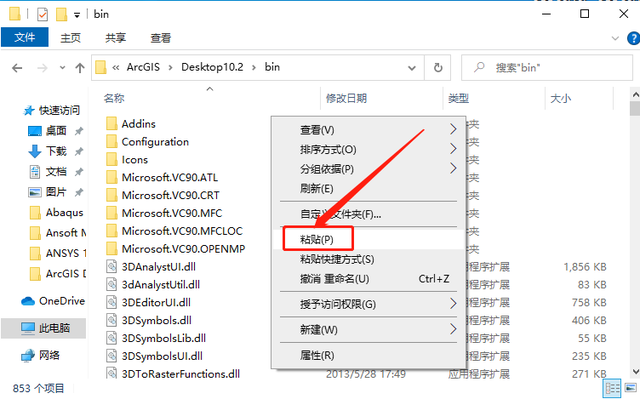
42.替换目标中的文件。
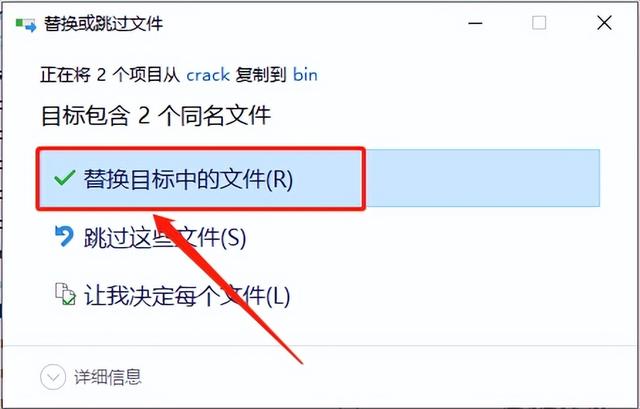
43.双击打开桌面左下角的开始菜单栏License Server Administrstor。
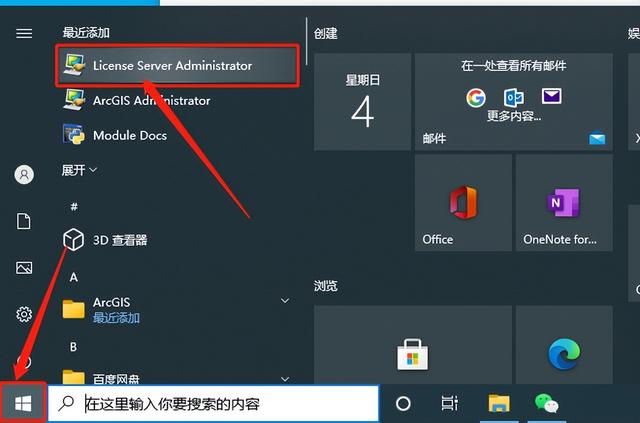
44.点击【启动/停止许可服务】,然后点击【启动】。
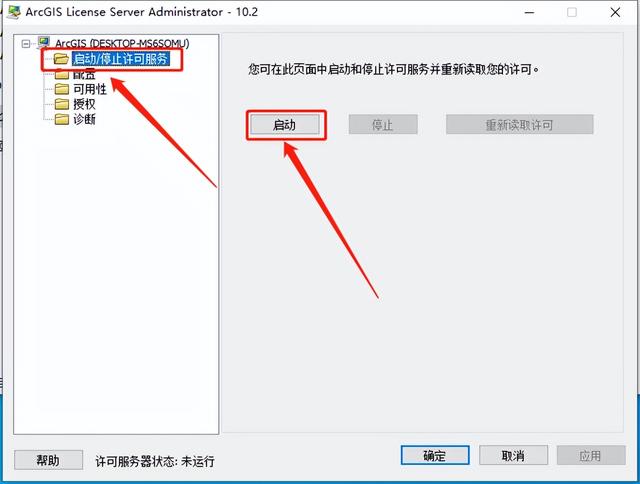
45.停止变灰,然后点击确定。
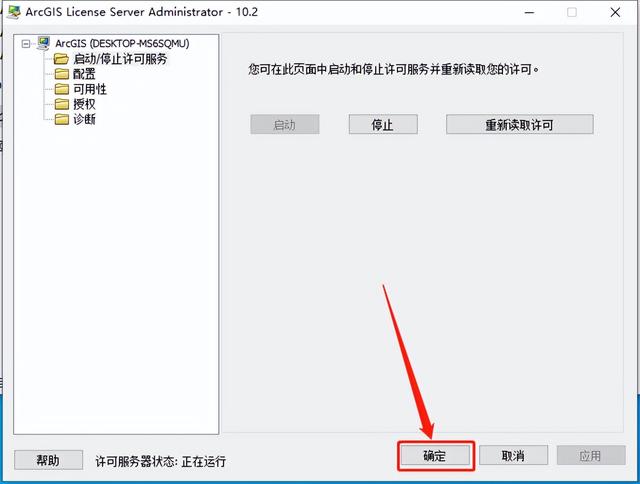
46.双击打开桌面左下角的开始菜单栏ArcGIS Administrator。
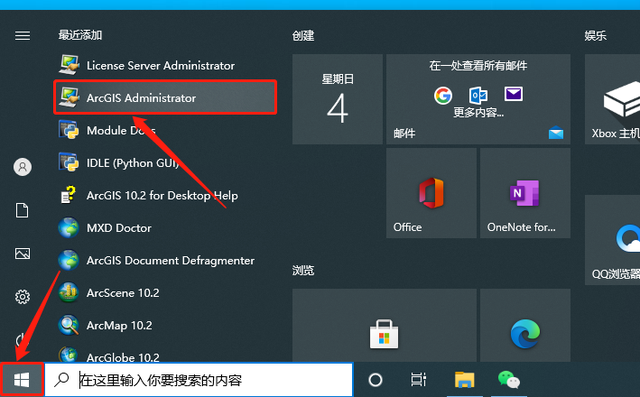
47.选择【Advanced将浮动板输入许可管理器localhost,然后点击确定。
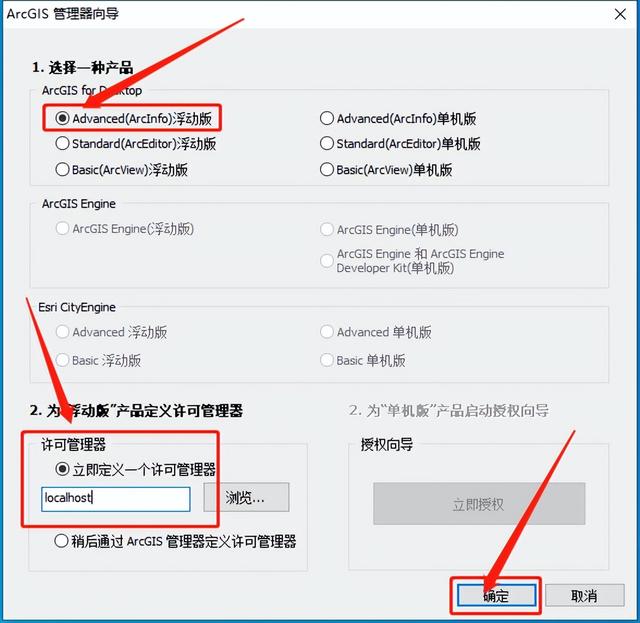
48.点击【可用性】,可以看到永久期限,然后点击【确定】。
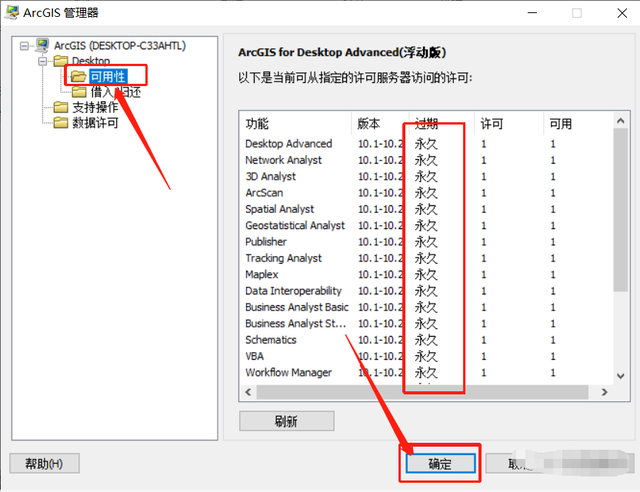
49.软件在菜单中找不到快捷的方法ArcMap 10.2软件,鼠标按住不动拖到桌面,创建快捷的桌面方式。
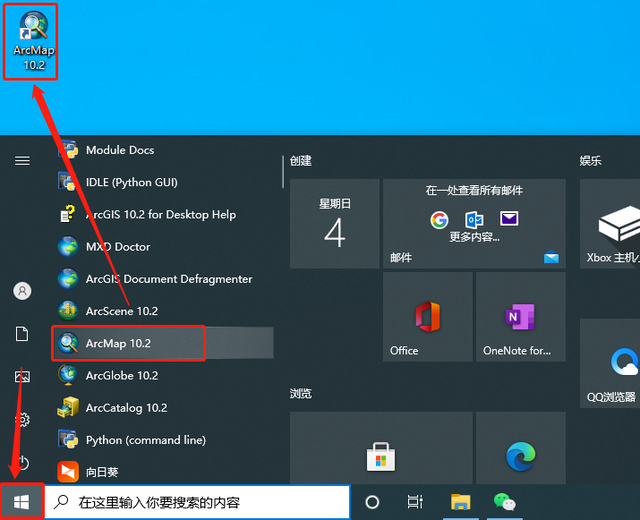
50.继续返回解压【ArcGIS Desktop 10.2文件夹,然后打开汉化包文件夹。
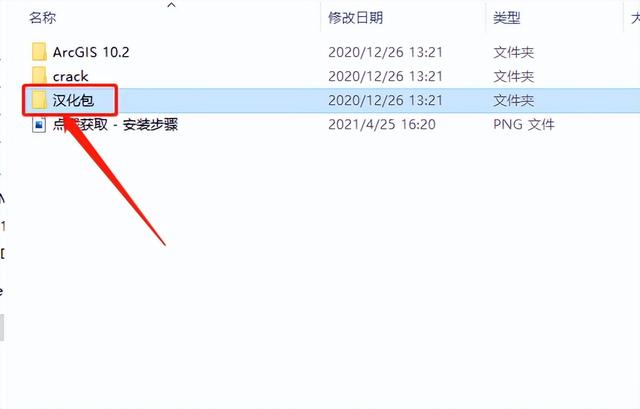
51.鼠标右击【DesktopChinese_CN】,选择安装。
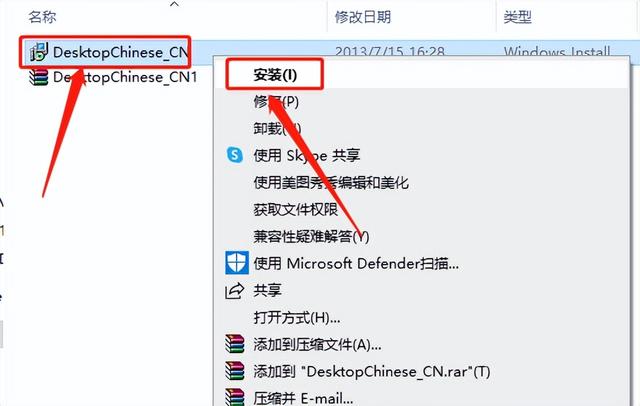
52.等待安装完成。
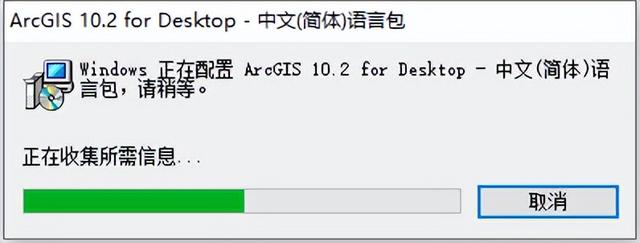
53.打开桌面上的软件。
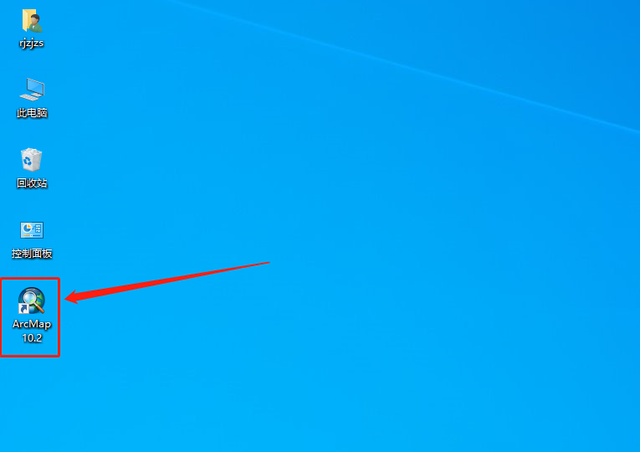
54.安装完成后,软件打开界面如下图所示(已为激活版,可永久使用)。