
每日壁纸 · 长按保存
昨天小白提醒大家不要重装Windows10 1903版的系统,还是因为那句话:新版系统意味着存在未知的问题。
很多用户装了win10 1903 就来问小白如何还原或者重装别的系统。如果你之前有看小白写的《系统备份教程》并操作过的话,那直接按着教程还原系统即可。
没有备份系统的用户也不用担心,小白系统软件上推荐的win10版本是1809的,目前较为稳定的版本试1803和1809,有需要重装win10系统的用户可以选择这两款,

使用过的粉丝已经注意到了,小白的软件上每一个系统对应只提供了一个版本,这样做的目的是为了方便小白用户的使用,避免了你们出现选择困难;
不过可以放心的是,这些系统都是由小白的技术员模拟大量的数据和实验,综合考虑了系统兼容性,硬件供应商、用户使用体验,系统过往表现等等最后提供的最佳方案。
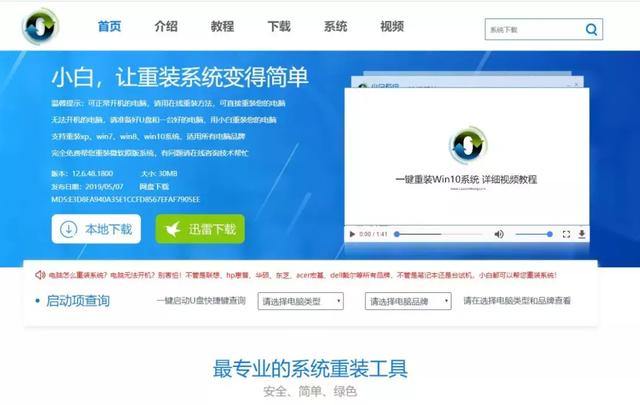
有疑问随时可以通过头条号、官方网页联系到我们的客服人员进行协助安装。大家完全可以放心使用。
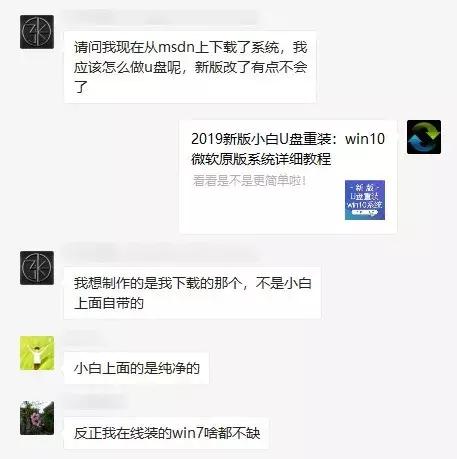
昨天有群友问怎么用U盘安装自定义系统,其实小白软件上还有一个更方便的功能,没有U盘也可以安装上。接下来小白将教给大家详细的安装教程
首先小白推荐两个系统下载的网址。大家可以按着自己的需求下载系统到本地文件即可,
原版系统下载地址:
https://msdn.itellyou.cn/
电脑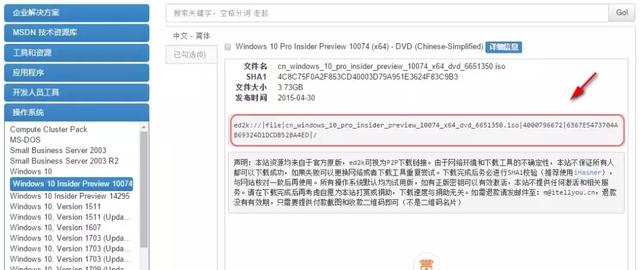
Ghost系统下载地址:
http://www.windowszj.com/
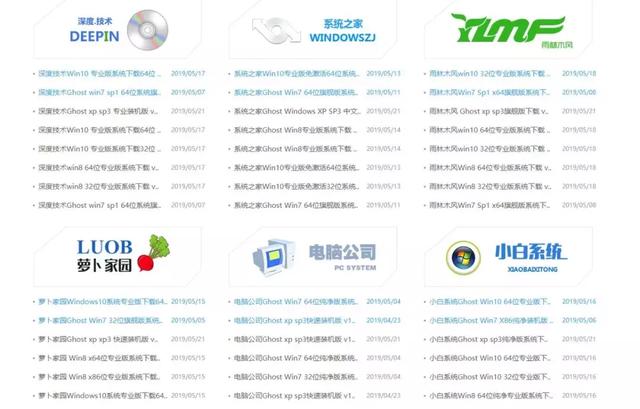
图文安装教程
下载并打开小白系统软件,使用前安全软件一定要退出
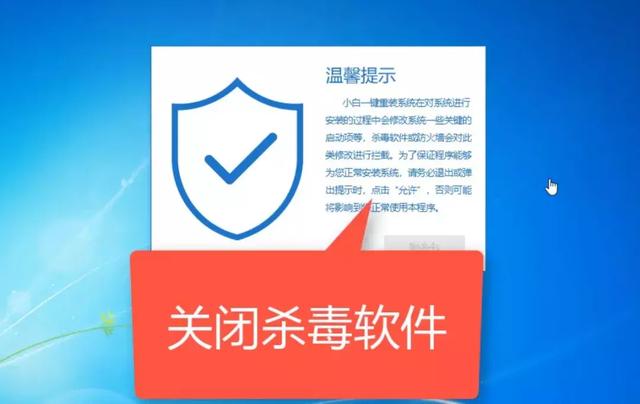
找到并点击【备份还原】选择自定义还原
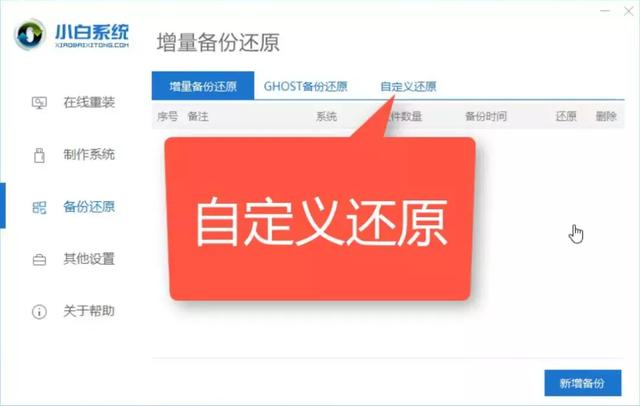
软件自动识别加载本机上的系统文件,选择你需要安装的系统,点击还原
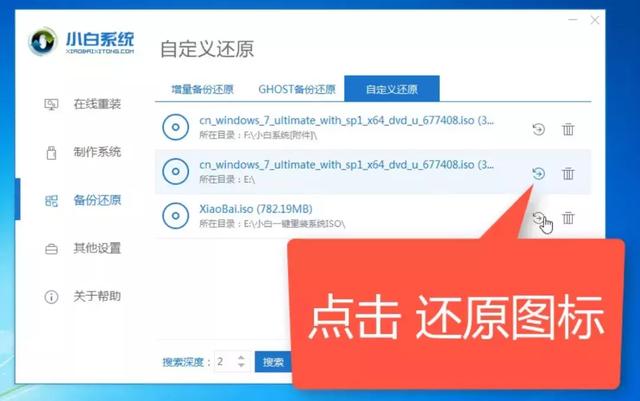
再次点击还原,准备加载系统文件
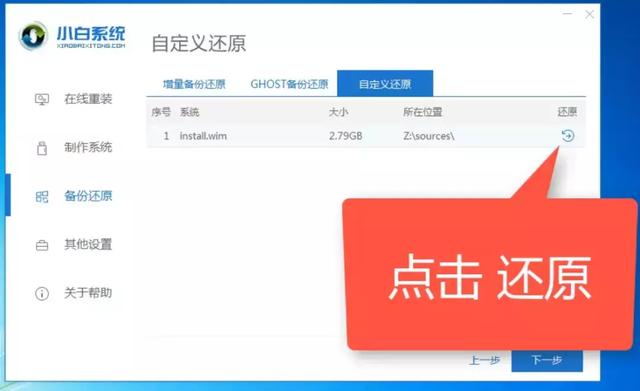
选择好系统版本点击【开始安装】
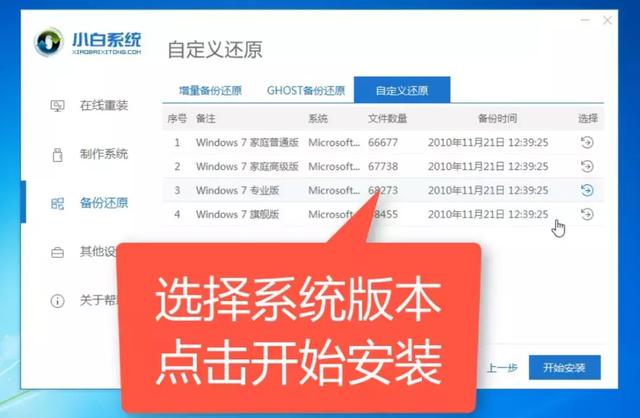
出现提示窗口,选择确定
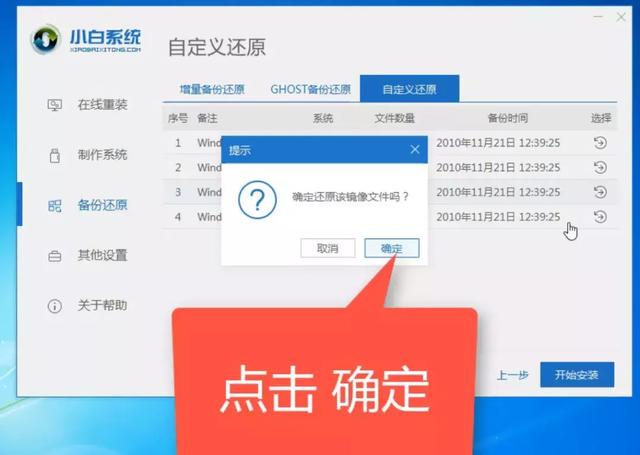
软件下载安装系统所需的PE环境,会自动化部署环境
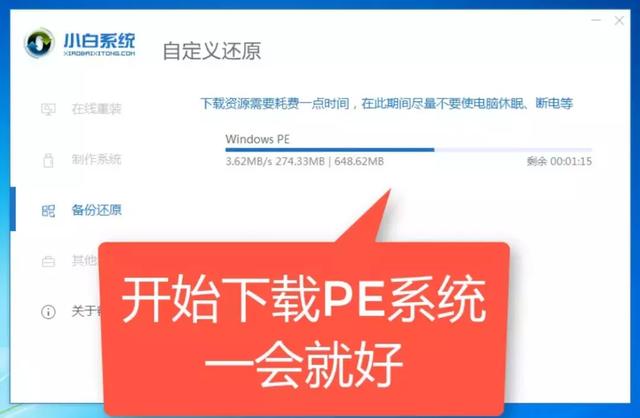
完成后点击【立即重启】开始安装系统
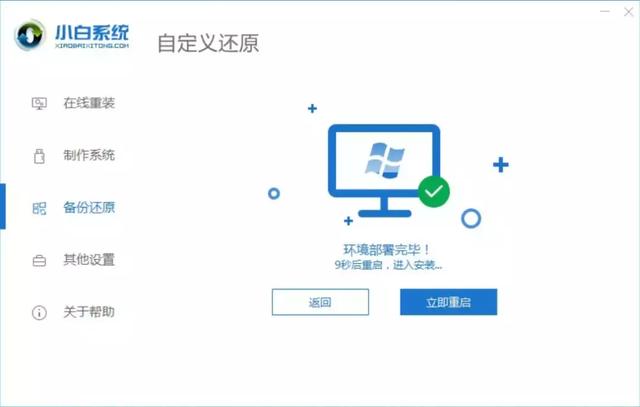
选择PE选项进入
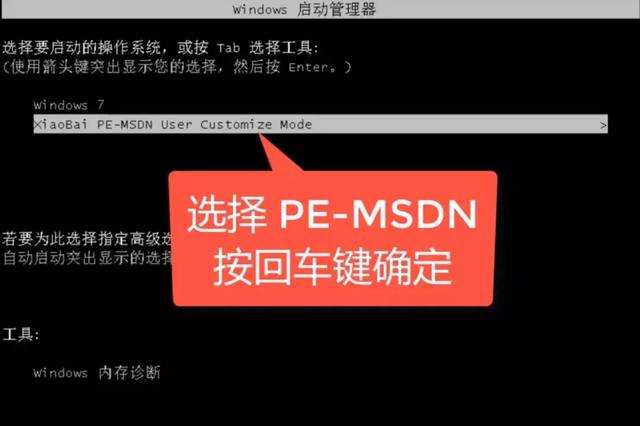
在进入PE界面后,软件会自动化安装系统,无需人工干预
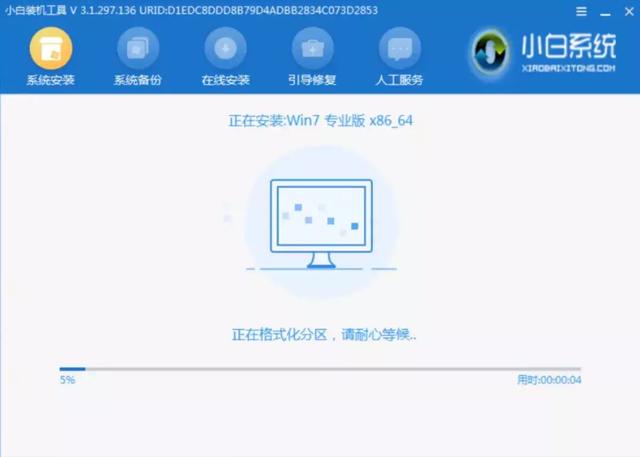
完成后,点击重启即可
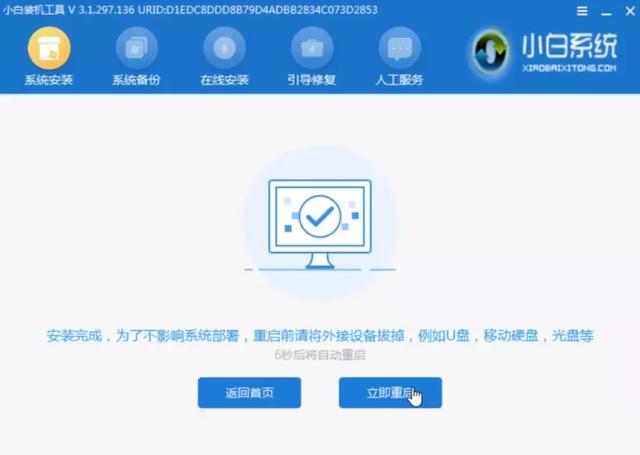
重启后选择win7选择,如果你安装的是win10就选择win10
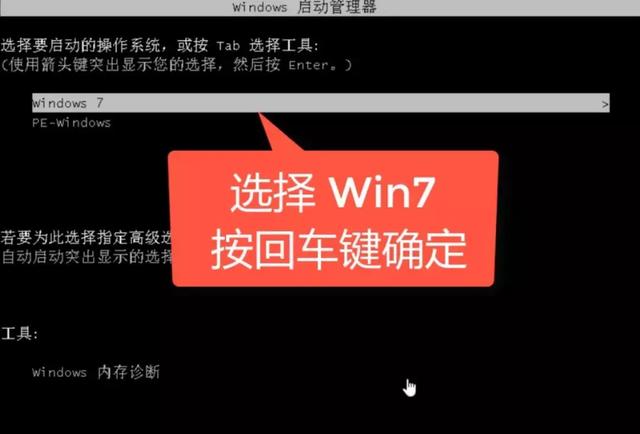
等待安装设备即可
 电脑
电脑安装成功后重启即可使用

关于激活
1、小白是推荐大家购买正版激活码,毕竟产品都是需要投入大量成本才研发成功的,购买正版是对开发者的认可和尊重,我们也希望通过此举获取更加优质的产品。
购买地址:
https://www.microsoftstore.com.cn/windows/windows-10-home/p/js0005-00000?WT.mc_id=MScom_win10_PDP#comment
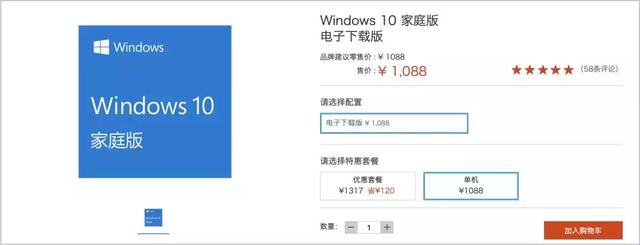
2、第三方激活,这个目前市面上有很多,大家可以自行查找。
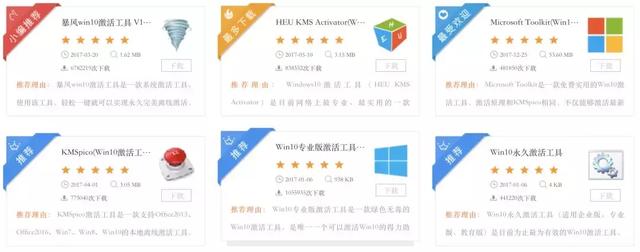 电脑
电脑遇到不懂的问题可以联系小白人工客服哦!(头条号菜单栏上可以联系到噢,工作时间:周一至周日,9点至18点)私信小白回复:【人工客服】
今天的内容就到这里啦,我们明天见
电脑 电脑