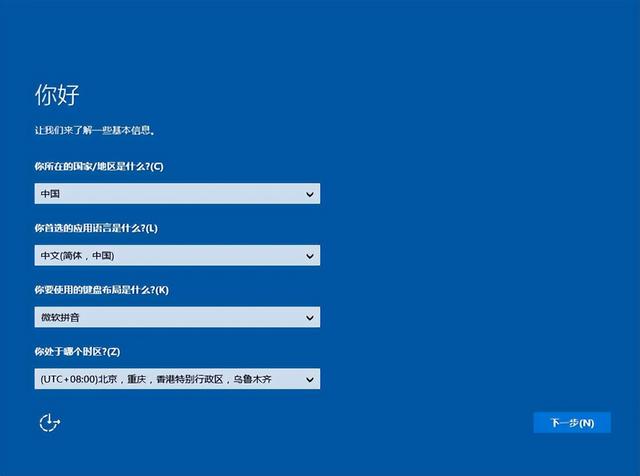u深u盘重装系统,首先准备一个8g以上的系统u下载u深度装机工具
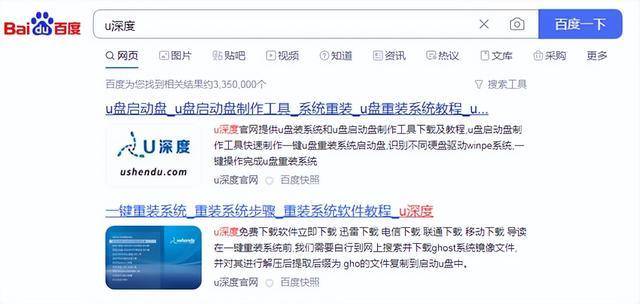
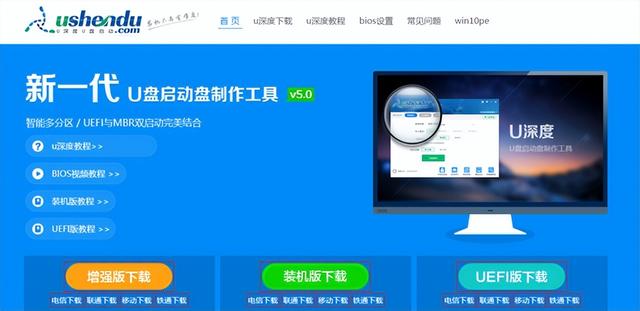
安装u深度安装pe后打开
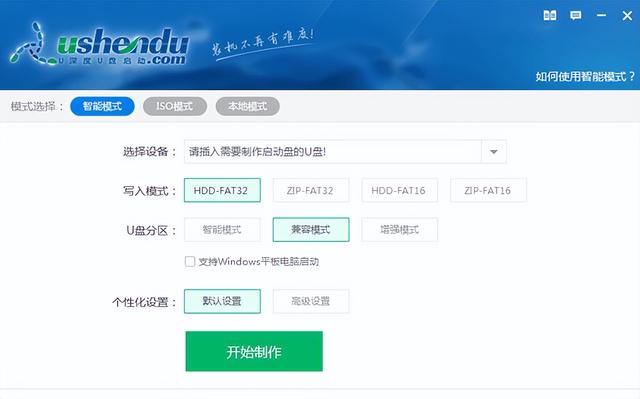
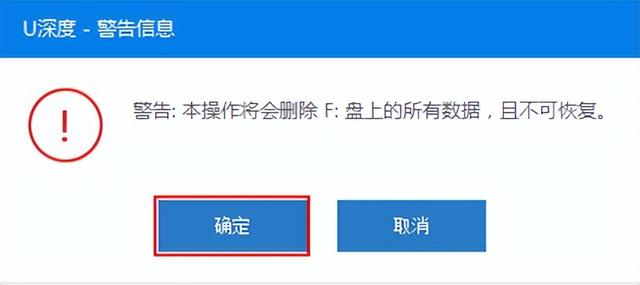
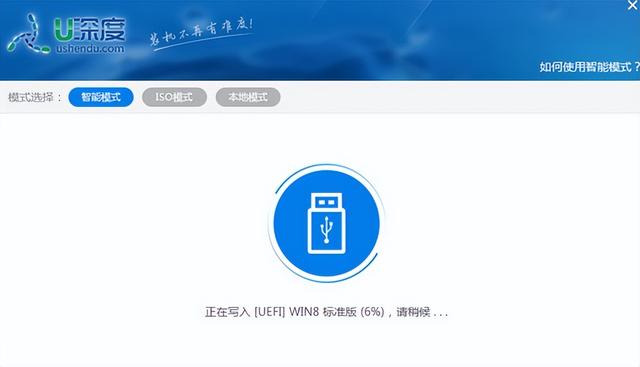
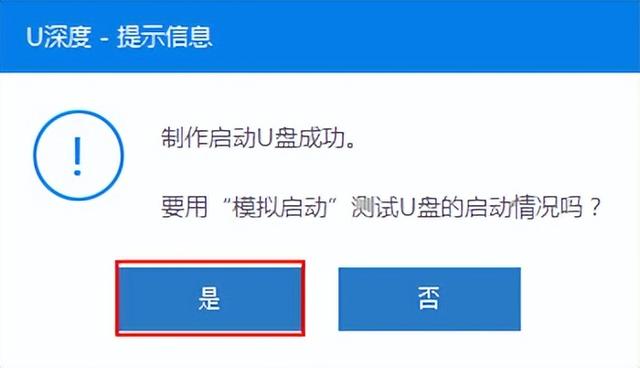
制作u盘,制作完成后,将系统镜像文件考入u盘
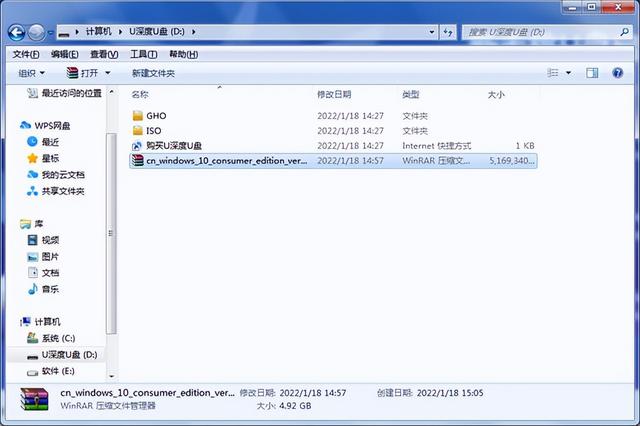
u盘制作完成后,我们将u盘插入需要安装系统的计算机
开机后我们按f8u快捷键在这里快速启动f8

每个品牌的主板这个热键也不一样,选择win8pe等待加载进入u深度pe系统界面
进入u盘装机系统工具后,需要启动u盘装机工具,找到需要安装系统的镜像




找到需要安装系统的磁盘,一般第一个默认为c盘,点击确定安装
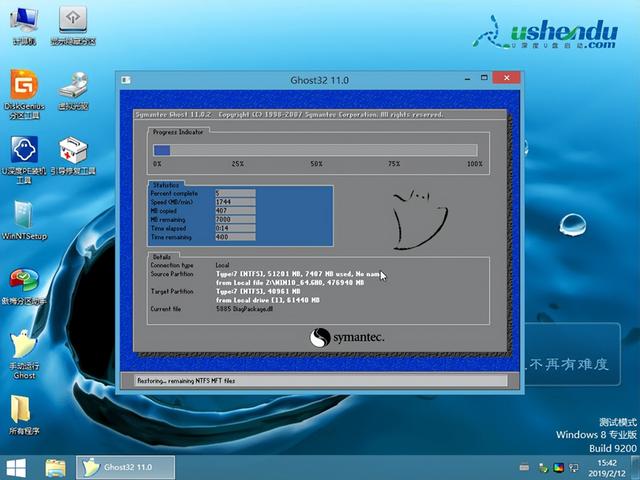
我们点击重启电脑。电脑重启后,我们只需要默默等待,这样系统就安装好了。