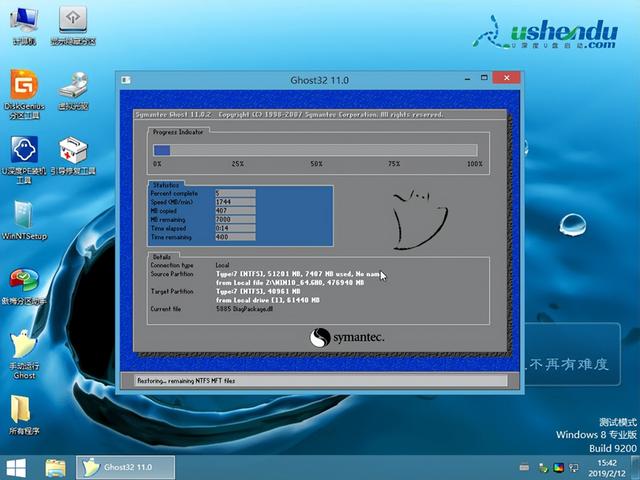u盘怎么安装w8系统
(w7如何安装系统u盘?
u深u盘装系统教程,多知识不求人,重新安装系统保姆级教程,小白也能轻松理解
首先,我们需要准备一个8g空优盘和一台可以正常使用的电脑,然后搜索
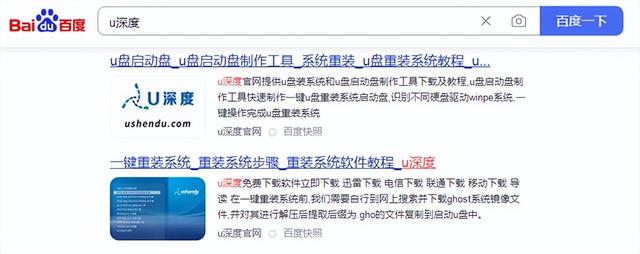
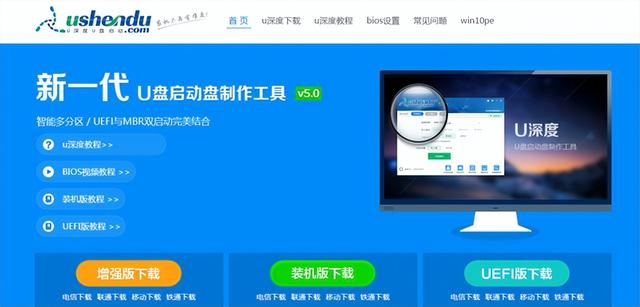
打开此网站,选择立即下载工具
先将u盘插入电脑,然后打开下载的安装工具,选择插入u盘
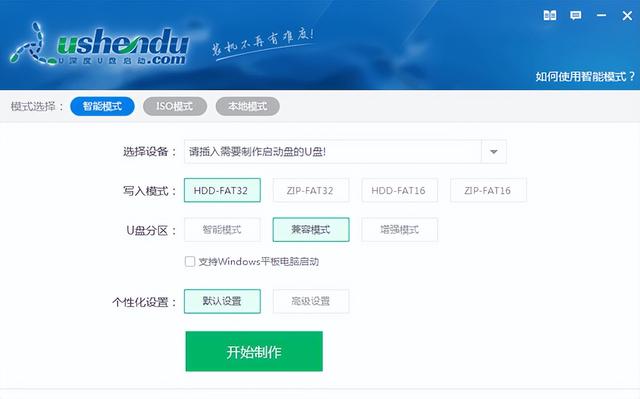
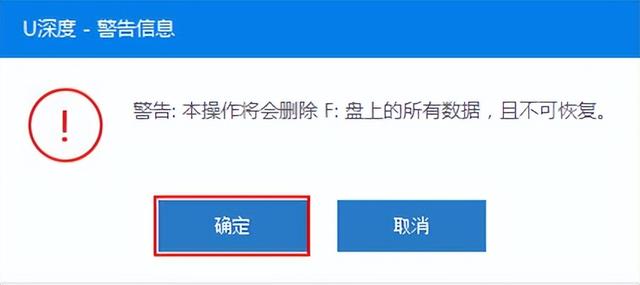
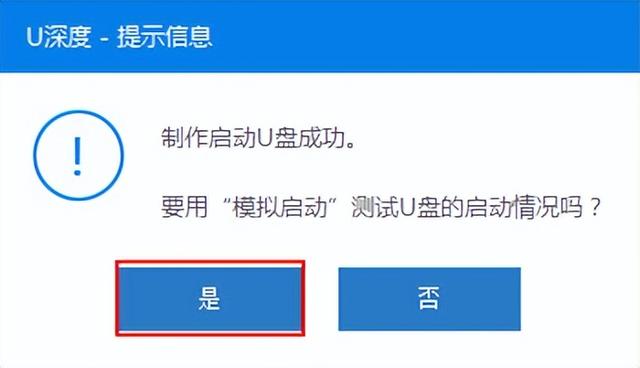
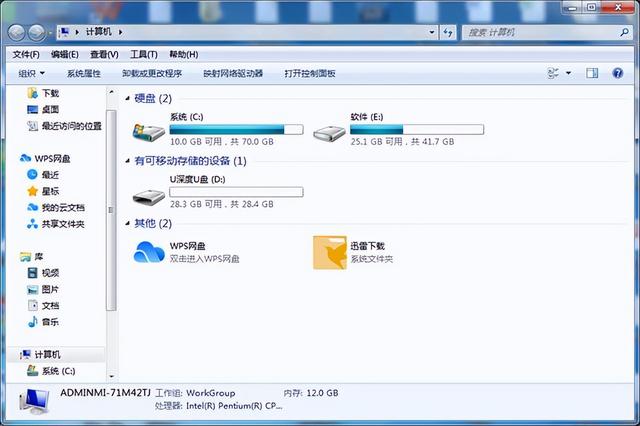
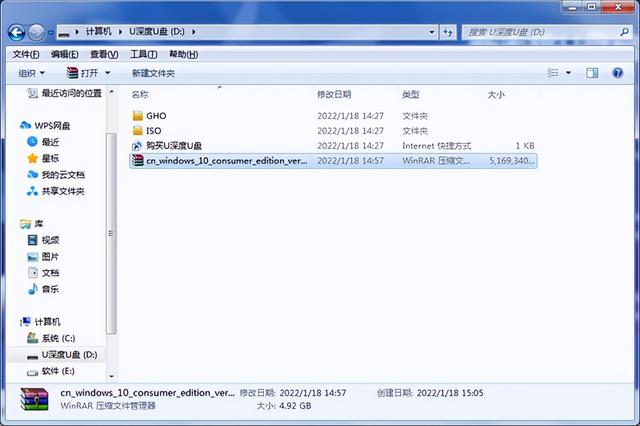
一键制作,然后完成进度后,将我们下载的系统镜像放入u盘启动盘中
制作系统u盘后,我们将u盘插入需要安装系统的计算机,然后按u盘启动快捷键,到达u深度pe界面

选择win8pe等待加载进入u深度pe系统

打开u深度装机pe,选择我们的系统镜像


下一步安装

然后耐心等待进度完成