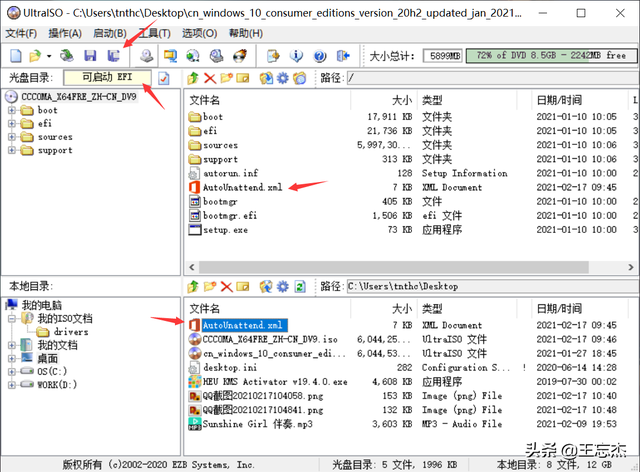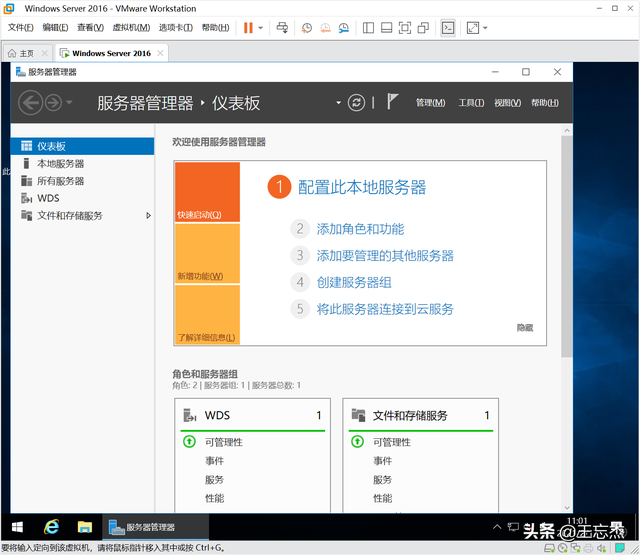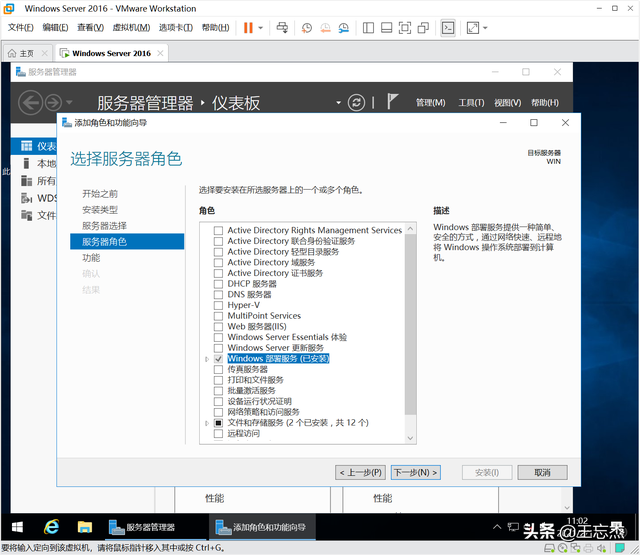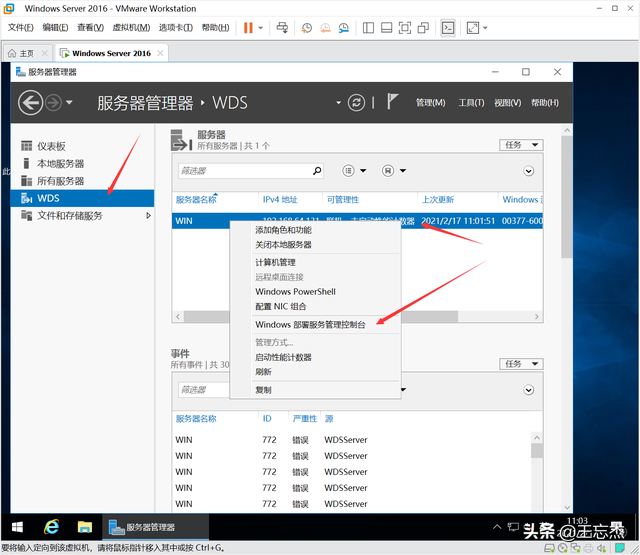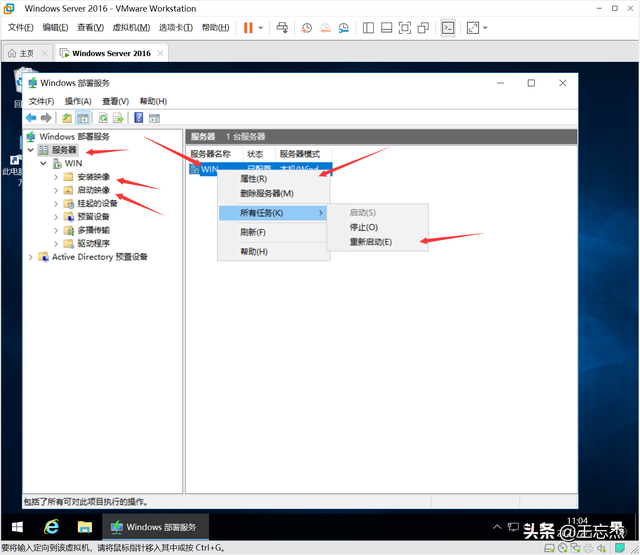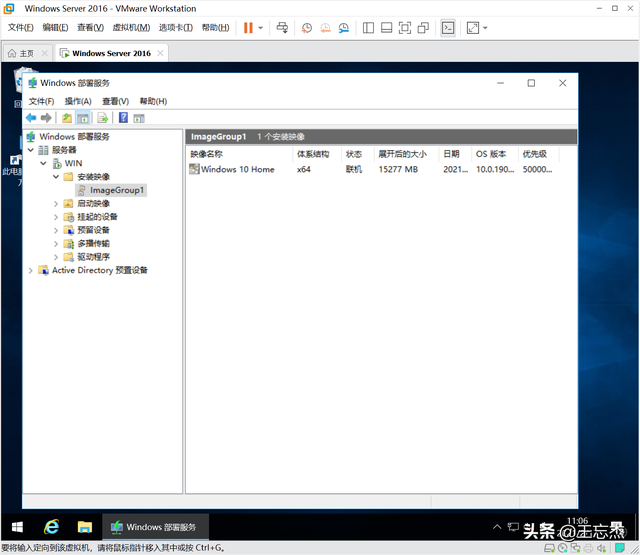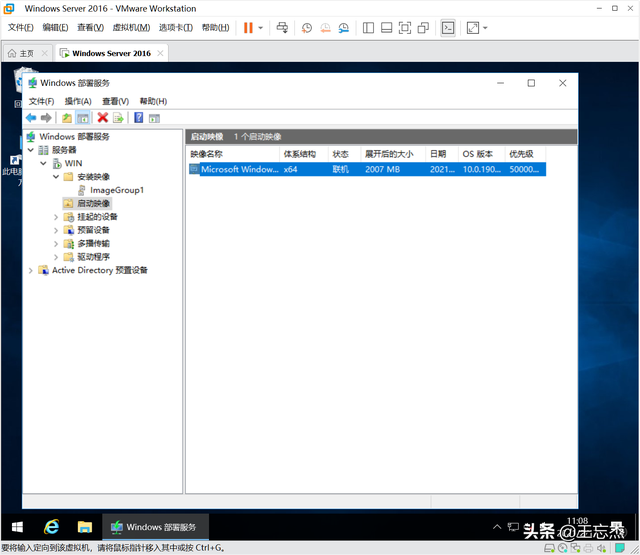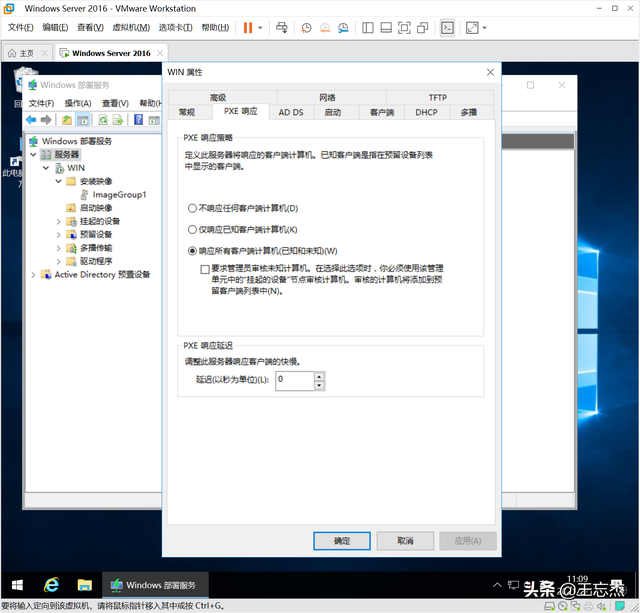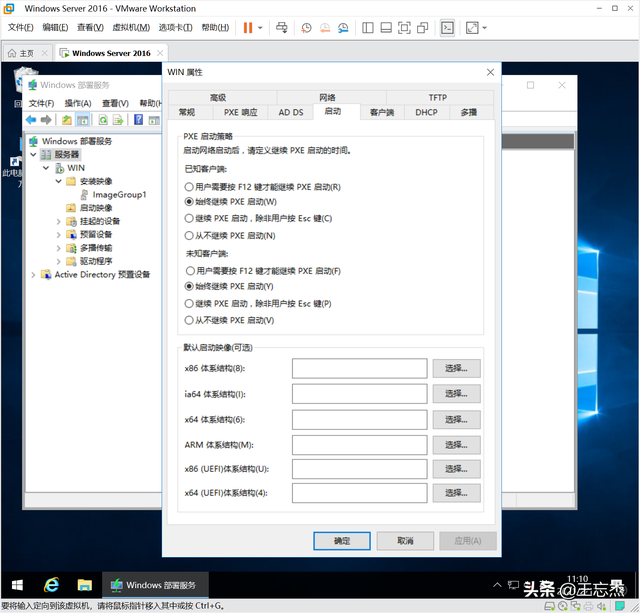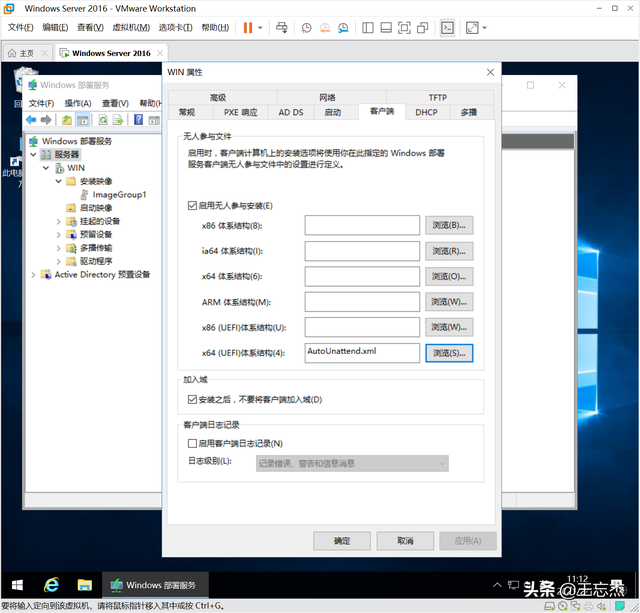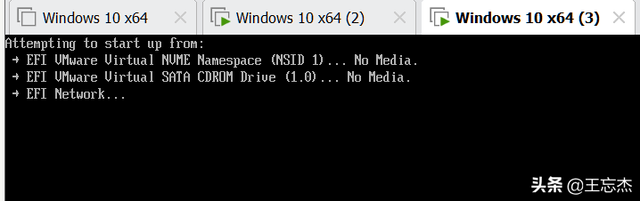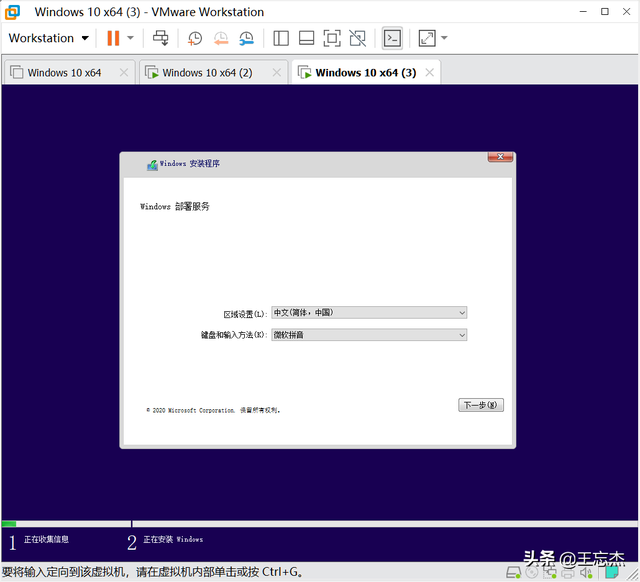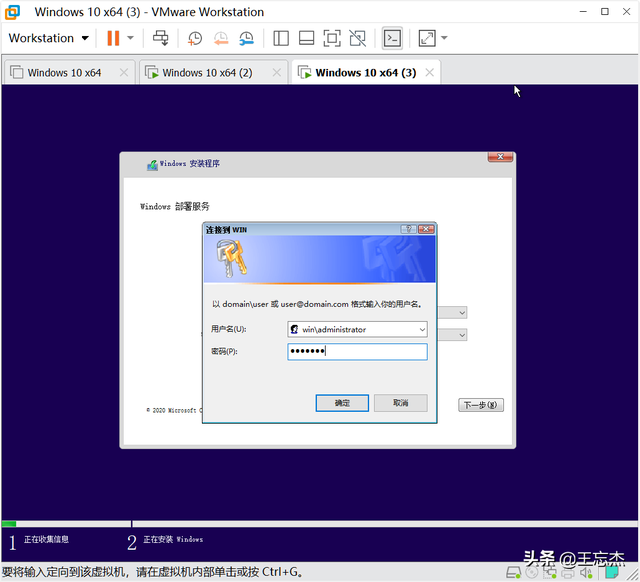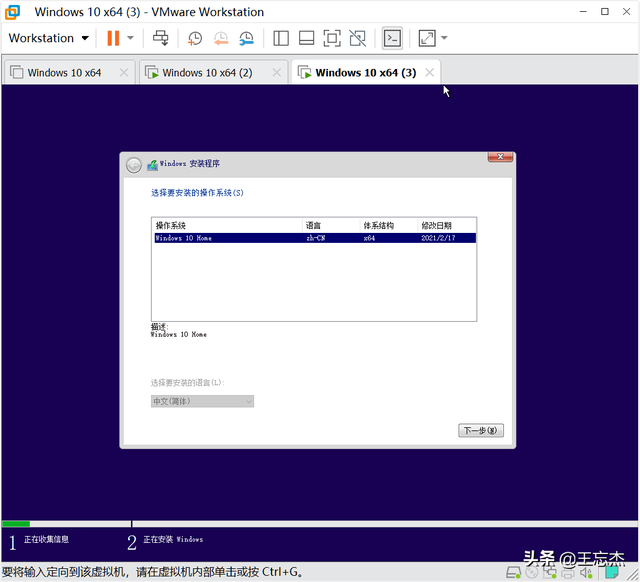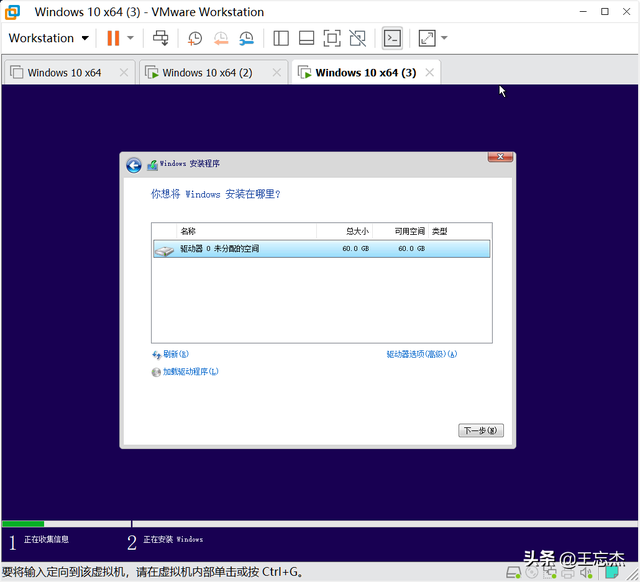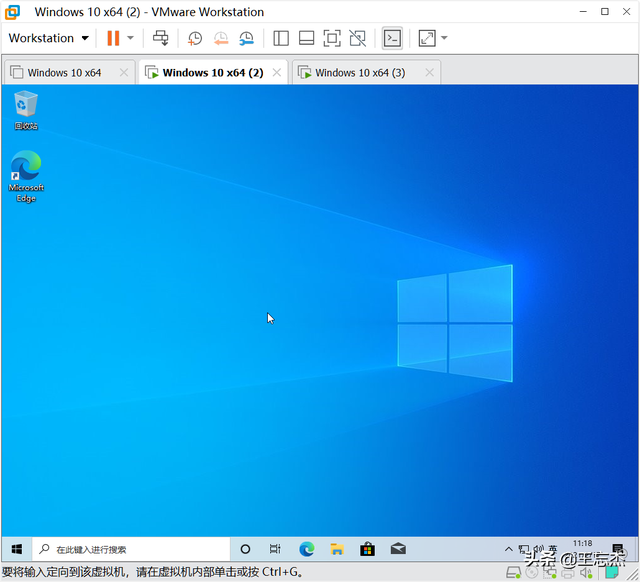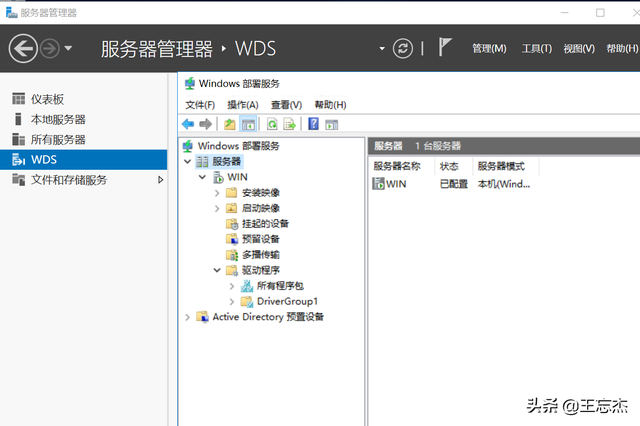
在最后一篇文章中,一些学生评论了微软原盘镜像网络安装的教程,我碰巧知道,所以这个教程是windows部署服务 自动响应,内容实用,不涉及细节解释windows的复杂性,建议直接查看微软文档库。
本文涉及的软件、工具:
VMware虚拟机
windows2016服务器镜像
windows10 20H2镜像
Windows 工具包的评估和部署 (Windows ADK)
UltraISO镜像编辑工具
本文分为三部分,第一部分为windows制作10自动响应,第二部分是WDS部署,第三部分是安装实战。
一、windows制作自动应答文件10
所谓响应,就是我们在安装过程中需要手动输入的选项,自动响应可以省略安装过程,节省批量安装时间。
如果需要安装U盘并自动响应,则需要将响应文件包装在镜像中;如果我们使用它WDS如果网络安装,响应文件不需要包装在镜像中,直接放入WDS服务器对应目录即可。
1.下载安装win10ADK,可以从微软官方下载
https://docs.microsoft.com/zh-cn/windows-hardware/get-started/adk-install
因为我们只需要制作自动响应文件,因此,只需检查部署工具即可
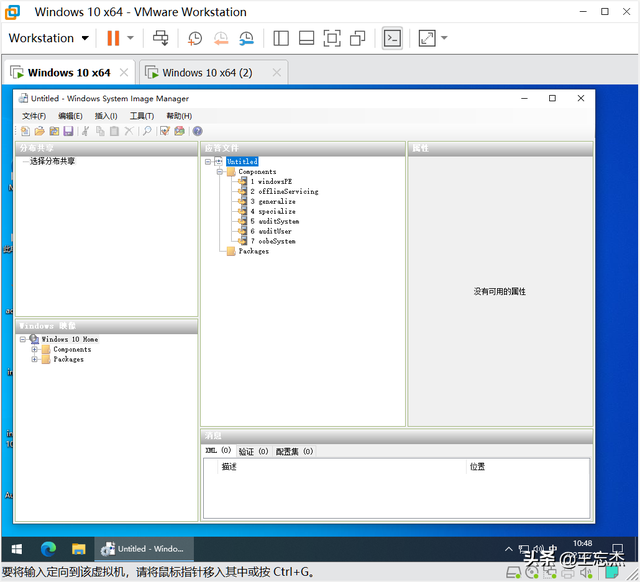
2.制作自动响应文件,因为有很多选项,我直接把我的响应文件放在这里供大家使用,另存为AutoUnattend.xml然后用windows编辑系统图像管理器,我的响应文件是win10家庭版,安装前只需手动选择版本选择和磁盘分区,其他都是自动处理。
<?
<?xml version="1.0" encoding="utf-8"?><unattend xmlns="urn:schemas-microsoft-com:unattend"> <settings pass="windowsPE"> <component name="Microsoft-Windows-International-Core-WinPE" processorArchitecture="amd64" publicKeyToken="31bf3856ad364e35" language="neutral" versionScope="nonSxS" xmlns:wcm="http://schemas.microsoft.com/WMIConfig/2002/State" xmlns:xsi="http://www.w3.org/2001/XMLSchema-instance"> <SetupUILanguage> <UILanguage>zh-CN</UILanguage> </SetupUILanguage> <InputLocale>zh-CN</InputLocale> <SystemLocale>zh-CN</SystemLocale> <UILanguage>zh-CN</UILanguage> <UserLocale>zh-CN</UserLocale> <UILanguageFallback>en-US</UILanguageFallback> <LayeredDriver>1</LayeredDriver> </component> <component name="Microsoft-Windows-Setup" processorArchitecture="amd64" publicKeyToken="31bf3856ad364e35" language="neutral" versionScope="nonSxS" xmlns:wcm="http://schemas.microsoft.com/WMIConfig/2002/State" xmlns:xsi="http://www.w3.org/2001/XMLSchema-instance"> <UserData> <ProductKey> <Key>TX9XD-98N7V-6WMQ6-BX7FG-H8Q99</Key> <WillShowUI>OnError</WillShowUI> </ProductKey> <AcceptEula>true</AcceptEula> <FullName>use</FullName> <Organization></Organization> </UserData> <EnableFirewall>true</EnableFirewall> <EnableNetwork>true</EnableNetwork> <Restart>Restart</Restart> <UseConfigurationSet>false</UseConfigurationSet> </component> </settings> <settings pass="oobeSystem"> <component name="Microsoft-Windows-Shell-Setup" processorArchitecture="amd64" publicKeyToken="31bf3856ad364e35" language="neutral" versionScope="nonSxS" xmlns:wcm="http://schemas.microsoft.com/WMIConfig/2002/State" xmlns:xsi="http://www.w3.org/2001/XMLSchema-instance"> <UserAccounts> <AdministratorPassword> <Value>QQBkAG0AaQBuAGkAcwB0AHIAYQB0AG8AcgBQAGEAcwBzAHcAbwByAGQA</Value> <PlainText>false</PlainText> </AdministratorPassword> <LocalAccounts> <LocalAccount wcm:action="add"> <Password> <Value>UABhAHMAcwB3AG8AcgBkAA==</Value> <PlainText>false</PlainText> </Password> <DisplayName>Administrator</DisplayName> <Group>Administrators</Group> <Name>Administrator</Name> </LocalAccount> </LocalAccounts> </UserAccounts> <OOBE> <ProtectYourPC>3</ProtectYourPC> <HideEULAPage>true</HideEULAPage> <HideOEMRegistrationScreen>true</HideOEMRegistrationScreen> <HideOnlineAccountScreens>true</HideOnlineAccountScreens> <HideWirelessSetupInOOBE>true</HideWirelessSetupInOOBE> <UnattendEnableRetailDemo>false</UnattendEnableRetailDemo> <HideLocalAccountScreen>true</HideLocalAccountScreen> </OOBE> <TimeZone>China Standard Time</TimeZone> <AutoLogon> <Password> <Value>UABhAHMAcwB3AG8AcgBkAA==</Value> <Plain Te