使用U盘最烦人的是看得见,摸不着,被锁定的U盘真是头疼。这里有一种方法可以快速消除这种锁定的麻烦。
首先,开始菜单输入regedit进入注册表编辑器。
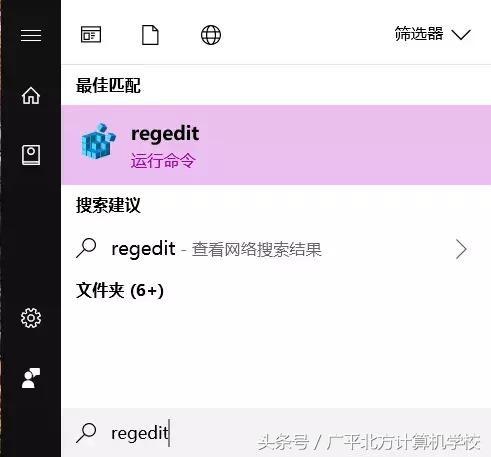
定位到“HKEY_LOCAL_MACHINE\\SYSTEM\\CurrentControlSet\\Control\\Storage项上,看看有没有StorageDevicePolicies子项。
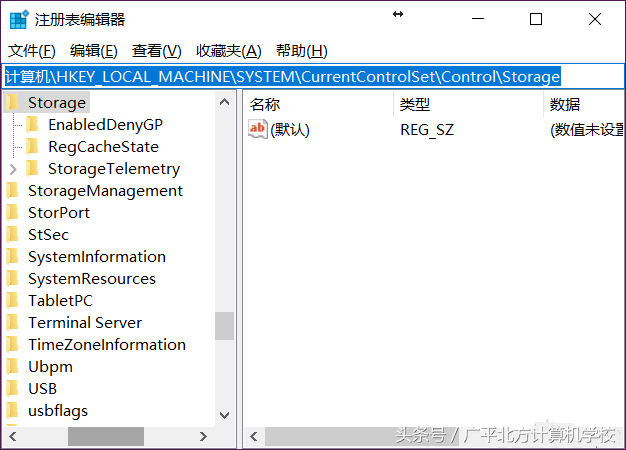
如果没有,在Storage项目右键单击选择新建-项,名称修改为StorageDevicePolicies”。注意右键单击而不是右侧空白处。
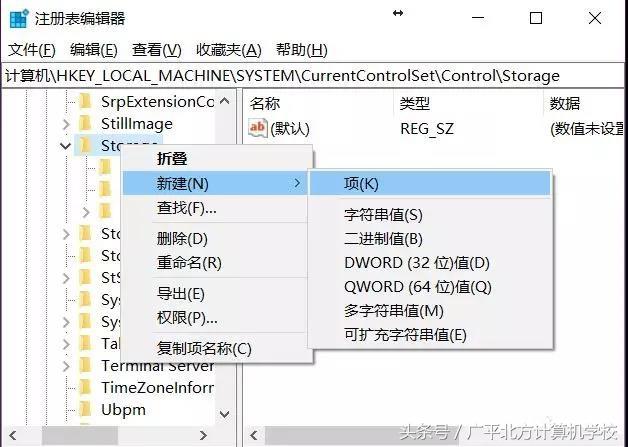
接下来,新建的StorageDevicePolicies右键单击子项右侧的空白处,选择新建—DWORD(32位)值并命名为WriteProtect”。
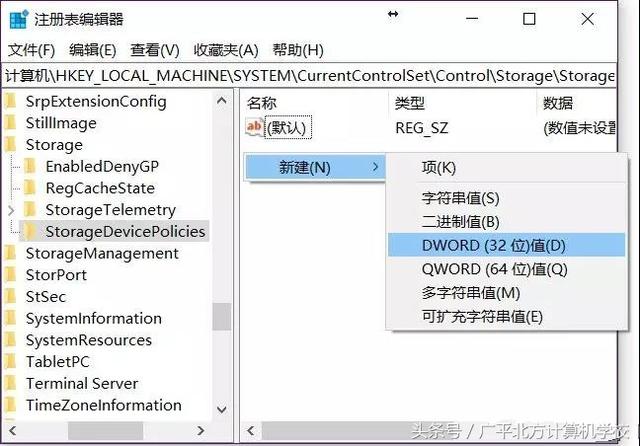
双击这个WriteProtect,将数值数据修改为0,弹出对话框。
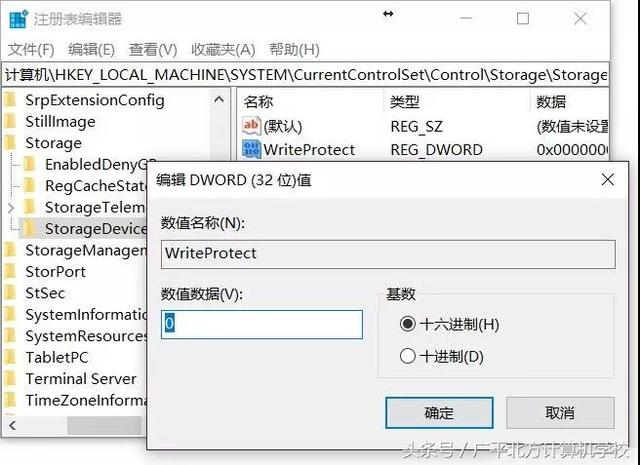
这时,重启电脑,插入U盘,写保护应该被打破。如果还是不行,最后可行的办法就是量产修复,完全重置U盘,但成本是U盘数据找不到。此外,当你每天使用U盘时,你也应该注意不要随意插入,特别是在写入结束时,因为缓存写入实际上没有完成,等待操作是正确的选择,否则很容易导致U盘数据错误。