这个内容来自@什么值得买APP,观点只代表作者本人 |作者在北京营地
我在前面的文章中说过,可玩性CM311-1A和E900V22完全不输斐讯N1,从网络电视盒,kodi播放器、armbian Linux服务器、homeassistant从智能家居到跑甜糖和网心云,我可能会写教程与大家分享。由于评论区的一些网民提出来coreelec先写教程吧。由于评论区的一些网民提出来coreelec先写教程吧。CoreELEC其实是精简版Linux kodi相信播放器kodi很多人都听说过,所以和安卓版一起kodi优点是什么?
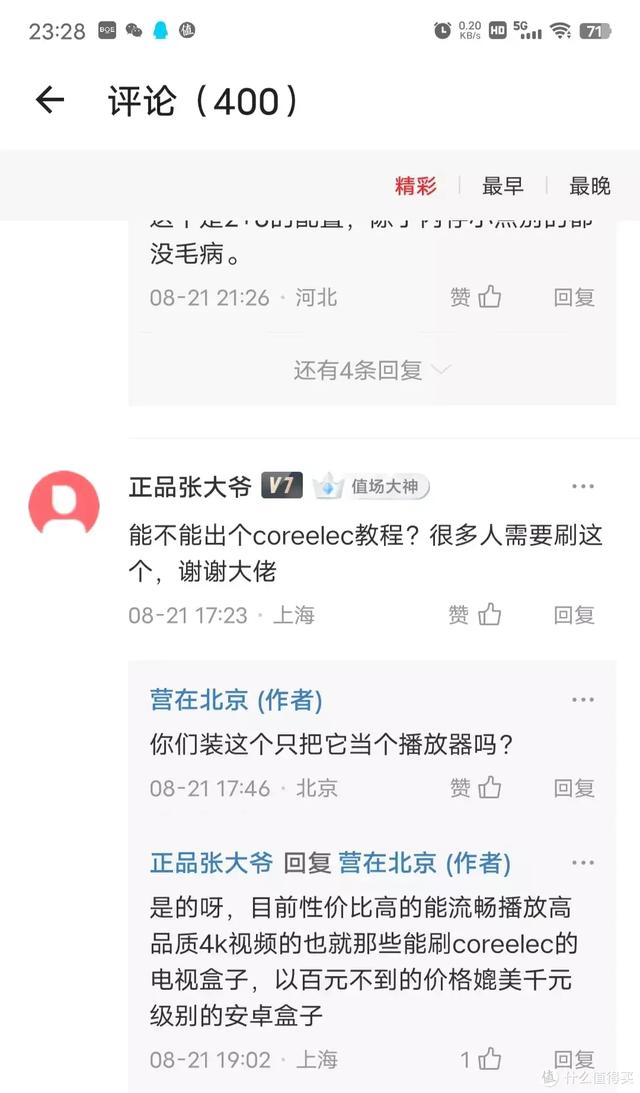
下图是我在论坛上看到的评论。主要观点是
1、coreelec版kodi性能秒杀相同的安卓kodi
2、N1 coreelce版kodi视频播放性能秒杀3500元HTPC
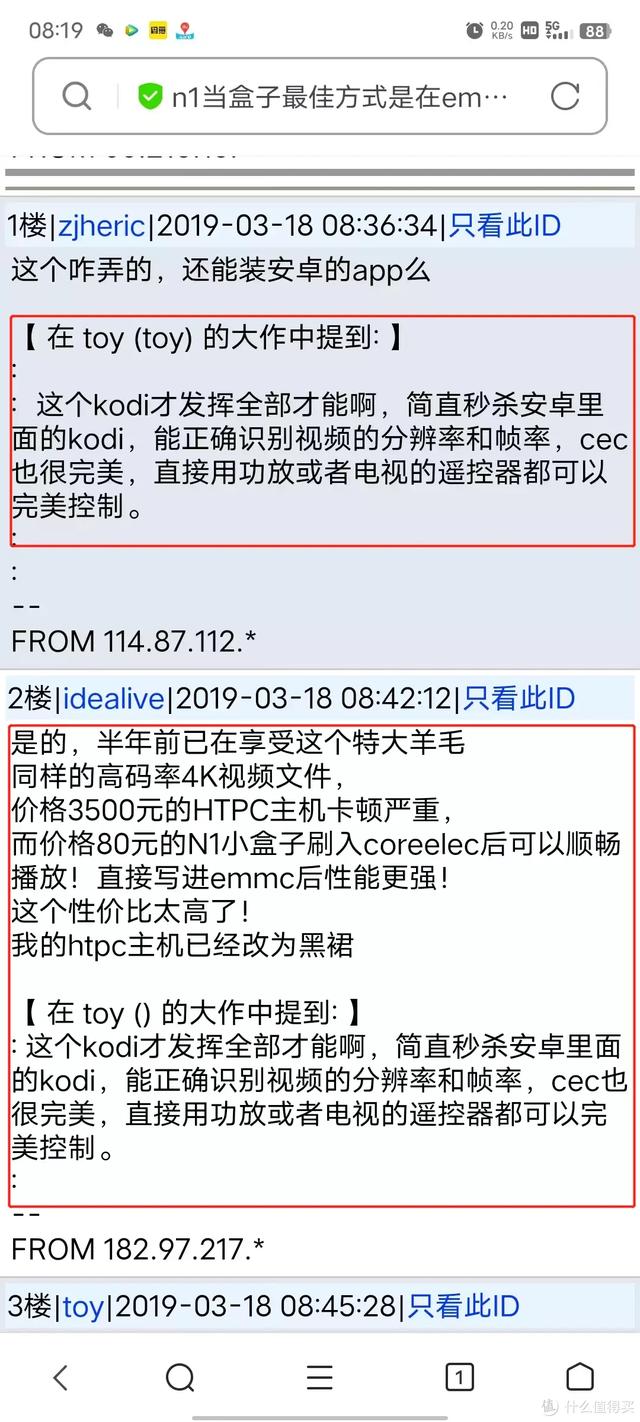
至于上述结论是否正确,欢迎有实测网友在评论区积极评论。也欢迎网友提供测试视频,我可以测试。也欢迎网友提供测试视频,我可以测试。
好天我们先介绍一下CM311-1A或E900V22C如何让安卓和coreelec自由切换双系统。
其实很简单,在前刷的基础上(具体刷的过程看我前两篇文章)只需要把它放在前面coreelec写入U盘。这样,插启动coreelec,不插U盘启动安卓网络电视盒。
一、刷写coreelecU系统盘1、下载coreelec系统文件按下图下载定制coreelec为什么系统文件不从?coreelec官网下载呢?由于该固件有两个明显的优点,一是可以避免正常使用E900V22C的无线WiFi;二是免配置使用E900V22C红外遥控器不需要修改遥控器配置文件;第三dtb文件已经配置好了。简而言之,每个人都节省了很多工作。感谢这位大佬的努力,让我们更方便使用。
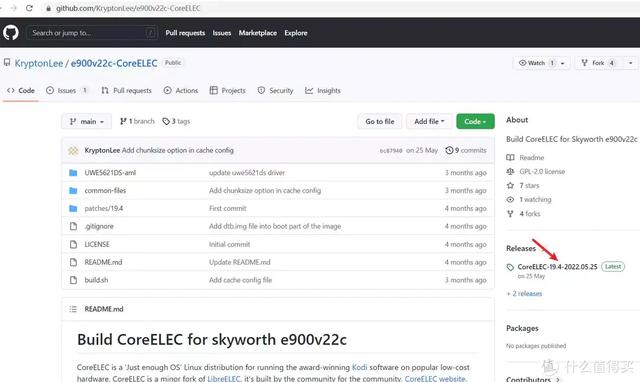
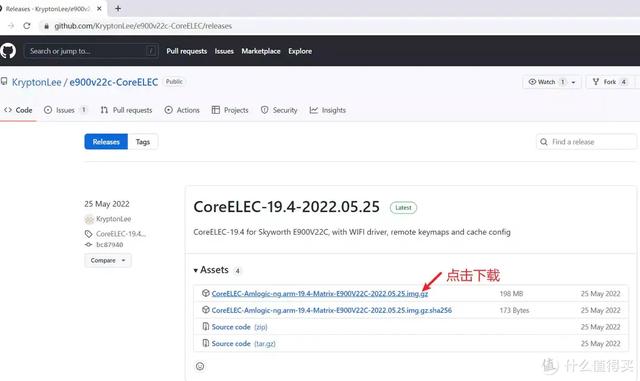 2、写入U盘
2、写入U盘首先,解压下载的系统文件
然后用win解压后的32磁盘图像工具img将文件写入U盘(U盘会格式化,U原始文件将丢失,如需备份)
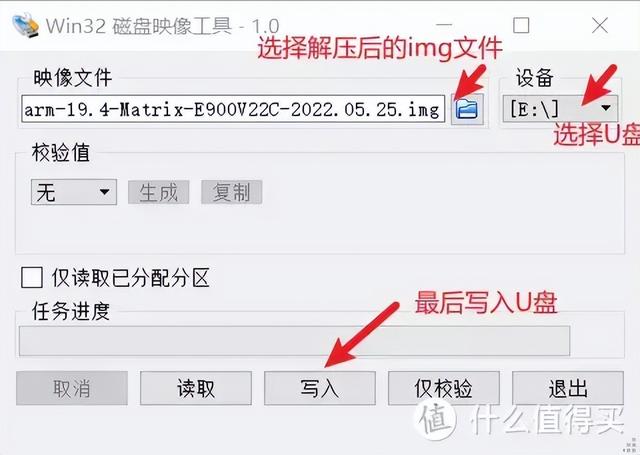 二、coreelec初步设置1、上电开机
二、coreelec初步设置1、上电开机把U盘插入E900V22C USB口,上电开机
2.初步设置启动
点“next继续下一步
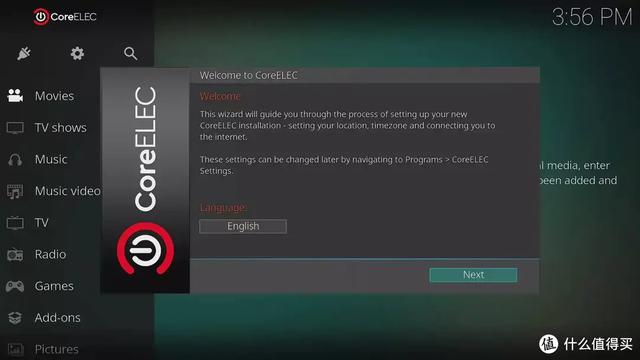
默认设备名称CoreELEC可以继续点击next下一步
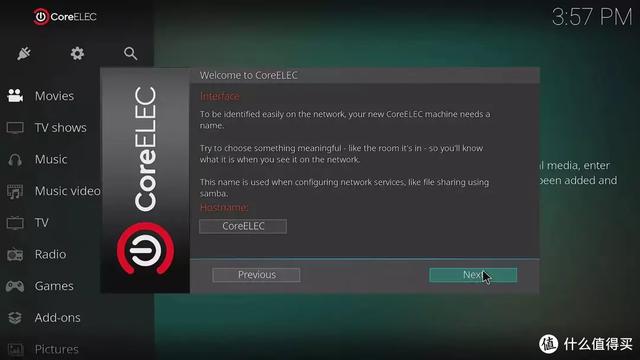
网络设置,你可以看到它可以直接驱动无线,无线支持5G WiFi的,我们选择自己的WiFi输入密码,然后点击next下一步
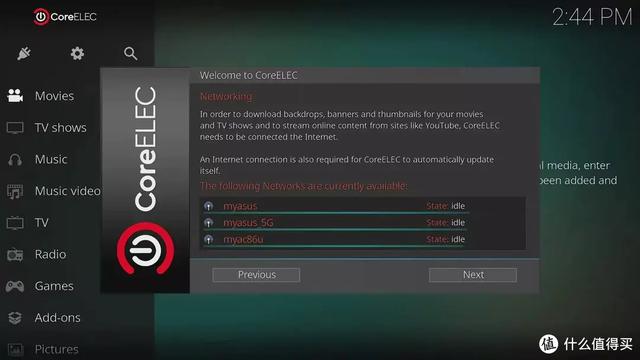
设置ssh和samba服务,设置完成点next”完成设置
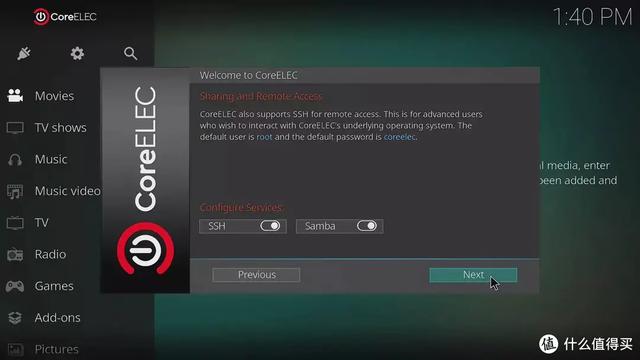 3.设置中文界面
3.设置中文界面默认为英文界面,按下图设置为中文界面,
3.1字体设置
点击设置图标
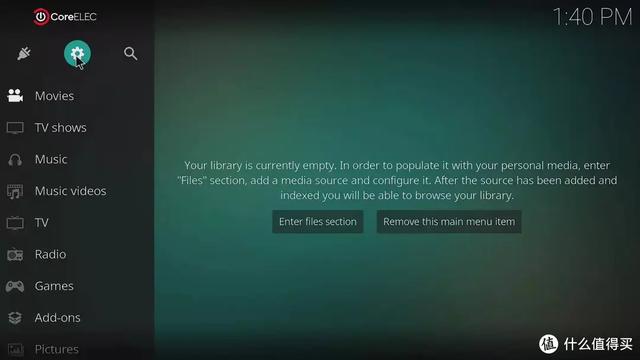
点击“interface”
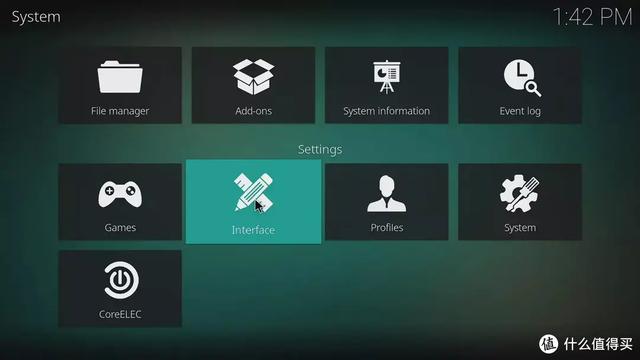
点击“skin”→“Fonts”
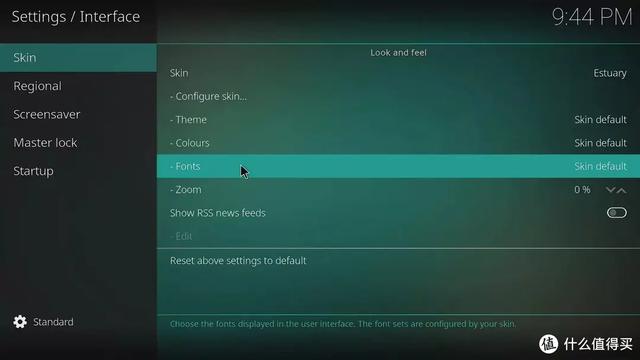
选择“Arial based”
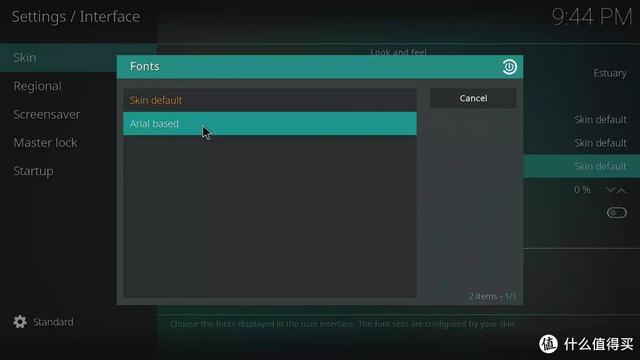
3.2时区设置
继续点击“Regional”
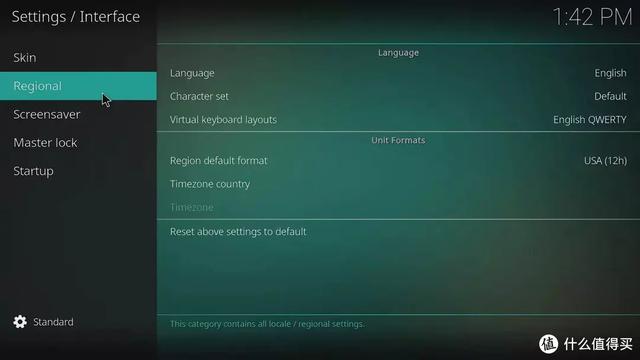
点击“timezone country”选择“China”
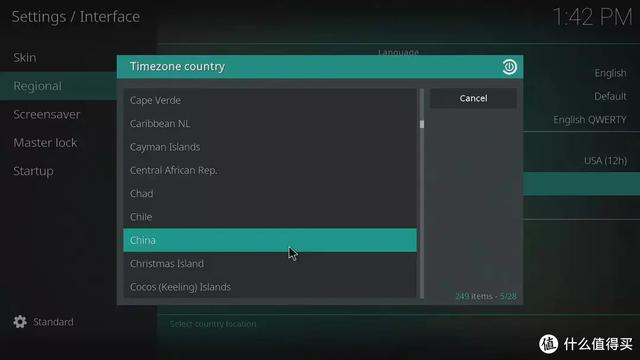
3.3中文语言设置
继续在“Regional选择顶部的language”

选择“chinese simple”,该系统将自动下载中文语言包并显示为中文界面
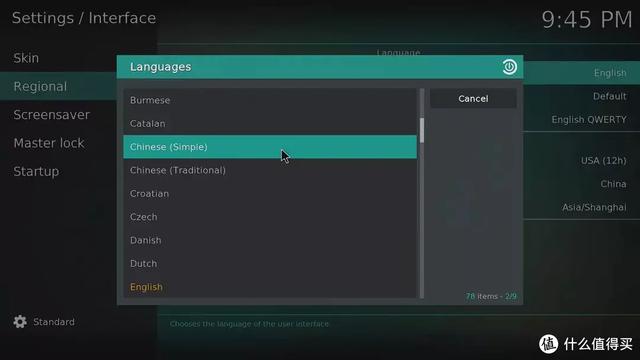
设置完成后,如下图所示
 三、挂载阿里云盘,免费1T私人影库1、安装docker插件
三、挂载阿里云盘,免费1T私人影库1、安装docker插件点击左上角设置图标,进入设置

移动光标到插件

选择从库安装
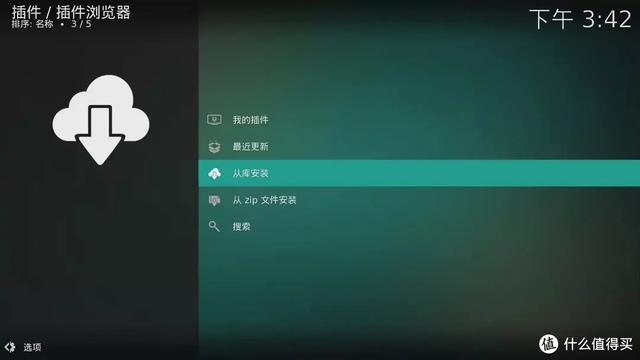
选择“coreelec add-ons”库
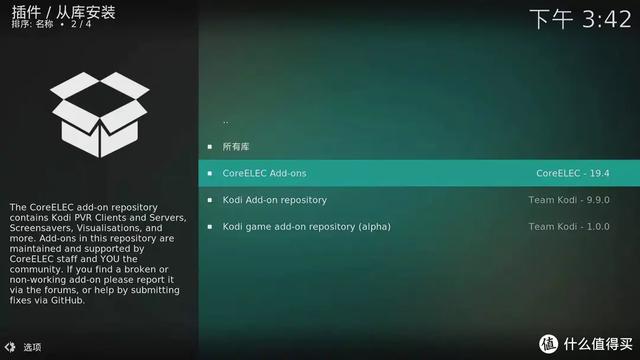
移动光标记为服务程序
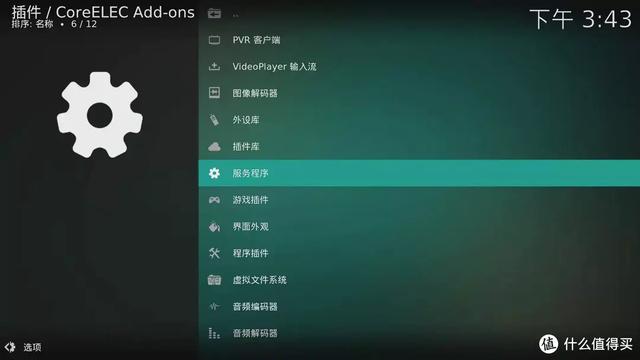
移动光标到移动光标到docker”点击进入docker
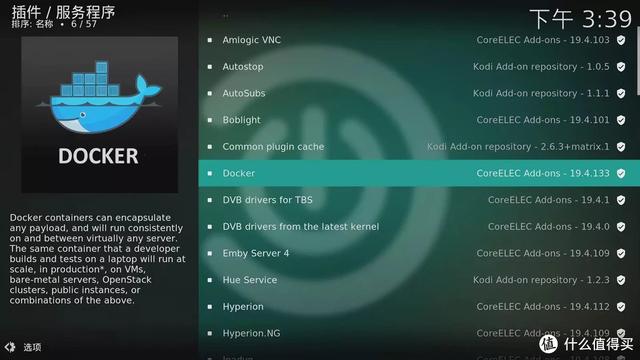
然后点击右下角的安装进行安装,安装完成后重启coreelec
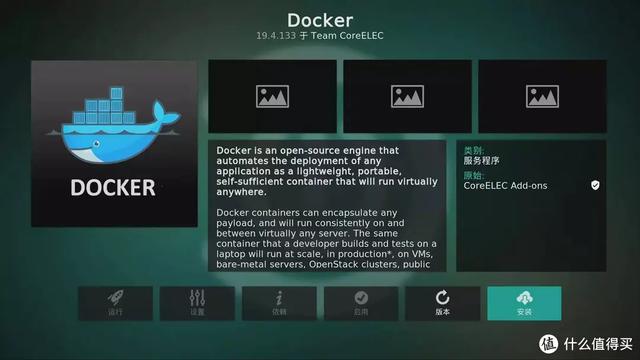 2、拉取clouddrive docker镜像
2、拉取clouddrive docker镜像putty登录你的coreelec,输入以下命令
docker pull cloudnas/clouddrive
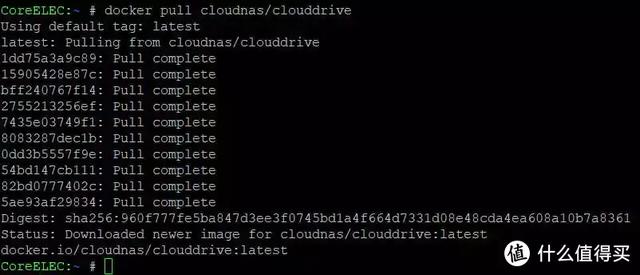 3、运行clouddrive docker
3、运行clouddrive docker继续在putty中输入以下命令启动clouddrive docker
docker run -d
--name clouddrive
--restart unless-stopped
-v /storage/Clouddrive:/CloudNAS:shared
-v /storage/Clouddrive/Config:/Config
--network host
--pid host
--privileged
--device /dev/fuse:/dev/fuse
cloudnas/clouddrive
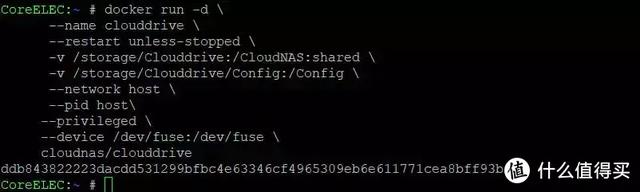 4.添加阿里云盘账号
4.添加阿里云盘账号将您输入浏览器地址coreelec IP地址加":9798"打开clouddrive
然后选择阿里云盘,用阿里云盘APP扫码登录即可
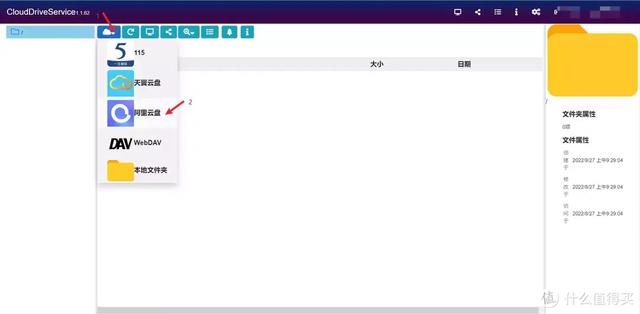 5、kodi添加阿里云盘文件
5、kodi添加阿里云盘文件浏览电影和进入文件,按下图选择文件
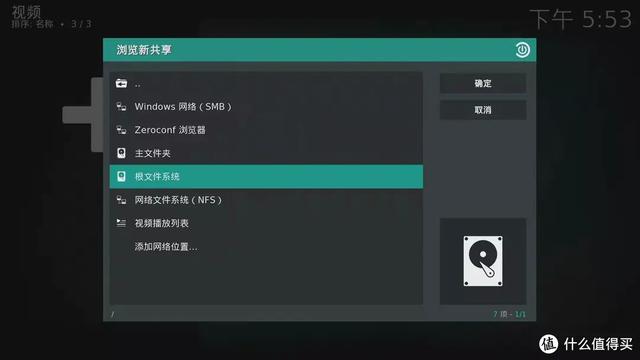
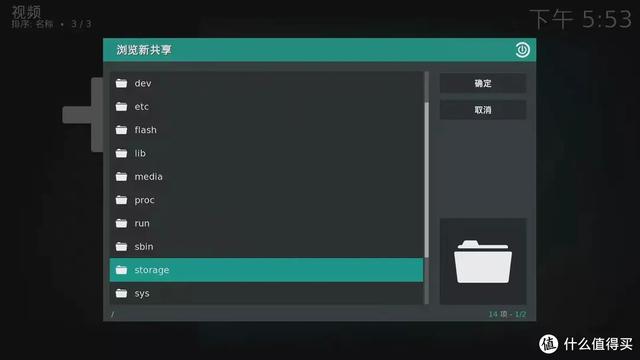
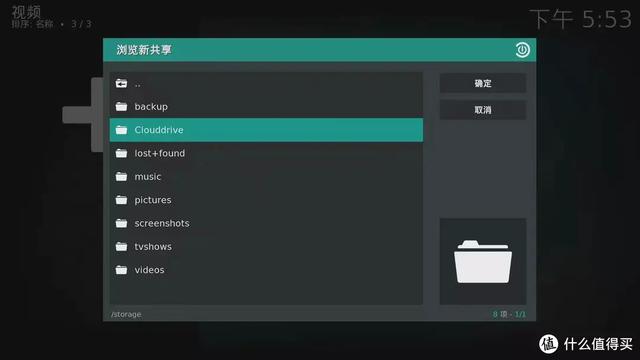
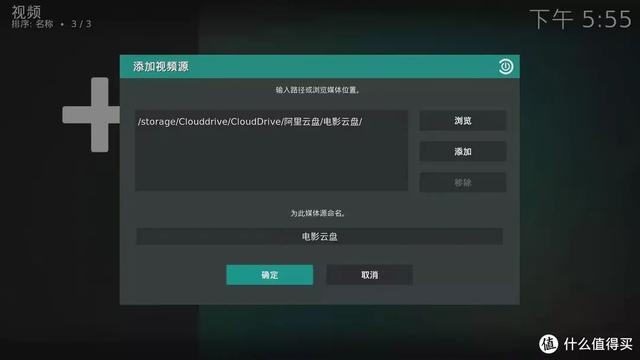
点击保存完成设置,直接播放阿里云盘视频。
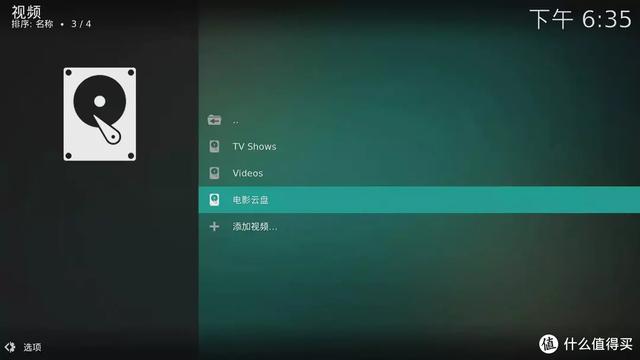 四、视频播放测试
四、视频播放测试1.我简单测试了阿里云盘里的雷神4K原盘文件可以顺利播放


详细的本地视频比较评估等您的测试视频我再次测试,我想看看斐讯N1的S905D、 CM311-1A的S905L3A、E900V22C的S905L3A-B、还有T1的S欢迎提供测试视频。
结论让我重申一下我的观点:千兆有线是N1最大的唯一优势是,这个优势只在做NAS或openwrt路由器等应用场景才有价值。其他的,如网络电视盒,kodi播放器、armbian Linux服务器、homeassistant智能家居、跑甜糖、网心云等应用场景,N1没有优势。我的目的是让50元左右的应用领域没有无线CM311-1A或者带无线80元E900V22C替代N1,这样N1需求少了,N1的价格可能会下降,让真正的需求N1千兆用户可以更低的价格购买。我的目的是让50元左右的应用领域没有无线CM311-1A或者带无线80元E900V22C替代N1,这样N1需求少了,N1的价格可能会下降,让真正的需求N1千兆用户可以更低的价格购买。我们还想看看CM311-1A 取代斐讯N1在哪个领域的应用?欢迎在评论区留言。